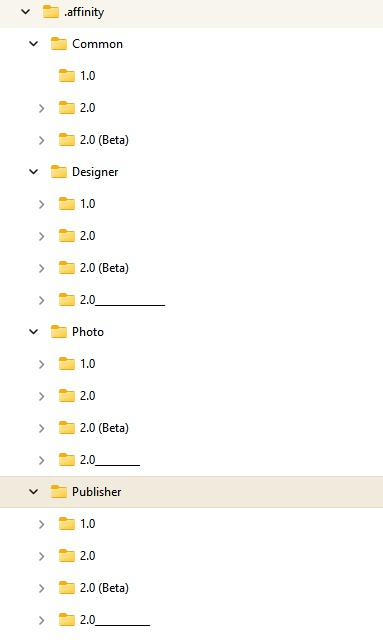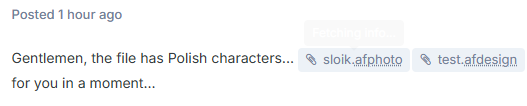-
Posts
89 -
Joined
-
Last visited
Profile Information
-
Gender
Male
-
Location
Poland
-
Interests
3d, photo. www
Recent Profile Visitors
1,915 profile views
-
 David Soeiro reacted to a post in a topic:
Affinity Designer has a problem refreshing linked Affinity Photo files
David Soeiro reacted to a post in a topic:
Affinity Designer has a problem refreshing linked Affinity Photo files
-
 irokiee reacted to a post in a topic:
Affinity Designer has a problem refreshing linked Affinity Photo files
irokiee reacted to a post in a topic:
Affinity Designer has a problem refreshing linked Affinity Photo files
-
ok - so after changing the name "2.0" in "commmon" it created a new one and updating .afphoto results in closing Designer every time... I don't know if I create too complicated files in aphoto (despite embedding photos) or what's the matter...?
- 32 replies
-
- affinity photo
- affinity designer
-
(and 2 more)
Tagged with:
-
after changing the name in the "Photo", "Designer" and "Publisher" directories: - the situation has not changed. The newly created file with the linked .afphoto behaves as before... I'll see what the change in the "Common" directory will do...
- 32 replies
-
- affinity photo
- affinity designer
-
(and 2 more)
Tagged with:
-
 Hangman reacted to a post in a topic:
Affinity Designer has a problem refreshing linked Affinity Photo files
Hangman reacted to a post in a topic:
Affinity Designer has a problem refreshing linked Affinity Photo files
-
KAT - ok... just in case I'll refresh (by deleting - LOL) the Affinity settings folder - maybe it will help... (maybe something got messed up somewhere in the settings)
- 32 replies
-
- affinity photo
- affinity designer
-
(and 2 more)
Tagged with:
-
 irokiee reacted to a post in a topic:
Affinity Designer has a problem refreshing linked Affinity Photo files
irokiee reacted to a post in a topic:
Affinity Designer has a problem refreshing linked Affinity Photo files
-
Hangman - you are exactly right... it is one step back... including saving files... because opening the saved .afdesign does not result in refreshing the attached .afphoto Affinity-Inspiration - but buddy - I'm writing this in the Windows problems section
- 32 replies
-
- affinity photo
- affinity designer
-
(and 2 more)
Tagged with:
-
ugh... Windows again... and I was wondering whether to update the processor or maybe buy a Mac Mini :D... but I decided that I have more programs for Windows and on Mac I would only have Affinity....
- 32 replies
-
- affinity photo
- affinity designer
-
(and 2 more)
Tagged with:
-
as I mentioned, changing the file name and re-linking it doesn't help... it will probably end with deleting the directory from AppData...
- 32 replies
-
- affinity photo
- affinity designer
-
(and 2 more)
Tagged with:
-
- 32 replies
-
- affinity photo
- affinity designer
-
(and 2 more)
Tagged with:
-
exactly sometimes my Designer experiences random shutdowns... I thought that maybe the memory is a bit unstable (before I worked at 3000 speed and now I can 3200 - after changing the processor from Ryzen 7 2700X) but the memory tests did not show anything and I even went back to 3000 and it is exactly the same...
- 32 replies
-
- affinity photo
- affinity designer
-
(and 2 more)
Tagged with:
-
yes, but the changed name (I checked it just now) behaves the same as in the movie
- 32 replies
-
- affinity photo
- affinity designer
-
(and 2 more)
Tagged with:
-
Gentlemen, the file has Polish characters... sloik.afphototest.afdesign it seems your system does not support it... I will attach a file without Polish characters for you in a moment...
- 32 replies
-
- affinity photo
- affinity designer
-
(and 2 more)
Tagged with:
-
I'm attaching a video of what's happening... it's random actually because once it's ungrouped it updates the changes in the *.aphoto file and now for example it doesn't update... as you can see even relinking doesn't update the view. Only editing the Aphoto file in Designer updates its view... I'll probably have to delete the folder in Appdata and maybe it will turn out that the problem will solve itself...słoik.afphototest.afdesign2025-04-30 17-43-19.mkv
- 32 replies
-
- affinity photo
- affinity designer
-
(and 2 more)
Tagged with:
-
 Hangman reacted to a post in a topic:
Affinity Designer has a problem refreshing linked Affinity Photo files
Hangman reacted to a post in a topic:
Affinity Designer has a problem refreshing linked Affinity Photo files
-
Hangman - Yes of course... NotMyFault - If it worked I wouldn't report it... ok... it seems that the problem occurs when the Affinity photo object is grouped with other objects... in ungrouped objects the refresh works... I don't know if it should behave like that... I should probably change the title of the post...
- 32 replies
-
- affinity photo
- affinity designer
-
(and 2 more)
Tagged with:
-
Affinity Designer has a problem refreshing linked Affinity Photo files. It does not refresh images after editing in Photo, or after closing Designer, or after re-linking. Only editing the photo in Designer and saving the file refreshes the image in the project.
- 32 replies
-
- affinity photo
- affinity designer
-
(and 2 more)
Tagged with:
-
After editing, embedding files from Designer in Photo I applied Live Filter - perspective. Then I realized that the file was a bit blurry and applied resize. All perspective grids got separated. I practically have to do it all over again in the right resolution...
- 1 reply
-
- affinity photo
- live filter layer
-
(and 2 more)
Tagged with:
-
 brumby reacted to a post in a topic:
How to change default size of the color picker in Affinity Photo
brumby reacted to a post in a topic:
How to change default size of the color picker in Affinity Photo
-
 h.ozboluk reacted to a post in a topic:
How to change default size of the color picker in Affinity Photo
h.ozboluk reacted to a post in a topic:
How to change default size of the color picker in Affinity Photo



.thumb.jpg.2ac1b0424a6896c349d3d16eea40c7f3.jpg)