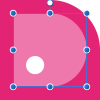Search the Community
Showing results for tags 'nodes' or 'transform'.
-
In drawing paths with the pen tool I try to draw out each new node so that it has two handles (smooth). This makes it easier to edit later. However, often my nodes are so close (drawing canyon drainage on a map) that some notes are sharp rather than smooth. Up to now after completing a path I simply use the node tool to select the line and then use the same tool to select all nodes by pulling the tool over the entire selected path (a great AD feature). With all nodes selected and active I then go up to "convert" in the node bar and click the smooth option. This does the trick, thanks to AD designers! Question: Is there an available keyboard shortcut option that could be used instead of going up to the node bar each time? As yet I have not found one, although there is the OPT click to change single node to a sharp node, as well as (thankfully) an option for Break Curve and Join Curve.
-
3 suggestions. Firstly, when deleting nodes, AD should try to keep the original curve. The current algorithm leaves a almost straight line between the two remaining points. This makes cleaning up curves much easier (since the couture function is a bit node crazy.) Secondly Node alignments. I was doing an organigram chart and a quick align nodes would have helped a lot to work more quickly and cleanly. I could try guidelines but for this function it can slow things down a bit. Thirdly, nodes welding. The way that nodes join is not good, when I break open a curve where it intersects with it's self it will not weld any of the open points unless they were welded before. Very keen to see how this software develops forward, enjoying the current version already.
-
I would like to hold a key down with a selected object and be able to rotate and size using the trackpad gestures. Need to get away from using this handlebar nonsense! Another great feature would be to use Force Touch to set a pivot/transform point in relation to the object. For example, I often want to rotate an element with the pivot point in on the side, not the center. Supporting holding down a keyboard button to constrain to preset amounts (e.g. 45º for rotation, 10px for transform) should still work too.
-
I noticed that the very useful expressions for sizing and positioning content using the Transform panel only work for pages and not for artboards. Can variables like artboardwidth, artboardheight etc. be added as well? Thanks in advance!
- 1 reply
-
- expressions
- artboards
-
(and 1 more)
Tagged with:
-
In Draw Plus I used to be able to do some image manipulation from text converted to curves. (Unfortunately I cannot upload an example as it will not open with Affinity.) The steps were: insert image add art text above image select both and crop to shape convert to curves with node tool pull the curves around. This left a graphic which could be manipulated in such a way that curves could be pulled around. Where the outside edge of the letter was pulled across the flood colour was pulled across. If the edge was pulled over one of the other letters, the coloured area of the second letter would go white, and if you continued pulling past the letter, colour would appear again. So far, I am unable to do this with Affinity. The closest I have come is to do the above steps 1 and 2, then to Mask to below. The letters are then filled with the image below, and can be converted to curves, but the behaviour at this point does not replicate that of Draw Plus. The edges can be pulled out, but the interaction with the other letters, specifically the white where another letter is crossed, does not occur. I've tried Please can anyone help? I use this design tool a lot in graphics. Many thanks. Jerry
- 1 reply
-
- Designertext
- curves
-
(and 1 more)
Tagged with:
-
Hello everyone! When I change the height or width of a path In the transform tab, Designer will round the values to .x. I am using millimeters and when I enter something like 5.695mm, I will end up with 5.7mm. Is there a way of doing things more accurately? Best wishes, Shu
-
Hello everyone, I've used the Affinity Photo for Windows beta version during the last few weeks and the feature I'm mostly missing (which gives me a unpleasing feeling when thinking about buying Affinity Photo for Windows now) is the possibility to transform objects or selections with a custom resample mode. I know there is the document resize tool which gives me bilinear, nearest neighbour and what not as resampe options but I'm used to do those actions on a selection base not document-wise (which feels like an odd workaround to me when copying stuff to an empty document do the resizing and paste it back). Based on the options available for document resize I assume that the implementation details are already done and the only thing missing is providing a UI and apply the resampling to each transform action. Perhaps I'm a bit spoiled using Photoshop but that is one of the essential features for me I'm missing and keeps me from throwing my money at you (actually it does not really prevents me to do so as I like the idea of a useful tool and alternative to adobe products I could get rid of Adobe much faster and a happy smile on my face when such a feature would be available) Last but not least I might have missed an option, shortcut or preferences to set to achieve what I described so any hint on how to achieve it (not some workaround like I've mentioned) is appreciated =). Best Regards
-
Hi, Imagine the following scenario shown in this screenshot: Basically, I have 3 separate curves that make up the following grid: OOOOOOOO X------- XBBBBBBB I want to join O and X by "uniting" them (i.e. selecting them both and clicking on the "Addition" icon in the toolbar). What I expect is to get a reverse L shape consisting of 6 anchors, i.e.: MMMMMMMM M------- MBBBBBBB However, what I get is the following: There is this stray anchor (inside the red circle) that somehow breaks this merged shape. If I remove it, it looks like this: I'm never able to join those 2 curves into one. I tried selecting anchors of both curves and clicking on "Close curve"/"Connect curve" (inside the Action bar), but they don't seem to have an effect. I'm sure I misunderstand how curves and anchors work together, if you could help me here and point me towards some resources to better understand them, that would be greatly appreciated! EDIT I just noticed that at the encircled section, there are actually 2 anchors on top of each other (I just deleted them both when I selected them by dragging a selection rectangle around them). If I move one anchor away, I get this: What would be the proper way to merge this two curves?
- 11 replies
-
- Affinity Designer
- curves
-
(and 1 more)
Tagged with:
-
Hi all: I have found the pencil tool invaluable but there's always one little thing that it would be nice to have: Is it possible that the point at which the line is started could show as a visible coloured node? Whenever I get to what I think is the point where I started, I'm off target! It's not a huge problem but it would make the workflow faster if I didn't have to clean up too many nodes. I attach a poster I made where I used the PT for all those spiral patterns cut into the kerbstone at Newgrange. It could be that I'm just not using it properly and my apologies if that's the case. BTW I'm absolutely delighted at the way AD is working. Best wishes to all the team,, Kevin
-
The icon "Lock aspect ratio" (Transform Studio) doesn't change when I click it to unlock. It changes only when I move the cursor. This confuse me because sometimes I think that I didn't click correctly. This problem is only on clicking to unlock. If I click it to lock the icon changes directly without moving the cursor. I notice the same problem in Affinity Designer.
-
Hi, 1. I think it is crucial to have the possibility to align node handles in 45 degree steps AFTER they are created. Preferably with a keystroke like alt-shift or something like that, of course. So far it is only possible to so WHILE creating the nodes. 2. I would love to to be able to change both node handles of a curve at the same time in order to keep them equal. So far I just can make them equally one after the other. Thanks and best
-
There is a shortcut to toggle the transform panel. But somehow it doesn't make the transform panel active. I would expect that it does. Because it would allow us to make transform changes directly from the keyboard without having to click on the transform panel first. There are a few other issues with the transform panel. When using the tab key, a field is selected as expected, but if I want to preform simple math on the value I can't position the cursor before or behind the value using the keyboard: using the left or right arrow keys increases the value! Strange indeed. Adding nudge distance in this panel would be a great timesaver as the preferences is not a good place to store something some of us change quite a lot. I also wonder why moving a duplicate with the nudge distance is not used in Power duplicate? Cheers, Wim
-
Wish I could copy and paste nodes, would be a very useful feature to have.
- 2 replies
-
- copy nodes
- nodes
-
(and 1 more)
Tagged with:
-
Hello, new user here. I love the program - many of things that I took many steps to do in AI I can do in just a few in AD! I'm loving it! One feature that stands out is mirroring. If you could please add mirroring around - say the centerpoint of a shape. That way one can be sure that the mirrored object is equidistant from a "horizon" point! Much appreicated!
-
Hi team, just wondering if there has been any headway on the boolean tidying up issue? See attached. It's weird because it seems inconsistent. It appears that the closer two paths are to each other the more nodes gets placed all along each path and sometimes even a third path is generated from the two intersecting/overlapping paths. What makes this problematic is that after the boolean if you want to further manipulate the resulting shape, you are dealing with sometimes hundreds of nodes. For example here in the attached windshield/windscreen image I would have duplicated the darker "window seal" element to build a shadow area under the upper ridge. Because of all of the nodes now I'm forced to redraw a new element for that and try to get it into the same shape. Not to mention cleaning up and removing unwanted extra pieces... Sorry to keep harping on this but to me this is very important stuff and I hope it's being addressed. :)
- 4 replies
-
- boolean
- too many nodes
-
(and 1 more)
Tagged with:
-
Hi, this is the issue, i align my stuff, place the objects wherever i want and so far so good, but, sometimes when i select an object it moves slightly to any direction, and i have to undo that transform since i didn't ask for that, it happens randomly and in all the documents i've worked so far.
-
The lock aspect ratio (AR) function works fine if you type numbers into the W: and H: boxes... whichever you change, the other changes to maintain the AR. However, dragging a handle on the object itself does not maintain the AR - pressing Shift does lock the AR as expected. If I've locked the AR, I don't want it to change without my taking a direct action to do so. I think it would make more sense to lock the AR when dragging if the AR lock is set and flip the sense of the Shift key to allow distorted changes. Another entry on the forum describes how the Shift key function operates in this "flipped" mode "natural AR" objects such as bitmaps, so this wouldn't be out of step. Steve
- 3 replies
-
- transform
- aspect ratio
-
(and 1 more)
Tagged with:
-
Hi I being trying to find a way to transform part of a vector selection. Grab some nods in my image and transform like scale and rotate..