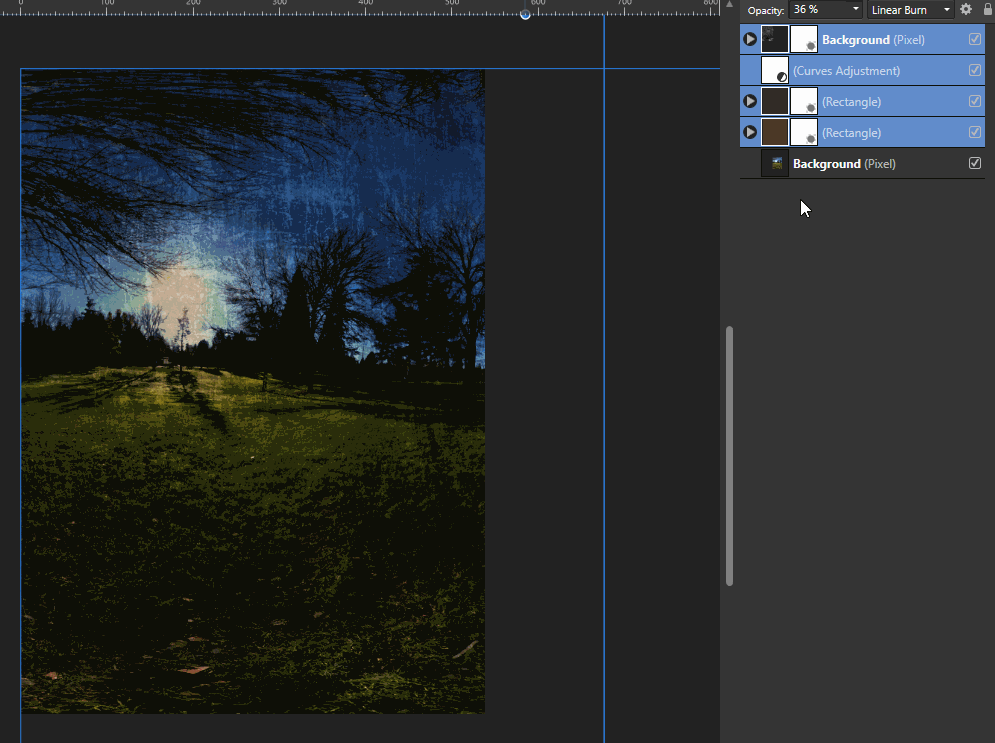Search the Community
Showing results for tags 'layers'.
-
Hello everyone! I'm having a hard time with something I'd like to do in Affinity Designer and don't know if it's because I don't know how to do it, or because I'm understanding things the wrong way. Is there a way to use multiple blending modes but that between them they don't affect each other? I have a base layer (flat colour). On top, I have a shadow layer and a highlight layer with multiply and overlay blending modes respectively, but because of how I stack my layers, it's easier for me to do one layer and the other below it, instead of making them precise. In 100% opacity normal layers, this works because the top one hides the one below, but with blending modes they, well, blend. Is there a way for me to make them not apply to anything but the "base layer"? I tried masking a copy of the base layer but the blending mode wouldn't apply, and in any other way, undesired interaction between layers was happening. I'm adding an image to make myself more clear The layer panel at this time looks like this: - (Stuff) - Shadow group (with multiply) - Highlight group (with overlay) - Base colour layer Thanks a lot for your time!
-
So I got three layers of art in different colours. How do I adjust the colours in only one layer without it affecting the other layers. If I use an adjustment layer on the top one, the adjustment works on all the layers below, and that is not what I want. I suppose it's a very basic question but have not been able to figure it out. In PSD I would just go command-U (adjust colours) or command-R (replace colours) and this would only affect the current layer.
- 1 reply
-
- layers
- replace colour
-
(and 1 more)
Tagged with:
-
Affinity Photo. Windows 10 - 64 bit I have to draw many lines to make a drawing. I selected the "pen" tool with the "lines" modality and the "Add new curve to the selected object" option, which should cause all curves drawn after to end on one level. Does not work. Each curve I draw creates a new level, and I find myself having to manually "compact" all the layers one by one. Any suggestions? Thanks! I enclose an example screen.
-
This week, I viewed nearly all the videos about Publisher and Designer on the Affinity website. My overall impression was favorable. The apps appear to include nearly all the functions of InDesign and Illustrator, and then some. My biggest criticism, however, is how Affinity has set up the Layers panel. There are too many! Every item in the document has its own unique layer. This is crazy! I like my layers to be few, and to be able to have multiple items on a single layer. If I recall correctly, it is possible to "group" items and essentially place them on a single layer, but this should be the default.
-
Hello, I am yet another convert from Illustrator to this amazing software! I am trying to wrap my head around how layers work and wondered if there is a way or setting to allow the creation of different objects on the same layer as in Illustrator? It seems like each object created is always placed on its own layer. If I have many lines for hatching or a design, it creates a rather large layer stack which I presume over time can get quite crazy with large projects. My apologies if this topic has already been addressed. Thanks, Lyle
-
Mac desktop apps. Running both up to date designer and photo. I read in the Affinity help sections that all Affinity files can be opened in any Affinity app. But when I go to open a afphoto file in afdesign half the layers are missing from the afphoto file. Back story I designed a vector logo in afphoto and just bought afdesign over Black Friday. But the logo is not importing 100% into afdesign. If I click and drag the missing layer from photo over to the design window, That won't work either. Any help thanks. MTN Logo Square 2020 Final.afphoto
-
When you add layer effects to layer they are indicated in the layer panel with an "fx" icon next to the layer. However if you modify the blend ranges for a layer they are not indicated in any way, and the presence of the blend range setting is only visible if you know to open the blend options cog icon. With many layers this can become confusing. Please add a cog icon next to the layer in a similar fashion as the fx icon when the blend range options are not on the default setting to indicate their presence.
-
I have Affinity Photo (1.7.3) and have recently bought Affinity Designer (1.7.3). Both running on iMac (OS 10.13.6 - latest compatible for older iMac). The layers panel is not working properly in Affinity Designer (works fine in Affinity Photo). No matter what I've tried I cannot manipulate or drag the objects or layers in the Designer Layers Panel. I've tried creating new files, new layers, new objects, restarting Designer, etc. I've tried locking and unlocking layers, unlocking all layers from the Layers menu and from within the Layers Panel. I've viewed the online instructions, tutorials, videos, etc. There is no mention of this problem and no apparent solution. Anybody else experienced this or found a solution? Thanks so much.
- 3 replies
-
- affinity designer
- layers
-
(and 2 more)
Tagged with:
-
For someone that has only used LightRoom... I find the concept of Layers and the sequence of ordering them daunting (maybe PS users find it more natural) Having watched a YouTube tutorial by Inaffinity, it was pointed out that there are fiddly little manouveres you have to do based on tiny vertical or longer horizontal blue bars.. i.e dragging either up, down, left or right. Or even going into a seperate help menu and changing the order to child layers for masks etc. In future versions could you consider making this process more user friendly/intuitive please. Thanks in advance.
-
Hello there, today I stumbled upon curious problem. I made a few adjustments to final layer and whenever I put those adjustments into group final result is changed. Is this intended or I don't know... ? See gif below Using latest version of AP (1.7.3.481)
- 2 replies
-
- adjustments
- layers
-
(and 1 more)
Tagged with:
-
Hi all! I’ll cut to the chase. I make customisable kid’s books - currently with Adobe Illustrator and InDesign. Right now, the child’s character is an Illustrator file placed at multiple points throughout an InDesign document (the book) and I go through and change layer visibility (annoyingly I have to do this manually on each page) depending on the visual options selected. Finding and replacing text is easy. I’ve been trialling Designer and the Publisher beta and am really impressed, but I have a question for those more in the know: Is there a quick way to choose which layers in an imported linked file into Publisher are on / off? So far I’ve been clicking to edit the linked file from within Publisher but if, for example, I wanted to switch on a particular hair style and colour layer, I’d have to do this for each artboard, defeating the object of saving time. Throughout the book, the character might change clothes so I’ve used artboards to different but was hoping common layers like skin, hair, eyes etc. could be shared and quickly switched on / off for everything quickly. It looks like artboards in Designer are like a traditional group and a Designer file with multiple artboards doesn’t share layers. Is there any way to change this or another way of doing things / thinking about this? My initial thinking / solution: Tweak my Designer file so it has an artboard for all common features needed on each page and other artboards for other layers that only need to be visible on certain pages? This way, I could place a Designer file a few times in the same location in Publisher and have different layers on / off overlaid on each other. Seems a bit of a clunky workaround though. Publisher question (sorry, wrong forum but related to this): when you import multiple instances of a Designer file and want to be able to play with its layer visibilities throughout, can you set some layer overrides in some instances of an imported file and not others? Thanks so much in advance (and sorry for the long post! Just really like Affinity and want to change over!).
-
I have a layer containing several vector objects. On top of that is an adjustment layer. I need to merge the adjustment layer with the vector objects but the "merge" button in the adjustment layer settings doesn't do anyhing. I also tried adding the adjustment as a child of the object layer or to a single object, but it still doesn't work. I have attached a simple file as an example. How do I merge the layer? Adjustment Example.afdesign
- 3 replies
-
- affinity designer
- adjustment layer
-
(and 3 more)
Tagged with:
-
I have a problem with selecting vector objects in Designer via the Move or Node tool. That is, if I find it difficult to select by clicking on an object. Sometimes it works, others it just doesn't and others yet the selection happens with the tool slightly offset to the object (i.e. by pointing the tool a little away from the object, which can be quite confusing when there are lots of shapes). More often than I'd like, I have to scroll to the layer in the Layer Panel just to go to a desired object. I use a Macbook Pro (still on Mojave) and a Wacom Inutos Pro (no mouse, but the problem stays even if I try to use the Macbook's trackpad).
-
If you merge two object inside a Artboard the Position behave like it should, its stay in the same position. But if you make this same procedure outside the arboard the new object move to the top.
-
- affinity designer
- layers
-
(and 3 more)
Tagged with:
-
Hi guys. I am using affinity designer, I have a few objects grouped, three text objects and a background image, from top to bottom, in that order in the layers palette. I can select any object by clicking it individually, or by selecting it in the layers palette, however when I drag across multiple objects I keep selecting the background layer, either in conjunction with the desired elements or instead of them. Is there any way to stop either an individual layer from being selectable or perhaps prevent any locked layer from being selectable? I am aware that being able to select locked layers is by design but for me it seems to cause more issues than it fixes, is there a way to stop locked layers being selectable? At the moment the only solution is to turn that layer off visually but I still need to see what I am working with just don't want it to be selectable. Thanks, Aero
-
Hi, I just wanted to share an issue I have been facing since I use Affinity Designer (and the Affinity suite in general). I don't think it has already been discussed on other topics and if so I apologise. I use the Affinity suite (Designer, Photo and Publisher) and my issue concerns the layers order. I'm used to organise my artboards, groups and layers according to their position in the workspace of the document. For instance I put elements that are on the top left of the workspace, on the top of my layers panel. Then I put elements that are on the top right, then elements that are below, etc. (You can find an attached picture to better understand my organisation ). Those who are familiar with the Affinity suite can figure my issue: Affinity apps always place the latest created element on top of the layers panel list. This is a major issue for me when I automatically duplicate layers: the display order in the layers panel and the order of my elements in the workspace are opposite. So I have to take time to reorganise my layers and I'm still a bit frustrated by that. I don't know whether I am the only (weird) one to order elements this way and I don't think it is currently possible to solve that issue. So I would be more than grateful if Affinity could let us choose the spreading order of the elements on the layer panel!
-
So how I got this idea was I was trying to import some photoshop brushes and I realized some of the brushes had jitter and directional for example and I always wished I could have that in Affinity and there are many other combinations of dynamics that would be great. So the Idea is to Create a Brush dynamics Hierarchy where you can have direction and etc... etc whatever you'd like And I cooked this image up in an hour The plus sign is when you add the dynamics to its hierarchy, and you can change the percentage from the hierarchy window or from the dropdown that is attached, you can add a lot of brush dynamics to one. the number indicates how many have been added to the hierarchy (excluding the dropdown dynamics that haven't been added) the dropdown one that hasn't been added still effects the brush. Mostly they work top-down like templates you can sort, for example, if Random was 10% and Direction at 100% the random would add/subtract to the direction with a bit of jitter. Importing Photoshop brushes would have Direction at top and priority of what it can get from the brushes. Anyways I hope you guys like the idea
-
When I move an object on screen, it keeps moving it to another layer. I think I'm a bit confused with Layers; The Edit All Layers button doesn't seem to do anything Locking a layer has no effect and only prevents an edit of objects within the layer I don't really understand the difference between the pixel layer and the normal layer. Any help is appreciated.
-
Hi all, I am having difficulty getting affinity to print photos correctly after editing in affinity. Specifically, if I make an adjustment layer of say a 'high pass filter'. The adjustment shows fine on the screen, but is ignored by affinity when sending the photo to the printer. It also seems that the adjustment type doesn't seem to matter, but what does matter is if the adjustment is applied through a 'selection' tool area of the photo on it's own layer. I have checked through the forum and have found that exporting as a TIFF format and subsequently printing through mac 'preview' does seem to work. However, I am using a high end Epson (SC P600) and would like to be able to take advantage of the printing options within affinity and of the printer. Any advice on how to ensure a layer gets printed through affinity would be welcomed. Thanks. Details are:- iMac retina 5K, MacOS High Sierra 10.14.6 AFFINITY 1.7.3 Epson SC P600
- 2 replies
-
- layers
- adjustment
-
(and 4 more)
Tagged with:
-
1. Create a group of several layers of any kind 2. Add a mask layer to the group 3. Ungroup the layers 4. The mask layer has been deleted This only happens to mask layers subsequently added to existing groups. Mask layers that exist before creating the group are not being removed when ungrouping the layers. AP 1.7.3.481
-
Here's a common operation I've done in the past with Photoshop: 1. Create a mask for a layer 2. Extract the mask as a regular pixel layer by copying the mask channel contents to a new pixel layer 3. Use filters and adjustments to refine the pixel layer (I find that Levels does a great job of uniformly hardening edges, for example) 4. Select all and copy the refined pixel layer 5. Paste the clipboard contents back into the mask channel, thereby applying the refined mask I'm trying to adapt this workflow to Affinity Photo, and I've noticed that adjustment layers can supposedly be applied to pixel mask layers by making the adjustment layer a "child" layer to the mask. However, I'm not seeing the adjustment affect the mask. This leads me to two questions: 1. Can adjustments, filters, and adjustment layers be applied to pixel mask layers, as if they were a non-mask pixel layer? 2. If not, would you consider a feature request to have adjustments, filters, and adjustment layers (when dragged onto a pixel mask layer, thereby appearing as a child layer to the pixel mask) operate on pixel masks in this way? 3. Is there some other way I may be able to accomplish this workflow already? My one requirement is that it doesn't involve re-selecting and filling the selection on a pixel layer; while this is possible, it's far too error-prone in my opinion. Thanks, Joe P.S. For clarity, I've attached a screenshot of what I mean by making an adjustment layer a "child layer" of a pixel mask layer. Unfortunately I'm not sure what the correct terminology is for this is.
-
I'm trying to fill a line drawing. I have one layer on top, my line drawing set to multiply. My colour layer below. I would like to fill in colour on the colour layer but need it to recognize all layers while doing that so parts of the line drawing get filled in colour. (Floorplan). Anyone have any ideas on where to check the box so it can do this? Thanks.
- 2 replies
-
- layers
- flood fill
-
(and 2 more)
Tagged with: