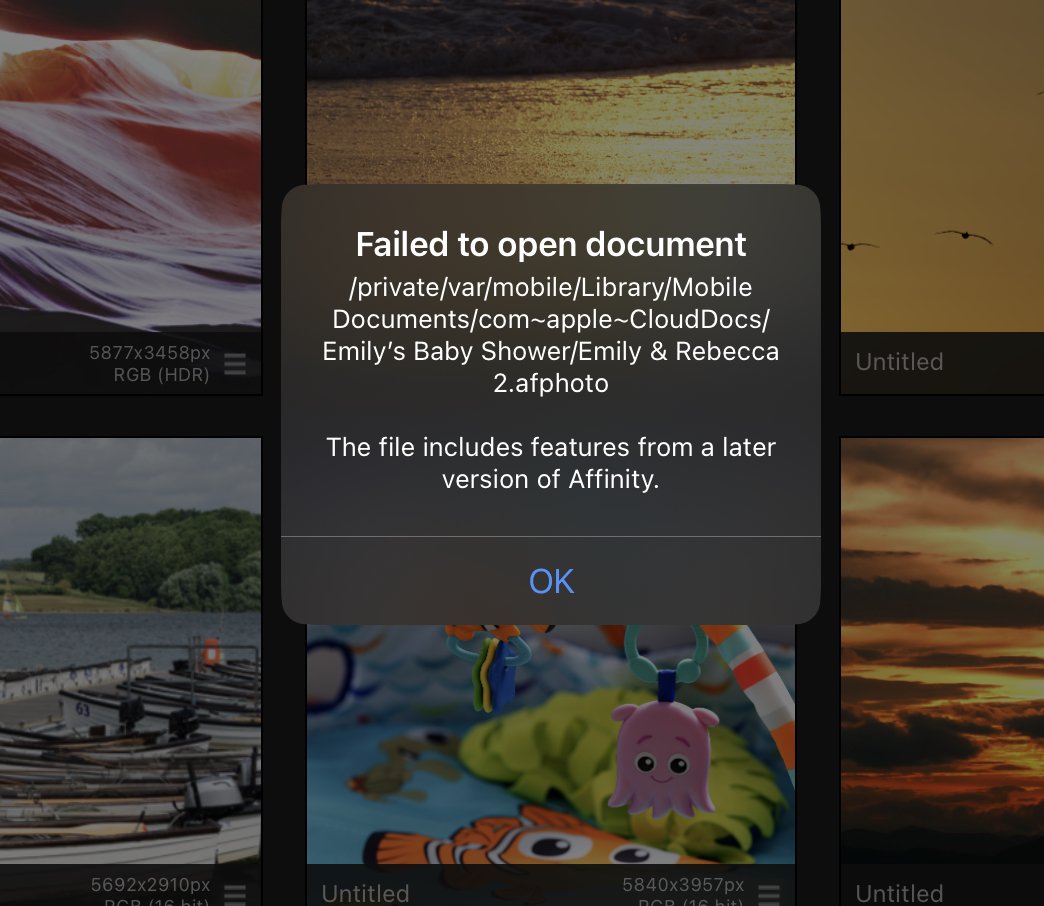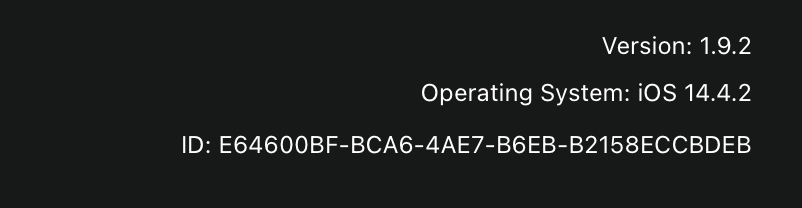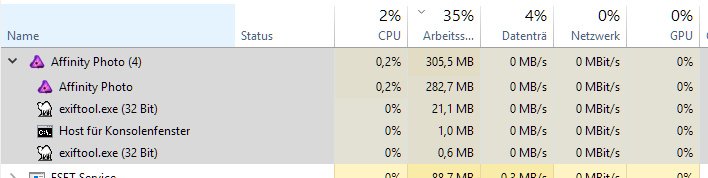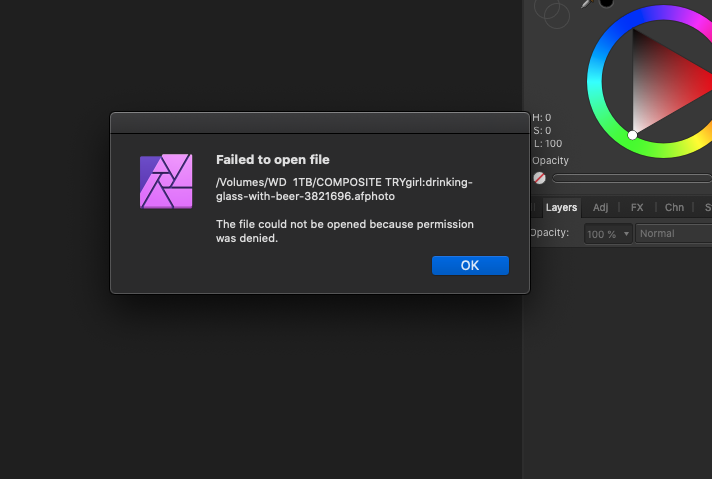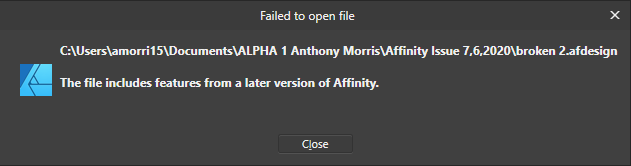Search the Community
Showing results for tags 'files'.
-
Hi! i worked on a file with some pictures in it. As I wanted to use this file again with some different pictures I had the following workflow: Duplicating the (unsaved) file in publishers main overview window. Open the duplicate and head over to the resources, than changing the linked picture files to new ones. In my opionion the result should be: two collage files with same look but different picture content. But: when reopening the first „mother“ file again, all pictured where also linked to the duplicated file! my mistake or a bug into affinity?
- 2 replies
-
- affinity publisher
- duplicate
-
(and 3 more)
Tagged with:
-
Recently, I have been saving my AP ver 2 images to “Files” on my iPad. I have just tried to open some of the images, but the program tries to open using the original Affinity Photo app. How do I change my settings to default to opening the images in Affinity Photo version 2. Currently, I am unable to open the images because the Version 2 edits are not compatible with the old Affinity Photo.
-
Please help. Why does Affinity Designer 2 sometimes decide it just doesn't want to open a file? I have lost access to 2 files now, they just sit on my desktop. The program tries to open the file but it just sits there saying "Loading 1 Document" forever. I have to force quit the program. It will just never open certain files. It's terrifying for a designer, knowing sometimes your files are just rendered useless. There seems to be no customer support except on Facebook messenger...
-
Why does Affinity Designer 2 sometimes decide it just doesn't want to open a file? I have lost access to 2 files now, they just sit on my desktop. The program tries to open the file but it just sits there saying "Loading 1 Document" forever. I have to force quit the program. It will just never open certain files. This seems to happen to any files roughly over 200KB.
-
Hey everyone! I have a lot of files (right now, 128, but there will be a lot more) from Procreate that need minor editing. I would like to save all .pngs flattened and close all files at once, since at the moment, this takes just about the amount of time that I need for actual editing. It would be great if there was a way to save multiple files in the same manner (for example, flattened) and (or) close them with discarding any unsaved changes. Best wishes, Shu
-
Just testing the SVG export and the files written to the disk using the export menu are written. When I change parameters and do another export, the prompt for "file exists - replace - yes/no" is answered with yes and the file is replaced. I can see it in the contents after my changes. But the file daten/time does not change. This is a very simple setting in the IO lib, as I know from my programmers days. And obviously it is done wrong. This applies also to the Publisher, cannot test with Photo. But they probably use the same export library functions.
-
Hello, as the title says, Publisher 1.10.4 will crash every time I try to open my file. Using Mojave as OS. I tried all possible solutions found in the forum and nothing works: copied the file, moved to another folder, updated Publisher to 10.5, uninstall, reinstall to 10.4, reset PRAM, open the file with Affinity Photo and nothing. I sent a copy to a friend and her Windows version showed an error saying the file has characteristics from an older version of Publisher that can't be read so I'm staying with the 10.4 version for now. Attached the corrupted file and a copy of the error report, plus the installed fonts I'm using, mentioning preflight warns for missing the fine variable no matter how many times I reinstall the font family. Thank you for your attention. Tesis 05.afpub reporte01.rtf Alegreya_Sans.zip
- 6 replies
-
- affinity publisher
- publisher
-
(and 2 more)
Tagged with:
-
I publish a members' magazine every few weeks with the issue reference being a number plus month/year. Beforehand, I create a folder structure for each issue entitled, say, Issue 12, October 2021. Sometimes I have to let the publication slip a couple of weeks and rename to, for instance, Issue 12, November 2021. By this time I have about a dozen text and a similar number of graphics files, plus dummy layouts per issue. Is there a preferred way to rename folders/move files to avoid damaging the internal links?
-
According to iCloud and iPad Storage, Affinity Designer Documents & Data are taking up 28 GB (28,000 MB). I only have 215 files and the largest one I could find (which isn’t easy to do because you have to save each file manually to another location to see the file size) is 133 MB. The second-largest file is only 50 MB, and most of the files are only 1-10 MB each. So the math doesn’t add up. Every single file would have to be 130 MB to add up to 28 GB (28,000 MB / 215 files = 130 MB). Even if all my files were 50 MB each it would only add up to about 10 GB. I’ve seen other people have similar issues on the following post with the only apparent solution being to export/backup all files somewhere and then uninstall/reinstall Affinity Designer. That’s a very laborious workaround for many files, and it really undermines the app’s value as a professional alternative to Adobe. I’ve tried doing a hard-reset to see if that clears the cache, but it didn’t work. It would also be very helpful if we could see the file sizes from within the app to see what exactly is causing the bloated file size. I’m using Affinity Designer 1.9.2 and iPadOS 14.4.2 on a 2019 ipadPro 12.9”. Thanks! Andrew
-
Suppose I have 2 documents: document1 and document2: I place document1 into document2. As I place it, may I choose to link document1 into document2 instead of embed it (which occurs by default)? If so, may I edit document1 independent of document2 so that the changes may be observed in document2 in real time? (The same way they would if I were editing changes to an embedded copy of document1, but instead so that the changes are actually occurring to the real document1.) If so, I should be able to use document1 as a or multi-document or application level symbol from which I can link it into other documents so that if I make a change to document1, all documents containing it as a linked object will reflect the change (in real time as well). Is this currently possible?
- 13 replies
-
- affinity designer
- link
- (and 5 more)
-
Hi, I'm working on Windows10 Pro and I simply cannot open any image file in Affinity Photo (current version, German). Nothing happens but the cooler gets louder sometimes. This happens since, I think, version 1.6x. All former versions worked well... very strange... any idea? Thank you!! Joerg
-
Hi people, The ability to export DXF/EXD files would be a big add on for a lot of people using Illustrator instead of Designer. I would really LOVE this feature for Designer. Currently I have to use my old CS5 Illustrator version on my PC to do this! If anyone is working with laser cutting programs or export for designs to be cut into those programs you'll know what a headache it is! My wife and I have our own business where I frequently design products for laser cutting. To have these file formats supported by designer would SAVE me and other designers a lot of time and love Affinity so much more than what we already do! Please Affinity team... can you add this? Would really appreciate it! Any takers on this?
-
Hi Serif! I'm Maurizio, and I'm a graphic and comics student from Rome. I'm having trouble with the iPad version of Designer and Photo. I have a 2nd generation iPad Pro (10.5) with iPadOS 14.5. In the iPad Settings section I saw that Designer and Photos take up a lot of space, especially Designer which takes up more or less 74 GB. Although I have closed some documents and deleted some history, it seems that this indirectly increased the space occupied by the app. Before deleting some documents, the space occupied by Affinity Designer was about 55 GB. How can I reduce it? And how can I see more information about the documents open within the program? I can only see the size of a document when I save it as a file (.afdesign or .afphoto) and only on the Files app, but I'm not sure it's the same size as an "open document" within the program. There is also the cache of the edit history (which will be deleted once the document is saved) to be considered in the space occupied. It’s frustrating not being able to fully and directly view and modify all document information within the app. It would be really interesting to see this feature in a new update! Thanks for your attention, I wish you the best! Keep it up and have a nice day! Maurizio
- 1 reply
-
- ipad
- affinity designer
-
(and 7 more)
Tagged with:
-
Hi! I am on a Mac, currently on OS X 10.14.6 and recently updated all Affinity apps to 1.9. I have two project files which are fairly big with quite a few placed pixel sources in it. One of the files is roughly 600MB big, the other one only 90MB. But with both, I have the problem that for opening the files, Affinity takes next to half an hour. I experienced this with files on a SMB network server and local files as well. Once they are loaded, they work fine (except from copying the contents – then the beach ball shows up for 20mins+ and then the app crashes). BTW, this shouldn’t be a pure performance issues, as I had this problem on two brand new i9 iMacs with 40GB / 64GB of RAM and big SSDs. I am relatively sure that is not enough information for anyone to look into this, so feel free to ask me any questions and I’ll be happy to answer them! Only I can’t upload the files, because they’re from a classified project. Thanks in advance! Bene
-
Hey, there's a feature in macOS which I know is quite hidden but it's very very very useful, once you are aware of. Bad enough that it is missing in affinity photo and designer. In all finder windows and most apps which deal with files it's possible to do some basic file handling actions from the window title where the file icon is located. Doing a right click lets you go directly to the path where the file is located. Dragging the file icon lets you move or copy the file to another place. Here's a very quick video attached but you should try this handling yourself and you will see, how it boosts your productivity. Btw. this function exists from the first day of mac OS X. Would be nice if you add this because it's so so basic. https://www.youtube.com/watch?v=6-fkYFV7rOY (at 0:59, some other examples exist, but I just had this quickly by hand) cheers Benny FilehandlingSD.mov
- 7 replies
-
- macos core
- filehandling
-
(and 5 more)
Tagged with:
-
I have a document, canvas size is 1920 x 1080 with a number of layers, each containing a photograph larger than the canvas size. The photographs are all in varying dimensions. How does one export each layer to a separate file where each file is the photograph in its original size? All options tried to date, using the Export Persona, will export to a file size matching the pixel size of the original photo, but the viewable part is masked to the canvas size (1920 x 1080). Only work around I've found is to select a layer, copy it, use File --> New From Clipboard and then export that document to a new file. A bit tiresome and awkward for a multi-layer document. FWIW, I can't get a macro set to record the above steps.
-
Hi to everyone! I'm designing a tiny game, a riddle. There will be ten riddles (printed in brochure-print-mode) and ten brochures for hints and solutions. Each page is A7-sized (74 × 105 mm) in landscape-orientation. The brochure will be printed doublesided on A4-cardboard. For paper-saving-reasons I want to print two brochures on one A4-sheet. For timesaving-reasons I want to edit all brochures in one file. Is there a way to archive that? Kind of brochure- and n-up-Print in one step? If not: Is there another solution to my problem? Thank you!
- 2 replies
-
- affinity publisher
- save paper
-
(and 2 more)
Tagged with:
-
Hello, I am currently trying to open a set of files on my newly updated 1.8.3 Affinity Designer. The message I received was "The file includes features from a later version of Affinity." A part of this set was 18 low complexity images. Out of the 18, I was only able to open 3 of the design files. The other 15 gave the error. I not sure why 3 out of 18 would work as they all used the same design method to be created. I can post a file of design file that worked and a couple that did not. Please let me know what I can do to fix this issue. broken 1.afdesign broken 2.afdesign broken 3.afdesign Example that Works.afdesign
- 5 replies
-
- files
- failed to open file
-
(and 1 more)
Tagged with:
-
Hello!! Is there a place within Affinity applications to type comments or information about the file (metadata). For example, the workflow that was used, the precise opacity or flow of a brush, a specific color, keywords, etc. etc. Note that I am not referring to EXIF data for photos. (which is refers to the photo, not to the Affinity file). One option would be to create a text layer and make it invisible but I think it would be a much more elegant/simple solution if there was a feature in the "File" menu just as Word or Excel have "Properties" for that purpose. if such feature does not exist, please consider this as an enhancement suggestion. Thanks, Mauricio
-
I love Affinity on the iPad. The toolset, capabilities, and support is incredible. I would love to see the document browser improved though - I think it’s the main part that slows down my workflow, or causes confusion. The way Affinity stores it’s files feels unintuitive to me, I think it’s because it tries to be too smart. These are the primary issues I’ve identified that affect my workflow 1. I forget where a file is saved - mainly because of the Import vs Open from cloud options. 2. I forget whether a file is saved (linked with no1 - where it saves to upon hitting save because files do not auto-save upon returning to the document browser) 3. I have to open a file to export 4. I cannot bulk select, import, or delete files. To solve some of these, I’ve created the mockups below. Without too change to the core functionality of the browser, I think the best way to solve the issues above would be to reveal a little more meta data to the user through an info panel. No too obtrusive, and revealed upon pressing an ‘i’ button. The key meta data that helps solve no1 & no2: an icon & path showing where the file will save to & whether the file has been saved through pressing the Save button. If a file is new and hasn’t been saved yet, then Last Saved and Saves To can be NA. Being able to see these at a glance enables me to see what I can and cannot safely close, and locate from the files app. A little extra detail like file size helps prepare me for long load / save times. I know no one asks procreate for this kind of metadata, but then again procreate offers a different kind of experience by making all files save inside the app. I know where everything is. With Affinity, I never quite know whether changes are saved, and where my files are (because I forgot). Also multi select for bulk save, import, and close would just be ace! Open to thoughts and suggestions on how this affects your workflow!!
-
Dear Affinity people, I've encountred a strange behaviour when saving files. I've always thought that the program will offer as a saving location the folder the original file was placed in. But when I open a picture in Affinity Photo, for example, make some adjustments and try to save it or export - it will show totally different location, without much sense. If I save it in some random location, the next time I open another file from a different folder, it will not even offer the last used location for saving - this would still be strange and make some sense but even this doesn't happen. So how exactly does the saving work? Why it doesn't offer the original location first? Thanks. David