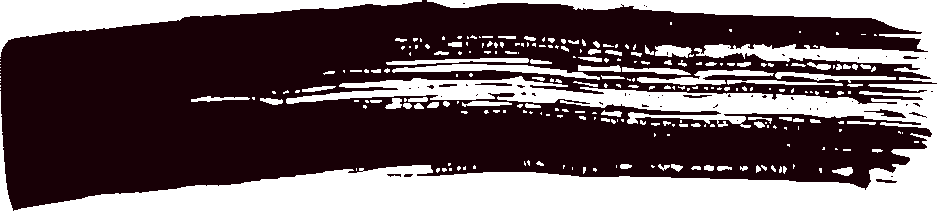BLine5
Members-
Posts
12 -
Joined
-
Last visited
-
I have a document, canvas size is 1920 x 1080 with a number of layers, each containing a photograph larger than the canvas size. The photographs are all in varying dimensions. How does one export each layer to a separate file where each file is the photograph in its original size? All options tried to date, using the Export Persona, will export to a file size matching the pixel size of the original photo, but the viewable part is masked to the canvas size (1920 x 1080). Only work around I've found is to select a layer, copy it, use File --> New From Clipboard and then export that document to a new file. A bit tiresome and awkward for a multi-layer document. FWIW, I can't get a macro set to record the above steps.
-
 Chris J reacted to a post in a topic:
PSD Export - Fatal Bug
Chris J reacted to a post in a topic:
PSD Export - Fatal Bug
-
Hi MEB. Be glad to send along a file. Could you please provide the upload link. Thanks.
-
When opening a multi-layered PSD file where one or more layers show as Embedded in AP, the aspect ratio of these layers is distorted, always squished in the horizontal direction. These embedded layers contain a single pixel element, which show up as black regardless of the actual color. This same distortion & color problem is seen in the window that opens when double clicking the embedded layer. PSD files that exhibit this bug opened without error in previous versions of AP. These files also open without error in other apps. • Affinity Photo 1.8.3 • macOS 10.14.6
-
Hi MEB, That is great to hear. Thanks for the update. Happy New Year and I have say, the more I use AP and Designer, the more there is to love!
-
 IPv6 reacted to a post in a topic:
PSD Export - Fatal Bug
IPv6 reacted to a post in a topic:
PSD Export - Fatal Bug
-
Two critical bugs when exporting a file as a PSD file. 1. Any layer marked hidden in Affinity Photo shows up in the exported PSD file as empty. 2. In the exported PSD file, all layers are clipped to the size of the canvas in the Affinity Photo document. The first bug can be worked around by unhiding the layer before export. A pain but doable until fixed. The second bug is fatal. We are looking at buying about 10 licences to deploy Affinity Photo to our team but we have to maintain compatibility with Photoshop as some work will go outside where that is their design package. So any layer that extends beyond the canvas in a document is rendered useless by Affinity Photo clipping to the canvas. This means we will have to look for an alternate application. Which is a real frustration as AP does so many things so very well. Can you hyper-escalate this bug to the development team and provide some kind of workaround in the interim? By the way, importing of PSD files—some with some pretty esoteric filters, adjustment layers, masks, etc.—works very well in Photo. Kudos for that guys. Affinity Photo 1.7.3 on macOS 10.14.6.
-
 Aammppaa reacted to a post in a topic:
Convert Vector Brush Stroke to Curve
Aammppaa reacted to a post in a topic:
Convert Vector Brush Stroke to Curve
-
In Affinity Designer, how do you convert a vector brush stroke to a curve. Yes, the stroke itself is a curve, but with the brush applied it has texture (width, scratches, drop-outs, etc.) in the stroke. I'd like to take the "rendered" vector stroke and convert it to an outline curve (kind of like converting a text letter to a curve). How is this done?
-
@MEB Could you have this documented somewhere in the help files? I spent an inordinate amount of time trying to figure this out, gave up, used a different photo editor to delete a selection and then brought that back into AP. The whole modality of different layer types (pixel, image, etc) is a bit of a bear to figure out, especially if you're experienced with any other editor. There should also be an explicit section on layer types—limitations, etc.—in the product docs. Thanks. (Edit: Running v1.6.7 of AP (macOS). Just checked the in-app help file. Under the Layers section there is no mention of an Image type layer. A pretty significant oversight.)