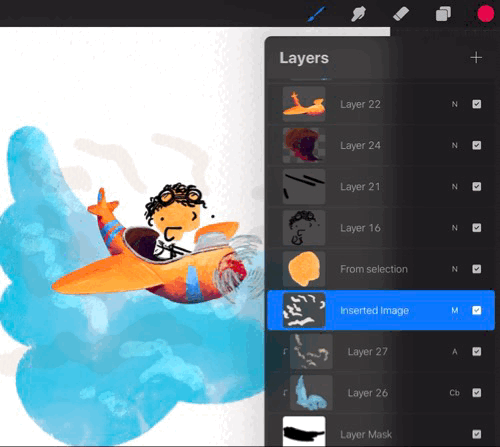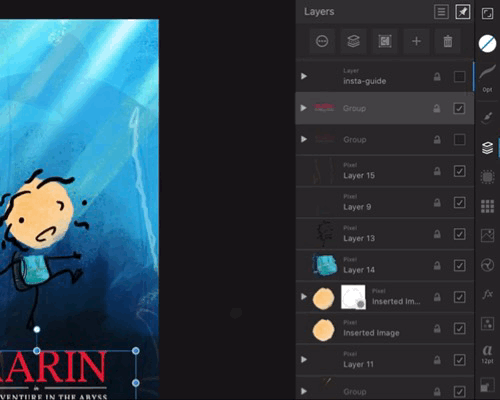Jethro
Members-
Posts
47 -
Joined
-
Last visited
Recent Profile Visitors
The recent visitors block is disabled and is not being shown to other users.
-
 jjherrell reacted to a post in a topic:
Importing Palettes
jjherrell reacted to a post in a topic:
Importing Palettes
-
Thanks for your swift reply. Yes, it’s the 11” iPad Pro I have. And they were both logged into an affinity account. I don’t think I installed any content packs other than the default free ones. Sadly I don’t know whether removing content packs helps as I can’t get past the splash screen. I’m sure that removing the apps and downloading them again would probably help but was hoping to avoid it as I thought that will probably reset all my settings, fonts, and assets etc, right?
-
Hi affinity team! The new 1.10 apps only open successfully for me 10% of the time. When I go to open designer (or photo) they instantly crash. Sometimes they will open and then work fine for me, but I’m not sure why. I’ve tried force quitting other apps, and restarting my iPad. Nothing produces consistent workaround (other than consistently crashing…) here are the crash logs: https://www.dropbox.com/sh/kp1f7dbv7yobnrv/AACbUxKGkDZKfd1qLstS8w-3a?dl=0
-
 apt reacted to a post in a topic:
Keyboard shortcut overlay
apt reacted to a post in a topic:
Keyboard shortcut overlay
-
 bizwud reacted to a post in a topic:
Affinity Photo on iPad wasting disk space?
bizwud reacted to a post in a topic:
Affinity Photo on iPad wasting disk space?
-
 bizwud reacted to a post in a topic:
When “Touch for gestures only,” mouse doesn’t work
bizwud reacted to a post in a topic:
When “Touch for gestures only,” mouse doesn’t work
-
 Jethro reacted to a post in a topic:
Guides margins and bleeds cannot be set & display incorrectly
Jethro reacted to a post in a topic:
Guides margins and bleeds cannot be set & display incorrectly
-
Guides, margins, and bleeds cannot be set and have display errors on the iPad. They cannot be set when you are using art boards (they jump back to 0), and when you have multiple art boards, the margin shows up in the wrong place. I noticed margin display error it when opening a document I’d created on my Mac - they are right on the Mac, but display wrong on the iPad. I’m using 11” iPad Pro, affinity designer 1.8.4 linking the original thread from the pre-p 1.8 beta archive as these have been issues since 1.7: plus here’s a video of the margin display error RPReplay_Final1598999987.mp4
-
1.7.1.0. Artboards and guides issue
Jethro replied to DM1's topic in [ARCHIVE] Designer beta on iPad threads
Yep, bleed cannot be set, and margins display incorrectly for me! I noticed margin display error it when opening a document I’d created on my Mac - they are right on the Mac, but display wrong on the iPad. affinity designer 1.8.4 video to reproduce error. (Had to set the margins on a canvas, as they cannot be changed if its an artboard IMG_0967.MP4 -
When exporting a document with multiple art boards, from the Area drop down - if you have multiple art boards with the same name, you can only export the first one. You can select any, but it actually selects the 1st one in the list (but you don’t know it because they all have the same name) (Workaround - select the art board you want to export and choose Selection with Background) Try exporting the blue circle artboard from the export menu. You can’t! The proof is in the share sheet thumbnail. artboard export bug.afdesign
-
Affinity Photo on iPad wasting disk space?
Jethro replied to Jethro's topic in Pre-V2 Archive of iPad Questions
I still find this is an issue. The drag and drop never worked for me (currently running affinity photo & designer 1.8.4) The only fix I find is to delete the apps and reinstall. Currently designer is holding onto 20gb of space, and photo is holding 7gb. -
I don’t think there’s a comparable app at the moment that has that exact switch in settings. However, apps that have adopted the mouse do customise it’s functionality (which I appreciate Affintiy have done). I’d like an extra layer of customisation that would allow for the mouse to be treated as more than just a finger. The mouse & Apple Pencil are both accurate pointing devices. I’d like to be able to use them together to make edits without accidentally selecting, moving & editing things with my finger or palm.
-
Can we have some more nuanced settings (and can the settings menu be accessible without having to close the open document?) for touch & mouse settings on the iPad? When Touch For Gestures Only is turned on, a connected mouse/trackpad doesn’t work (except for gestures). I’d like to be able to still have touch for gestures only, but use the mouse alongside Apple Pencil.
-
 Jethro reacted to a post in a topic:
Quick Pinch to fill the screen gesture
Jethro reacted to a post in a topic:
Quick Pinch to fill the screen gesture
-
Please remember my spelling setting!
Jethro replied to Rytterfalk's topic in Feedback for Affinity Designer V1 on iPad
Yes please! Minor, but very annoying! -
 Jethro reacted to a post in a topic:
Please remember my spelling setting!
Jethro reacted to a post in a topic:
Please remember my spelling setting!
-
Also would really help when editing Curves on adjustment layers. Often I open the panel and the panel hides my content so I can’t see what I’m adjusting.
- 5 replies
-
- feature request
- panels
-
(and 1 more)
Tagged with:
-
Yes please! To have the colour panel floating while able to see my layers would be amazing.
- 5 replies
-
- feature request
- panels
-
(and 1 more)
Tagged with:
-
 Jethro reacted to a post in a topic:
Floating Panels
Jethro reacted to a post in a topic:
Floating Panels
-
 Jethro reacted to a post in a topic:
Adobe fonts
Jethro reacted to a post in a topic:
Adobe fonts
-
 Jethro reacted to a post in a topic:
Please add different default location for saving documents.
Jethro reacted to a post in a topic:
Please add different default location for saving documents.
-
I love Affinity on the iPad. The toolset, capabilities, and support is incredible. I would love to see the document browser improved though - I think it’s the main part that slows down my workflow, or causes confusion. The way Affinity stores it’s files feels unintuitive to me, I think it’s because it tries to be too smart. These are the primary issues I’ve identified that affect my workflow 1. I forget where a file is saved - mainly because of the Import vs Open from cloud options. 2. I forget whether a file is saved (linked with no1 - where it saves to upon hitting save because files do not auto-save upon returning to the document browser) 3. I have to open a file to export 4. I cannot bulk select, import, or delete files. To solve some of these, I’ve created the mockups below. Without too change to the core functionality of the browser, I think the best way to solve the issues above would be to reveal a little more meta data to the user through an info panel. No too obtrusive, and revealed upon pressing an ‘i’ button. The key meta data that helps solve no1 & no2: an icon & path showing where the file will save to & whether the file has been saved through pressing the Save button. If a file is new and hasn’t been saved yet, then Last Saved and Saves To can be NA. Being able to see these at a glance enables me to see what I can and cannot safely close, and locate from the files app. A little extra detail like file size helps prepare me for long load / save times. I know no one asks procreate for this kind of metadata, but then again procreate offers a different kind of experience by making all files save inside the app. I know where everything is. With Affinity, I never quite know whether changes are saved, and where my files are (because I forgot). Also multi select for bulk save, import, and close would just be ace! Open to thoughts and suggestions on how this affects your workflow!!
-
 PFraterdeus reacted to a post in a topic:
Layer Drag & Drop UI feels unsatisfying, and other multitouch issues
PFraterdeus reacted to a post in a topic:
Layer Drag & Drop UI feels unsatisfying, and other multitouch issues
-
 Jethro reacted to a post in a topic:
Bigger is better
Jethro reacted to a post in a topic:
Bigger is better
-
 Jethro reacted to a post in a topic:
Make Layers Visible
Jethro reacted to a post in a topic:
Make Layers Visible
-
This sounds silly but makes a very big difference to the feel of the app. When dragging & dropping I frequently don’t know if I’m actually doing it. Issue 1: I don’t know how long to hold the layer for. I need to know when I can start dragging a layer - however, Affinity offers almost no visual feedback Everywhere else in iOS, the item you’re holding ‘pops’ off the screen so you know the item can now be dragged, rather than scrolling your list. See the GIFs attached and let me know if you can spot the moment the layer goes from held to draggable. It’s possible in affinity, but so much more obvious in Procreate. Proposed solution: Have the layer ‘pop’ off the screen the moment it is dragable. Issue 2: I have a long list of layers, and I’m on a multi-touch device, I would normally hold the layer with one finger, and use my other fingers to scroll through the list to find the new spot for my held layers - but that doesn’t work here. (Try it in the files app, or procreate for comparison.) Proposed solution: make the layers palette respond to multi-touch.
- 1 reply
-
- touch
- multi-touch
- (and 4 more)
-
For both Photo & Designer... can we have the Keyboard Shortcut overlay appear when you hold CMD on iPad? Every other app does this. Though I love the new ability to customise the keyboard shortcuts, I’ll never use them if I don’t know about them! Sure, I could close my document, find the settings, find the keyboard shortcuts and then scroll through them... But when every other app offers the overlay window anytime with a simple key press, can we have it too? I consider this an expectation of an iPad app when using a keyboard. It helps make an iPad app feel like an iPad app, as well as making it so much more useful and accessible. I’d rather be able to see what my shortcuts are than customise them. Pro apps that already do this: Procreate (From a friendly, easy-to-use perspective, this my gold standard pro UI) Photoshop Lightroom Concepts Mindnode Microsoft Office apps.