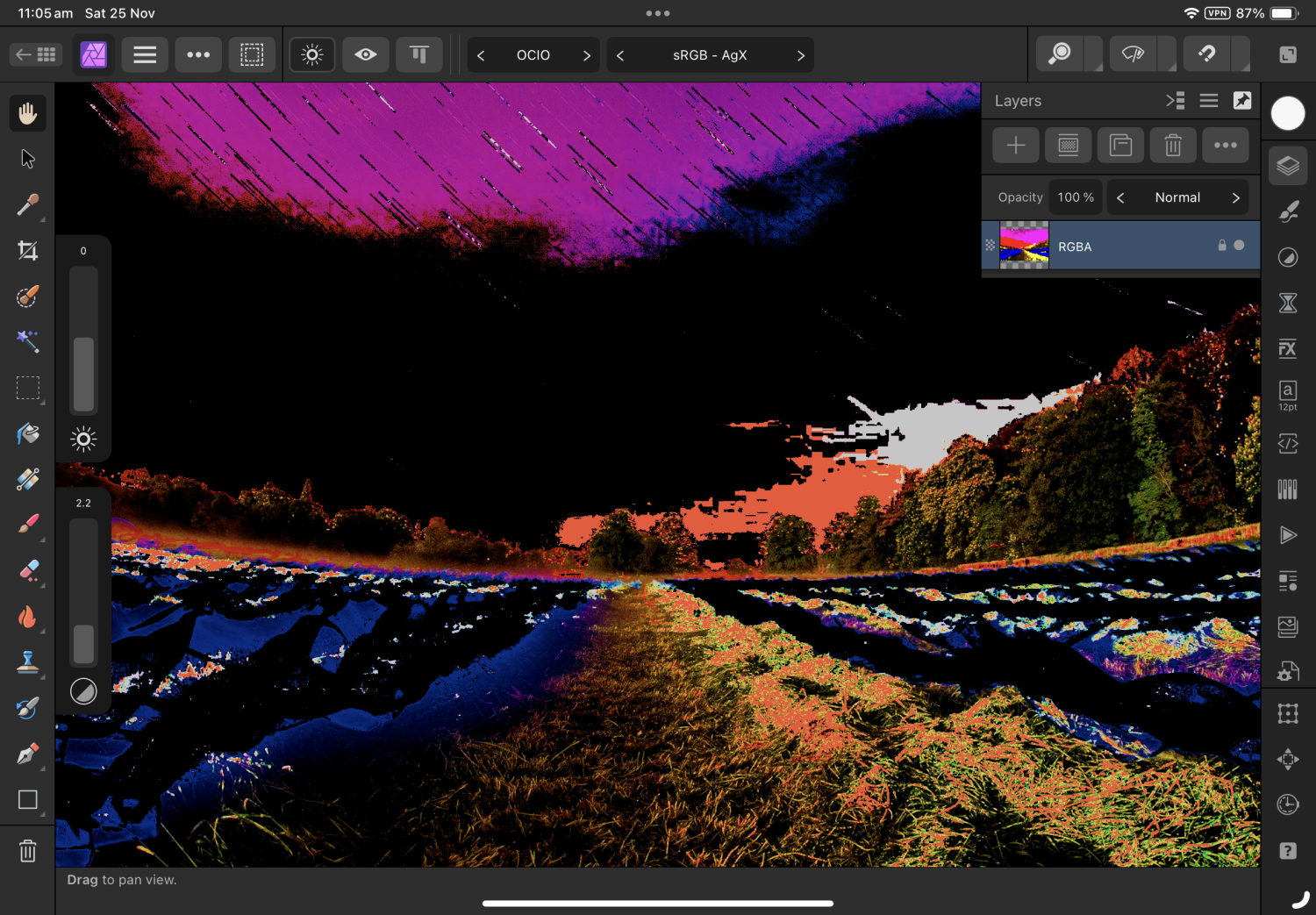DM1
Members-
Posts
5,609 -
Joined
Profile Information
-
Location
Australia
Recent Profile Visitors
The recent visitors block is disabled and is not being shown to other users.
-
 MauricioC reacted to a post in a topic:
Vector Brush pressure sensitivity won't work
MauricioC reacted to a post in a topic:
Vector Brush pressure sensitivity won't work
-
 Alfred reacted to a post in a topic:
How to adjust rope / window stabiliser for brush in Photo, Designer, Publisher (iPad)
Alfred reacted to a post in a topic:
How to adjust rope / window stabiliser for brush in Photo, Designer, Publisher (iPad)
-
 R0bw reacted to a post in a topic:
I Still Hate v2
R0bw reacted to a post in a topic:
I Still Hate v2
-
 Affinity Rat reacted to a post in a topic:
How to match colors of different photo layers, in APho
Affinity Rat reacted to a post in a topic:
How to match colors of different photo layers, in APho
-
 Cellavie reacted to a post in a topic:
Quality Jpeg and Film Simulations Fuji Camera
Cellavie reacted to a post in a topic:
Quality Jpeg and Film Simulations Fuji Camera
-
 Paul Mudditt reacted to a post in a topic:
Affinity Designer V2 iPad taking up all available storage
Paul Mudditt reacted to a post in a topic:
Affinity Designer V2 iPad taking up all available storage
-
 Island Girl reacted to a post in a topic:
Cannot Move Layers Affinity Designer Ipad Pro
Island Girl reacted to a post in a topic:
Cannot Move Layers Affinity Designer Ipad Pro
-
 Serif777 reacted to a post in a topic:
Help with pencil brush
Serif777 reacted to a post in a topic:
Help with pencil brush
-
 shapelet reacted to a post in a topic:
How to save ALL .afdesign files at once? iPad
shapelet reacted to a post in a topic:
How to save ALL .afdesign files at once? iPad
-
 DM1 reacted to a post in a topic:
Affinity Designer V2 iPad - Airplay GUI while in canvas
DM1 reacted to a post in a topic:
Affinity Designer V2 iPad - Airplay GUI while in canvas
-
From memory (and it’s not that great lately), I seem to recall that on the iPad, bleed can only be added when creating a new document. You can adjust bleed in a document (if it was added at setup) but you can’t add it after setup. That was the case in Version 1 and I don’t recall it changing.
-
 Paul Mudditt reacted to a post in a topic:
How to save ALL .afdesign files at once? iPad
Paul Mudditt reacted to a post in a topic:
How to save ALL .afdesign files at once? iPad
-
Strongly suggest watching a few of these videos.
-
 DM1 reacted to a post in a topic:
Space horizontal / vertical now considers key object
DM1 reacted to a post in a topic:
Space horizontal / vertical now considers key object
-
 DM1 reacted to a post in a topic:
Layer states added to Designer and Publisher plus changes to functionality
DM1 reacted to a post in a topic:
Layer states added to Designer and Publisher plus changes to functionality
-
Same here! Imported one into a new category and nothing else since.
-
 DM1 reacted to a post in a topic:
OCIO adjustment panel incorrectly displaying
DM1 reacted to a post in a topic:
OCIO adjustment panel incorrectly displaying
-
When applying an OCIO adjustment, the adjustment panel disappears whenever the iPad is moved or tilted. The adjustment panels dropdown menus are also cutoff by the bottom of the screen.
-
@NathanC When I use the Blender 4 file you provided the EXR file from original post looks nothing like your file?
-
Seeking acesV2.3.OCIO config package for Affinity Photo on iPad
DM1 replied to DM1's topic in iPad Questions
@Affinity-Inspiration I don’t know a great deal about creating OCIO configs but the earlier releases, 1.03 and 1.2 were available with luts and baked files. The current links provide the config files but don’t provide the luts. The full package requires running an install batch file but you can’t do this on an iPad. I’m assuming the luts are still required and are not the same as earlier versions -
@NathanC hi Nathan, I’m finding the OCIO adjustment operation very flaky. The slightest movement causes the the adjustment window to disappear. The drop down menu is very difficult to scroll and is barely visible on screen. Makes it difficult to search quickly for an output. Same behaviour on latest beta version. iPad Air m1. RPReplay_Final1700866500.mp4
-
 DM1 reacted to a post in a topic:
2.3 Beta Bug Fix List
DM1 reacted to a post in a topic:
2.3 Beta Bug Fix List
-
 DM1 reacted to a post in a topic:
2.3 Beta Bug Fix List
DM1 reacted to a post in a topic:
2.3 Beta Bug Fix List
-
Bitmap fill on stroke not possible on iPad V2 and V1
DM1 replied to NotMyFault's topic in V2 Bugs found on iPad
Oh dear, same result as you. No popup menu for itmap access. -
Bitmap fill on stroke not possible on iPad V2 and V1
DM1 replied to NotMyFault's topic in V2 Bugs found on iPad
Sure. Just created a new project with default setting and went from there. RPReplay_Final1699827040.mp4 -
Bitmap fill on stroke not possible on iPad V2 and V1
DM1 replied to NotMyFault's topic in V2 Bugs found on iPad
Working in v2.21 for me. -
Are your raw files located on iCloud? Possibly Affinity Photo is loading the low res placeholder from local storage (iPad). If on iCloud try moving one to local storage and then try.🙂
-
No Histogram on Adjustment Dialogue Box
DM1 replied to Karl Catabas's topic in V2 Bugs found on iPad
It’s ok in current rel and beta. -
Yes, I recall something from mods recently in response to resize issue on Designer. A bug report identifying this as an issue, so fix should be coming. 🙂
-
Suggest you post as a new post. You have added to a Photo app issue post. Mods have been and gone so you may not get a response from them. And no, it shouldn’t crash like that.🙂