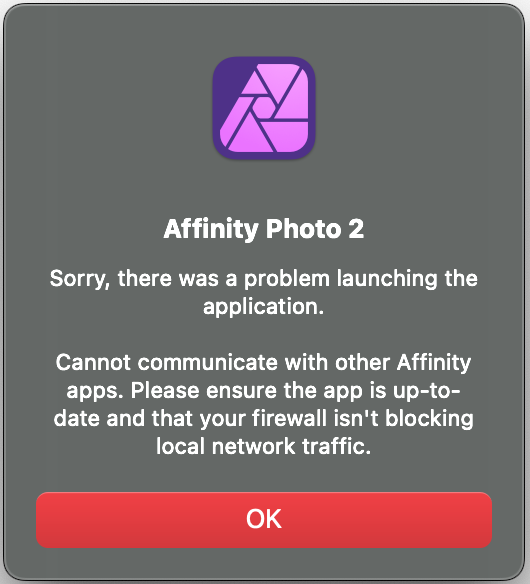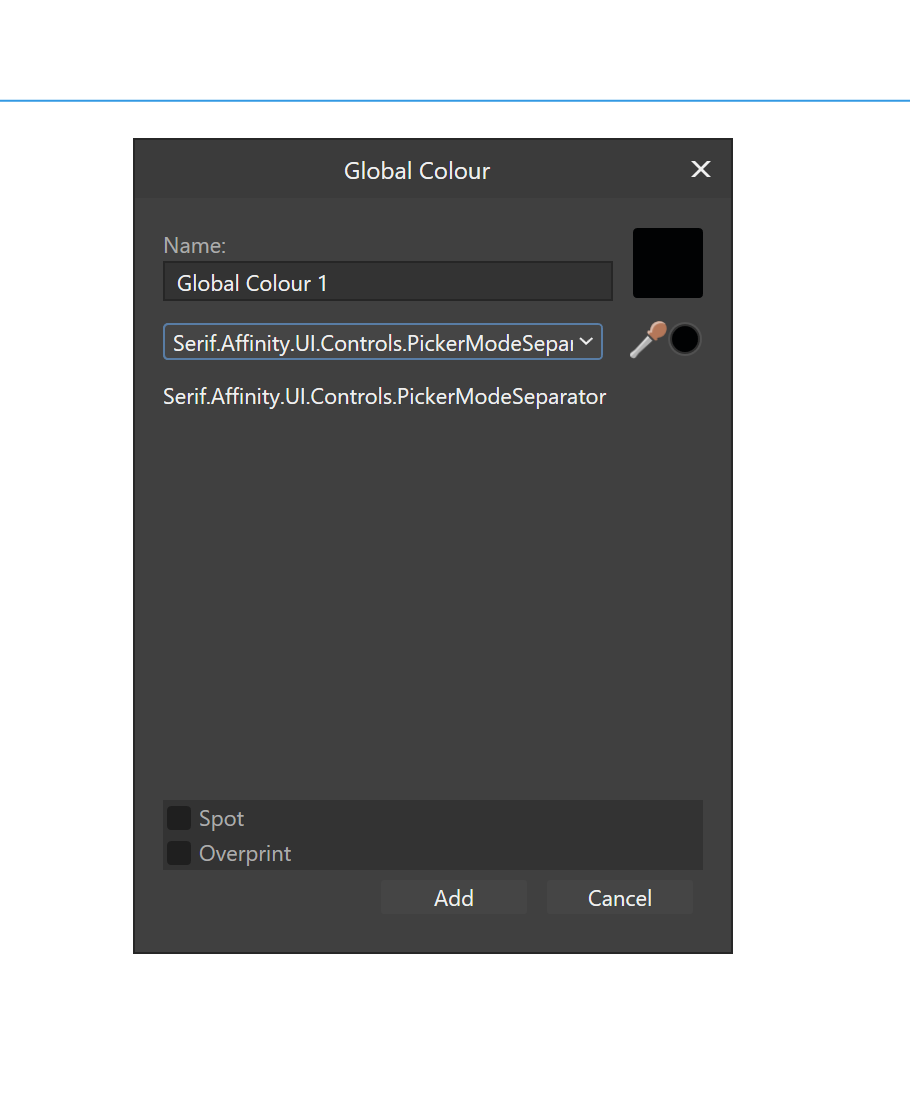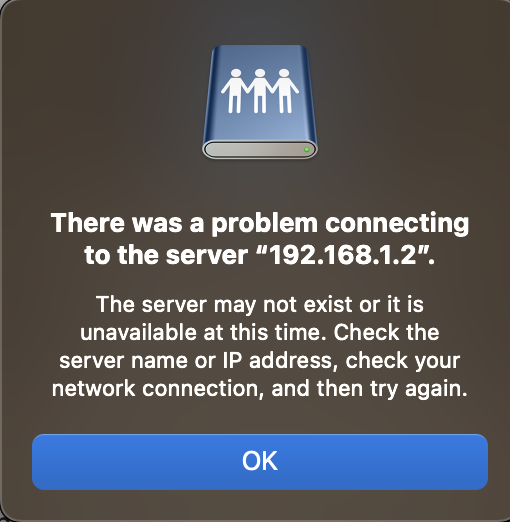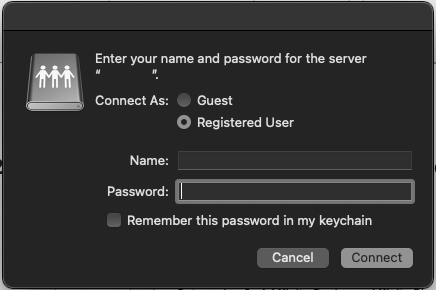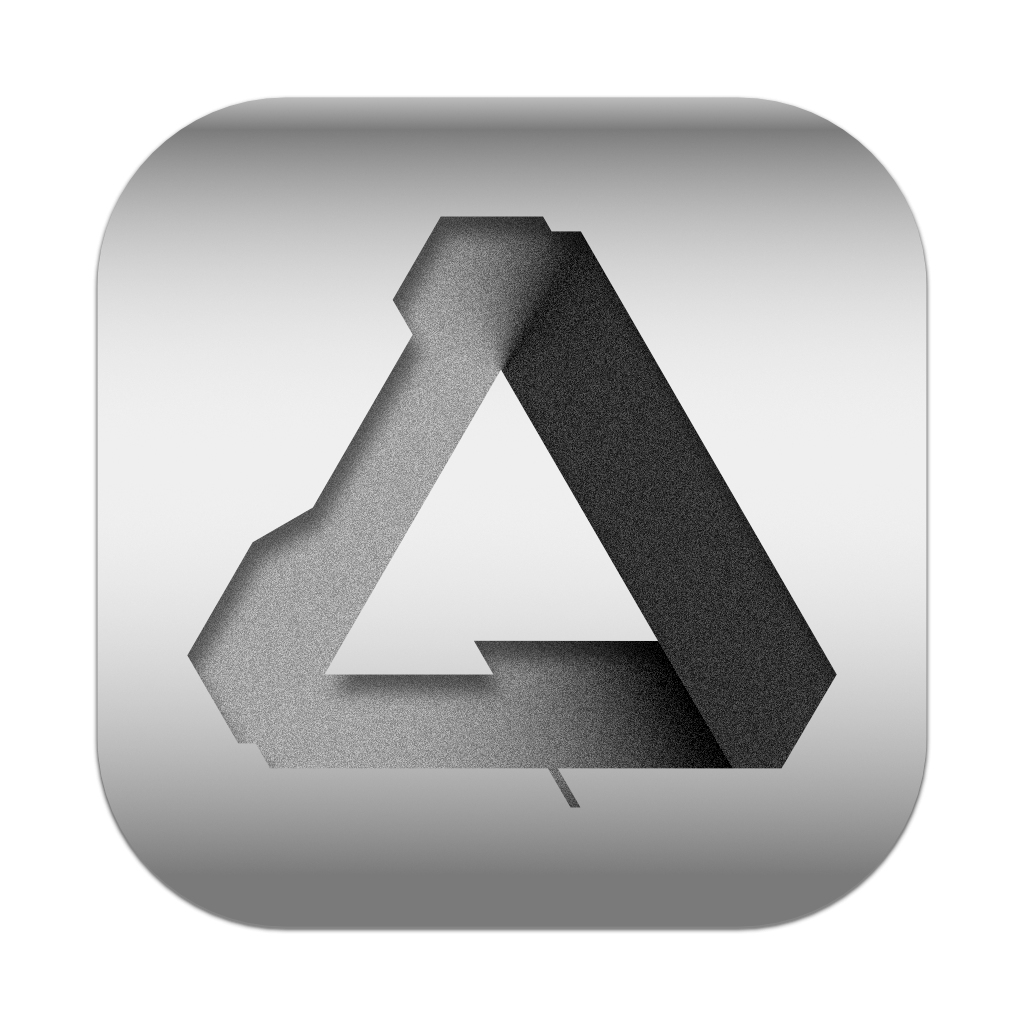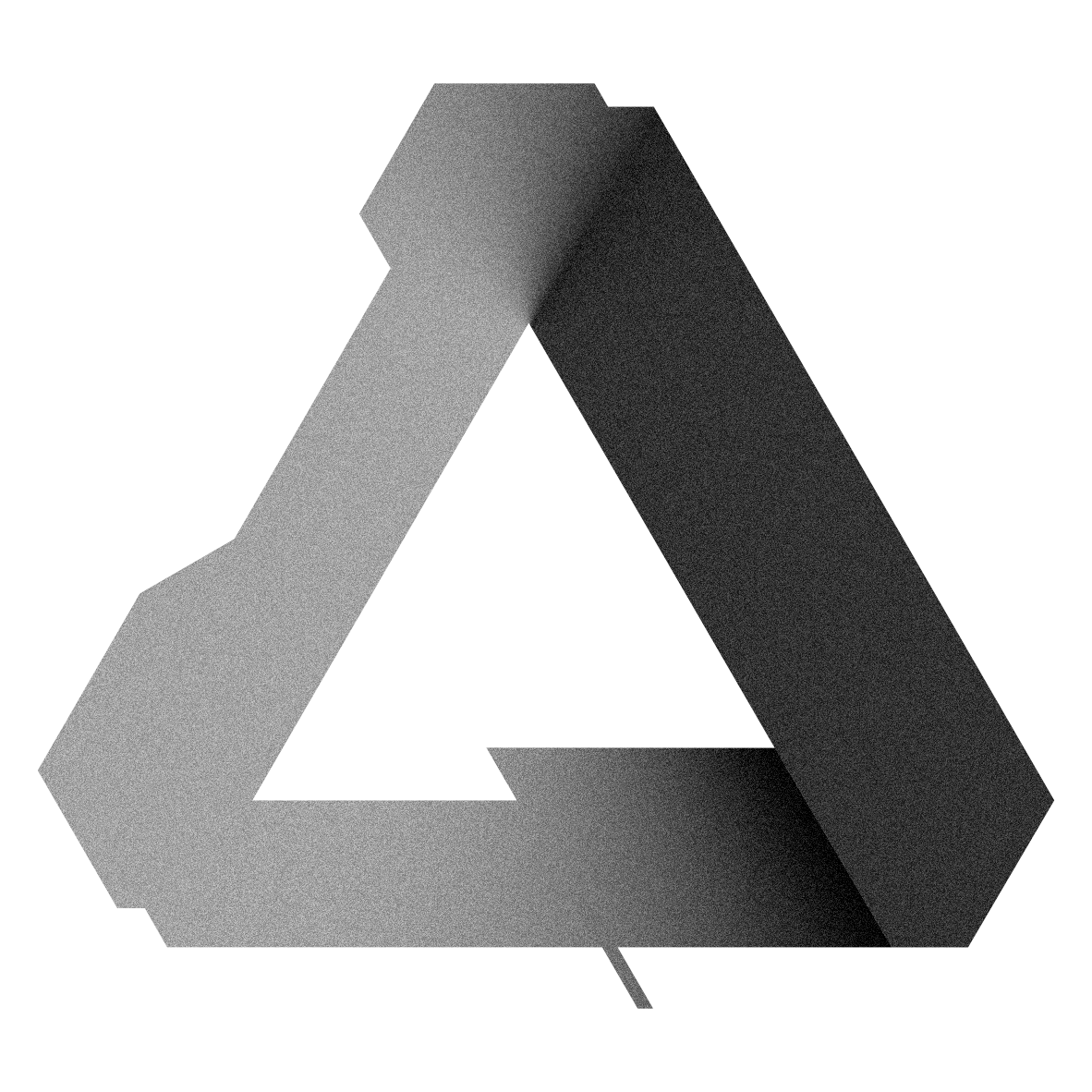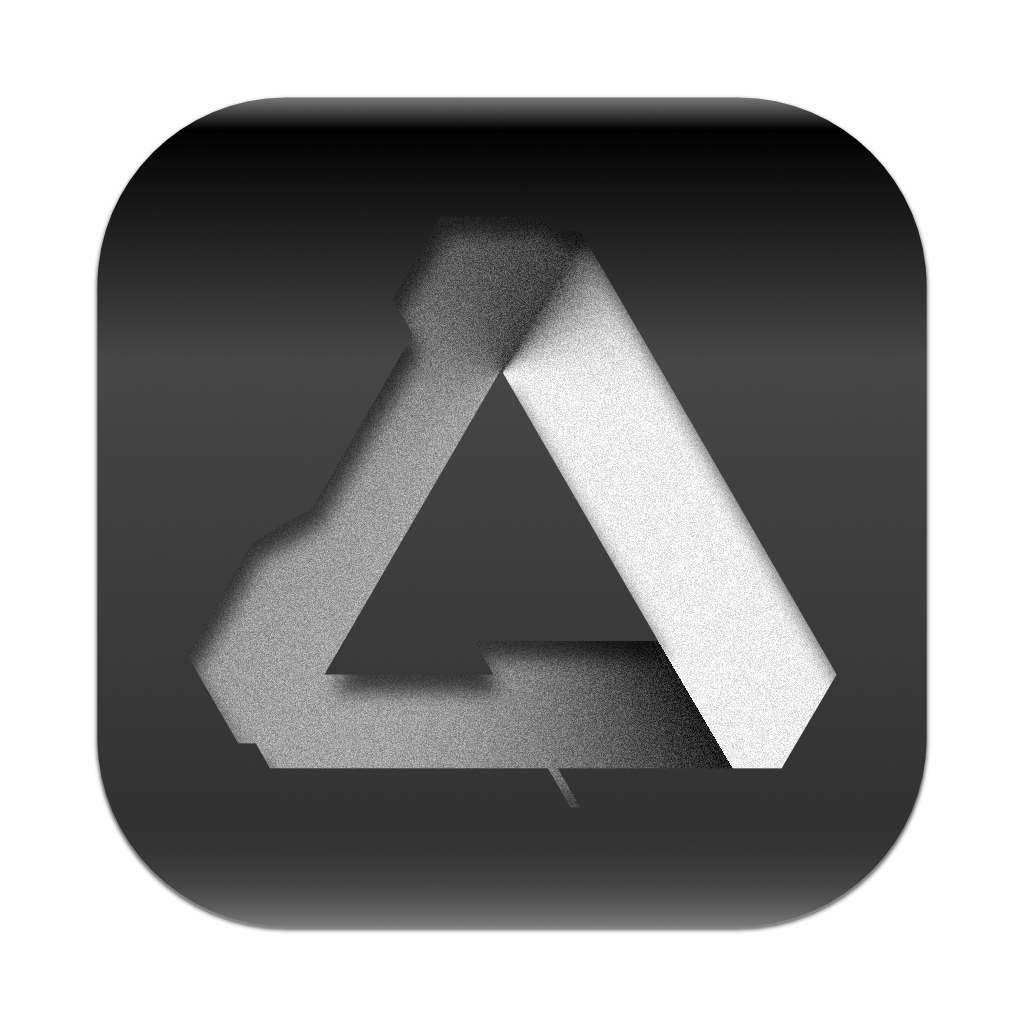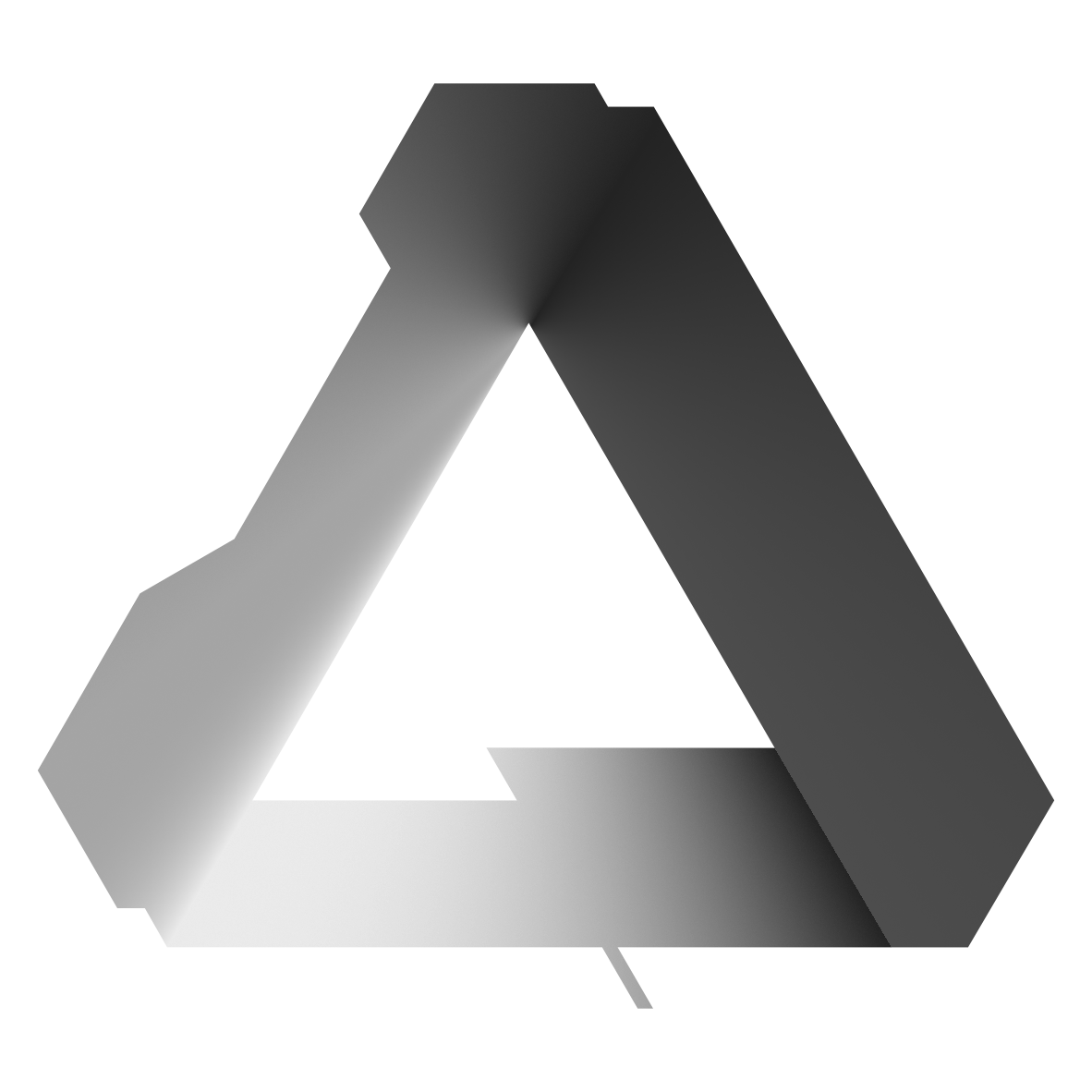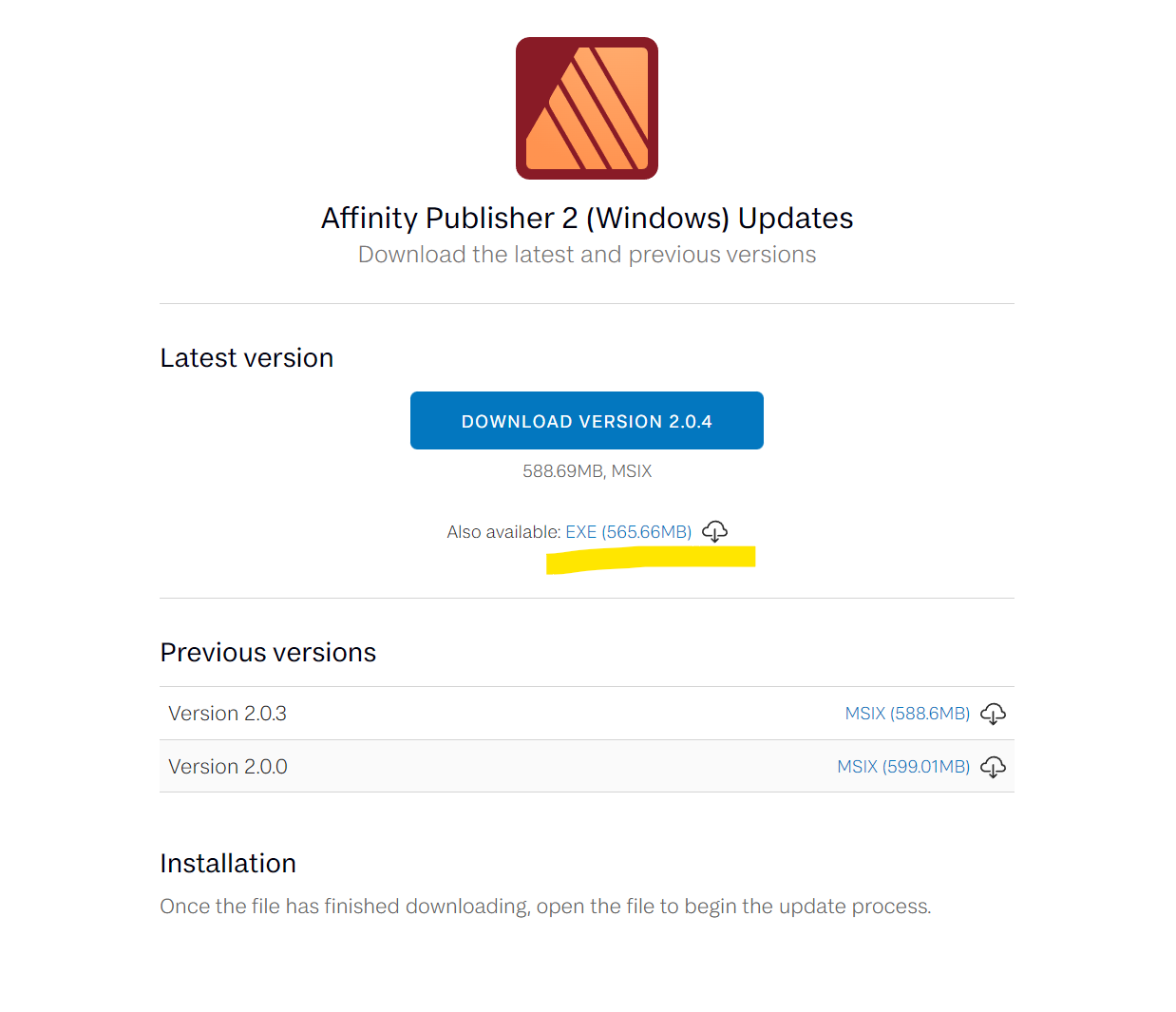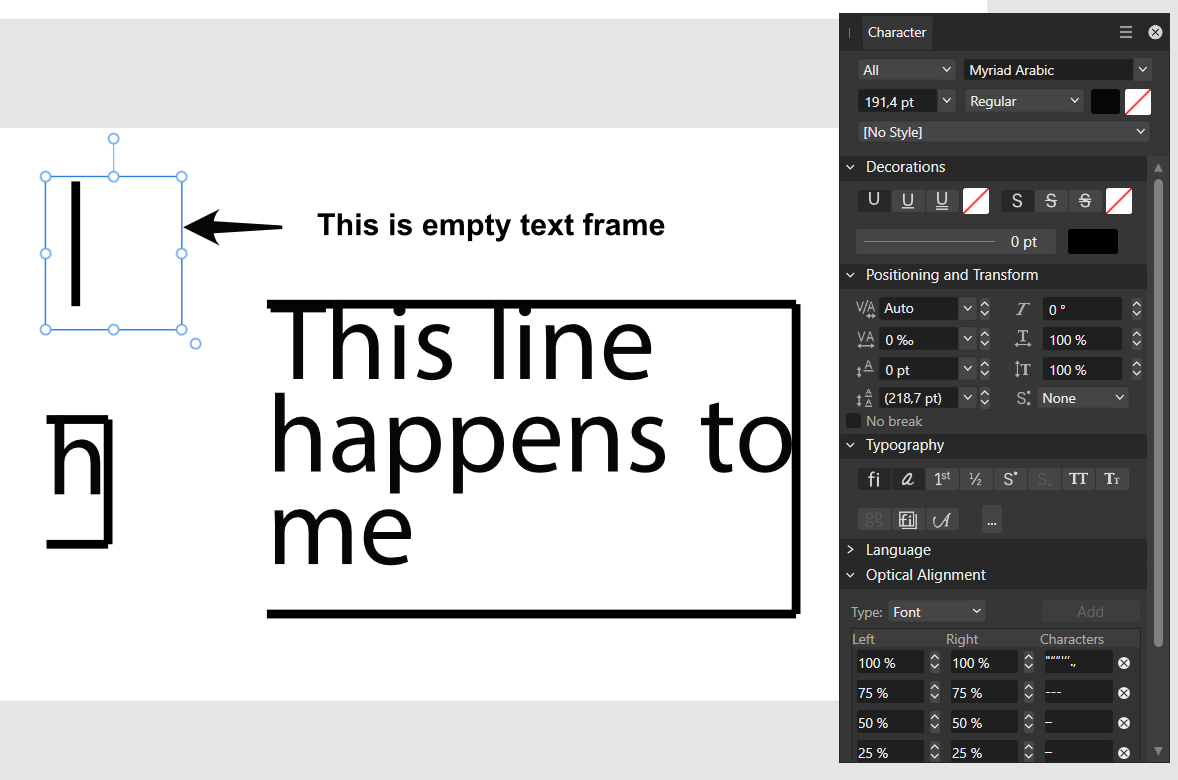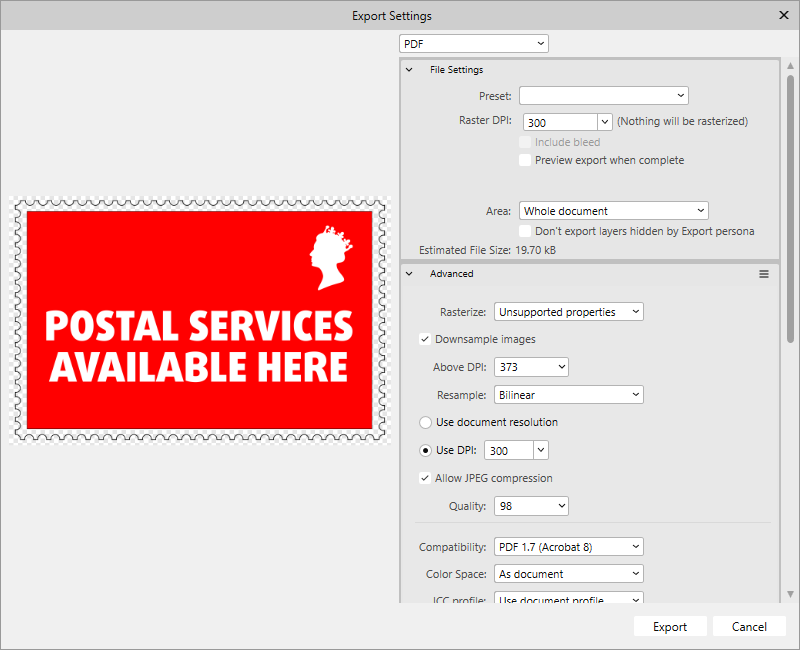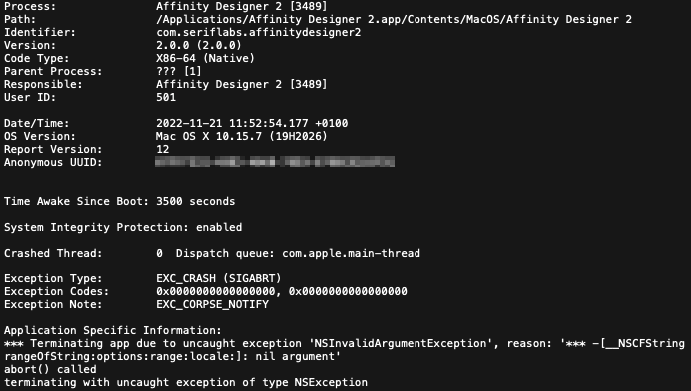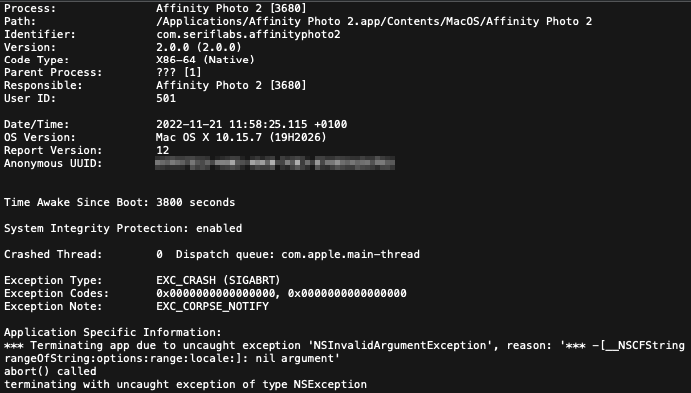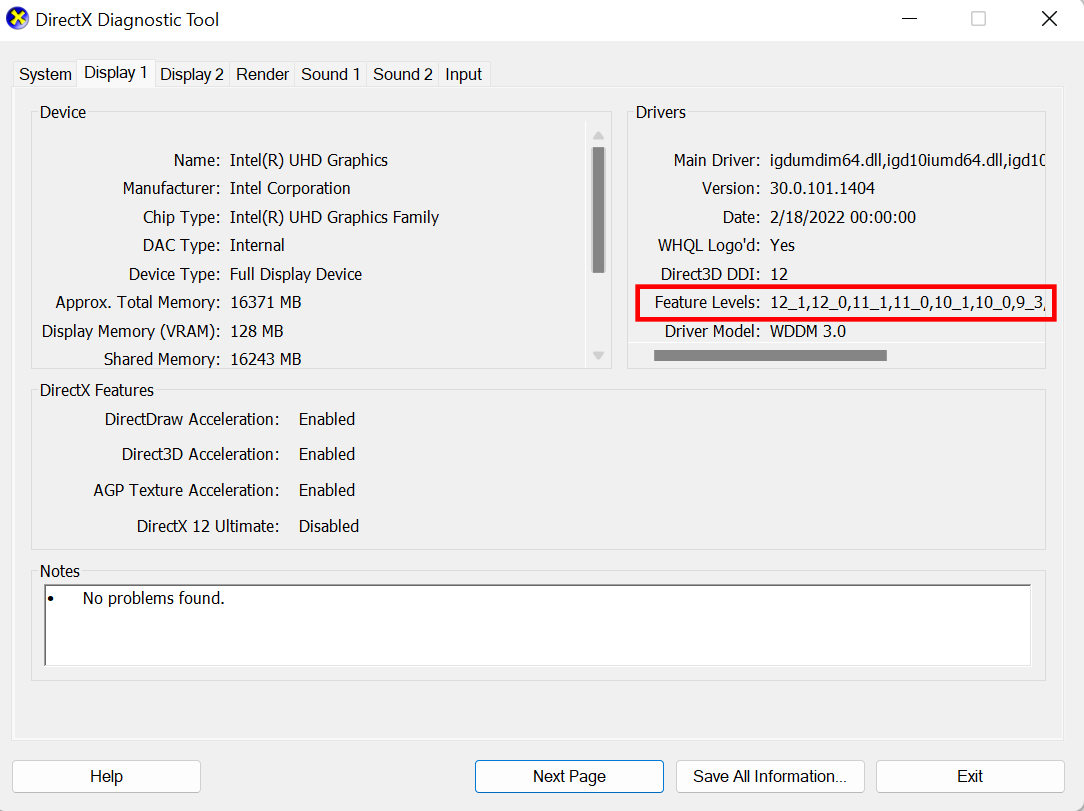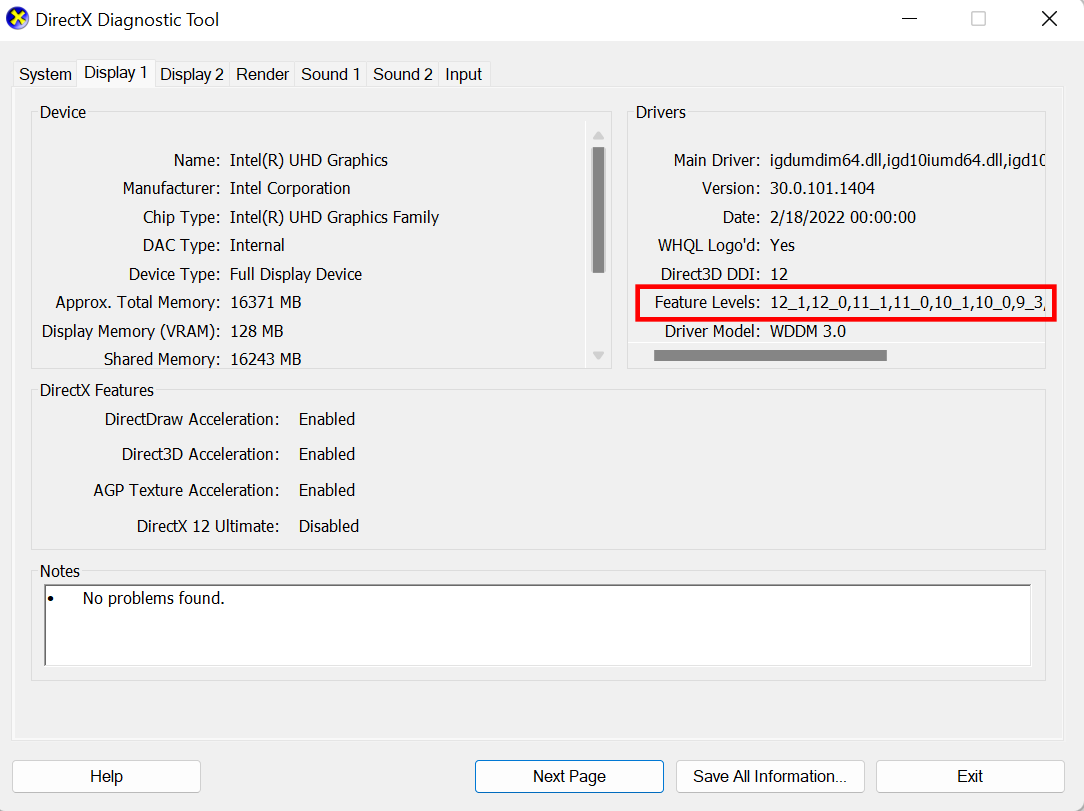Search the Community
Showing results for tags 'affinity suite'.
-
Hello, I've got a issue with custom shortcuts : I wanted use the custom shortcuts i use in the release version to increase or decrease size of brush. (French keyboard - numeric key "-" to decrease and "+" to increase) the shortcut to increase works find, but not the decrease shortcut. I've got no issue in other versions of affinity with this shortcut and in 2.1 beta shortcuts created with "-" have bugs or don't work
- 6 replies
-
- affinity suite
- beta2.1.0.1736
-
(and 1 more)
Tagged with:
-
Currently to create a new document using the contents of the clipboard, one has to press CTRL+Alt+Shift+N. While this shortcut is functional, it is quite long and can be cumbersome to use. Additionally changing this shortcut may result in overriding another important function. I would like to propose a more convenient method for creating new documents from the clipboard. I suggest that when no documents are currently active, pressing CTRL+V should directly create a new document using the clipboard contents. This would make the process more intuitive and easier to perform. Example Copy image to clipboard. Open Affinity Designer/Publisher/Photo. Press CTRL+V.
- 9 replies
-
- affinity designer
- affinity photo
- (and 5 more)
-
If you've read the Affinity Licensing, Registration and Activation Guides and you still haven't been able to activate your V2 app or you're getting an error not mentioned in the guides, please see the below common issues and their potential solutions. Firewall/Proxy/VPN If you get the error "There was a connection problem with the server" or "Unable to contact the Affinity servers. Please check your firewall settings for this app" when trying to activate, it's likely that you have a Firewall blocking the app from connecting to the internet or you're behind a proxy. Please add the below URLs to your firewall/proxy whitelist. It's also possible that connecting through a VPN can also cause these kind of connection issues. https://affinity.api.serifservices.com https://affinity.serif.com Date, Time and Time Zone If you've disabled your firewall or confident that your Firewall/Proxy/VPN are not the cause of your connection issues, please make sure your computer's date, time and time zone are correct. If they're incorrect it can lead to issues with digital certificates. This issue can be confirmed by running the Connection Checker (see below) and checking the log file. You will be given the error 0x10000005 if this is the issue. "There is a problem with your account. Please contact us for assistance" If you're getting the message "There is a problem with your account. Please contact us for assistance", please contact Affinity Support using the email address affinitysupport@serif.com stating the above message. This is an issue that requires further investigation and can only be dealt with by our support team. "Please try again" This message can appear if you're trying to activate an Affinity V2 app while you have another Affinity V2 app running in the background. Close the other Affinity V2 app to continue the license activation. Once activated you can open the other Affinity V2 app again. You may need to manually delete and recreate your Affinity V2 license files if you are seeing this error still, please find the post below for steps on how to achieve this: https://forum.affinity.serif.com/index.php?/topic/182419-troubleshooting-affinity-v2-licence-activation-issues/&do=findComment&comment=1181145 If you continue to have issues following this, you may need to reset the app back to its defaults following the instructions here: https://forum.affinity.serif.com/index.php?/topic/167832-how-do-i-reset-an-affinity-v2-app-back-to-its-default-settings/ Unable to click "Continue" when you see the message "Your app has been successfully registered..." on iPad To workaround around this issue, please turn off Wifi and launch the Affinity V2 app. Once the app is launched you should be able to get passed the message - you can then turn Wifi back on. Clear DNS Cache If your issue isn't listed above, we've had reports from users that clearing a machines DNS cache can resolve licence activation issues. More information about "Flushing DNS" can be found here: https://www.whatsmydns.net/flush-dns.html I have activated V2 app(s) successfully but I'm still prompted to activate on app launch We aware of an issue where you can be prompted to reactivate a previously activated app when it's launched at the same time as another activated V2 app. This can happen if you're using a combination of MSIX and MSI versions on the same machine.
- 2 replies
-
- licence
- activation
-
(and 1 more)
Tagged with:
-
If you're getting the below message when launching an Affinity V2 app, please make sure that your Firewall isn't blocking local traffic. Please refer to your Firewall's documentation. In rare cases this message can appear if you have another in Affinity V2 app open that's in a Not-Responding state, such as processing a large document. You will have to wait for the other app to finish what it's doing before you can open another V2 app. If you suspect the app has hung, you will need to force quit the app before another Affinity V2 app can start.
-
I'm listing this as a Designer bug, but it happens in all 3 apps. How to trigger: Open/show the Swatches panel On the panel dropdown menu select "Add Global Colour" Once the dialog box opens, press the Tab key on once your keyboard The colour mode dropdown should be selected Press up (or down) key on your keyboard Instead of the next colour mode, the list separator is selected as shown in the image below This only works until you select a colour mode on that drop list with your mouse. Once you activate this drop list with your mouse, the bug can no longer be triggered until you close (and reopen) this dialog box. Thanks!
- 1 reply
-
- dialog
- global color
-
(and 6 more)
Tagged with:
-
If you've previously been working on a document that was stored on a connected Networked Drive or a Network Attached Storage and subsequently disconnect from the network and launch V2, you may receive the below messages: This is a known issue and our developers are currently investigating. Sometimes you can just dismiss this messages but for the majority of users the application will hang. You can workaround this by deleting the MRU.DAT file from the below locations: ~/Library/Application Support/Affinity Designer 2/ ~/Library/Application Support/Affinity Photo 2/ ~/Library/Application Support/Affinity Publisher 2/ Please note: We've also had similar reports from users with Google Drive installed. The workaround listed above will also work for these users.
-
Hello Am i missing something or are the WARP tools found in Designer not in Photo? This should be available in both programs and used the same way. Gary
- 3 replies
-
- warp
- affinity suite
-
(and 1 more)
Tagged with:
-
Hey all, Is there any way to recognise/use the enter key on the numeric keypad as a »regular« enter key? I can't get it mapped as I don't even know where I would set it under the shortcuts. But I would find it incredibly more intuitive this way than having to reach across half the keyboard afterwards to confirm (or alternatively use the mouse to find the appropriate button to confirm) after entering values in a transform process. I noticed this especially during the cropping process with the cropping tool in Photo. I would like to confirm the process, but the numeric keypad enter key is not assigned at all and only gets the error tone. Can someone point me in the right direction on how to set this up, if that's even possible? And if not: well, why hasn't that been an option for a long time? I couldn't be the only one who was bothered by this, could I? 😅 Cheers!
- 4 replies
-
- affinity suite
- numpad
- (and 8 more)
-
Just upgraded to the new Affinity Suite after using it daily for 4-5 years. Not sure it justifies the jump to a major release. There are as far as I can see only slight improvements. The versions suffers from the same lack of features many mentioned for years. One thing for sure didn't improve are the app icons. I created a little pack for myself and maybe some of you might enjoy it as well. Peace Y. Affinity YS App Icons.afdesign
-
With the roll out of Affinity Designer/Photo/Publisher for Windows version 2.0.4, Serif are making available Unsandboxed installers (also known here as MSI/EXE installers). These installers will be made for all future V2 release builds going forward and will autoupdate from within the application (checking for updates on each run, like the sandboxed version does) Serif do not recommend or support mixtures of MSIX and MSI on the same computer. You should only use either all sandboxed or all unsandboxed, particularly if you have more than one Affinity V2 application installed. You can now download (and install) Windows unsandboxed MSI/EXE installer files (as well as Windows sandboxed MSIX installer files) from these store pages. 1. From the V2 Universal Download page Click on the words "Looking for Windows MSI installers?" 2. Individual V2 application Download pages, found here Affinity Designer 2 Affinity Photo 2 Affinity Publisher 2 Click on "Also available EXE (size MB)" 3. LICENCES AND DOWNLOADS pages in your account Click on the words "Looking for Windows MSI installers?"
-
Affinity Photo V2 - Version 2.0.3.321 iPad 6th generation, iOS 16.2 I can’t sign in to my Affinity account on Affinity Photo V2. In the screen capture below, I put in my account details and repeatedly pressed “sign in” to no avail. Closing out the program and relaunching sends me right back to the sign in/create an account screen. This has been happening since (on all of the software) since I’ve downloaded the software around Christmas time. Thankfully the programs are registered under my account or i’d be out of luck. When I open a document in Publisher, i’m able to use studio link, so I am not sure why I can’t connect my account. I included a screen capture of that as well just in case. IMG_1362.MOV IMG_1363.MOV
- 7 replies
-
- affinity photo
- affinity suite
-
(and 1 more)
Tagged with:
-
The documentation team have made comprehensive posts about the available V2 Tutorials, which cover most common functionality Affinity Designer 2 tutorials here Affinity Photo 2 tutorials here Affinity Publisher 2 tutorials here
-
- affinity suite
- affinity designer
-
(and 2 more)
Tagged with:
-
If you're having issues exporting to PDF, you may be advised by the Support team to enable PDFLogging. This will allow our developers to look into your issue further and hopefully figure out what's causing the issue. For Windows: Create a folder called temp on the root of your C:\ drive so you have folder at C:\Temp\ Run PDFLibLogging.reg - this will create a registry entry that enables logging for PDF Export Run Affinity and export to PDF and then click OK to accept the error message. Go to C:\Temp\ and send the newly created PDFlib.txt file to the support team as requested Now run PDFLibLoggingRemove.reg to return your settings back to normal PDFLibLogging.reg PDFLibLoggingRemove.reg
- 1 reply
-
- affinity v2 suite
-
(and 1 more)
Tagged with:
-
Hello guys, Could you please help me? When I take the Frame text tool, unwanted black line appears there (in all the suite) - I attached the screenshot - doesn't happen when I use artistic text tool - the outline color is off, even outline itself is off Thank you, hopefully you know, whats going on
- 2 replies
-
- affinity suite
- frame text tool
-
(and 1 more)
Tagged with:
-
I have an issue with UI scaling the brush variable settings on the side of the workspace when in my usual landscape orientation (iPad) The three options for hardness, size & opacity bleed off the screen and make them unusable at the higher or lower values (see pictured example) These options fit on screen just fine in portrait mode, however I almost never work in portrait mode, and having to flip my iPad around every time I need to change brush values is annoying. Is there a future fix for this?
- 4 replies
-
- ipad
- affinity photo
- (and 7 more)
-
This is one my side projects for 2022. I run a FaceBook group on the BOAC Speedbird aircraft and "The BOAC Speedbird Adverts" book which contains 133 rare adverts (B&W and colour) from 1940-1970. The adverts were cleaned up using Affinity Photo and the cover was put together with Affinity Designer and of course the book was put together using the Affinity Publisher. For more info visit https://speedbird.shop
-
- affinity designer
- affinity photo
-
(and 1 more)
Tagged with:
-
Is there anyway to switch off the preview pane from the export dialogue box? It is taking time to compose the preview and to a certain degree it is not needed for me.
-
Unfortunately, we're aware of an issue affecting users on macOS Ventura when trying to save to an external drive such as a flash drive that has a FAT partition. You will be able to initially save to the flash drive as expected but any subsequent saves to the same file will give the error: "Failed to save document. Save failed because access to the file was lost. The document must now be closed." This issue is logged with our developers for further investigation but saving locally and to a non FAT partitions is unaffected.
-
The error "The data area passed to a system call is too small" can appear when trying to run Affinity V2 on Windows. This issue is related to how Affinity V2 installs into the WindowsApps folder and Microsoft SQL Server. The below KB update from Microsoft should resolve the issue: https://support.microsoft.com/topic/kb4073393-fix-the-data-area-passed-to-a-system-call-is-too-small-error-when-you-start-a-desktop-bridge-application-on-a-sql-server-5ae0994d-023a-d32b-3aad-526500b53993
-
Hello. I bought and installed the "Affinity v2" suite, and I'm almost satisfied with it, except for a problem with the software crashing when I try to open a file. I'm on macOS 10.15.7 and, when I do: "Right click" > "Open with..." > "Affinity Designer 2" / "Affinity Publisher 2" / "Affinity Photo 2" on a file (PNG, JPG, SVG, PDF, etc.), the software open before crashing immediately. Now when I open "Affinity Designer 2", "Affinity Publisher 2" or "Affinity Photo 2" directly, sometimes it works fine and I can open my file, sometimes it crashes immediately (regardless of the file type I tries to open). I was therefore forced to reinstall versions 1 of "Affinity" (which work without any problems) in order to be able to launch my software. Do you have a solution to solve this problem? Do you need the crash reports generated by macOS? Awaiting your reply. Best regards.
- 21 replies
-
- affinity designer
- affinity photo
- (and 5 more)
-
I’ve been trying out V2 on the iPad. I traditionally draw single frame cartoons, now I'm shifting to single-frame stories. Getting use to the interface change has been a bit time consuming, but overall it's been a positive experience. I'm looking forward to seeing how the iPad platform evolves. Working while sitting on the couch instead of an office desk is a major bonus. I hope you enjoy my submission.
-
In order to enable Hardware Acceleration in Affinity V2 apps, your graphics card will need to have Direct3D 12 Feature Level 12.0. To find out if your graphics card(s) has Direct3D 12 Feature Level 12.0 please follow the below steps: Press the Windows Key + R Type dxdiag into the Run dialog and press OK This will bring up the DirectX Diagnostic Tool. Click the Display tab and look at the Feature Levels under the Drivers section - this will show you the feature levels your graphics card supports: Please Note: If you have multiple displays connected to your machine you will have multiple Display tabs listed. You need to make sure that you have the correct Display tab selected to show the correct details for any dedicated graphics card you have installed or connected.
-
- windows
- hardware acceleration
-
(and 2 more)
Tagged with:
-
Affinity V2 apps require a DirectX 10 compatible graphics cards and above to run. To find out which version of DirectX your graphics card(s) supports please follow the below steps: Press the Windows Key + R Type dxdiag into the Run dialog and press OK This will bring up the DirectX Diagnostic Tool. Click the Display tab and look at the Feature Levels under the Drivers section - this will show you the feature levels your graphics card supports: Please Note: If you have multiple displays connected to your machine you will have multiple Display tabs listed. You need to make sure that you have the correct Display tab selected to show the correct details for any dedicated graphics card you have installed or connected.