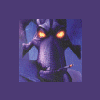Search the Community
Showing results for tags 'Transparency'.
-
Hello everybody, I'm relatively new to Affinity Designer and Affinity Photo and I'm just sitting in on those very useful programmes (before, I figured out Photoshop as a layman). Now, I want to add linear transparencies to one of my pictures on a flyer on two borders but I just can add it on one of the four borders of my picture. Every time when I click somewhere else on my picture, I just can work on one and the same tranparency. Well, is there any possibility to add another linear one on the same picture? I also know, that there are alternative possibilities, e.g. to add a circular transparency or so, but I rather need the linear ones. Thank you!
- 6 replies
-
- transparency
- affinity designer
-
(and 1 more)
Tagged with:
-
I love affinity so far but for a digital painter there is one very fatal flaw. I need the ability to lock layer transparency to paint, not just through the brush tool, but for every tool.. It would be a really needed feature for painters like me coming from Photoshop.
-
As a long-time user of Photoshop (boo down with the cloud looking for an alternative) and Corel painter, one feature that Affinity designer would benefit from is the “lock layer transparency” tick box option. I have only played around with Affinity Designer for a day – there is probably a way of doing this with masks, however, I use lock transparency layer alll the time for blocking out silhouettes then paint within the layer. Also there is no support for TGA’s format in designer or photo – still widely used in the games Industry for texture creation.
-
Hi, I encountered an error when trying to change either color for a gradient to transparent. Here are the reproduction steps: Create a new document Select the Gradient tool Click on the color picker in the menu bar Select the Gradient tab Click on color and select the transparency icon You'll get an unhandled exception error Affinity Designer for Windows version 1.5.0.39 (beta) running on Windows 8.1 If you have any questions, I'll be glad to answer them. Kind regards, Karel
-
I want to take an image and do a linear transparency grading from 100% of the colot down to 0% (zero) at the other end. I have three (3) colors on the original image and want to keep those colors. What I want to do it to make this image to look as if it blends with a background image. Any ideas? I am a newbie to design and specially to this program.. Prior work on this type of programs have been primarily "cut & paste" JARivera
-
Hello, I'm a new user as of today. Running Windows7, 64-bit. Is there a way to apply a transparency to the Stroke of an object which is different than the transparency applied to the fill of the same object?
- 3 replies
-
- Transparency
- Strokes
-
(and 1 more)
Tagged with:
-
In Affinity Photo, I'd like the same functionality as Photoshop's Layer>Layer Mask>From Transparency. It takes the transparency of an image and converts it to a layer mask. It's SUPER helpful when you need to extract either the transparency, or the underlying image as separate images.
-
I would be very happy if this Transparency tool would be introduced in Affinity Photo toolset, which is currently available in Affinity Designer allows work with Pixel layer partially changing its transparency. With working with internal partial layers, which have been selected from base texture. This will be a unique feature of this powerful software! Thnx :)
-
I'm having difficulty exporting a simple design as a PNG file & keeping the transparency that I want. The output files has a white solid non-tranparent background. Why is this? I was expecting it to be transparent & show up as a greyed out chequerboard. But it doesn't, I assume I have to check a box somewhere in the process, but can't find one that's relevant. Could someone point me in the right direction please.
-
What about divide the border and main object color to be able disable both these colors without focus on them? If i want to disable border color and main color is focused, i have to swtich them as first and disable them. Problem is there is a lot of useless clicks when creating an UI and trying some object with or without color etc.
- 5 replies
-
- swatches
- transparency
-
(and 3 more)
Tagged with:
-
More transparency types would be a nice thing to have such as bitmap and noise based transparencies.
-
I work with png files with transparency. Currently, the only way I know to make an image with transparent edges is to select part of a non-transparent image, cut it out, and paste it in a new image. But once it's there, I cannot make more parts of it transparent. Is there a way to use normal drawing tools to edit the alpha channel of an image? (This is not the same as drawing with transparency, as that only affects the SOURCE alpha, not the destination (background) alpha). What I'd like to do is be able to directly change the background's alpha layer and paint "transparency" onto an image. I've tried drawing with only the alpha channel visible, but it didn't work. Any advice is appreciated. Great job on Affinity Photo - I love the updates. - Jeff
- 6 replies
-
- affinity photo
- transparency
-
(and 1 more)
Tagged with:
-
Can anyone give me some links to videos on fading images to transparency? I found one a while ago which helped me out, but it seems to have disappeared. Does anyone have a link to it? I recall the image being manipulated was in an underground garage. My issue is, I can create a box and try to set up the gradient, but on the image I get clear lines where the gradient box starts and finishes. How do I get this smooth? And where do I place the box in the layers?
-
Is there a way to use the transparency tool to only apply on the fill or just the stroke of the object… I cannot seem to find a checkbox or setting for this to only affect a particular attribute. Thanks!
- 2 replies
-
- transparent
- transparency
-
(and 2 more)
Tagged with:
-
Hi Beginner question (searching the forum didn't help): In AP, Filters - Colours - Erase White Paper is super easy - but after exporting as jpeg the background is white again, not transparent. Which step am I missing?
- 4 replies
-
- transparency
- transparent background
-
(and 2 more)
Tagged with:
-
Well, duh! I was watching Affinity Designer tutorials this morning, something I must make more time for, and discovered the Transparency Tool with balloons tutorial. And there is the solution to my problem of not being able to feather the edges of photos to blend in with color-matched backgrounds. Once I get skilled with this tool, it will give me far more control than Illustrator's simple edge-feathering tool has. But the Elliptical type doesn't quite work the way I'd like it to, being that I often need to feather the edges of square or rectangular shapes. Linear works well, but then I have to make a copy of the photo for each edge I need to feather (usually two) and manipulate further in what should be a one-stop process. It seems to me that a logical place to add a feathering-type effect would be here to allow for both vertical and horizontal adjustment on a square or rectangular shape. Something like the Elliptical type but more squarish. Or maybe there is a way to adjust the Elliptical type to make it more squarish? I'll keep playing, but I wanted to let you know that this was a real relief to me to discover. Thanks, folks!
-
I converted a photo into a silhouette and traced it in order to print on a T-shirt (bitmap to vector with transparent background). However, I need to remove a gap between the arm and the body and am stuck. There is no knife ala what I vaguely remember from Illustrator (I'm a photo guy not a designer ;) ). i selected the area with a pen, but can only fill it with white to cover the black, which won't work for printing. "Cut" is greyed out. How do I delete this space inside the trace of the image? Alternatively, since I traced the silhouette and filled with the entire outline with black, if I could have traced the outside, then traced the inside without deleting the first pen selection, I'd have it done. But I couldn't find a way to combine two pen selections on one layer. Thank you in advance anyone. / jim bit map: https://flic.kr/p/He7ywE
-
I'm continuing to struggle with Affinity Photo's channels and alphas. I need to be able to assign an alpha to my image while retaining the underlying color data of the transparent area. With photo it appears that the only way to get an alpha channel is to leave portions of my image transparent which results in loss of color data in the Red, Green and Blue channels. So all transparent pixels end up being black, this causes ugly halo effects on textures loaded in 3D applications. The Composite Alpha is just created from each layers alpha. I need to be able to apply a master alpha to the image. Is this at all posible?
-
Hi, try as I might, I can export a slice as a .png with transparency. I've tried with an artboard and without, no luck. I've searched this forum and the www. What I'm I doing wrong?! Thanks in advance.
- 1 reply
-
- transparency
- png
-
(and 1 more)
Tagged with:
-
Hi, I frequently need to create fairly light coloured designs, and that is a royal pain* on a transparent or white background, especially if parts of what I do need transparency. At present I draw a page-size box, colour it and lock it in the background (to stop it from being selected), but this feels a kludge - did I miss something? Is there an alternative to "white" for a non-transparent background? Is there a way in which I can set an alternative colour for the drawing background? Even just changing the grey boxes in the white-and-grey boxes that represent a transparent background would be a help. The idea is thus to define an alternative for what remains transparent in export. Cheers, P * presidential pain for nations without royalty :)
- 3 replies
-
- background
- transparency
-
(and 3 more)
Tagged with:
-
When I create a polygon with some opacity or gradient and try to use it as a container when I paste inside a polygon or image it does not work. I need to create 2 polygons: One for transparency and other as a container.
- 2 replies
-
- transparency
- gradient
-
(and 1 more)
Tagged with:
-
As nice as things like live preview of layer blend modes are (and they are!) I can't help feeling a bit short changed by the layer transparency slider....? Anyone else feel like this? I'd really like a live preview of the layer's transparency as I drag the slider, but I have to let go and test it each time. I would say something like 'oh, I understand, it must be difficult to do...etc', but actually, can it really be that hard to make the transparency live? Or at least catch up, if you hold at a point, could it at least catch up to that point when it can manage it? While we're here, I find hue changes similarly frustrating - they do catch up, but I do think it feels a bit slow....anyone else?] Cheers Wayne
- 4 replies
-
- layer
- transparency
-
(and 1 more)
Tagged with: