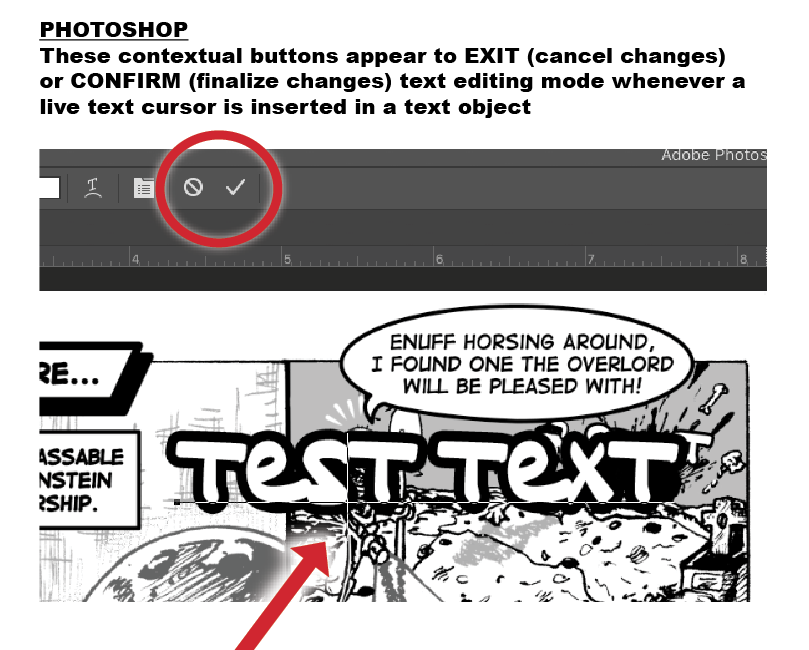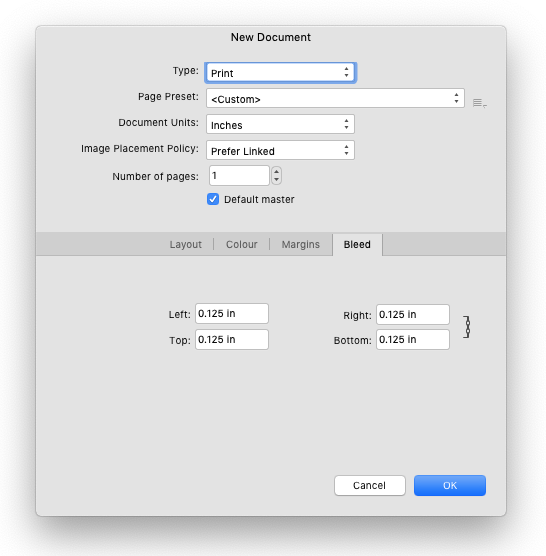decimate555
Members-
Posts
106 -
Joined
-
Last visited
Profile Information
-
Gender
Male
-
 Alex_M reacted to a post in a topic:
AP: Proportional Cropping
Alex_M reacted to a post in a topic:
AP: Proportional Cropping
-
 Jowday reacted to a post in a topic:
Editing text ending confirmation button
Jowday reacted to a post in a topic:
Editing text ending confirmation button
-
AP: Proportional Cropping
decimate555 replied to decimate555's topic in Older Feedback & Suggestion Posts
It's about June 2020… has implementing this seemingly simple feature been considered at all yet? -
 decimate555 reacted to a post in a topic:
Default measurement Increments for real-world practicality.
decimate555 reacted to a post in a topic:
Default measurement Increments for real-world practicality.
-
Hello, I've noticed the Affinity suite programs lack a dedicated text ending of edit mode button (not sure what to really call this)… for example when editing text, I have to either press the ESC key every time to get out of editing mode, select the move tool directly from the tools bar or select another text box to edit. (pressing the move tool shortcut key while in editing mode will simple input the "V" character) Something like what Photoshop has works really well and it's more of a intentional action and purposeful function when using a dedicated button on the control bar made specifically for it, with Photoshop, they also have a keyboard shortcut for it if not using the UI (command + enter / control + return)… but for Affinity that keyboard combination instead turns the text in the box into curves which is not the desired result, I just simply want a purposeful action that lets me know I'm out of editing mode and the containing box itself is selected, not the text. Also I just find it odd when done editing text in a box and I press the ESC key it applies the text changes and selects the container object, when the expected behavior of pressing the ESC key is to cancel editing the changes altogether, however the Affinity programs instead confirms the changes seemingly the reverse approach to the canceling behavior the ESC key was formally designed to do on a keyboard.
-
Hi, is there a way to move an artistic text or text frame object while it's still in editing mode (while text editing cursor still active inside the box), there are times I do not want to press escape or select the move tool while editing text and then have to select the text tool yet again to continue editing, it seems like another extra step to moving in and out quickly while editing many text objects while simultaneously repositioning (e.g. many comic book speech bubbles on a page project), I just want to reposition the text object quickly elsewhere on the artboard and continue typing from there without having to do the constant back forth tools selecting. Perhaps being able to hold down a certain key while live text cursor is still enabled in the box to put it in a "temporary move mode" until that key is released?
-
 malayali reacted to a post in a topic:
AP: Proportional Cropping
malayali reacted to a post in a topic:
AP: Proportional Cropping
-
Thank for all the suggestions, while using the shift, option keys, etc. does help shortcut to smaller values faster for certain uses. I suppose like most using Publisher for the print world increments taking actual physical rulers of measurements into account would be ideal, whereas yes for American units, 1/8" (or 1/16") steps are quite common, centimeters, etc. I'd imagine the metric system units could be approached in a similar manner regarding common divisions.
-
 ronnyb reacted to a post in a topic:
Default measurement Increments for real-world practicality.
ronnyb reacted to a post in a topic:
Default measurement Increments for real-world practicality.
-
Hello… I enjoy using the arrow keys to quickly jump numbers on the value fields… however to pick one example, with Publisher the bleed setting default increments for setting up bleed using the keyboard arrows jump complete inches at a time, MOST of the time it's quite unrealistic for bleeds to be whole inch increments unless possibly one is creating gigantic billboard art or something related. I'd suggest 1/8" increments for a more truer default to be more in tune to how most of the printing industry set their bleeds sizes. This would speed up setup for very keyboard oriented people like myself. Yes, I am aware one can simply use their mouse and click into the field and type in whatever precise measurements… I'm only bringing this up for a better user experience with the software.
-
I am using AP latest app store version 1.6.7… when multiple files are opened I noticed that one cannot access other opened documents through the "Window" menu as it only lists the single current tab in focus, but when going into separated mode, it functions normal as expect, going to the "Window" menu lists all the opened document to access. Yes when using tabbed mode interface, once can simply click the tab itself to access the opened file, however some of us prefer the listed option through the "Window" menu to navigate and it can be unnecessarily cumbersome to switch over to separated mode everytime to use the "Window" menu if the user prefers to never use separated mode to begin with. Also some of us prefer to stick to dark color interface, but often using the "Window" menu to select a document is easier to read as Mac OSX default menu colors are much lighter with larger text making it easier to identify at a glance. Please consider, adding a way to list all opened documents through the "Window" menu when not only in isolated mode, tabbed mode would be great too.
-
 cadobir reacted to a post in a topic:
1 Bit graphics: AP
cadobir reacted to a post in a topic:
1 Bit graphics: AP
-
 predick reacted to a post in a topic:
"Expand Appearance" cropped vectors
predick reacted to a post in a topic:
"Expand Appearance" cropped vectors
-
 Petar Petrenko reacted to a post in a topic:
Ghost Preview: Publisher
Petar Petrenko reacted to a post in a topic:
Ghost Preview: Publisher
-
 paolo.limoncelli reacted to a post in a topic:
Ghost Preview: Publisher
paolo.limoncelli reacted to a post in a topic:
Ghost Preview: Publisher
-
One feature I use extensively with InDesign is the overall graphic preview while resizing an image frame which is very useful for knowing on the fly how much to shrink or expand the frame or to get an idea of how much clipping is on the image without having to resize everything out. It works by holding down the handles a second longer to activate that mode. Has something like this already been considered for Publisher? If not, I'd like to at least put it out there as a possible feature that I know many would love.
-
Has there been discussion/progress on implementing simple 1 Bit color mode for graphics within Photo? For now, pretty much have to stick with PS in order to convert my art to this mode, as of the latest version of Photo, I'm still quite shocked this is still missing, particularly for when Publisher comes out, using these graphics for certain kinds of graphics are smaller (low memory resource) and great for colorizing the graphic within the page-layout app itself as InDesign and Quark have had for years. Thank you
-
 Jimmypearf reacted to a post in a topic:
AP: Proportional Cropping
Jimmypearf reacted to a post in a topic:
AP: Proportional Cropping
-
Super Vectorizer is how I've been getting by, but it's only available from the Mac app store (meaning OSX only)… it's $20, but stupidly easy to use and FAST… almost real-time rendering and very accurate. https://itunes.apple.com/app/id704139979
- 499 replies
-
- designer
- vector conversion
-
(and 1 more)
Tagged with:
-
 LilleG reacted to a post in a topic:
AP: Proportional Cropping
LilleG reacted to a post in a topic:
AP: Proportional Cropping
-
I am wondering if any further improvements are planned for the crop tool? One trick I enjoyed from PS is proportionally cropping by holding the "alt" key, I noticed that as of betas 1.5.x that this is still not possible. Hopefully the gif demonstrates what I am referring to. Thanks
-
Transparency Tool
decimate555 replied to decimate555's topic in Pre-V2 Archive of Desktop Questions (macOS and Windows)
Thank you ABC! That did the trick, basically to affect only the stroke or just the fill to get the see-through effect, the workaround is to treat the gradient tool as if were also transparency tool. It would be great if the "Context" dropdown box part of the gradient tool was also a native option with the transparency tool. Another thing that would be such a timesaver without having to mess with nodes in the gradient too… although admittingly the gradient tool method offers more control. Cheers- 2 replies
-
- transparent
- transparency
-
(and 2 more)
Tagged with:
-
Is there a way to use the transparency tool to only apply on the fill or just the stroke of the object… I cannot seem to find a checkbox or setting for this to only affect a particular attribute. Thanks!
- 2 replies
-
- transparent
- transparency
-
(and 2 more)
Tagged with: