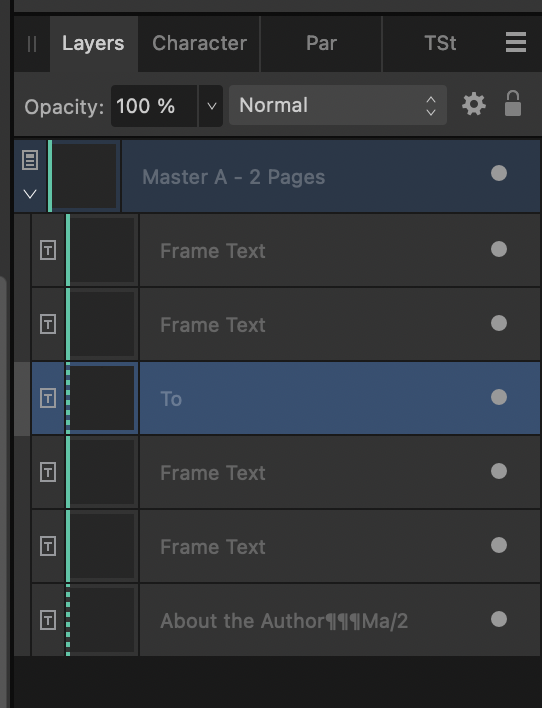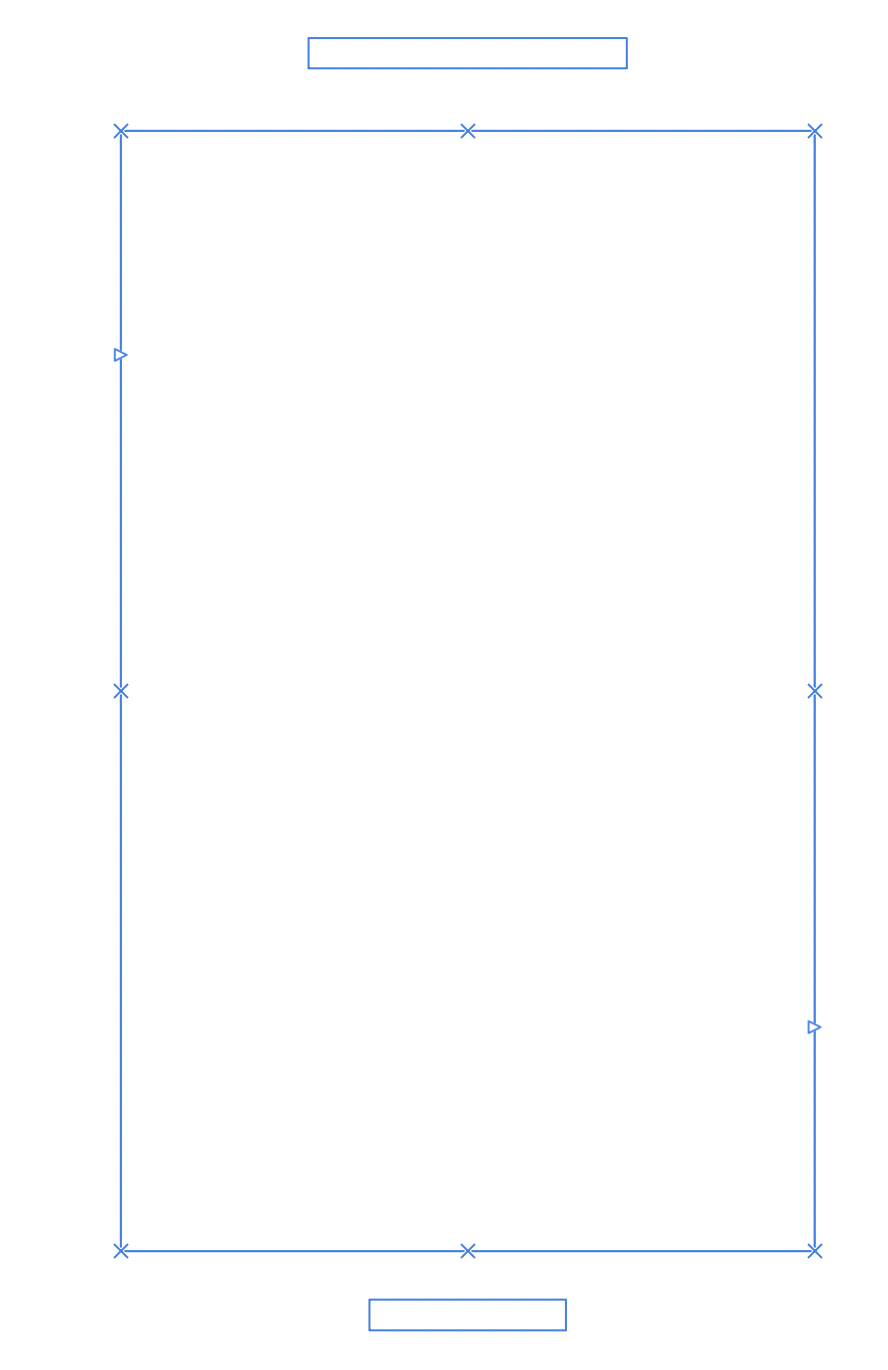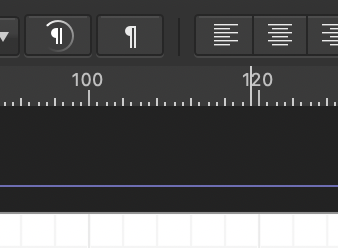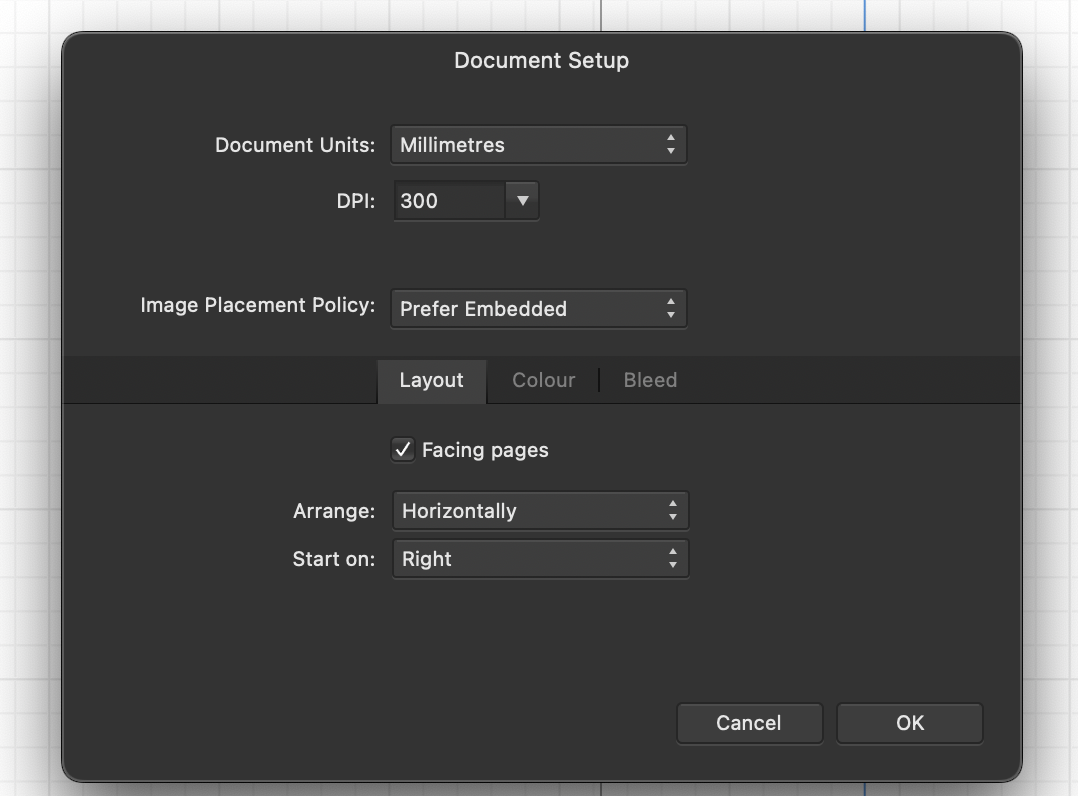gumbo23
Members-
Posts
273 -
Joined
-
Last visited
Recent Profile Visitors
2,146 profile views
-
 gumbo23 reacted to a post in a topic:
How to remove background fully?
gumbo23 reacted to a post in a topic:
How to remove background fully?
-
 NotMyFault reacted to a post in a topic:
How to remove background fully?
NotMyFault reacted to a post in a topic:
How to remove background fully?
-
How to remove background fully?
gumbo23 replied to gumbo23's topic in Desktop Questions (macOS and Windows)
Amazing! Much appreciated. And you're right: Hamburg is pretty great. St. Pauli rocks -
 gumbo23 reacted to a post in a topic:
How to remove background fully?
gumbo23 reacted to a post in a topic:
How to remove background fully?
-
 gumbo23 reacted to a post in a topic:
How to remove background fully?
gumbo23 reacted to a post in a topic:
How to remove background fully?
-
How to remove background fully?
gumbo23 replied to gumbo23's topic in Desktop Questions (macOS and Windows)
This is great - would you mind sharing the file with me? I couldn't figure out how to mask it. I'm way out of practice! -
When doing erase white paper, I still get a lot of the background. What operations do I need to perform in order to completely erase the background?
-
So once the MP is created, you cannot transform the text box in the document itself? Has it always been this way? I feel like I've only noticed this a few times, but not all the time. Good to know - thanks Dan.
-
Thanks - but why would I delete a text frame from a Master Page, when the whole point is that any MP will have a text frame in it? And how do I avoid running into this again? Or - is it not supposed to matter that the text frame cannot be detached? It's been a while, and I'm not sure if this is a v2 thing.
-
-
-
How can I unlock it?
-
Can someone remind me what the blue Xs are on text boxes? I fiddled with some view options and now cannot move text boxes. Thanks
-
Margin / text boxes out of alignment
gumbo23 posted a topic in Desktop Questions (macOS and Windows)
I wanted to move my margins out - getting text of a novel to sit further out from the gutter. But, when I moved them in the document setup, then moved out the text boxes in the master page to sit in line - the rest of the book has not followed suit. I have different blue lined boxes with text in one place, and margin boxes elsewhere. The correct master page is applied. How do I fix this? And what is causing it? It seems like it should work. -
 gumbo23 reacted to a post in a topic:
In Publisher v2, how to link text boxes across entire book?
gumbo23 reacted to a post in a topic:
In Publisher v2, how to link text boxes across entire book?
-
 gumbo23 reacted to a post in a topic:
MM units in Publisher confusion
gumbo23 reacted to a post in a topic:
MM units in Publisher confusion
-
I've tried changing the units in Publisher to mm, but the ruler is subdividing in units of 4. So the larger markings are not for every 5 mm, but for every 4. So between a 20 mm gap there are 5 sections of markings, rather than 4, which is confusing. See images if this is as unclear as it sounds. Is there a way to fix this?
- 1 reply
-
- affinity publisher
- macos
-
(and 1 more)
Tagged with:
-
 gumbo23 reacted to a post in a topic:
Cannot add FX to image in frame
gumbo23 reacted to a post in a topic:
Cannot add FX to image in frame
-
I'm beginning a new project, and am rusty. I've created a master page for an image on the left and text on the right. But, dragging an image into the image frame, and switching to Photo persona, I cannot add an outline to frame the image. If I click fx in the main panel on the right every fx option is greyed out. How can I fix this? All my images are PNG. Would this affect the process? Thanks. Using 1.10.6 and Ventura 13.2.1 Screen Recording 2023-02-28 at 11.29.41.mov