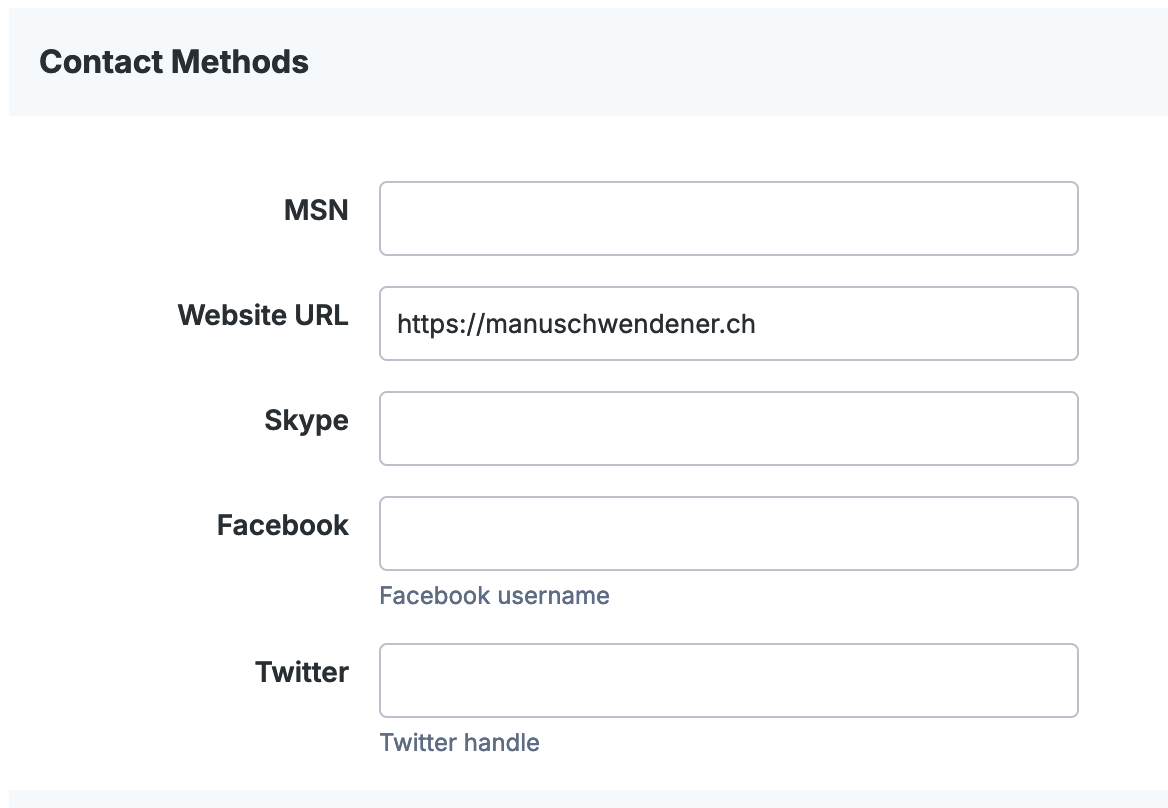-
Posts
534 -
Joined
-
Last visited
Contact Methods
-
Website URL
https://manuschwendener.ch
Profile Information
-
Gender
Not Telling
-
Interests
Photography, Design, UX
Recent Profile Visitors
5,658 profile views
-
 Iltirtar reacted to a post in a topic:
Superfluous extra click after cropping 1:1 (AF-4123)
Iltirtar reacted to a post in a topic:
Superfluous extra click after cropping 1:1 (AF-4123)
-
 bendenvor111 reacted to a post in a topic:
Superfluous extra click after cropping 1:1 (AF-4123)
bendenvor111 reacted to a post in a topic:
Superfluous extra click after cropping 1:1 (AF-4123)
-
 manu schwendener reacted to a post in a topic:
Machine Learning: Select Subject
manu schwendener reacted to a post in a topic:
Machine Learning: Select Subject
-
Hi I'm 99,9% sure that this is new, and I preferred how it was before. Affinity Photo, working on the background layer = my only layer. I'm using the inpainging brush tool, it shows as an empty circle while I decide which part of the picture to inpaint. So far so good. When I change the size of the brush, in earlier versions, the size of the circle changed – this is how it should be. In 2.6.0 (2861) after I change the size of the brush, the cursor shows as the little arrow, and I need an extra click to show me the empty circle. As it can take several tries to get the brush size right, I'd really appreciate if the extra click could be fixed. MacOS Sequoia 15.1 Edit: same for the other brushes, like Burn brush
-
 HCl reacted to a post in a topic:
Machine Learning: Select Subject
HCl reacted to a post in a topic:
Machine Learning: Select Subject
-
 BBG3 reacted to a post in a topic:
Machine Learning: Select Subject
BBG3 reacted to a post in a topic:
Machine Learning: Select Subject
-
 Andy05 reacted to a post in a topic:
Machine Learning: Select Subject
Andy05 reacted to a post in a topic:
Machine Learning: Select Subject
-
 manu schwendener reacted to a post in a topic:
Superfluous extra click after cropping 1:1 (AF-4123)
manu schwendener reacted to a post in a topic:
Superfluous extra click after cropping 1:1 (AF-4123)