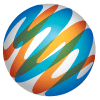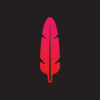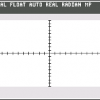Search the Community
Showing results for tags 'Text'.
-
Gradient Fill Text top to bottom? - Affinity Photo Add text layer and type and select text. Select Fill from the context tool bar and select Gradient. There does not seem to be a way to have Gradient go from top to bottom or bottom to type with Context tool bar. BTW I know Effects > Gradient Overlay has Angle when you open up expanded options with the Gear but I'd think it would be possible using Fill and then Gradient in the Context menu.
- 6 replies
-
- Gradient
- Affinity Photo
- (and 5 more)
-
- 20 replies
-
- text
- image background
-
(and 1 more)
Tagged with:
-
Can the shape transform and text transform controls be the same or similar at least? e.g. When selecting a corner point and moving mouse to change the shape/transform size etc: For shapes: Hold shift+cmd, move mouse = For Text: Hold Cmd, move mouse For shapes: Hold shift, move mouse = For Text: Hold nothing, move mouse So when I'm selecting an shape and fixing it, then a text, it gets a bit confusing sometimes. I accidentally use text transform protocol for shape transformation vice versa. It feels disorienting like getting used to working in one program or OS, then trying to do the same thing in another program or OS.
-
Hi, I am new here and bought the Affinity Designer two days ago :) Using Text on a path in Affinity Designer, I have this result: Ok. In this case I can use the text on a path inside the circle and outside. Ok, I want outside. Done. Just great but I have now a problem!! Problem: I need the words "rbfigueira.com"be inverted to be readable. I need that the "R" start on left and not in right. I need that we can read "rbfigueira.com" from left to right and not from right to left. - How to invert the text (typing) ? Note: I think we should have one other big important way to do the alignment. In this case I am using one circle path. In this case I can align the text inside or outside of the circle ... is the same of saying that I am alignment the text from bottom or top of the text. Will be better to have the possibility to align using in center of the text and not only (top or bottom) !! In that case the path will be exactly in the center of each letter and not align in top or bottom but in center. The spaces and curve will be more perfect. Is that possible using this version ? Thanks Best regards, Ricardo Figueira
-
It would be nice if the text navigation hotkeys conformed to the OS standards. In most apps Command + Right Arrow takes your cursor to the end of the row, in Affinity Designer, it just takes you to the next word, like Option + Right Arrow does.
-
I am comparing Illustrator text selection to that of Affinity Designer 1.3.2. In Illustrator, if I have multiple text boxes present on the page, I need only choose the Type Tool and the pointer changes to an I-beam, and when I mover that point over any text box, the box highlights with a blue underline. I can then click and drag to select text. And once text is selected that way in one box, I need only do the same thing to select text in another text box. No double-clicking or special text insertion tricks required. No so with Affinity Designer though. In Affinity Designer, if I click the Artistic Text Tool and hover over any text boxes on the page, none of the text highlights. Furthermore, if I try to just click-and-drag atop any text box, AD creates a new text box rather than highlighting text in the existing box! I am forced to double-click to insert the text cursor inside an existing text box in AD. And once there, I cannot simply click-and-drag on another text box to select it. I must go to the trouble of double-clicking to insert the text cursor in other text boxes. It may not sound like much, but this time waster is a huge time waster when you deal with a lot of text editing like me. One more thing. There is a small but noticeable lag when it comes to selecting a lot of text by click-and-drag and even typing text. It feels on order of 200ms or so for text selection, and less than that for typing text. I feel no lag at all when selecting text by click-and-drag or tying text in Illustrator though. This is true in an existing document as well as in a new document.
-
Hello, is there a way to disable text antialiasing? Or choose a degree (eg PS "crisp", "smooth",…) thanks!
- 3 replies
-
- text
- typography
-
(and 1 more)
Tagged with:
-
Hi everyone, I'm new on Affinity Designer and I got a problem concerning the path type. ( I've already checked the instructions in the helped menu but that doesn't work for me ). I hope you'll understand me because I work on the french version so that the traduction of the tools may not be exact. Well here's my problem: First I create the curve that will define the curve of my text, then I use the text box tool and I click on the curve I've juste created in order to insert a text that follows the curve. The text insertion zone is in the rectangular zone that defines the curve but the text doesn't follow the curve !! The photo attached shows where my text insertion zone is and how my text appears when I try the make a path type Thank you so much if someone here can help me, I've tried everything and I'd be very grateful ! :) Antonin
-
I am in the very early days of using Designer and cannot fathom how I can set preferences permanently. In Illustrator you set it under Illustrator/Preferences but I cannot see a similar option under Affinity Designer/Prefereneces. Every document I will work with will need text as point size (not mm) so how do I permanently set it? The same goes with the document dimensions - I want every document I create to be in mm so how do I do that? Thanks in advance.
-
I have some design assignments that will use mixed text with English and languages that use Right-to-Left scripts. Unless I'm mistaken, I can't switch directions within a Text Frame. This necessitates either layering in text in post (using another program), or laboriously breaking the text into multiple sections and aligning the words manually. Having the ability to switch directions midstream would be very helpful!
-
1) Frame Text Tool add left and right paddings around text (and the left and right paddings has different indents) and this paddings can not be removed. And if you try to align the text-container (with text) in the center of the document, text will not actually centered. If it not error please add a mode which the text-contaier will be closely wrapped the text (up-down and left-right). https://youtu.be/sYwhctenCiA 2) If a text in its text-container split on two line with enter key, the text go beyond container. Please add a mode which the text-container will increase and decrease with the text. 3) Create a text layer with Frame Text Tool and write Hello world. The name of the layer automatic renamed to Hello world. If change text to Hello, the name of the layer automatic not renamed. But if click to the layer name, it will be renamed to Hello. Please remove this excess click. https://youtu.be/dqD21hJD2mA
- 4 replies
-
- text
- Frame Text Tool paddings
-
(and 1 more)
Tagged with:
-
I am brand spanking new to vectors and I purchased a pre-designed vector logo hoping I could figure out how to change the text that says "YourCompany" but I cannot for the life of me figure out how to accomplish this simple text. Help??? Here is a screenshot of the image I'm working with. logosample.tiff
-
In pages there is a shortcut to copy the Font/ Size etc of a section and past it to another one! (Word does this with a sort of "brush" icon, maybe there also is a shortcut) And googleDrive has also implemented this in his online Editor. I just really find this feature incredibly helpful and I´m sure you would think so too! This feature would suite Designer very well but would be also useful in the Photo Application. It would be also absolutely perfect in the coming Publisher Application which I already can't wait to use B) Peace out (y)
-
I use Indesign quite heavily for book and magazine layout I produce for a range of publishers, so would like to think I know my short cuts and my way around around Indesign. but this does make me struggle formatting lots of copy when jumping back to Affinity (example left aligning I would typically hit cmd L which is not so in Affinity Designer). So Affinity is done the Apple way, which is not bad if you start fresh, but I have a sneaky feeling this will put off switches handy in shortcuts from Indesign and Illustrator to the upcoming Affinity Publisher and Affinity Designer if all the short cuts need re-learning from the off start. So my question is this....Is it possible to have Adobe shortcuts as an toggled option in preferences?
- 4 replies
-
- short cuts
- adobe
-
(and 4 more)
Tagged with:
-
please let me center my text inside a text box horizontally. See screenshots. 1. Screenshot: The problem 2. Screenshot: Manual, very imprecise solution (adjusting the base line in the character menu) 3. Screenshot: What I want to have (just to make things clear) 4. Screenshot: Where this setting has to be in the user interface 5. Screenshot: Just to make things very clear: How Pages handles this. This is a very important feature, every typographer needs. If the textbox is aligned properly using guide lines, the text should be in the center of my textbox, or whereever I want it. It is impossible to align my text properly centered on a horizontal guide line.
-
I have voiced my concern about stroke on text with the inside of characters and numbers not producing the uniform contour of the interiors, they are still "cut" into triangles when used at certain stroke widths. (see attached B letter). I can obviously go thicker or thinner to make this disappear but I think it just needs to be fixed. Please.
-
When importing text boxes from an .ai file, the text comes in as Artistic (stretch the boundary box and the letters change size rather than rearranging themselves to fit as many words as possible within the box's width). Is there a way to convert that type of text into ...and I don't know the term... "regular" text?
- 1 reply
-
- illustrator
- text
-
(and 1 more)
Tagged with:
-
Hi, I am new (and impressed so far!). My first question is how can I write text on a curve. The promotional video on the home page shows it (at 0:27, writing "Authentic Quality Apparel Wear"). But i cannot figure out how and am reading it is roadmap feature. Could someone let me know the deal? Thanks!!
-
It would be great if while resizing a text container and pressing a modifier (option?), AD would resize the text in whole point sizes... Right now it gives me decimal accuracy, which might be useful in some cases, but most of the time, I like to work in whole point sizes. It's much easier to be consistent that way, otherwise I have to remember more "difficult" numbers if I want to apply that point size to other text blocks.... Thanks again for considering this :D
-
It would be great to be able to double click on any corner of a text container (artistic or frame) and have AD resize the container to fit the content while anchoring on the OPPOSITE handle. So if you double click on the lower right handle, the container would maintain its location at the upper left corner, and resize the double-clicked handle to make the container enclose all text inside it. Similarly, double clicking on the top middle handle would anchor the container at the lower middle handle, and resize accordingly. This is a really nice and quick way to clean up text objects for selection and getting them press-ready when there are lots of overlapping objects, which happens quite often... Thanks again!
-
Hi, I'm a new user who just downloaded the beta. I've searched and seen many posts in the forums from over the past year, requesting text-along-curve functionality, and then seeing posts that that it was added, and even comments about having trouble with it (e.g. https://forum.affinity.serif.com/index.php?/topic/8070-text-on-curve-not-aligned/). I can't figure out how to do this at all -- I've tried drawing a circle, and then selecting Artistic Text Tool and putting it near the curve as I've read in various forum posts, but when I put the cursor near the circle nothing changes, and if I click and start typing text, it doesn't follow the curve of the circle, it's just regular straight text. What am I doing wrong? Thanks. I'm using Affinity Photo Beta 1.2.0.24665.