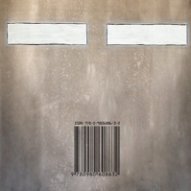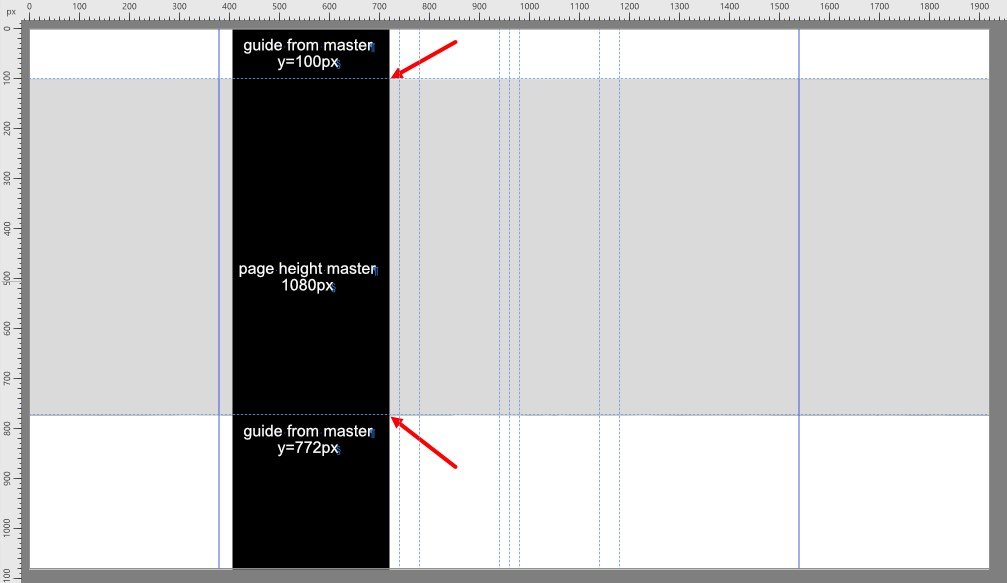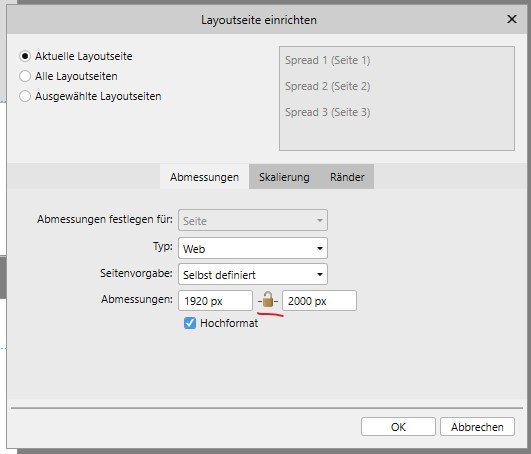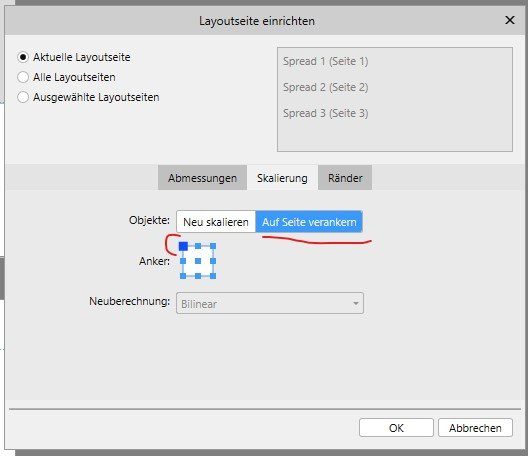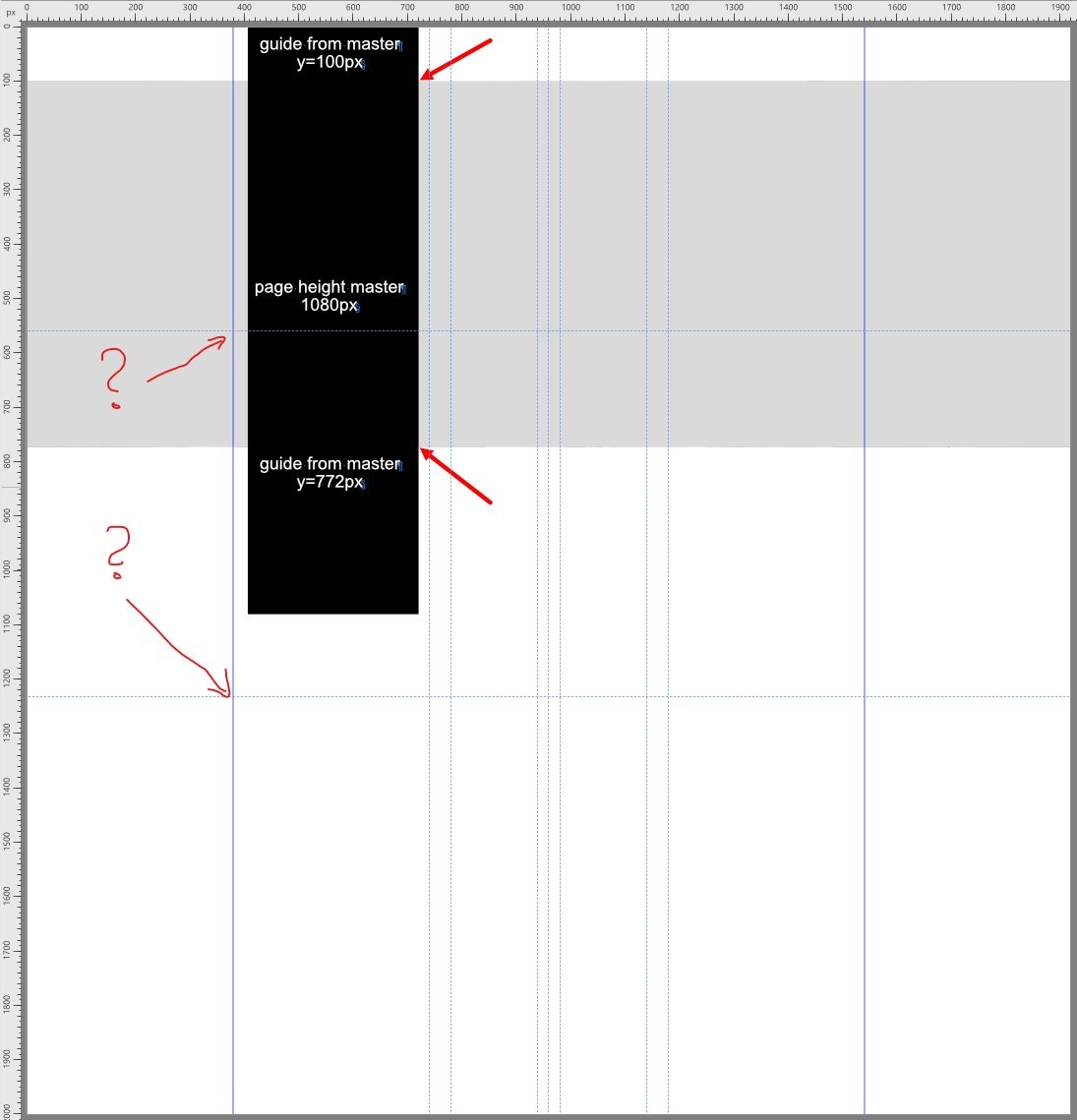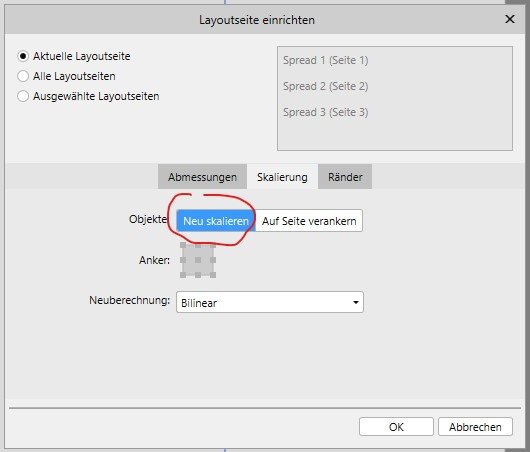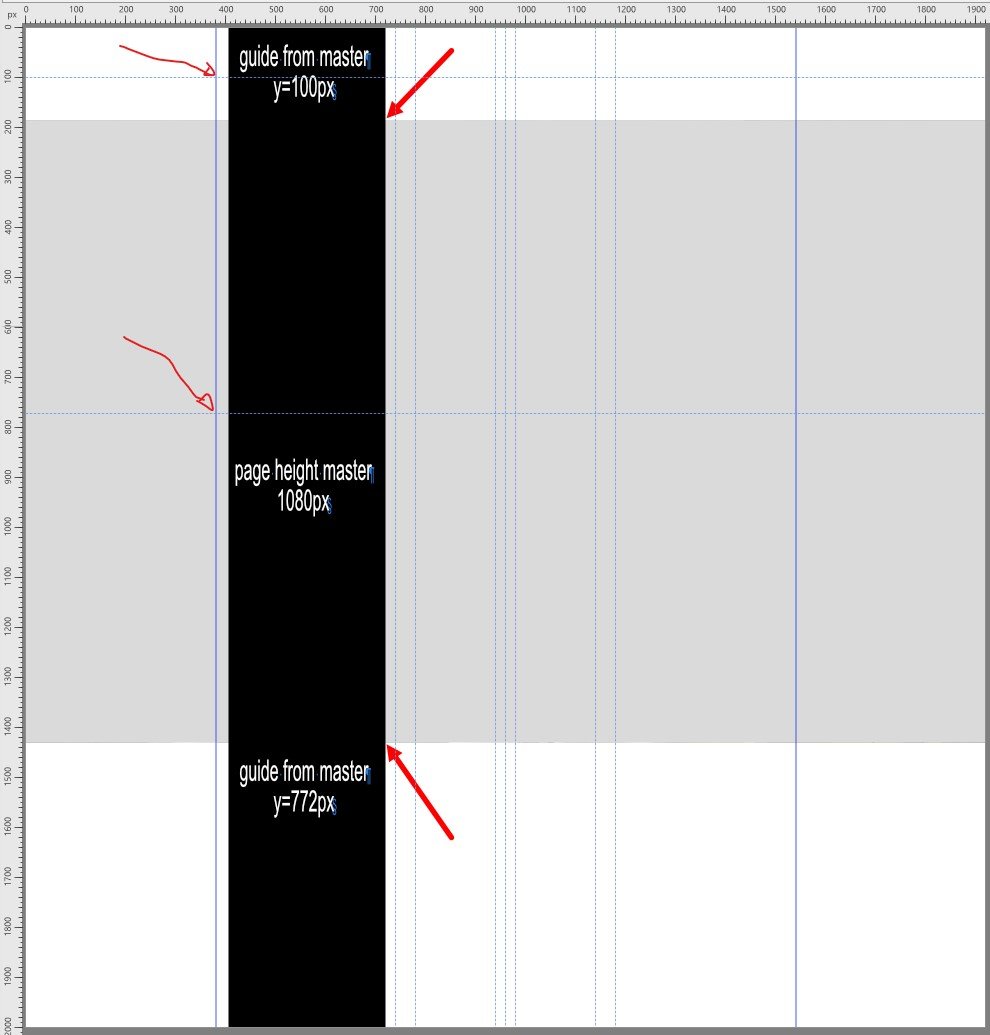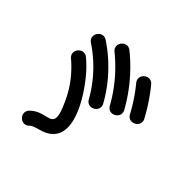Search the Community
Showing results for tags 'Guides'.
-
There seems to be two dominant ways of thinking about columns: Column guides (in View --> Guides Manager) and text frame columns (View-->Studio-->Text Frame-->Columns). As someone relatively new to DTP, what are the upsides & downsides of both approaches? I've inherited a doc that lives with Column guides and I'm inclined to switch things over to Text frame columns as it removes a lot of text frame linking ... but before I do so, it would be good to hear from seasoned hands on the pros and cons of doing so.
- 2 replies
-
- columns
- text frame
-
(and 1 more)
Tagged with:
-
At some point when adding a new guide, all the guides disappear. I tried to "Show Guides" (Ctrl+;) again, but no success. You can see the guides on the ruler area, but not on the work area. Had to close the application and open it again to make it work. Very annoying! I don't remember having this problem before last update. Running Affinity Designer version 1.9.0.932 Windows 10 Pro v.10.0.19042 Build 19042
-
How to print non-digital paintings. How to prepare your painting for print in the correct size, and for web. This Affinity Photo tutorial video shows how to put the photo back into correct perspective and size it for print. Imagine you just finished an oil painting and you want to digitize it so you can sell prints, place on the web, or submit your work to a gallery. Taking a photo of it on the wall or on an easel distorts the image. This video shows how to correct the distortion and size it correctly. https://youtu.be/BEMNW8PewIs
- 4 replies
-
- affinity photo
- tutorial
-
(and 5 more)
Tagged with:
-
Hi, Just want to clarify if what I've read in other posts is still current. Do guides, the ones you drag out of the rulers, not work as snapping targets for the brushes? I've created a brush, it's an image brush, which stamps out a little image, it has a rotation jitter of 100% so as I draw with it, the image spins around, and it has both a size jitter, and is pressure sensitive for scale with my tablet. I want to draw a square (or indeed a rectangle), whose proportions are exact, but whose edge has all the randomness generated by freehanding the brush pressure. In Photoshop, all the way back to CS5, all I'd have to do is pull out the guides for the rectangle or square shape, and then draw roughly over them, the brush would track true to the guide, and I could concentrate on using pressure to work the brush size. What's the solution to achieve this in AP? Thanks.
- 4 replies
-
- affinity photo
- guides
-
(and 1 more)
Tagged with:
-
I made a lot of Guides to a master pages and realised later, I could also use them on another, already existing Master Page. Didn't find a way to copy & paste them (or transfer by another method). Appreciate any help.
- 4 replies
-
- master page
- guides
-
(and 5 more)
Tagged with:
-
Greetings, I think we need to have an overlay while editing the footage in the edit screen. This would allow us to know where the center of the frame is at all time, that that would help us with tracking subjects on the video also on that now adding a tracking feature would be amazing! (DIY til this is added is me putting some tape with a bread crumb on it 😆)
-
I would really love to have guide option tools added to the main toolbar on the left side of the screen. Maybe right above the deselect, snapping, and delete icons. It would great to have a separate guide show/hide button, and then one to bring up the complete list of guide options.
-
- affinity designer
- ipad
-
(and 1 more)
Tagged with:
-
Guides, margins, and bleeds cannot be set and have display errors on the iPad. They cannot be set when you are using art boards (they jump back to 0), and when you have multiple art boards, the margin shows up in the wrong place. I noticed margin display error it when opening a document I’d created on my Mac - they are right on the Mac, but display wrong on the iPad. I’m using 11” iPad Pro, affinity designer 1.8.4 linking the original thread from the pre-p 1.8 beta archive as these have been issues since 1.7: plus here’s a video of the margin display error RPReplay_Final1598999987.mp4
-
My apologies if this has been requested before but I'd like to be able to pull guides out and still be able to see the bounding box. Sorry, my explanation might not be so good but please see the attached screen shot and you'll see what I mean. It shows how I would like for it to be and not how it is now. Now in Designer if I have an object selected, it shows the centers and corners but if I pull a guide out, they don't show up anymore until I release the guide. It would be helpful if I could still see them even when placing guides. I'd like to still be able to see them while I'm dragging a guide so I can hit the center. I know, I can use snapping but I rarely use snapping because it interferes with the way I draw. I'd also like to be able to remove all the guides without having to access the guide manager too. Thanks for considering my requests. I'm very happy overall with how Designer works and I'm looking forward to 1.9! Hokusai
-
Publisher Windows, Version 1.8.4.693 Hi, i use publisher the most time for webdesign. This means i typicaly prepare some master pages for the common viewport widths, e.g. fullhd, tablet, mobile, ... When designing the content pages i have to scale the layout pages to different heights, to filll them with demo content. E.g. a layout page that shows mobile content will be a very long "strip" which is 360px wide, but 3000px in height. Every content page has an individual height depending on the demo content in it. This height changes always during the design process. But of course typical page items like header bar with logo and navigation elements are part of the respected master pages. PROBLEM Together with typical design elements that appear on every content page (e.g. header bar) i set some guides in the matser page to see typical heights in the layout pages that relay on this master page. This might be 2 guides which set the the max height of a page hero or something else. What i expect is, that the quides from the master page always remain at their original position when scaling a layout page relative to the upper left corner. The Elements in the layout page should NOT be resized. I only need more height to add additional content at the bottom of the layout page. But, after scaling the layout page using these settings the giudes that derive from the master page are shifted verticaly in the layout page. I set the transform origin to the upper left corner. But this doesn't work as expected. Instead it becomes more weird, when using the other layout scale method. Then the guides from the master stay intact but of course the whole content of the layout page is scaled unproportionaly. This is of course nothing that anybody needs 😞
- 7 replies
-
- guides
- layout scale
-
(and 1 more)
Tagged with:
-
I created two vertical guides in my document (a front+back cover). I want to align a text box between the two guides representing the front cover margins. I cannot find a way to center it between these guides. I can center between the document's margins (which would center it on the spine), but not between two vertical guides. Is there a way to do this, other than just doing the math to calculate the midpoint?
- 3 replies
-
- affinity designer
- guides
-
(and 1 more)
Tagged with:
-
Hi all! I’m trying to check if there is a way to get rulers or guides turned on when doing work within designer? many thanks!
- 4 replies
-
- ipad
- affinity designer
-
(and 2 more)
Tagged with:
-
Snap strokes to curved guides
Keequog posted a topic in Pre-V2 Archive of Affinity on iPad Questions
Hi everybody I'm quite new to Affinity Designer, been using it since a few days on iPad Pro and I am looking for a feature of some kind of a workaround. I would say I am quite proficient in some graphic design programs and from the mobility point of view it would be more than awesome if I could achieve the same results on Affinity Designer on my iPad. I watched all tutorials related to pencil and brush tool but couldn't find what I was interested in so therefore here is my question: Is there a way I could create curved guides and snap my brush strokes to them? For now all I could find are the vertical, horizontal and isometric modes but I would like to snap my brushes to rounded and curved guides (e.g. tight spiraling, multiple encompassing circles, undulating). Any tip that would get me there would be appreaciated, I'm not afraid of using complicated workarounds but for the moment I can't think of any. Thanks in advance and stay safe! ❦- 7 replies
-
- stroke path
- stroke brush
-
(and 3 more)
Tagged with:
-
While working on a document I noticed a floating guide outside the artboard. I can’t select or delete it in any way; resizing the artboard doesn’t work since the guide seems like anchored to it so it moves away when I move the edge (see the attachment). Isn’t any way to get rid of all the guides on a document, like a “delete all” command? Thanks IMG_2215.MP4
-
It would be useful to be able to select and option+drag guides to duplicate them, or copy and paste them to be used elsewhere in the document. It would also be useful to be able to select a series of guides and drag to move them as a group, or nudge them with the arrow keys to fine-tune their placement.
-
Found on 1.8.3.641 When using guides on artboards that are not positioned with the top left at (0,0) seem to display wrong positions in the guides manager. Horizontal guides on artboads that have their Y position not at 0. Vertical guides on artboards that have their X position not at 0. When adding a new guide it is still correctly inserted in the center of the artboard, but the displayed position in pixels and percentages is wrong and mostly negative. The size of the artboard seems to also affect the value. As the guides are still placed at the center correctly, it looks like it's only the calculation for position relative to the selected artboard displayed in the guides manager and not the internal global position of the guide itself. I uploaded a video of the behavior as well. designer.mp4
- 2 replies
-
- guides
- guides manager
-
(and 2 more)
Tagged with:
-
Hi, I'm pretty new to Affinity Designer software. I am trying to create a guide by click and dragging from the ruler with the move tool. I have read the comments but I can't make head nor tails of it. Someone claims to have found the solution by "unlocking the guides". When I searched a topic on hoe to unlock guides someone answered that a lock/unlock function hadn't been added yet and would be added at a later date. So, at the moment my left eye is looking in my right trouser pocked with frustration. Any advice would be great. Thank you Rob
- 7 replies
-
- create guides
- ruler
-
(and 3 more)
Tagged with:
-
When I turn off guides I'm still able to click and move them. If you accidentally click where a guide is [though invisible] you can move it. You should not be able to.
-
How is it possible that if I have a 3x3 mm cell grid set it doesn't fit with a 15x3 mm rectangle? It is just an example, it happens with any other guide and object configuration. Attached screenshot so you can see what I am telling you (I have it configured in Spanish, but I think it is clearly understood) Thank you and health for all. P.S. I really like your program, but it is impossible to work correctly with this bug.
- 2 replies
-
- measurements
- grid
- (and 4 more)
-
If I create two artboards A and B and add artboard column guides to B, those guides do not show up when I drag in an object from artboard A to B until I deselect the dragged object and then reselect it. This makes placing the object accurately more difficult and is an unnecessary step that you have to repeat every time you drag in objects, which is a lot. Ideally, the guides should show up immediately when you drag an object into the artboard's space. MacOS 10.11.6, Mac Pro 3.1, Cintiq 21"UX, Affinity Designer 1.8.3 If there's a setting for this (I can't see a reason why there would be, but I've been wrong before), I will be very greatful for pointers. AFguidesBUG.afdesign
-
Hello, ...yes, i’m just another guy asking for features… But i’m just trying to help to make AD better. Please consider to implement asap this tools in Designer because: - Knife tool: It’s not possible to cut groups in a fast way. (yes we can perform compound operations but only on one object at a time...) - Links: It’s a must for all the designers since most of the time we work with images in low resolution (to be fast and light) and for the final work we replace the pictures in the link folder for Hi resolution ones. - Roughen effect on a VECTORIAL line (Smith, hard, regular, irregular). this is soo needed!!! (Also, if possible, (like in old FreeHand: Fisheye, fractalize…) - Blend tool……. (Waited and promissed for so long) - 3D perspective. (Yes we have now the isometric grid, but as it says, it’s isometric, doesn’t have perspective). And related: - VECTORIAL “envelop” distortions. (at least, if we already had this tool, we could import a 3D grid (from a 3D software, blender for example) and adjust the perspective... - Option to remove one guide directly hitting the delete key because: We designers like to use big artboards and lots of sketches inside the artboard. It’s not practical to zoom out every time we want to remove a guide!… And, if not asking too much, the possibility to create a guide after a vectorial object (Like FreeHand used to do). And, the possibility to lean the guides (like in corel). Thanks! Please, let's make this software a really alternative to illustrator! Because at the moment it’s not. I still need illustrator to perform this tasks above. Thank you for your time, Best regards, Jorge
-
- knife tool
- links
-
(and 6 more)
Tagged with:
-
Been trying to delete guides since yesterday in the Affinity Designer for Ipad. It can’t after going through the steps of opening guides, select guides and click delete but I can’t select to delete. IMG_0757.MOV
-
the left/right/top/bottom guides in artboard document mode doesn't respond, it keeps referring back to 0. in the single board mode works perfectly.