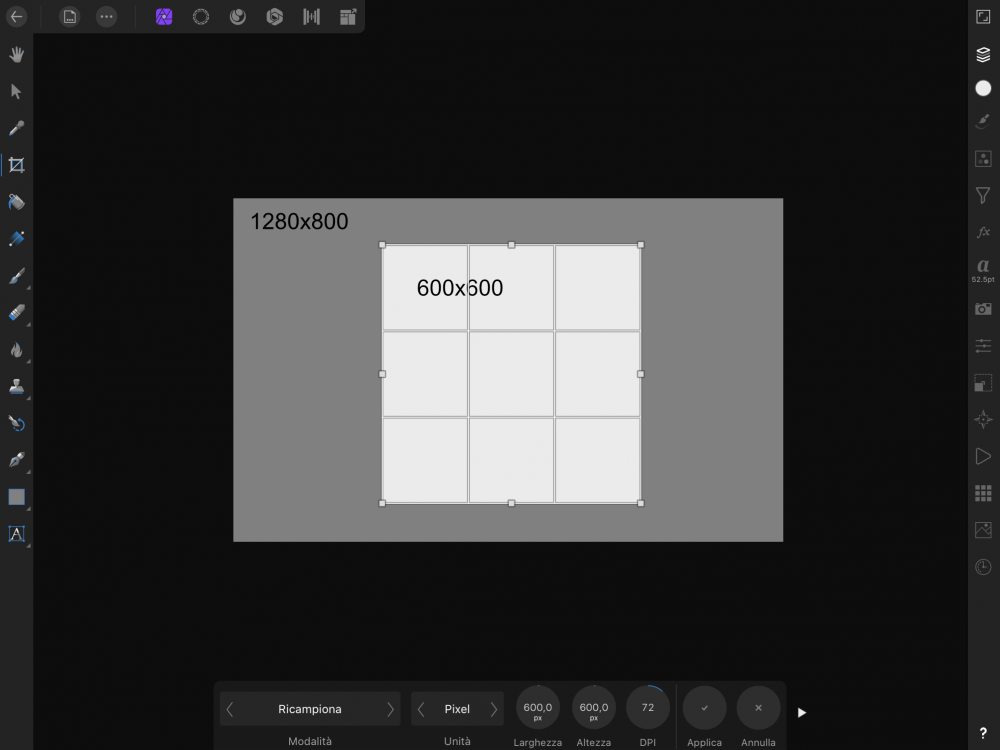FedeG26
Members-
Posts
10 -
Joined
-
Last visited
-
Affinity designer on iPad really misses the ability to export any slice/layer with multiple file formats. While this is possible on desktop, on iPad I have to select all the slices and to set the format every time I need to export in more than one file format. This is extremely frustrating when for example I have to provide multiple images in both PDF and JPEG. And since I use specifically the iPad version because of the ease with which I can illustrate and compose images using the Apple Pencil, the export persona really needs to be as performing as the desktop version.
-
I’m having quite annoying issues trying to understand how stroke style is applied to new strokes. Basically, having set a stroke style in the style panel, I need new strokes made with the pencil tool to have that style assigned, but I really can’t find a way. Of course I could draw the shape and apply the style then, but this slows a lot the workflow. How can I gain control of which style new strokes will have?
-
While working on a document I noticed a floating guide outside the artboard. I can’t select or delete it in any way; resizing the artboard doesn’t work since the guide seems like anchored to it so it moves away when I move the edge (see the attachment). Isn’t any way to get rid of all the guides on a document, like a “delete all” command? Thanks IMG_2215.MP4
-
Thank you stokerg for the tip. The thing is that sometimes I use the crop tool when I have to select an area of an specific size. So say that I have a picture and I need a squared area of 600px on the side. If I manually alter the size of the cropping area, I won’t know if I’m cropping an area of the original picture that is bigger or smaller or the size I’ve set. Of course the resulting image will be 600px, but that’s only because it is resampled. It could happen, for example, that I crop an area of 120x120px that then is resampled to fit the 600px square. So I’d have a loss of quality. It should be a lot more useful if I could see immediately how big the actual 600px area is going to be, so there is no need to any resampling process.
-
I’m having problems with the crop tool. I have a picture, say a 1280x600 pixels image. What I want is to crop it to an area that’s 600x600 pixels. See the attachment. I basically want to crop an area that’s as big as the grey square. But I think I’m missing something: I’ve selected the absolute dimension mode (that’s called resample - ricampiona - in Italian, for some reasons) and I’ve set the H and W dimension; but the cropping area has not the same size of the square, instead it fits to the canvas area. At this point I can’t tell the difference between the absolute dimension mode and the custom ratio mode, since they seems to give the same result. Instead I need that the cropping area automatically resizes to the pixel height and width that I set (see the second attachment, an handmade simulation of what I want). Am I missing something or maybe the cropping tool is not fully developed at the moment?
-
Expand stroke still sucks
FedeG26 replied to zstekovic's topic in [ARCHIVE] Designer beta on macOS threads
Any news from users that tried 1.7 beta? Is this fixed? -
 eljaco reacted to a post in a topic:
TOC update preserving breaks
eljaco reacted to a post in a topic:
TOC update preserving breaks
-
TOC update preserving breaks
FedeG26 posted a topic in Feedback for Affinity Publisher V1 on Desktop
I would like to be able to update page numbers on my TOC without deleting line breaks and interruptions inserted manually. It would be quite useful when working on a TOC split in multiple text frames for composition purposes. It could be an additional "soft" TOC update that just reloads page numbers and section names without updating the whole TOC.-
- suggestions
- ideas
-
(and 2 more)
Tagged with:
-
I’m looking for a way to add new points in a curve by snapping to other points/objects on the iPad. In this case there are two curves with the endpoints snapped on the red stroke; I need to put two points on that curve exactly over the two endpoints, so then I could split the line into three pieces. On desktop this should be quite easy since you can move the cursor first, snap it and then put the point. Of course I want to preserve the current curvature of the stroke, so adding a point and then moving it to its destinations it’s not the right solution.
-
On Mac I can open a document with two apps at once and with Serif apps I can edit a photo in Photo and Designer simultaneously also with a live refresh. So what if I need to edit a document with both apps on iPad? For now I only managed to do so by opening the document, editing, saving, closing and then opening in the other app. But that’s really inefficient. Is there a way to edit something in an app, then simply switch to the other, and keep editing?