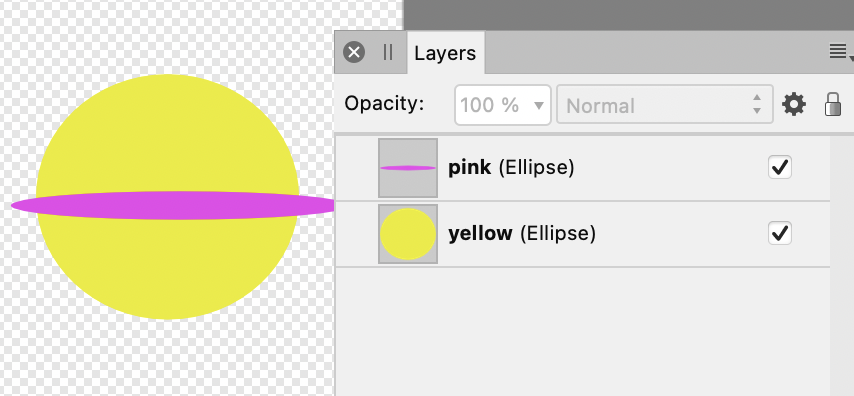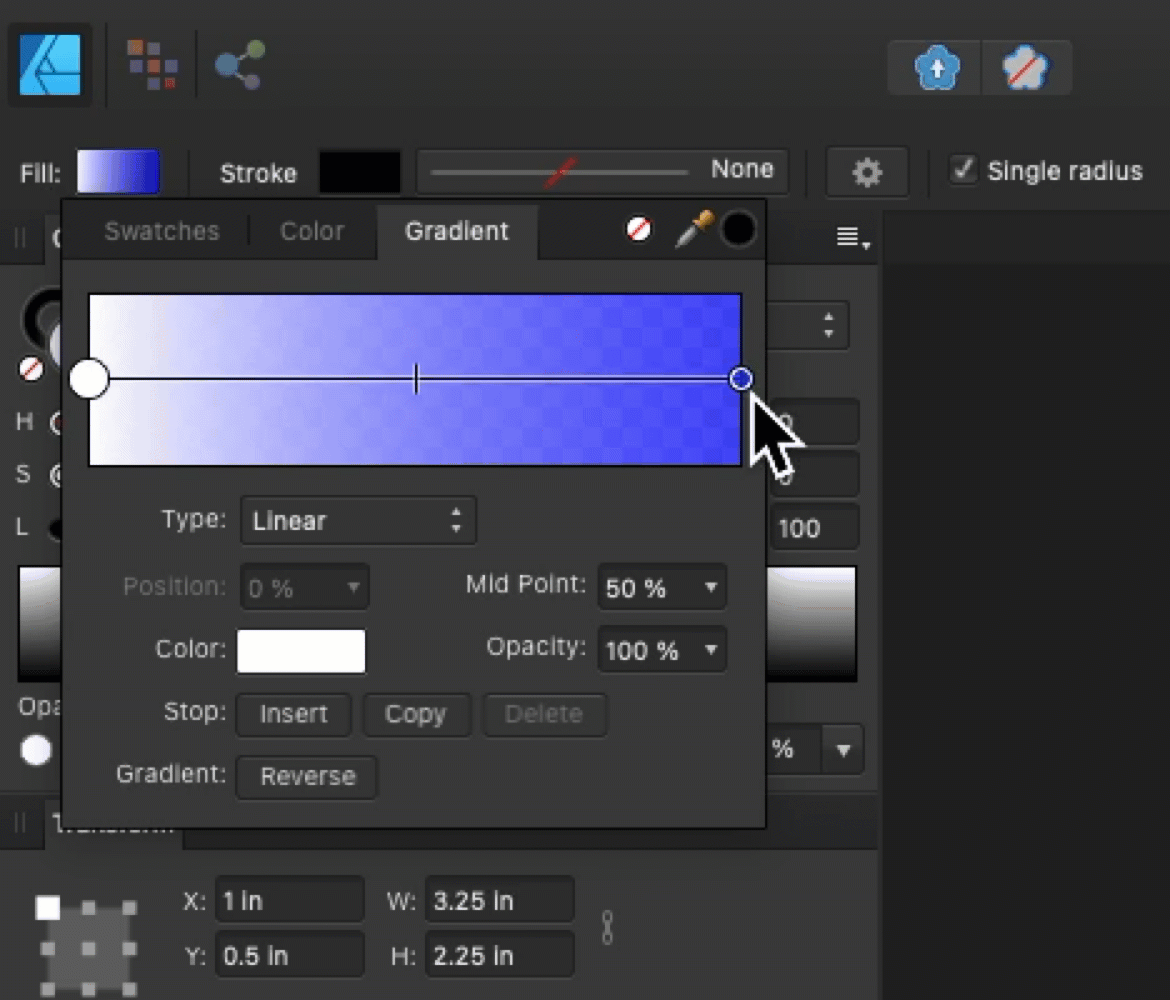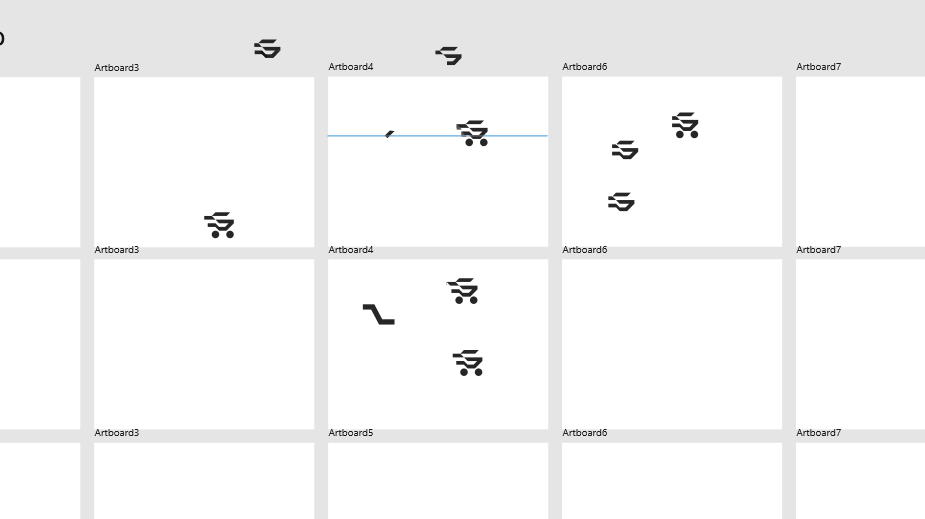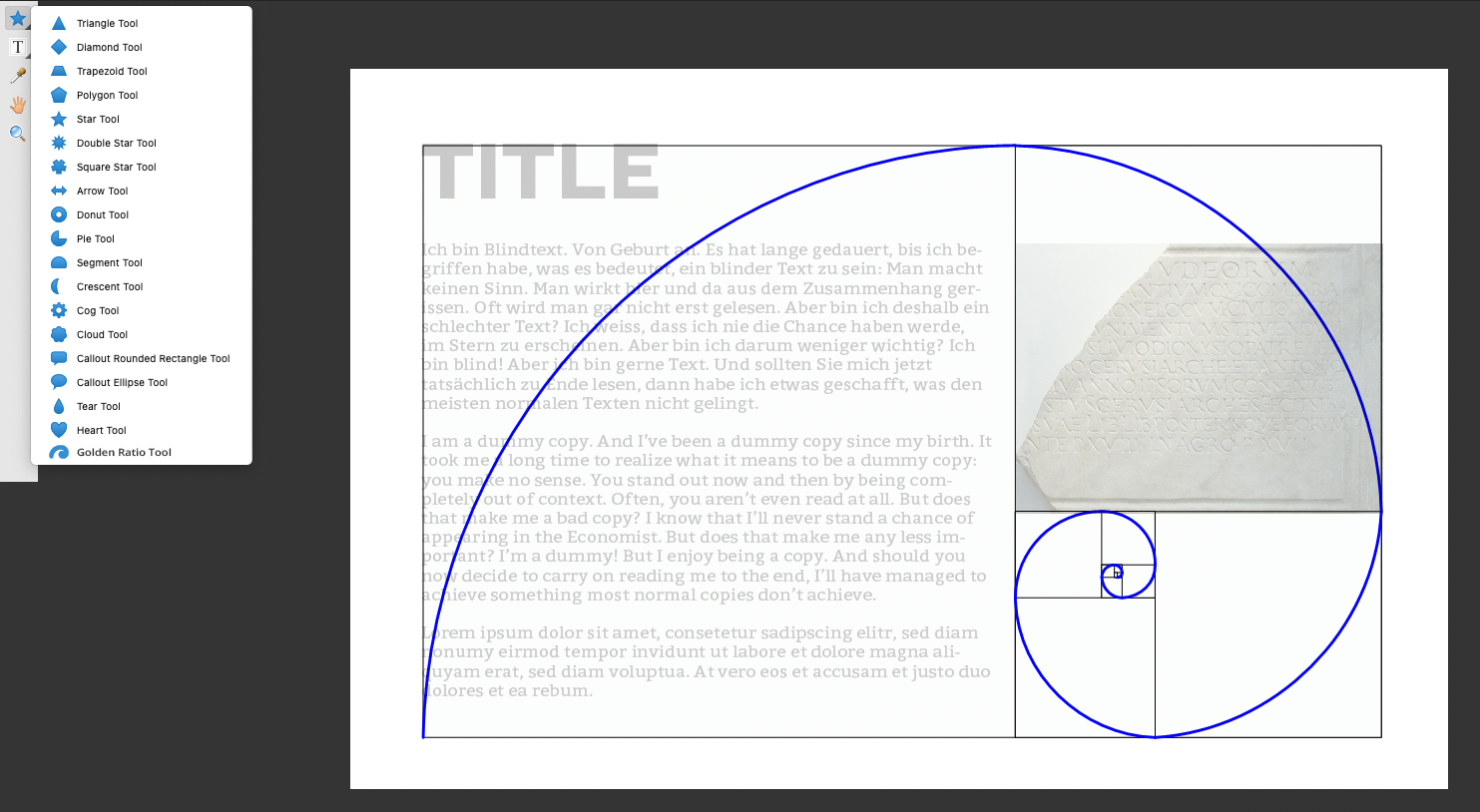Search the Community
Showing results for 'select by colour' in content posted in Feedback for Affinity Designer V1 on Desktop.
-
Color wheel - disable rotation
Intuos5 replied to Intuos5's topic in Feedback for Affinity Designer V1 on Desktop
In Krita, the colour wheel is like this: colour wheel.mp4 So I know, that when I want to desaturate a colour, I move it to the left. If I change the lightness, I move it in the vertical direction. This is regardless of the colour I have picked. I always know the general direction that I need to move a colour to and don't need to process the direction of the triangle first to know how I should change the colour. The wheel in turn, displays the hue that I have chosen, so I can make fine grained adjustments to the hue, while retaining a sense of saturation and lightness (it's HSL).- 8 replies
-
- color wheel
- color studio
-
(and 2 more)
Tagged with:
-
Please add an option to disable the colour wheel from rotating when selecting a different colour. I want to have the orientation fixed, so I can more easily predict where I need to move the picker to.
- 8 replies
-
- color wheel
- color studio
-
(and 2 more)
Tagged with:
-
Scenario: Create a basic rectangle Fill it with red colour Draw an ellipse and make the fill colour yellow and keep it selected Select the Eyedropper tool and click on the rectangle to copy fill attributes Ellipse adopts the red colour Select the red rectangle and use the command "Select Same Fill Colour" Result: Designer refuses to accept the fact that the red colour in the ellipse is the same with the one in the rectangle… You also get the same results when using the Global Colour swatches. Using the Eyedropper tool, copy a global colour from another object and apply. Without anything selected, edit the Global Colour Swatch and you will notice that the copied colour will not update. Looks like a bug.
-
Hi, Please make changing the checkered background colour also possible. The current checkered background colour is too bight or too contrast with the darkest artboard background available. I know a workaround for this like using solid colour rectangle in order to cover the checkered background, but this workaround won't take effect in outline view which I always use when I draw.
-

Copy/paste of layer FX
Pšenda replied to antonkudin's topic in Feedback for Affinity Designer V1 on Desktop
Show fx panel, select layers in Layers panel, enter values in fx panel, which will be set to fx selected layers. Although a bit cumbersome, but at least you can set identical fx parameters for several different objects. -

Delimited area filling
Old Bruce replied to NonoGG's topic in Feedback for Affinity Designer V1 on Desktop
Not really, this is about colouring areas. There is some software which will allow me to fill only the top half of the yellow ellipse with a third colour (or the pink colour). -
Context: Suppose I have many small objects scattered and selected all over the canvas (selected objects belong to different hierarchical levels, e.g. grouped, nested groups and so on). Now when they are all selected, I know that 50% of the screen should not be selected. Goal: I need to de-select 50% of the screen easily, sort of like with a lasso tool just by going around area that I do not need. Currently, there's no such opportunity in AD. This is something I am in need of very often and my only option is selecting (or de-selecting) one-by-one. It would be really nice if Affinity team added support for such an operation.
-
- affinity designer
- selection
-
(and 3 more)
Tagged with:
-
I like working with Publisher. The software is clear and intuitive in many areas. My wish 1): The possibility to take over full tone channels from PSD image files and to be able to assign them to a global colour as desired. My wish 2): A real design mode. Affinity seems to save previews in the project file. Nevertheless, all images are reloaded in the background every time, even if they are only linked. This costs an enormous amount of RAM and slows down the computer during this time. My wish 3) A separation-preview.
-
- solid color
- globalcolor
-
(and 4 more)
Tagged with:
-
I understand this approach, but it does not do what Adobe Illustrator's recolour can do, which picks up the set of colours in the selection and allows you to either change them all together keeping their relationships intact or change individual ones (in the way you can in Affinity Designer). The option to change them all together keeping their relationships intact is the capability I was specifically talking about. This means that you can have a complex image with multiple shades of colours to e.g. to simulate metal with reflections/shadows, and change the underlying colour for them all to e.g. a red metallic finish retaining all the detail of the reflections/shadows. You would have to do this individually in Designer and would have to also work out the relationships between them manually, which is challenging. In the screenshot you can see AI's tool picking up all the selected red items and the graduations inside some of them, and this allows me to change the whole image to e.g. blue or green variants simply using the AI recolour tool and selecting the primary colour in the wheel and changing its colour.
-
Did you try selecting all the objects, then just picking a new color on the Color panel or the Swatches panel? Additionally, if they always need to be the same color, you could create Global Colors (see the Help for more info) such that you could edit the color itself, and anything with that color would change automatically. Or if you need to change the color of everything that has a certain color, you can use Select > Select Same > Fill Color to select them all, then use the Color panel or Swatches panel to change them.
-
One of the things that I use quite a lot for creating controls for music software is the ability to easily recolour the whole control - Adobe Illustrator offers this capability in a really useful form in its Edit Colour/Recolour option where you can select multiple objects and recolour them all in one go in a very controlled and obvious way. With the trial of Affinity Designer, I could not find anything that can do this sort of recolouring - as a result, it does not do what I want for my use of it. This would be a great addition to Affinity Designer and could mean that I would actively consider using this as a cost effective option rather than the expensive AI subscription for the occasional use I need it for.
-
I feel the same way as you, but the gradient tool is a rudimentary part of Affinity Designer. The community has been asking for it to be overhauled, reimagined, reinvented, whatever and it needs to be. Consider the fact that 4K monitors are now more prevalent than ever and on such a high resolution screen you are forcing users to focus in one little area of the screen. It is not a good experience. This brings up another grievous point I have with the Gradient tool. An issue where the Opacity is not being maintained upon color change. A user has to re-initialize the opacity either in the value field or the control to reapply the desired opacity. Whatever programming reasons existed for this, it doesn't matter because there is no reason to constrain the user's process by forcing them to select the color before selecting opacity. I don't like getting into programming discussions either, hell I dont even like having to come to the community to complain, but its a given that development frameworks provide toolkits to address these scenarios but developers sometimes unwittingly choose to be hyper-efficient and will refuse to believe that some level of verbose programming shouldn't be handled with garlic and stakes to someones heart. If a Serif developer is reading this, pls consider addressing this problem. The proper fix is that the current behavior be exactly maintained as it is now, and the only difference is that the user no longer needs to re-initialize the opacity value in the gradient nodes. In other words, don't pass the opacity directly to the color selection, handle so only the gradient tool will show nodes with opacity.
-

Why can't the End Point of a gradient be Copied?
Guest replied to rjvela82's topic in Feedback for Affinity Designer V1 on Desktop
You could use the eyedropper tool to select the colour of which ever point of the gradient you want to use. Not copy/paste, but same results. -
Hi Affinity Team, Thank You Thank you for your excellent, one-off purchase, graphic design software. I have used the three applications for four years now and look forward to every update as their functionality continues to expand. Your support for my graphic design students during Covid-19 lockdowns in 2020 was also exemplary. Your generosity enabled that year's class to continue their studies at home after Adobe abandoned them mid-year. Missing Functionality I have one bug-bear though. The lack of options in the appearance of text frames. I really miss Illustrator's ability to break text frames into several linked-text columns, and the ability to add padding to the frame and change the colour of the text frame separately from the text itself. Are these functionalities on the way? Regards Peter
-

Swapping Palettes - Feature Request
Guest replied to Remi McGill Audiokinetic's topic in Feedback for Affinity Designer V1 on Desktop
+1 on this. It's probably also worth taking a look at what's happening with CSS @font-palette-values and colour fonts for some additional inspiration as to how this feature could be implemented and used in other contexts. Also see: Color Schemes -
I wished there was a golden ratio element here which I could lay over my layouts to quickly arrange it for the better – would be a huge help for me. Best with a curve (colour should be choosable) and the rectangles. Should be an object like triangle,... too. Same in Apub Sample image: Text and image are greyed out a bit – it is all about the rectangles and the curve.
-

Cursor crosshair extension
MmmMaarten replied to bcposi's topic in Feedback for Affinity Designer V1 on Desktop
Isn't Designer already doing that by itself 'intelligently'? Select the object you wish to align to, than select the object you wish to align with it and it automatically shows alignment lines. It also has pretty great configurable snap features. Or am I missing your 'point'? (no pun intented 😉) -
Been so long since I used PS and AI I don't remember, but is this for pixel or vector or both? Cause I'm here to post a feature request for copying the selection from a vector shape. Which I have not found a workaround for. So for vector, I could eg. select 3 of 6 vertices, and have only those three vertices (with only the connected edges) copied (CMD+C), allowing me to paste (CMD+V) to create a new layer. Your feature request sounds like the mouse-dragging variant of the same feature?
-
Another +1 for dxf import. We'll be needing new software soon to replace an old version of Corel Draw and AD was a likely possibility until I discovered that it has no support for dwg/dxf.. Question - is it possible to copy objects in Autocad and use paste or paste special to get them into AD? This is how I currently get them into CD and into Word. I found that if I draw a box around the area at a known size, make sure that all linetypes are continuous and all polylines have zero width, select the box and everything inside it, I can paste (into Word) or paste special (into CorelDraw) and the objects come through in editable condition. I then just have to explode, select the boundary box and contents (and delete a transparent canvas), size the boundary box, and align it and I have everything to scale and correctly positioned. Sounds more complicated than it is. Might that be possible in AD? Sadly, I can't install AD on my work PC(where I have CAD) and I don't have CAD on my home laptop, so I can't test it out.
- 401 replies
-
Instead of setting the displayed decimal places to 4, or what ever number you feel is good enough, just assume that the problem is there and it must be fixed. The reason I say this (often) is that x.000009 will not show up, and there will not be any indication that there is a fractional pixel set. Yet there will be a problem. The solution for this is to have an indication that there is a fractional pixel setting. But then the problem will still need to be fixed. When I just assume there is a fractional setting that is messing up the export I select the x, y and h, w inputs in the transform panel and use the up key and the down key to toggle the settings for each of them. This will force them to be integers, so long as I don't have the stupid Move by Whole Pixels set this will fix the location and size to whole pixels.