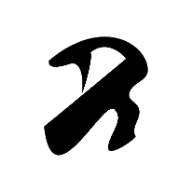-
Posts
2,156 -
Joined
-
Last visited
Reputation Activity
-
 Bri-Toon got a reaction from No Tuppence in Vector flood fill tool not working as expected
Bri-Toon got a reaction from No Tuppence in Vector flood fill tool not working as expected
Hi there,
If you open the Navigator studio, and change the view mode from Vector to Hairline, zoom in good and check to see if the actual lines are connecting. There might be a hidden open area. If so, drag the lines so they touch.
Another thing you can do is expand the strokes, and then the flood fills should work.
-
 Bri-Toon reacted to v_kyr in Why didn't anyone tell me that you can undock the tools?
Bri-Toon reacted to v_kyr in Why didn't anyone tell me that you can undock the tools?
Too bad that you for 2-1/2 years nether looked through the apps help or online help 🤔😉...
-
 Bri-Toon reacted to PanthenEye in Better stroke width control for Designer v2
Bri-Toon reacted to PanthenEye in Better stroke width control for Designer v2
As far as I can tell stroke with control options have not improved from v1. Please add stroke width tool.
Some examples:
-
 Bri-Toon reacted to Joe S. in 3 questions regarding vector lines
Bri-Toon reacted to Joe S. in 3 questions regarding vector lines
From using CSP, I got in the habit of intersecting strokes because it was easier to clean up than try to create perfect lines, so I think this will work. Thank you!
-
 Bri-Toon got a reaction from Joe S. in Vector fill question
Bri-Toon got a reaction from Joe S. in Vector fill question
As another tip, you can expand your strokes, and then add them together with the geometry tools. Then you can add vector flood fills without having the lines touch each other. Just be aware that you won’t be able to edit the strokes afterward, so it is best to make a copy before expanding.
-
 Bri-Toon reacted to Dan C in Giant Handles on Joined Curves
Bri-Toon reacted to Dan C in Giant Handles on Joined Curves
Thanks for your report @Bri-Toon, just to confirm I've 'bumped' this issue with our development team to bring it to their attention once again
-

-
 Bri-Toon reacted to NotMyFault in iPd Designer: Preview mode? Wireframe mode?
Bri-Toon reacted to NotMyFault in iPd Designer: Preview mode? Wireframe mode?
Yes, use the navigator panel and switch to “outline” view mode
-
 Bri-Toon reacted to Ash in 2.1 new features and improvements list
Bri-Toon reacted to Ash in 2.1 new features and improvements list
Below is the list of all new features and improvements included in the 2.1 beta. This new functionality is in addition to the many bug fixes and stability improvements in this version (currently 2.1.0.1790).
Depending on how the beta goes / how many issues there are to fix it's possible some more items will be added to this list before 2.1 is officially released - follow this topic if you want to be notified if that happens.
To learn more about these features please click on the link to go to each feature's dedicated post. To give feedback or report bugs against any of these features please reply to that same post (also check out bug reporting and feedback tips).
Features and improvements affecting all platforms
Balanced dashed lines and other stroke improvements (new in build 1730) Running headers in Affinity Publisher (new in build 1730) Show special characters added to Designer and Photo (added to iPad too in 1730) Adjusted Mask Behaviour (new in build 1730) Auto-select options in move tool (new in build 1713/1714) Square bracket stroke width adjustment expanded functionality Blend mode keyboard shortcuts Alt / Option - drag to duplicate in Layers panel Alt / Option click to expand / collapse all in Layers panel Crop tool improvements Auto clean added to paint mixer brush Paste inside picture frame Vector Flood Fill Guides improvements Vector warp nodes now obey snapping Brush panel improvements Raster perspective and mesh warp live filters added to Designer Search bar added to your add-ons (new in build 1713/1714) Analytics Windows and macOS features and improvements
WebP and JPEG XL now available in batch export (new in build 1736) Migrate retail version content and settings to beta version (new in build 1730) Cross references available in Affinity Publisher (this has now been pushed back to 2.2 as announced here) "Close All" added to File menu Asset panel reordering improvements Rename... added to Layer menu & tab behaviour Mask to below... added to Layer menu Measure tool now available in Photo and Publisher Place tool now available in Affinity Photo Drag / Drop bitmap fill to colour and swatch panel Zoom tool context options in Develop persona iPad features and improvements
New left swipe options on iPad layers panel (new in build 1736) Redesigned edit menu (new in build 1730) Some file management changes to iPad (new in build 1730) Style picker added to iPad apps (new in build 1713/1714) Drop down menus with checkable options no longer auto close New keyboard shortcut options added Reset rotation in navigator with double tap Pencil double tap option to open quick menu Long press geometry operation to create compound Tapping warp group thumbnail now selects node tool PDF options now exposed when opening Modifiers now available for Select Object Hide Layer type icon now available Main view rulers added
If you have not enrolled into the beta program yet and would like to take part, you can do so here. This will immediately give you access to the latest 2.1 beta builds to try for yourself.
-
 Bri-Toon reacted to Ash in Vector Flood Fill
Bri-Toon reacted to Ash in Vector Flood Fill
Apps: Designer
Platforms: All
A new vector flood tool has been added to Affinity Designer. This is denoted by a paint bucket icon in the Tools Panel (on iPad you can find it nested with the gradient fill tool, on Windows it will currently need to be manually added via Customising the Tools Panel).
This tool allows you to automatically fill areas created by overlapping / intersecting shapes and open curves in your document. This tool requires you to make a selection first of the curves / shapes you want the tool to consider. You can then choose a colour from the colour or swatches panel, and tap within any enclosed area to create a new shape with that fill colour. While in the tool you can also drag swatches from the swatches panel onto any area.
There are two insertion modes to this tool you can select from the context toolbar:
Inside. This will attempt to create the new shapes / fills and place them inside existing shapes where possible. In-between. This will break fills and strokes apart in existing shapes, and insert the new fills in-between. The difference between the two is shown below.
While using the tool you can hold Cmd (macOS / iPad) or Ctrl (Windows) to make new selections (also combining with Shift to add / remove items from your selection). You can also click-drag the tool to quickly fill many areas all at once, a simple example is shown below with some text:
The tool works with any type of fill - solid colour, gradient or bitmap. The options in the context toolbar for min, max and stretch to fit are relevant only to gradient and bitmap fills, and refers to the method used to scale the fill to the new shape.
For bitmap fills you can select a bitmap fill swatch to use, alternatively you can create bitmap fills on the fly by dragging a texture file or asset directly into the active colour in the toolbar. Below is a video showing that in action with using assets to create bitmap fills:
Texture Fills.mov
For bitmap fills if the texture has any transparency then the fill will be added as an additional fill to the shape. This allows for overlay style textures to be easily added on top of an existing colour fill. We will look at a way to make this behaviour optional.
Finally it's also worth pointing out that when you are in the tool you can also drag swatch from your swatches panel directly into any area in your selection, to quickly add multiple different colours to areas without having to select them first.
We would love you to try this new tool out and let us know what you think or if you encounter any bugs or unexpected results.
-
 Bri-Toon got a reaction from jfraze in Convert Pen Tool path into Selection in Affinity Photo?
Bri-Toon got a reaction from jfraze in Convert Pen Tool path into Selection in Affinity Photo?
Of course. After you draw your closed region with the Pen Tool, just click "Selection" from the Context Toolbar.
-
 Bri-Toon got a reaction from rvsf in A golbal switch to enable/disable all layer effects for a layer
Bri-Toon got a reaction from rvsf in A golbal switch to enable/disable all layer effects for a layer
You bring up a really good point. Currently, I don't think there is any way to work around this. It would be a good idea for the team to implement a horizontal list of layer thumbnails of the selected layers to show on the top of the Layer Effects window. Then there is a "Turn off/on" button for each and a "Turn off/on" for all. But no matter what is checked off, the effects below the thumbnails will still be checked on as a way to keep track of its effect history. Right now, there is really no way of remembering.
-
 Bri-Toon reacted to MattP in Affinity Designer 2 for iPad Customer Beta 2.0.3.1 (Please use the later 2.0.3 release instead)
Bri-Toon reacted to MattP in Affinity Designer 2 for iPad Customer Beta 2.0.3.1 (Please use the later 2.0.3 release instead)
Status: Beta
Purpose: Fixes and updates
Requirements: Licensed Affinity Designer 2 for iPad (registered to an Affinity ID account)
App Store: Not Submitted
TestFlight: https://testflight.apple.com/join/g1ygf6P7
We are pleased to announce that the first Affinity Designer 2 for iPad Customer Beta 2.0.3.1 is now available.
This beta is an update to the 2.0.0 version recently released to all customers and will form the basis of our first patch. We recommend that you use this beta in preference to the release version if you are affected by any of the issues listed below.
If this is your first time using a customer beta of an Affinity app, it’s worth noting that the beta will install as a separate app - alongside your store version. They will not interfere with each other at all and you can continue to use the store version for critical work without worry.
- Trash can added bottom left for quick delete (command controller toggle now moved to burger menu)
- Shape Builder Tool now has an additional option to delete open curves that were inside a newly created area - more to come...
- Warp Group editing now supports the Shift modifier to lock node edits to an 8-axis grid. Also can be used with off-curve nodes to maintain their angle while dragging them
- Clearer drop zone indication for dropping layers inside
- New document and open buttons on Home Screen now expand additional options by default (without needing to swipe down) to make them more easily discoverable
- New clearer icons for stroke properties (cap, join, align)
- Fixed spurious future version error under certain circumstances
- Update for HEIF importer
- Export Panel UI fixes
- Pen tool tweaks and fixes
- Split and Reverse missing from Node Tool
- Gradients on text strokes don't render unless the fill also has a gradient
- Tweaks to fix some spurious behaviour on interaction with Apple Autocorrect
- Fixed hang that could occur composing vertical centre aligned text
- OpenType handling does not respect lookup flags such as IgnoreMarks
- Resource Manager updates
- Fixed various issues involving handling of placed document files
- Fixed crash on Replace Image
- Fixes for Drag Drop of Stock images
- Placed documents with bleed can fail to render the bleed correctly
- Command Controller positioning improvements
- Fixes for Display Scale Zoomed
- Many and various Layers Panel updates and fixes
- Status bar layout / clipping fixes
- Document grid fixes
- Context menu fixes
- Fixed assigning shortcuts from a keyboard cover
- Select Same Name should only select objects with user supplied names
- Unable to open Guide or Grid settings after dismissing by tapping the canvas
- Localisation updates
-
 Bri-Toon got a reaction from DM1 in Large handles on joined paths
Bri-Toon got a reaction from DM1 in Large handles on joined paths
That didn’t even occur to me. Thank you very much.
-
 Bri-Toon reacted to DM1 in Large handles on joined paths
Bri-Toon reacted to DM1 in Large handles on joined paths
Still needs fixing. Quick workaround is, after tapping join, tap sharp.
-
 Bri-Toon got a reaction from debraspicher in Large handles on joined paths
Bri-Toon got a reaction from debraspicher in Large handles on joined paths
When drawing two different paths with the Pencil Tool, joining them together results to large handles. See in the video.
FullSizeRender.MOV -
 Bri-Toon reacted to Bumblemeep in How do I get Designer V1 on my new ipad?
Bri-Toon reacted to Bumblemeep in How do I get Designer V1 on my new ipad?
I guess you both were right. I feel dumb now. It was in purchased and I've been pressing on it where it takes me to a blank page (bc yes it doesn't exist) when all I had to do was press the download icon on the side..... and got it back. V1 didn't have trial it was just purchase to download back then.
So I guess problem solved 😅 I wouldn't have realised if it wasn't pointed out that it should work so I made sure again and low and behold. Thank you both for your help!
-
 Bri-Toon reacted to TCB in Brush labels very dark grey, hard to read on iPad Pro
Bri-Toon reacted to TCB in Brush labels very dark grey, hard to read on iPad Pro
The brush names in Affinity 2 are much darker than Affinity 1, to the point that I can’t read them. Is there a way to adjust this?
-
 Bri-Toon reacted to Patrick Connor in Style Picker Tool
Bri-Toon reacted to Patrick Connor in Style Picker Tool
@Dan13
Welcome to the Serif Affinity forums
We plan to add Style Picker to the iPads at a later date, hope that helps
-
 Bri-Toon reacted to Dan C in Scale with Object on Shape Builder Tool
Bri-Toon reacted to Dan C in Scale with Object on Shape Builder Tool
Thanks for providing that for me and my apologies for the misunderstanding!
I can confirm I'm able to replicate this issue here on both Desktop and iPad, therefore I'm logging it as a bug with our dev team now.
Many thanks for your report once again
-
 Bri-Toon got a reaction from Jose Alvarez in Missing Trash Icon? Harder to delete objects.
Bri-Toon got a reaction from Jose Alvarez in Missing Trash Icon? Harder to delete objects.
I find it helpful that it is in the menu of a long press tap gesture, but I like to learn a program’s interface before learning the shortcuts. Just like others, I too miss the trash icon. It seem that the only other ways is to delete through the Node Tool, or delete through the Layers panel.
-
 Bri-Toon reacted to Patrick Connor in Affinity V2.0
Bri-Toon reacted to Patrick Connor in Affinity V2.0
There are lots and lots of basic questions being posted here. @Alex_M, @saikat, @Wuuu (Welcome to the forums), @dude123
and to all other new posters today
If you have questions about the software please make new threads in the Questions Forum.
This thread was created to discuss the possibility of 2.0 being launched. We now know it has been, so this thread has served it's purpose. This thread is now locked
-
 Bri-Toon reacted to Callum in Missing Trash Icon? Harder to delete objects.
Bri-Toon reacted to Callum in Missing Trash Icon? Harder to delete objects.
Hi TonyO,
I'm not sure why this icon was removed this is something I will need to look into further however you can now use a Gesture for this by swiping down with 3 fingers on the app you will open a Context menu that contains a delete button
Thanks
C
-
 Bri-Toon got a reaction from MattP in Affinity V2.0
Bri-Toon got a reaction from MattP in Affinity V2.0
Shape Builder Tool — Add and subtract shapes and segments in an easy, interactive way. Simply drag to combine or hold to subtract.
-