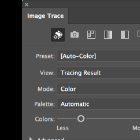Jose Alvarez
-
Posts
72 -
Joined
-
Last visited
Reputation Activity
-
 Jose Alvarez reacted to MikeW in 3 page spread
Jose Alvarez reacted to MikeW in 3 page spread
Hah hah...
About a dozen times a year, I get requests to resurrect old work into this century's software...So I know what ya mean!
-
 Jose Alvarez reacted to loukash in 3 page spread
Jose Alvarez reacted to loukash in 3 page spread
In other words:
In a "perfect page layout world" (which in this very special context is still called "InDesignVerse") I would have had two 3-page spreads, then I'd duplicate the 4 pages I need to rearrange and amend for a web PDF, and done within minutes. Been there done that hundreds of times.
-
 Jose Alvarez reacted to NiTOXide in 3 page spread
Jose Alvarez reacted to NiTOXide in 3 page spread
Hey Serif + Affinity Team,
Just chiming in to show support for a 3+ page spread option in Affinity Publisher. It's something I thought I could leave behind in Adobe InDesign but now I am sorely missing the ability to do a multi-page spread for a layout project.
May we please have some clarification on where this feature is in the pipeline?
I could create an obscenely wide sheet/page and then divide it up in Photo's Export Persona but other items have come up:
The project is 10 pages (Instagram carousel layout) with overlapping content across each page. Almost like a mural of photographs and content. "Why not use Designer?" - I wish to retain the Picture Frame elements of Publisher for the photo layouts and cropping. Easier for me. I created a single super-wide page which would be divided up into 10 pages. This is where I discovered: We're limited to a maximum of 48 column and row guides on a page The original idea was to have 10 column guides per page to help with image and content layout. Therefore the super-wide page should have 100 columns and 10 rows. Finally just opted for 40 columns and 10 rows - 4 per page. Should suffice. Had to adjust gutters so everything lined up with the "page end" guides. This is a janky way of doing it with the following limitations:
Can't use individual page/spread masters for each page or spread. Not a big problem as this layout will be custom. However for someone who wants to create a lot of these and change sections of the massive spread on the fly. Weird stuff happens when you add or remove spreads or pages (sizes change, masters change ... it becomes a hot mess). Action items to consider:
Serif, please give us the ability to place pages side-by-side so we can overlap content over multiple pages. Will give you money in exchange for not having to do the above. Even create a plugin or an add on for a reasonable cost. Attachments:
Apub-File with two-page spreads and the massive spread. Delete, add, or insert pages ahead of the massive spread, I dare you. See what happens. PDF of the Massive Spread. Sample.afpub Sample.pdf
-
 Jose Alvarez got a reaction from oscarlosan in I don't like the new UI design
Jose Alvarez got a reaction from oscarlosan in I don't like the new UI design
The new V2 UI is more likely in some aspects (like monochromatic icons, I like it) but in others are a lot worse. For example, that icons to select type of paragraph alignment or table cell strokes. I upload 2 examples,
V1 version:
V2 version:
In V2 version is almost indistingible what are you selecting. I must move back and front my laptop screen and my head, like a little owl!
In both versions, anyway, when you select a field to fill with a value, the blue remark around the field box is so small that is dificult to see. It must to be very evident what field are you selecting.
I encourage our Affinity friends to fix that little things that do the Affinity Experience a bit (or very) dissapointing.
-
 Jose Alvarez got a reaction from Hilltop in I don't like the new UI design
Jose Alvarez got a reaction from Hilltop in I don't like the new UI design
The new V2 UI is more likely in some aspects (like monochromatic icons, I like it) but in others are a lot worse. For example, that icons to select type of paragraph alignment or table cell strokes. I upload 2 examples,
V1 version:
V2 version:
In V2 version is almost indistingible what are you selecting. I must move back and front my laptop screen and my head, like a little owl!
In both versions, anyway, when you select a field to fill with a value, the blue remark around the field box is so small that is dificult to see. It must to be very evident what field are you selecting.
I encourage our Affinity friends to fix that little things that do the Affinity Experience a bit (or very) dissapointing.
-
 Jose Alvarez reacted to Didge in I don't like the new UI design
Jose Alvarez reacted to Didge in I don't like the new UI design
I agree ...
The 'new' style for buttons and controls is a real step backwards - contrast is too low, and many buttons have no built-in context, so its impossible to tell whether they are ON or OFF.
V1 was much better.
-
 Jose Alvarez reacted to Zlatko in I don't like the new UI design
Jose Alvarez reacted to Zlatko in I don't like the new UI design
The main issue is the contrast between the colors. Here is a comparison between Illustrator default and designer 2 default.
The Illustrator one has a larger difference between the grey's and there's also a dark outline around the elements to further distinguish them. Whereas in AD2 there is nothing of the sort and the colors are practically indistinguishable from one another, with no stroke aroudn them except from the darker grey itself.
I do prefer the old style with shadows/highlights but I don't care if it's removed. The contrast however has to be fixed as it is very difficult to work.
-
 Jose Alvarez reacted to loukash in Create a stroke around a group (of objects)?
Jose Alvarez reacted to loukash in Create a stroke around a group (of objects)?
The above vector workflow can be made completely interactive by using Symbols:
create your vector objects and select them Layer > Create Compound (don't worry about temporarily losing any individual object attributes, they are not lost) create your outline stroke on the Compound layer (remove the fill if you don't need any) create a symbol of the Compound layer (i.e. click the Create button in the Symbols panel) duplicate the new Symbol layer in the Symbols panel, disable the Sync button select the Compound layer inside the cloned Symbol layer Layer > Release Compound (there, all your original attributes of individual objects should be back select the parent Symbol layer of the released objects enable the Sync button again group both Symbol layer instances to keep them aligned It's important to create a Symbol from the compound first and then release the duplicate compound unsynced to get your fill attributes back. The other way around the symbol sync wouldn't work.
Now when you select the nested objects inside either Symbol instance, they will move or change shape in sync. Only their fill and stroke attributes are detached via the Compound layer as marked by the vertical dashed line in the Layers panel.
ade_ade_vector_outline_on_group_as_symbols.mp4 -
 Jose Alvarez reacted to Smnavven96 in delete button and Text tools
Jose Alvarez reacted to Smnavven96 in delete button and Text tools
Hey anyone guide me to find the delete button in v2 designer...that we usually see left bottom on v1.. (below the deselect(x) tool..and also in this version i couldn't able to find the tracking and kerning option in text menu
-
 Jose Alvarez reacted to walt.farrell in delete button and Text tools
Jose Alvarez reacted to walt.farrell in delete button and Text tools
Delete button (trash can): 3-finger swipe down, or 1-finger long press in the workspace.
Tracking/Kerning: I'm unable to find them except within Text Styles. Something may be broken here.
-
 Jose Alvarez got a reaction from Aammppaa in Create a stroke around a group (of objects)?
Jose Alvarez got a reaction from Aammppaa in Create a stroke around a group (of objects)?
Thanks Aammppaa, that's just I was looking for!
-
 Jose Alvarez got a reaction from debraspicher in Create a stroke around a group (of objects)?
Jose Alvarez got a reaction from debraspicher in Create a stroke around a group (of objects)?
Thanks, Debra, but this is the solution that I'm using right now and the one I want to avoid ;).
-
 Jose Alvarez reacted to Aammppaa in Create a stroke around a group (of objects)?
Jose Alvarez reacted to Aammppaa in Create a stroke around a group (of objects)?
You might get away with an Outline effect applied to the group.
https://affinity.help/designer2/English.lproj/pages/LayerFX/layerFX_outline.html
1. Group the objects that you want to outline.
2. Add Outline effect to the group, via the Layer Effects button in the Layers Panel.
-
 Jose Alvarez reacted to TonyO in Missing Trash Icon? Harder to delete objects.
Jose Alvarez reacted to TonyO in Missing Trash Icon? Harder to delete objects.
@MEB Can you suggest to the team to make deleting the default function (tap) and deselect swipe up? Or allow u the option to swap? Its the simplicity of tapping to delete an object that is missing here, adding another non-intuitive step to deleting is undesirable, I think everyone on this thread just wants to tap the pencil on an icon to delete. It shouldnt be something we need to think about.
Also, when deleting, Affinity usually defaults to selecting the next layer in the stack, which is useful if you want to delete a few shapes in succession by tapping the icon quickly, which I personally do often. A swipe gesture would slow this down, I personally think the original layout with 2 separate buttons wasn't broken in any way. This new dual function isn't necessary since that whole left tool bar is basically empty staring half way down, there is plenty of room for both.
The concept of deselecting is already built into the pasteboard just by tapping on the white area already, I personally have never even used the deselect icon.
-
 Jose Alvarez reacted to MEB in Missing Trash Icon? Harder to delete objects.
Jose Alvarez reacted to MEB in Missing Trash Icon? Harder to delete objects.
Hi @EducationPrinciples, everyone,
The "trash" icon should be available in the next build/patch (although with a different icon/double function: deselect (tap) and delete (swipe up).
Thank you all for your feedback.
-
 Jose Alvarez reacted to Bri-Toon in Missing Trash Icon? Harder to delete objects.
Jose Alvarez reacted to Bri-Toon in Missing Trash Icon? Harder to delete objects.
I find it helpful that it is in the menu of a long press tap gesture, but I like to learn a program’s interface before learning the shortcuts. Just like others, I too miss the trash icon. It seem that the only other ways is to delete through the Node Tool, or delete through the Layers panel.
-
 Jose Alvarez reacted to MEB in Missing Trash Icon? Harder to delete objects.
Jose Alvarez reacted to MEB in Missing Trash Icon? Harder to delete objects.
Hi @Bri-Toon,
The Trash icon in the Node Tool only deletes nodes, not objects. The only alternatives for objects are either through the Quick Menu or the Layers panel.
-
 Jose Alvarez reacted to DM1 in Missing Trash Icon? Harder to delete objects.
Jose Alvarez reacted to DM1 in Missing Trash Icon? Harder to delete objects.
Is It possible To select multiple Lines then long press and tap delete?
Personally I’d like to see bin icon come back too.🙂
-
 Jose Alvarez reacted to DM1 in AD V1 files migrated/saved in AD V2 still only open in V1
Jose Alvarez reacted to DM1 in AD V1 files migrated/saved in AD V2 still only open in V1
LOL, yeah I did get a little zoned- sorry. Now it looks like V2 files will also open in V1. ( Just tried with Photo and no problem). I do wish Affinity developers would communicate changes that they make.
Other little surprises: no more Save/Save a Copy in Document menu , a new delete bin (swipe on the x icon), new Save functionality on Home Screen.
-
 Jose Alvarez got a reaction from raffriff42 in Still no javascripting or python support in Photo???
Jose Alvarez got a reaction from raffriff42 in Still no javascripting or python support in Photo???
COPY / PASTE from Scripting Forum, TonyB (Moderator):
Affinity will support Javascript and also have a 'C' based API binding interface that people can use to write plugins. We will also have the ability to create UI to support their scripts and plugins with dialogs and panels.
We have a team developing this but the amount of work is very large so unfortunately users will need to be patient.
Crystal clear, mates.
-
 Jose Alvarez got a reaction from JET_Affinity in Still no javascripting or python support in Photo???
Jose Alvarez got a reaction from JET_Affinity in Still no javascripting or python support in Photo???
COPY / PASTE from Scripting Forum, TonyB (Moderator):
Affinity will support Javascript and also have a 'C' based API binding interface that people can use to write plugins. We will also have the ability to create UI to support their scripts and plugins with dialogs and panels.
We have a team developing this but the amount of work is very large so unfortunately users will need to be patient.
Crystal clear, mates.
-
 Jose Alvarez got a reaction from debraspicher in I don't like the new UI design
Jose Alvarez got a reaction from debraspicher in I don't like the new UI design
The new V2 UI is more likely in some aspects (like monochromatic icons, I like it) but in others are a lot worse. For example, that icons to select type of paragraph alignment or table cell strokes. I upload 2 examples,
V1 version:
V2 version:
In V2 version is almost indistingible what are you selecting. I must move back and front my laptop screen and my head, like a little owl!
In both versions, anyway, when you select a field to fill with a value, the blue remark around the field box is so small that is dificult to see. It must to be very evident what field are you selecting.
I encourage our Affinity friends to fix that little things that do the Affinity Experience a bit (or very) dissapointing.
-
 Jose Alvarez got a reaction from deeds in I don't like the new UI design
Jose Alvarez got a reaction from deeds in I don't like the new UI design
The new V2 UI is more likely in some aspects (like monochromatic icons, I like it) but in others are a lot worse. For example, that icons to select type of paragraph alignment or table cell strokes. I upload 2 examples,
V1 version:
V2 version:
In V2 version is almost indistingible what are you selecting. I must move back and front my laptop screen and my head, like a little owl!
In both versions, anyway, when you select a field to fill with a value, the blue remark around the field box is so small that is dificult to see. It must to be very evident what field are you selecting.
I encourage our Affinity friends to fix that little things that do the Affinity Experience a bit (or very) dissapointing.
-
 Jose Alvarez reacted to Thomas Johnston in I don't like the new UI design
Jose Alvarez reacted to Thomas Johnston in I don't like the new UI design
Came here to say this!
While almost everyone else is in love with Dark Mode Everything, I can't look at it for very long before I get eye strain. I wish it were otherwise because dark mode does look cool.
I find the V2 UI in light mode very difficult to work with and @brunoczech's screenshots comparing the versions illustrates this perfectly.
But as I've read elsewhere it's still early days for V2. Affinity have done an incredible job bringing these apps to all the platforms, and things can only better from here. I have every confidence that V2.1 will address a lot of the issues we're talking about in these forums.
-
 Jose Alvarez reacted to brunoczech in I don't like the new UI design
Jose Alvarez reacted to brunoczech in I don't like the new UI design
I bought V2 Universal Licence yesterday - tried it and found out I won't be able to use it, probably... I had to update from Mojave to Monterey on an old MBP which I didn't even want to do in a first place.
I know I'm in minority but I am used to light UI - and in V2 this is totally wrong. First of all there is no Alpha settings for UI as in V1. And all the buttons - especially in the toolbars - seems like they are already in a clicked state as opposed to V1. See the attached screenshots.
The contrast in the Layer panel is horrible! I can hardly read the names of the layers.
Export window - why on earth do we need to see the preview of the first page of the document, for example?
And so on...
BTW, I tried Dark Mode (which I will probably have to get used to until the light UI is fixed) - it is little better when it comes to toolbar icons but the Layer Panel is still very very bad.
I am very grateful for all the new features and especially for the generous launch licence offer but these UI problems needs to be addressed as soon as possible. Which I guess shouldn't be that difficult, I guess and I hope.