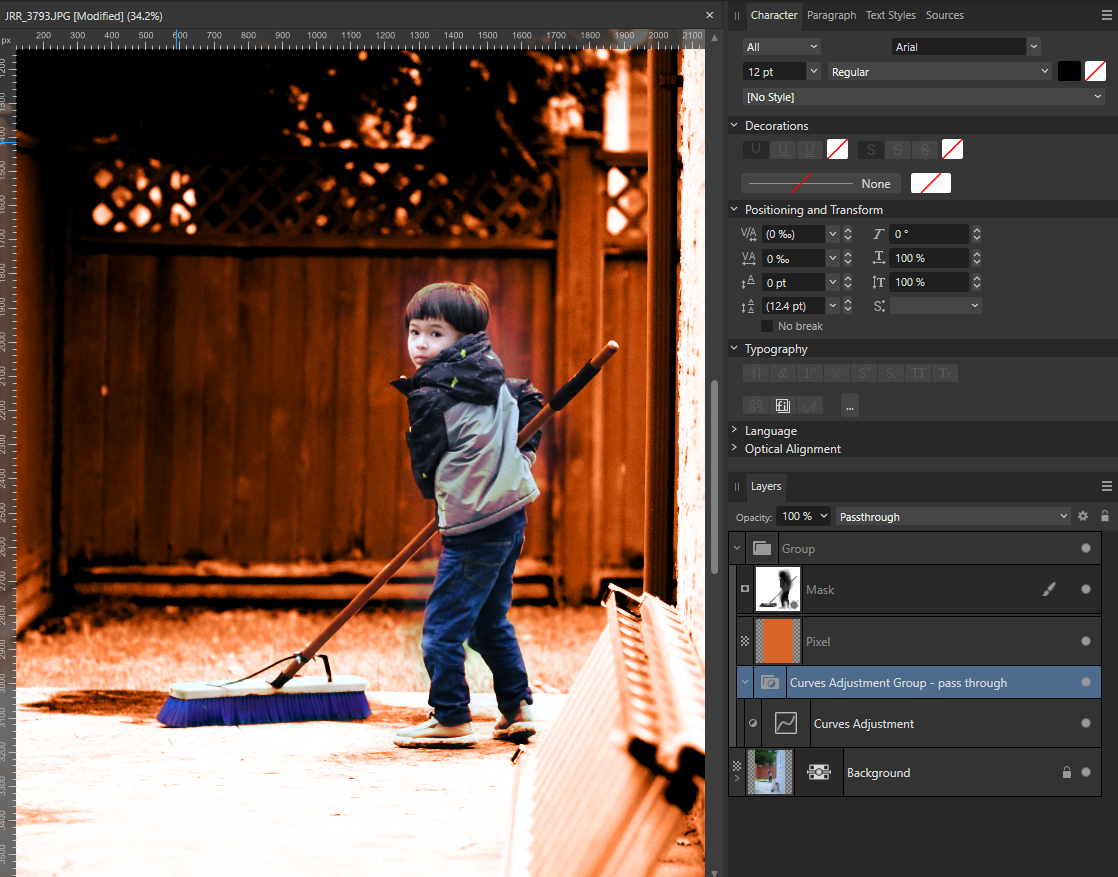NiTOXide
Members-
Posts
9 -
Joined
-
Last visited
-
Hi all, Thanks for the replies. I should have clarified that I am using the Windows version of Affinity Publisher 2.4.0. Seems like there's a bunch of different strokes for different folks. I'll stick with 48 until there's some future clarification or update. Until then, I'll use grids for anything more grandiose. - Jason
-
 Dan C reacted to a post in a topic:
Affinity Photo - V2 - Passthrough Blending in Nested Layer Groups
Dan C reacted to a post in a topic:
Affinity Photo - V2 - Passthrough Blending in Nested Layer Groups
-
Solved + Explained: Explanation as given by @Dan C below. Hi all, Thanks for taking the time to read this topic. It's about the pass-through behavior in nested layer groups. I like to reduce the amount of masks I have to deal with so I create groups for colors and adjustment layers. For this project, I have a color-blend layer above a curves adjustment just for the background. They are in a group with a mask above the original image layer. I don't want the color-blend pixel layer to be effected by the curves adjustment, so the color-blend pixel layer is above the curves adjustment in the group. When in this configuration, the curves adjustment layer has no effect on the original image below the group. The color-blend pixel layer does as seen in the first screenshot. When the curves adjustment is grouped into its own group (of one), creating a nested, group, it now effects the original image, which is the goal. The color-blend pixel effects the original image and is unaffected by the curves. This is perfect. The curves adjustment layer, in its own sub-group, effects the the original image and not the color-blend pixel layer. This is perfect. I'm hoping to learn more about this behavior. I seem to have a work around for what I want but is there a better way of doing this which I am ignorant about? Can we get the pass-through blend mode available for stand-alone layers? Thank you.
-
 NiTOXide reacted to a post in a topic:
Version 2. Still no spread management ?
NiTOXide reacted to a post in a topic:
Version 2. Still no spread management ?
-
Thanks @MikeTO Moving on over to the other thread.
-
 Jose Alvarez reacted to a post in a topic:
3 page spread
Jose Alvarez reacted to a post in a topic:
3 page spread
-
 loukash reacted to a post in a topic:
3 page spread
loukash reacted to a post in a topic:
3 page spread
-
Hey Serif + Affinity Team, Just chiming in to show support for a 3+ page spread option in Affinity Publisher. It's something I thought I could leave behind in Adobe InDesign but now I am sorely missing the ability to do a multi-page spread for a layout project. May we please have some clarification on where this feature is in the pipeline? I could create an obscenely wide sheet/page and then divide it up in Photo's Export Persona but other items have come up: The project is 10 pages (Instagram carousel layout) with overlapping content across each page. Almost like a mural of photographs and content. "Why not use Designer?" - I wish to retain the Picture Frame elements of Publisher for the photo layouts and cropping. Easier for me. I created a single super-wide page which would be divided up into 10 pages. This is where I discovered: We're limited to a maximum of 48 column and row guides on a page The original idea was to have 10 column guides per page to help with image and content layout. Therefore the super-wide page should have 100 columns and 10 rows. Finally just opted for 40 columns and 10 rows - 4 per page. Should suffice. Had to adjust gutters so everything lined up with the "page end" guides. This is a janky way of doing it with the following limitations: Can't use individual page/spread masters for each page or spread. Not a big problem as this layout will be custom. However for someone who wants to create a lot of these and change sections of the massive spread on the fly. Weird stuff happens when you add or remove spreads or pages (sizes change, masters change ... it becomes a hot mess). Action items to consider: Serif, please give us the ability to place pages side-by-side so we can overlap content over multiple pages. Will give you money in exchange for not having to do the above. Even create a plugin or an add on for a reasonable cost. Attachments: Apub-File with two-page spreads and the massive spread. Delete, add, or insert pages ahead of the massive spread, I dare you. See what happens. PDF of the Massive Spread. Sample.afpub Sample.pdf
-
Hi all, Thanks for taking the time to read this forum post. I am trying to get the hang of Affinity Publisher's multilevel lists to create numbered headings and numbered paragraphs (for procedures, contracts, etc.). I can do this in MS Word with multi-level lists and paragraph styles, where the system will automatically resume numbering, even with some plain body text breaking the list in between. I am hoping someone can guide me on how to recreate automatically numbered multilevel lists, like the example below, in Affinity Publisher. I am working on a tour-book for the general public so I want a nicer book design than our regular "ho-hum" internal MS-Word-based operational documents. Thanks in advance.
-
NiTOXide joined the community
-
Full Screen Preview.
NiTOXide replied to Scott Williams's topic in Older Feedback & Suggestion Posts
Fully support a full-screen preview or view mode as Rpen described. I do projection mapping so the full screen view would be displayed on the projector output while I work in the normal Affinity Photo or Affinity Designer workspace to create the shape outlines and masks. Documents in Affinity Photo or Designer match the native resolutions of the projectors (1920x1080, 1280x800px, etc.) Thank you.