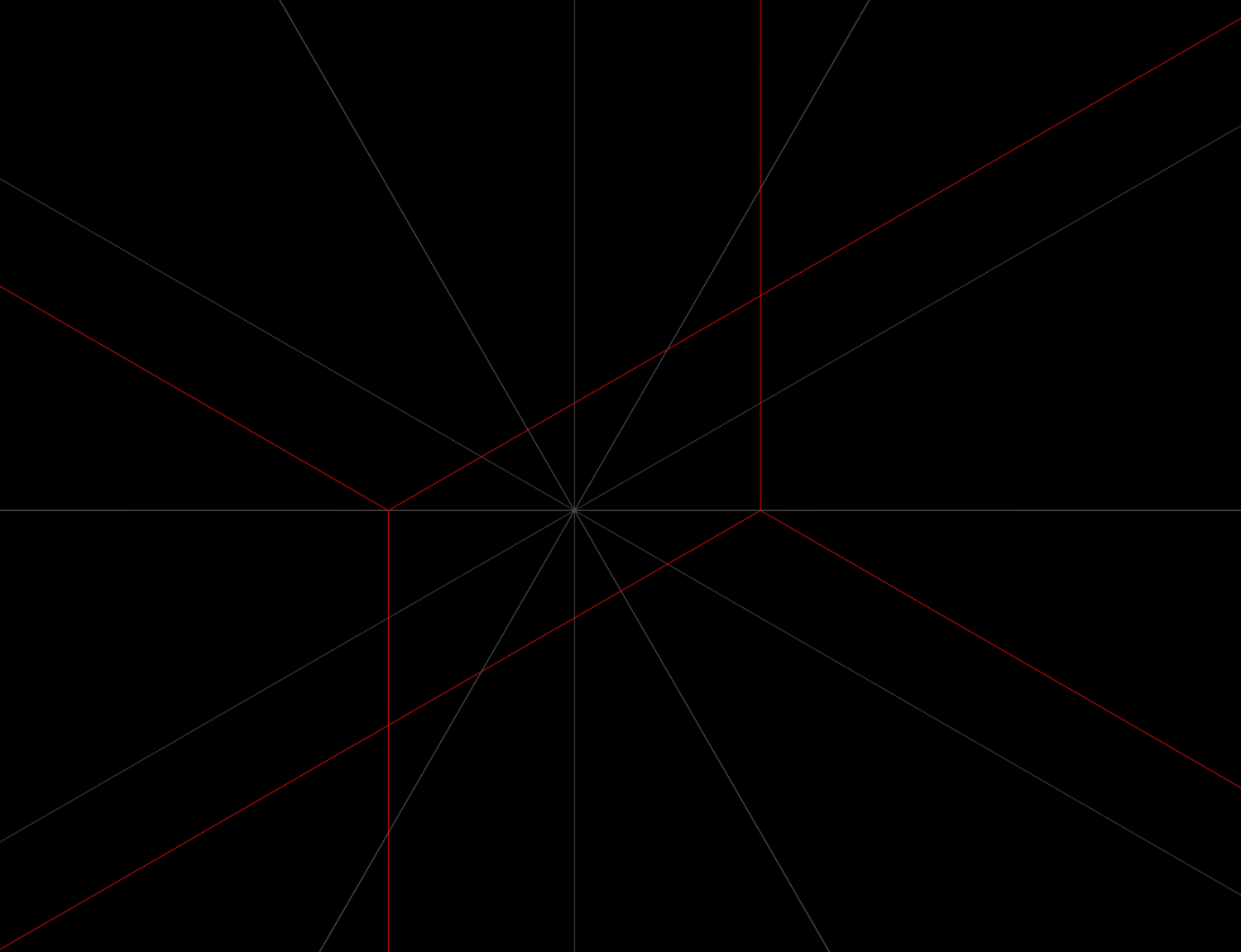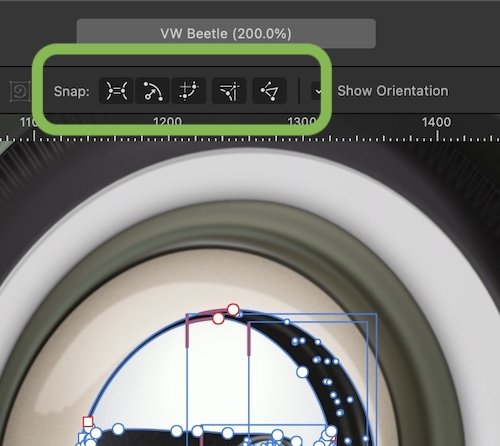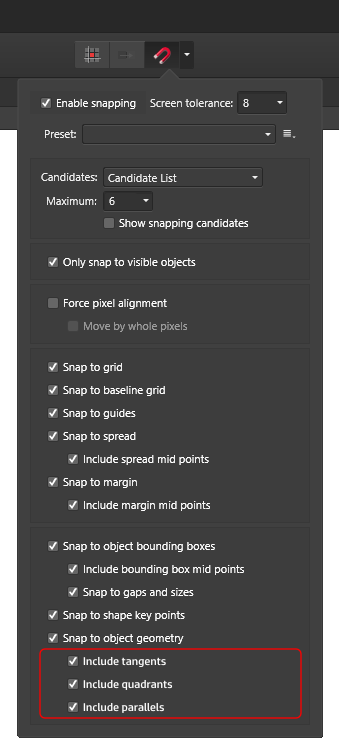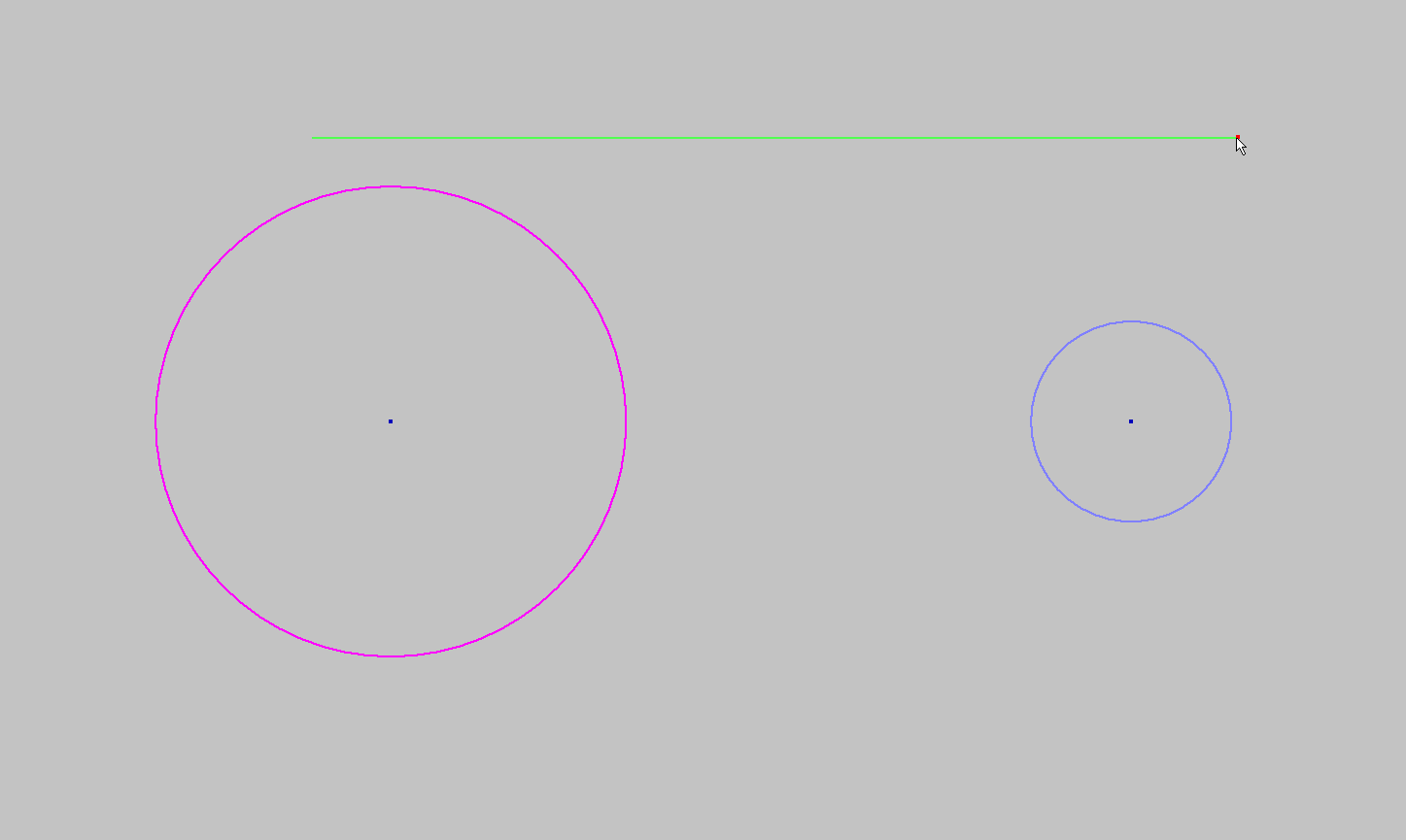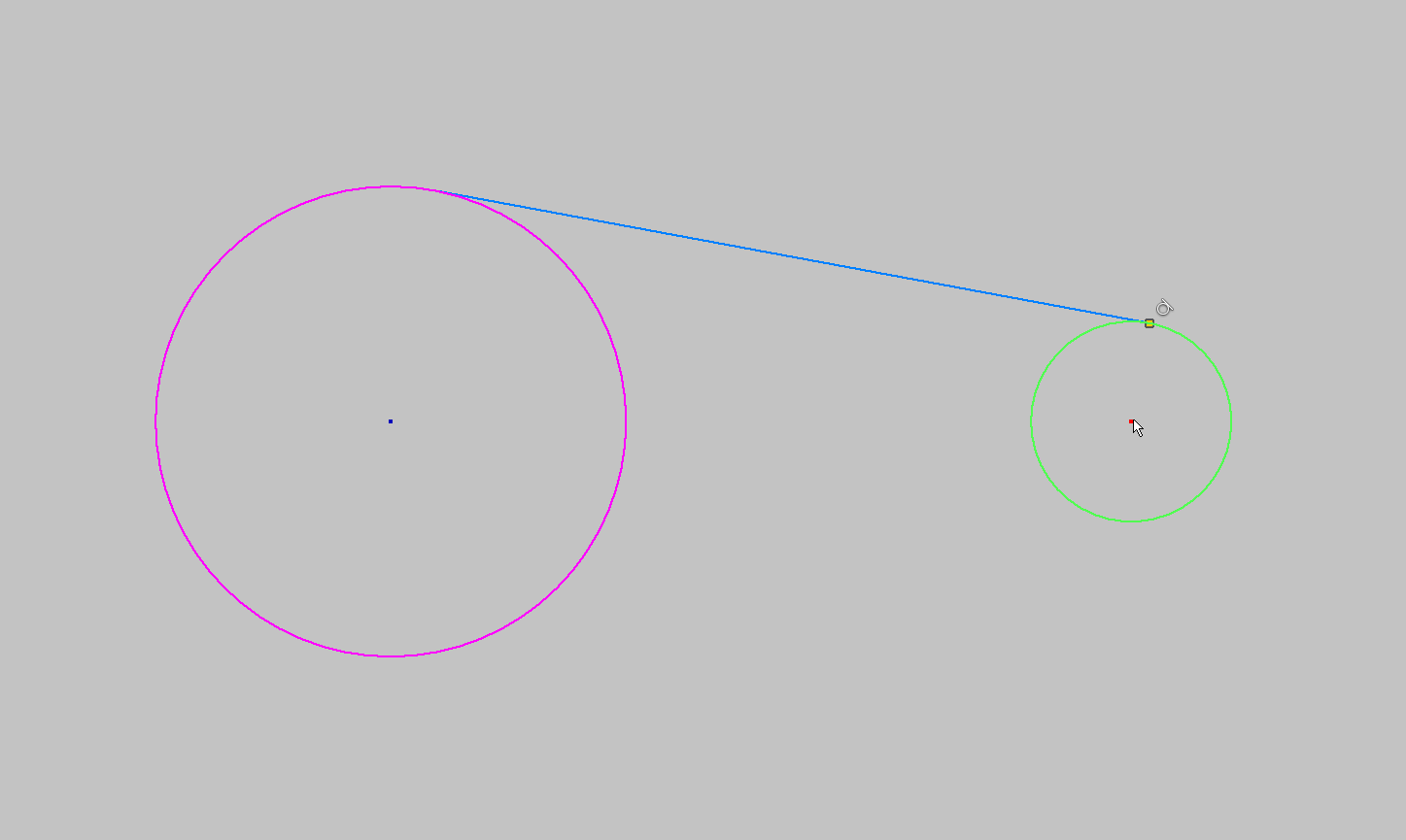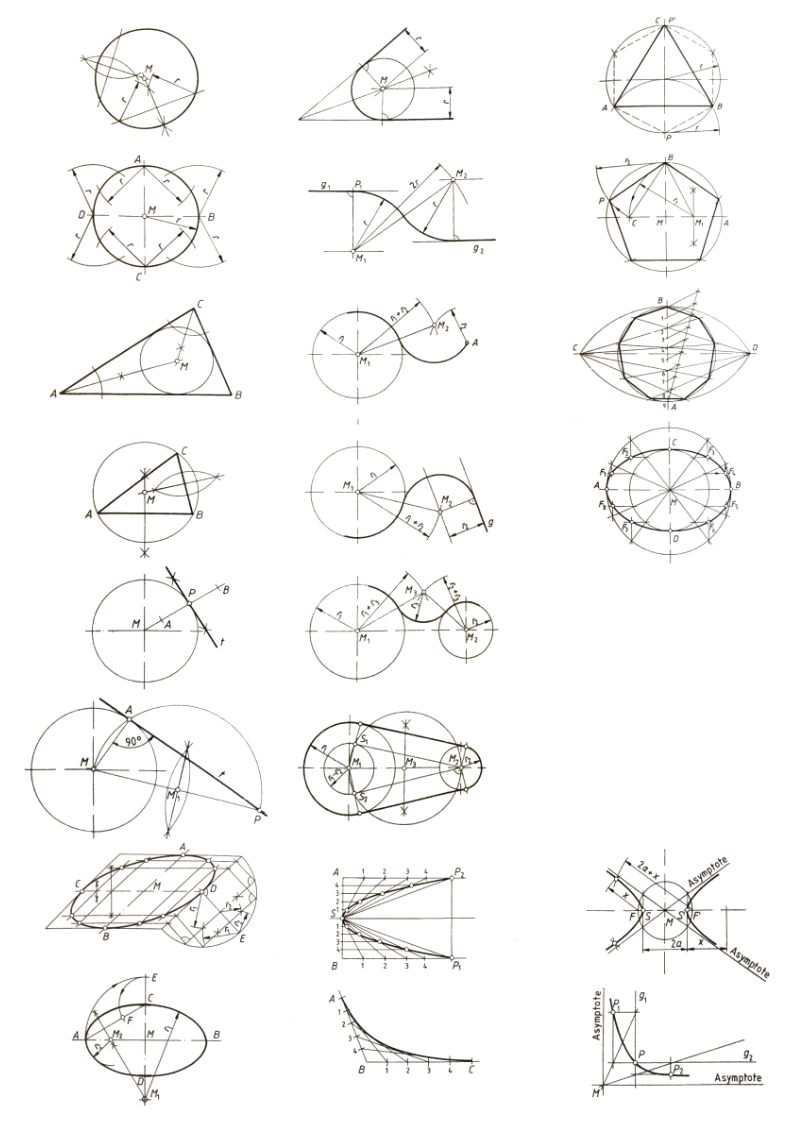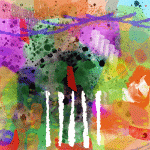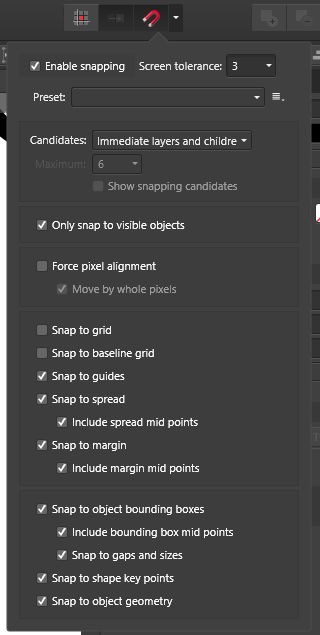Search the Community
Showing results for tags 'snap'.
-
Hello! I am currently doing my trial on Affinity and it has a lot of things I love using. On designer 2 that is. I have used inkscape before and am considering the leap here but one thing inkscape had that I love was a create snapping function. It was so easy to get anything into place with it able to line of up things at angles. Like if I have a half circle and a line and I want them to connect, it was so easy to snap them into place as the nodes hooked onto each other with a snap! Now I am trying the snapping function on Designer 2 and it does not do that as I keep trying. Given this is professionally made with more money behind I have a hard time believing the issue is the program, but the issue has to be me. So my question is, how do I turn it so I can make different objects line up up and snap in place more? Like this example and even more ones where the edges of objects, even strokes, snap into place against each other and so on. Am I missing something as I played around with it and it just fails and I am certain I am the dummy here. Thank you for your time!
- 2 replies
-
- affinity designer
- snapping
-
(and 1 more)
Tagged with:
-
Morning, Am I missing something here, or can I not snap slices to the grid?! I have created a slice, turned snap to grid on, and now am trying to conform that slice to the grid, but it's no snappy. Pretty much all snap options are on, but I just can't snap it! Cheers Wayne
-
Not sure if this is an issue, but I just noticed that Snapping doesn't really work when you zoom in all the way and verify. In the screenshot below, all the red lines "snapped" to the origin lines (gray) at normal zoom, but once I go in all the way, they're off. I noticed this is happening everywhere. Would be great to have Snapping be accurate, it's really tedious to have to zoom in all the way to verify vertices are where they belong... for my type of work it matters a lot. Thanks for all you do!
-
Using Affinity Designer 2.1.1 on Windows. In the Export persona and using the Slice Tool, I've tried to snap a few slices to objects on the artboard, and they don't snap... but I honestly can't remember if it has always been like this, or if it's a new bug? I've tried looking up the documentation but it says nothing about this. Trying to determine if I simply forgot this was always been like this before submitting a bug report. Snapping to the artboard edges and other slices works fine though, sooo...?? Thanks!
- 5 replies
-
- export persona
- snap
-
(and 3 more)
Tagged with:
-
Hello Using the snap function when working in the node tool, is there a shortcut to turn snap on and off for all options? You can override snap pressing "Alt" (macOS), but it breaks the node handles. Any other way to turn snap temporarily off - fast and easy? A global snap on/off button would be very handy.
-
When I snap line end points to other curves, they occasionally disappear, effectively deleting the end points. This happens when invoking the node tool from within the pen tool as well as in the stand alone node tool. Here's an example: 2022-11-24 23-28-36.mp4 In this particular instance, it also happens when snaps are disable, so the cause might be elsewhere: 2022-11-24 23-31-08.mp4 I tried reproducing this in a clean file, but then it won't happen, at least not the way I tested it. Not even on 16000X zoom level.
-
Hello, I have a problem with perfect snapping with an isometric grid. As you can see in the first picture, it doesnt snap perfectly. My settings are in pictures 2 and 3. It also doesnt work with the option "force pixel alignment" toggled off 😞 Can anybody help me please? Greetings Fabian
-

tangential snap function
ChristAlix posted a topic in Feedback for the V1 Affinity Suite of Products
Tangential snap, e.g. in Designer becomes a game of patience and the result is everything else, but not tangential. There are already a lot of snap functions but they don't help when, for example, two different circles have to be connected tangentially by a line. It would be a very helpful addition to the already existing snap functions to add tangent, quadrant and parallel snap. Finally, these belong to the basic geometric constructions. tangential_snap_00.mp4- 5 replies
-
- tangential
- snap
-
(and 1 more)
Tagged with:
-
“Welcome back my friends / To the show that never ends … ” - and if you know the origin of that lyric, you're Today's Big Winnah! And now, on with the show … Question: With snapping enabled, it's a (you're gonna hate this) a ‘snap’ to drag guidelines that snap automatically to the center of one's layout. BUT: When Option-dragging the ZERO POINT from upper left of the frame to the center of the layout, there's NO automatic snapping as there is when dragging the guidelines. The Zero Point is a ‘best guess’ operation as to whether or not it's precisely centered with the guides dragged earlier. Can someone please reveal the Hidden Mystery that enables the Zero Point (center point) to SNAP to alignment with the GUIDES that snapped so nicely into place? Thankyewberrymush …
- 5 replies
-
- zero point
- snapping
-
(and 1 more)
Tagged with:
-
I made 2 shapes and snapped them together, because I wanted to group them into one item. But as you can see in the attachment, there's a thin white (or I guess transparent) line in between. (both shapes have a fill color and the line set to transparent) Is there something I'm not doing? How can I make the line disappear? In the photo attached, the two shapes are SNAPPED together... I'd like to not have to overlap because this is something I'll be doing often (snapping+grouping) & it won't always be acceptable to just go over the edge of one shape with another. Thanks.
-
Hi there, I am trying to do something, which probably is not possible. I am designing a simple thing with 2 circles and a line which connects both. Using the snap tool, I have set the line to start and end from the center of the circles. Now, I would like to link the 3 shapes together in a way that when I move a circle, the line stretches and follow the new circle position. Group and compound do not work for this, because they create a shape which is the result of all shapes in the compound. Is this even possible?
-
Simply put, an option that lets you designate a layer to be prioritized for snapping to (ignoring non-prioritized shapes close to the area where you're trying to snap if there are prioritized shapes there); I imagine it as simple right-click options accessible while mousing over the layers panel: for layers that haven't been designated for snapping, it'd give the option to make them one of the layers to snap to, while for layers that have already been designated, the right-click prompt would be to no longer prioritize them for snapping. An additional button next to the general snapping on/off button would let you reset the list of layers to prioritize snapping to entirely, effectively turning it off until you redesignate a layer as a priority for snapping. This'd solve some of the issues I've had where due to several shapes being close together (for example due to shading layers on top of the layers they're shading) Designer fussed back-and-forth over which of two other shapes it'd try to snap to, completely refusing to snap to the shape I was actually trying to snap something to.
-
Let's say I have a number of layered shapes. I want to ensure one node of shape A, at the top of the pile of shapes, is aligned to a side of shape B, near the bottom. To ensure shape B doesn't get out of alignment with other shapes, I have it grouped, or shape A is part of a compound with another shape, or some other situation where keeping both objects selected at the same time (to take advantage of the "align nodes to selected curves" snapping option) would require rearranging the layering of the shapes. In situations like this, is there a convenient way to "tell" Affinity Designer that I want to specifically snap to shape B rather than any of the other layered shapes (since the previously-mentioned "remove shape A and B from their groups, compounds, etc. so you can select both, turn off all snapping options other than the selected curves one, snap, put shapes back into their groups, compounds, etc." is rather tedious)? Being able to mark a layer to snap to would be very convenient.
-
If I try to set point at the intersection of straight lines it's ok. But if I try to set point at the crossing of ovals (crossing change color to the yellow when I place mouse pointer on it) or other curves the snapping is not accurate. There is always a small gap between the crossing and the placement of the new point. P.S: Sorry for my English.
-
I'm trying to snap a guide to exactly 30 cm using the ruler. Looking in the snap settings, nothing suggests itself as a means to do so Q: Is it possible to set snap settings so placing guides will snap to the ruler when visible? Q: If not, how do you approach it?
- 10 replies
-
- affinity designer
- desktop
-
(and 2 more)
Tagged with:
-
Hello everybody, before I start to decribe my problem I want to say thanks, that it is possible at all to work with such precision, it does really make a difference to the quality of the work I produce and it's exactly the reason why I switched to working with the Affinity Apps! Now here's the problem: I am currently working with a high-precision document where the decimal places for unit types are set to level 6. In this document I have created a rectangular grid, which is also finely calculated with 6 decimal places. If I now want to align objects to this grid, I run into a problem with the rendering of the grid. The objects do not snap in the middle of the grid line, but somewhere on the side of the line. However, this becomes visible only at an extreme magnification. The problem is, if I place objects with the size of a grid unit directly underneath each other, at some point they will no longer lie on the grid, because this minimal shift causes the objects to protrude further and further beyond the grid lines. On top of that some other questions arise. When I zoom to the maximum magnification everywitng I created turns white but what I believe to be the actual grid line (I did not create any guide lines) becomes visible in blue (however this is only true for the vertical grid line). Yet it is not possible to align objecty perfectly with this grid line either. And as you can see the grid lines don't have the same width.This is not really an issue if the objects snap correctly but it looks like it could be related to this problem. In used Metal as a render engine. I also tried OpenGL, but the problem was not solved. I attached some screenshots (sorry for the ugly colored text) and a demo file so you can recreate the problem. So that leaves me with the question, is there anything I can do? If not it would be very important for me to have this problem fixed, since my work depends on this. Thanks in advance. Luca My setup: macOS 11.0.1 MacBook Pro (15 Inch, 2019) Processor: 2,6 GHz 6-Core Intel Core i7 RAM: 16 GB 2400 MHz DDR4 Grafics: Radeon Pro 555X 4 GB Affinity Publisher 1.8.6 (also checked on 1.9.0.857) Demo File.afpub
- 7 replies
-
- grid
- decimal place
-
(and 2 more)
Tagged with:
-
I'm working in Affinity Designer and I'm having some trouble with snapping the edges of an artboard to objects, and I'm not sure that artboards are designed for what I need to do. Below, I have a logo and shapes used for x-heights. I can adjust the artboard, but I can't find a way for the artboard to snap to the objects inside of it so that I can have the artboard sized to exactly where I need.. Here are my snapping settings: Am I using artboards wrong, or is there a setting I'm not seeing? Thanks!
-
I am rotating this shape(both a rectangles) and I would like it to snap so that the one rectangle is exactly perpendicular to the other rectangle Affinity Snap Perpendicular.mp4
- 1 reply
-
- snapping
- affinity designer
-
(and 2 more)
Tagged with: