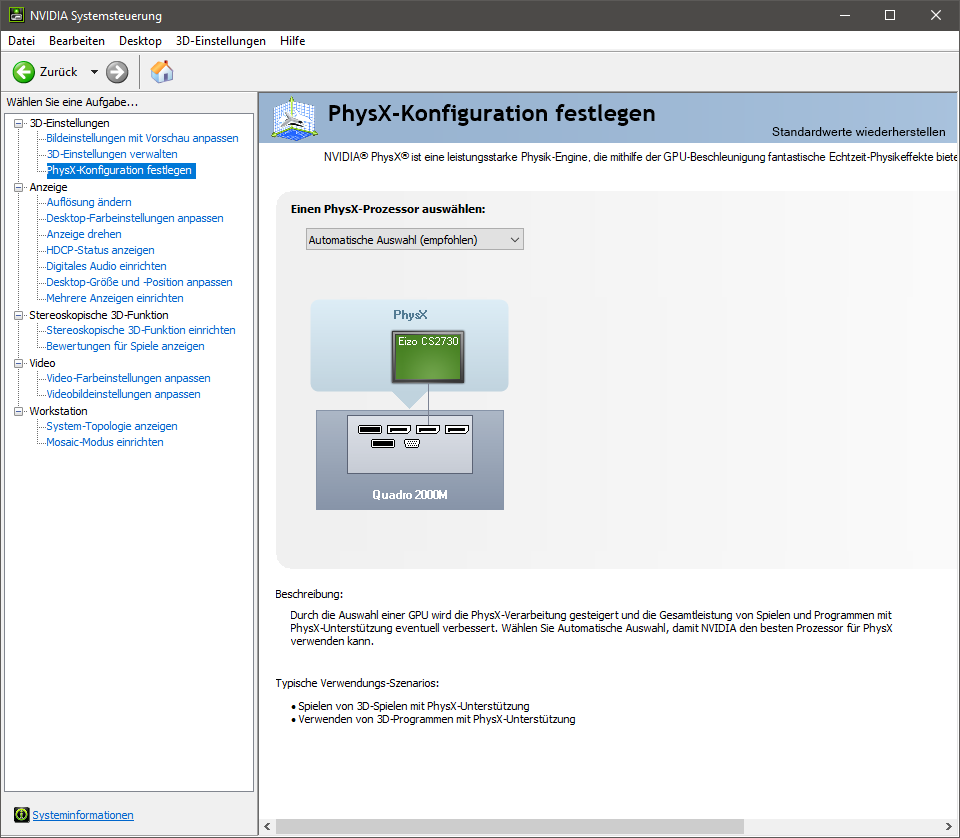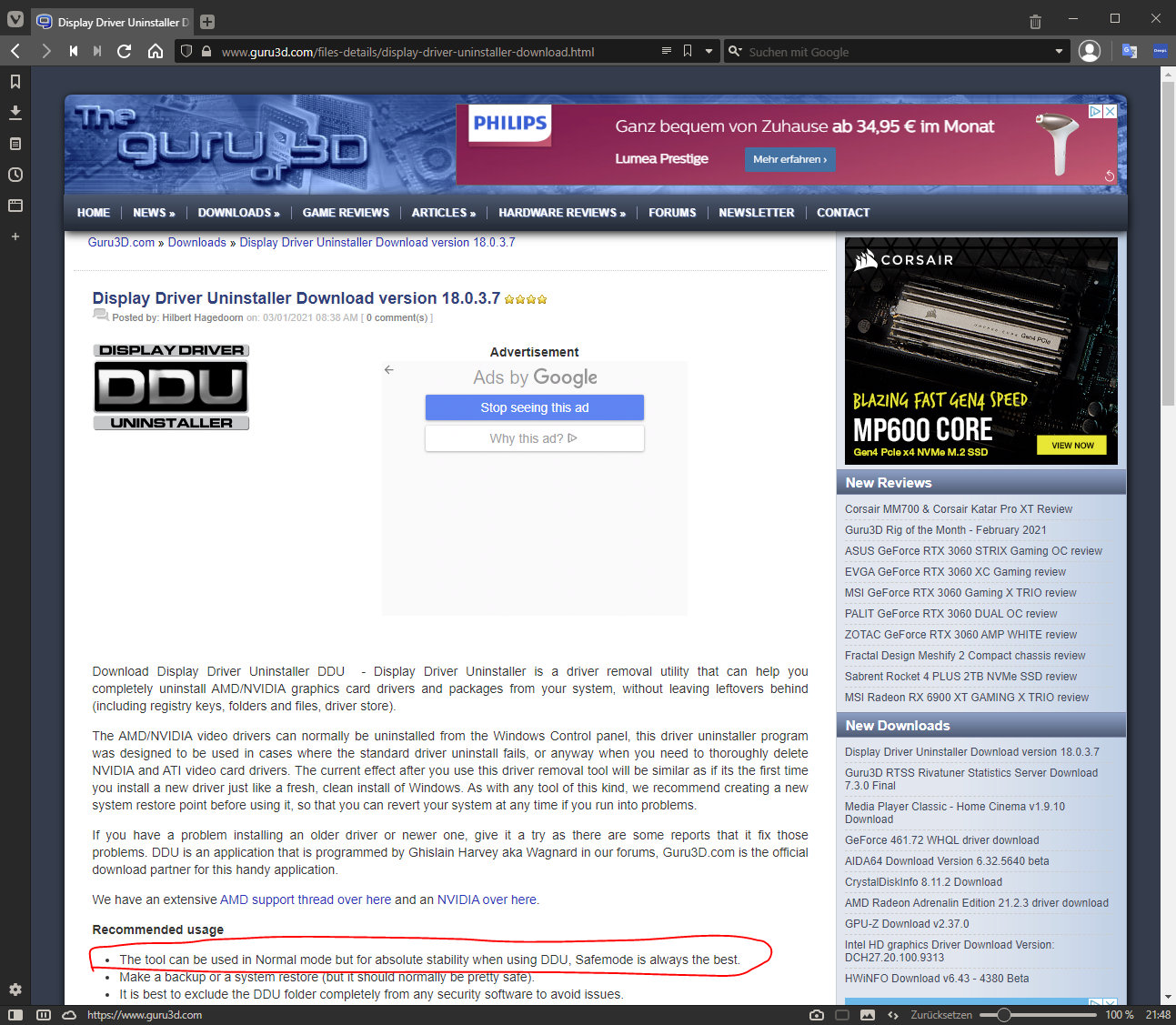-
Posts
149 -
Joined
-
Last visited
Profile Information
-
Gender
Male
-
Location
Germany
-
 Kal reacted to a post in a topic:
tangential snap function
Kal reacted to a post in a topic:
tangential snap function
-
 ChristAlix reacted to a post in a topic:
Data merge allows fields to set URLs, File locations, Emails and Anchors
ChristAlix reacted to a post in a topic:
Data merge allows fields to set URLs, File locations, Emails and Anchors
-
Also have the same problem with hardware acceleration (OpenCL) in combination with Nvidia GeForce RTX 3070 on my HP OMEN notebook. Already invested several days in problem solving including installation of different driver versions and system optimization up to reinstallation of the operating system. But no solution found :(( OS: Windows 11 Pro (10.0.22621 Build 22621) Computer : HP OMEN 16-b0xxx (current bios F.44) Processor: 11th Gen Intel(R) Core(TM) i7-11800H RAM: 32GB 1st GPU: Intel UHD (current driver 30.0.101.2079) 2nd GPU: Nvidia GeForce RTX 3070 (current driver 535.98) What I haven't tried yet is installing the Affinity package as MSI (EXE) version. Until now I have installed only MSIX... But there I hope no improvement , maybe the general Performens, as described in the forum is but not at the OpenCL graphics acceleration....
-
- 1 reply
-
- affinity photo 2.0.4
- live mask panel
-
(and 1 more)
Tagged with:
-
 iuli reacted to a post in a topic:
AP - how to replace black with a different color? Color replacement brush doesn't work
iuli reacted to a post in a topic:
AP - how to replace black with a different color? Color replacement brush doesn't work
-
 Greg Wo reacted to a post in a topic:
visible lines between objects
Greg Wo reacted to a post in a topic:
visible lines between objects
-
 ChristAlix reacted to a post in a topic:
visible lines between objects
ChristAlix reacted to a post in a topic:
visible lines between objects
-
 sapstar reacted to a post in a topic:
Focus Merge crashes when using Nvidia graphics card
sapstar reacted to a post in a topic:
Focus Merge crashes when using Nvidia graphics card
-

Focus Merge crashes when using Nvidia graphics card
ChristAlix replied to sapstar's topic in V1 Bugs found on Windows
Congratulations!! -
Alternatively, I can offer another solution that has also helped me to avoid these ugly cuts. I go to the menu "Anti-aliasing:" as described above and select [Force Off]. Then I enlarge the image by the multiple DPI value and rasterise it by selecting "Rasterise...". Then I reduce it to the desired size and rasterise it again. visible lines between objects.mp4
-

Focus Merge crashes when using Nvidia graphics card
ChristAlix replied to sapstar's topic in V1 Bugs found on Windows
Unfortunately, I am not familiar with Lenovo. But before any more BIOS tricks are done, I would still try with Windows on-board tools. See here: -

Focus Merge crashes when using Nvidia graphics card
ChristAlix replied to sapstar's topic in V1 Bugs found on Windows
Probably Mark Ingram suspects this problem: -
 sapstar reacted to a post in a topic:
Focus Merge crashes when using Nvidia graphics card
sapstar reacted to a post in a topic:
Focus Merge crashes when using Nvidia graphics card
-
 sapstar reacted to a post in a topic:
Focus Merge crashes when using Nvidia graphics card
sapstar reacted to a post in a topic:
Focus Merge crashes when using Nvidia graphics card
-
 sapstar reacted to a post in a topic:
Focus Merge crashes when using Nvidia graphics card
sapstar reacted to a post in a topic:
Focus Merge crashes when using Nvidia graphics card
-
 sapstar reacted to a post in a topic:
Focus Merge crashes when using Nvidia graphics card
sapstar reacted to a post in a topic:
Focus Merge crashes when using Nvidia graphics card
-

Focus Merge crashes when using Nvidia graphics card
ChristAlix replied to sapstar's topic in V1 Bugs found on Windows
This NVIDIA setting is only for "PhysX" and this processor interface language only works with special 3D / CAD / Finite Elements or scientific programs. You cannot set "Acceleration" of Affinity here. In addition, Affinity Photo works with OpenCL interface. If you disable the Intel GPU in the BIOS, don't worry, your laptop screen or external monitor will continue to work. There is an "electronic switching" to the video outputs automatically inside the laptop. Have the guts, it'll work out!! -

Focus Merge crashes when using Nvidia graphics card
ChristAlix replied to sapstar's topic in V1 Bugs found on Windows
To be on the safe side, simply switch off the integrated graphics card in your BIOS settings, this worked well for my colleague. -

Focus Merge crashes when using Nvidia graphics card
ChristAlix replied to sapstar's topic in V1 Bugs found on Windows
It doesn't matter to Affinity Photo or Dersigner whether they have one or even five graphics cards. You select the "Preferences" menu in Affinity and choose the graphics card that should be responsible for " rendering" the displayed graphics in the Affinity Photo application window. Please have a look at the "Affinity Photo Help" under "Preferences". -

Focus Merge crashes when using Nvidia graphics card
ChristAlix replied to sapstar's topic in V1 Bugs found on Windows
-

Focus Merge crashes when using Nvidia graphics card
ChristAlix replied to sapstar's topic in V1 Bugs found on Windows
He has already mentioned this above, or does he mean "In Nvidia control panel" in the system control?1 [ In Nvidia control panel, I changed my primary graphics card from Nvidia to the integrated Intel GPU. After this change, focus merge works. How can I resolve this problem. I have attached the Affinity Photo crash reports here.] -

Focus Merge crashes when using Nvidia graphics card
ChristAlix replied to sapstar's topic in V1 Bugs found on Windows
-

Focus Merge crashes when using Nvidia graphics card
ChristAlix replied to sapstar's topic in V1 Bugs found on Windows
Hello sapstar, try this DDU (Display Driver Uninstaller) (https://www.guru3d.com/files-details/display-driver-uninstaller-download.html). The tool has already saved me and many others a lot of headaches! See forum post: -
 Sean P reacted to a post in a topic:
Affinity Designer [1.9.1.979] - Bugs of contour tool and expand stroke with visual artefacts
Sean P reacted to a post in a topic:
Affinity Designer [1.9.1.979] - Bugs of contour tool and expand stroke with visual artefacts
-
Thank you Gabe for taking up the cause and I appreciate your efforts very much.
- 2 replies
-
- styles
- styles panel
-
(and 1 more)
Tagged with:
-
Thank you Sean P, I really appreciate your efforts.
- 8 replies
-
- visual artefacts
- expand stroke
-
(and 6 more)
Tagged with: