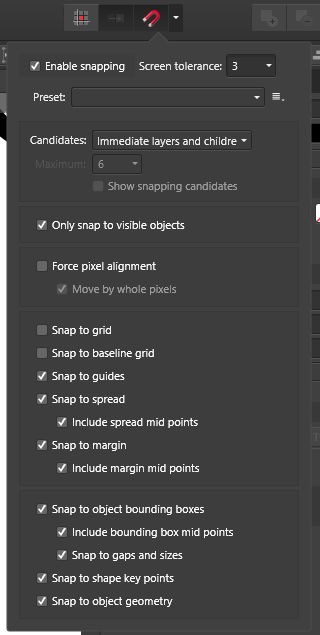Hunnicutt
Members-
Posts
21 -
Joined
-
Last visited
Recent Profile Visitors
The recent visitors block is disabled and is not being shown to other users.
-
 Dan C reacted to a post in a topic:
Guides aren't fully centered
Dan C reacted to a post in a topic:
Guides aren't fully centered
-
 Hunnicutt reacted to a post in a topic:
Guides aren't fully centered
Hunnicutt reacted to a post in a topic:
Guides aren't fully centered
-
 Hunnicutt reacted to a post in a topic:
Guides aren't fully centered
Hunnicutt reacted to a post in a topic:
Guides aren't fully centered
-
Yep, definitely. The link to obtain the document can be found here. The PDF I was working with specifically is called "1590XX type enclosure PDF format template." There is a paragraph on the top of the page regarding Affinity, but I believe this is only because the spot colors they want you to use are through AI. This shouldn't affect the PDF document in my estimation. Also, I've created art through Affinity Designer for this sole purpose, and it has worked perfectly. Just wanted to state that to get ahead of questions about that.
-
I'm on Windows running Affinity Designer v1.10.5.1342 This is actually a fascinating test. I created a document within Designer of 117, and I can see that it's perfectly centered now. Before, I was opening a PDF special for the project and creating my guides within that. It must be an issue related to that document specifically or the import process.
-
Forgive me if I am nitpicking, but I've noticed that automatically generated guides are not perfectly aligned to the center. When I go into the guides manager and create a new guide, one is placed in the center of the document, however when I start zooming in, I notice that it's way off from where it should be. Shown above is a guide that was created at 58.5mm, which is the mathematical center of my page, though it's off. I know that one perspective would be to say that at that magnification, it doesn't really make a difference and the guide, for all intents and purposes, is centered. However, I would expect mathematical precision when dropping a guide. Or is the problem and DPI issue on my side of things?
-
 Hunnicutt reacted to a post in a topic:
Brush retains transparency when 100% opaque
Hunnicutt reacted to a post in a topic:
Brush retains transparency when 100% opaque
-
I'm noticing that my paint brush still retains some amount of transparency even when all opacity settings are set to 100%. I've made sure to set the brush settings, the layer settings, and the color settings. I'm unsure what other setting could be contributing to the issue. Here is an example of what I'm seeing.
-
 Hunnicutt reacted to a post in a topic:
Changing X and Y zero to middle of document
Hunnicutt reacted to a post in a topic:
Changing X and Y zero to middle of document
-
 Hunnicutt reacted to a post in a topic:
Changing X and Y zero to middle of document
Hunnicutt reacted to a post in a topic:
Changing X and Y zero to middle of document
-
 Hunnicutt reacted to a post in a topic:
Changing X and Y zero to middle of document
Hunnicutt reacted to a post in a topic:
Changing X and Y zero to middle of document
-
Within Designer, is there a way to change the zero, or starting position to the middle of the document rather than the upper left corner? I'm attempting to design some drill holes, and the drill's software measurements start in the center. I want to be as precise as possible, and while I can do some simple calculations, that introduces potential for some error.
-
 loukash reacted to a post in a topic:
Unable to control which side text on path chooses
loukash reacted to a post in a topic:
Unable to control which side text on path chooses
-
 Hunnicutt reacted to a post in a topic:
Unable to control which side text on path chooses
Hunnicutt reacted to a post in a topic:
Unable to control which side text on path chooses
-
 Hunnicutt reacted to a post in a topic:
Unable to control which side text on path chooses
Hunnicutt reacted to a post in a topic:
Unable to control which side text on path chooses
-
OMG, you're amazing. That was it. For anyone else having this issue, here is where that button is located.
- 4 replies
-
- affinity designer
- text
-
(and 1 more)
Tagged with:
-
Forgive me, but this has gotten even more frustrating than before. The curves from the above example came from Affinity Photo. Realizing that Photo doesn't support text on a path yet, I moved to Designer. I decided to ditch the existing curves, and make new ones, thinking that may solve this issue. Well, it did and it didn't, as each curve seems to work totally different in relation to this feature. As displayed from the video, I end up basically having to type the opposite of what I wanted and move the curve to the place in the graphic where it needs to go, as I can't seem to affect which side of the line the text decides to fall on. https://youtu.be/ZIHmzoWjoyc
- 4 replies
-
- affinity designer
- text
-
(and 1 more)
Tagged with:
-
I'm running into a lot of difficulty in setting which side of a curve the text on a path feature chooses. I've linked a video, as I feel it's probably easier to demonstrate. https://youtu.be/SluRwNK3bUk I have a curve and I'm trying to type on the inside of it to hug the ellipse above it, but no matter where I seem to click near the curve, the text wants to go on the outside. As you can see I manage to make it work with the pen tool curve above the main piece, but the curve that I want to use isn't performing in the way documented from the help page. Is there something wrong with the path that needs to be addressed, or what am I doing wrong in this instance? Feature request to the developers: A handle allowing people to easily switch the side of the curve the text is on would be helpful. Thanks ahead of time for all the input provided!
- 4 replies
-
- affinity designer
- text
-
(and 1 more)
Tagged with:
-
 Hunnicutt reacted to a post in a topic:
Snapping artboard to objects
Hunnicutt reacted to a post in a topic:
Snapping artboard to objects
-
 Hunnicutt reacted to a post in a topic:
Snapping artboard to objects
Hunnicutt reacted to a post in a topic:
Snapping artboard to objects
-
I'm working in Affinity Designer and I'm having some trouble with snapping the edges of an artboard to objects, and I'm not sure that artboards are designed for what I need to do. Below, I have a logo and shapes used for x-heights. I can adjust the artboard, but I can't find a way for the artboard to snap to the objects inside of it so that I can have the artboard sized to exactly where I need.. Here are my snapping settings: Am I using artboards wrong, or is there a setting I'm not seeing? Thanks!
-
Rotation snapping
Hunnicutt replied to Hunnicutt's topic in Pre-V2 Archive of Desktop Questions (macOS and Windows)
I found this to work in a strange way, but it worked regardless. Thanks for that tip! -
Rotation snapping
Hunnicutt replied to Hunnicutt's topic in Pre-V2 Archive of Desktop Questions (macOS and Windows)
Forgive me, that slipped my mind to mention. I'm in Affinity Designer.