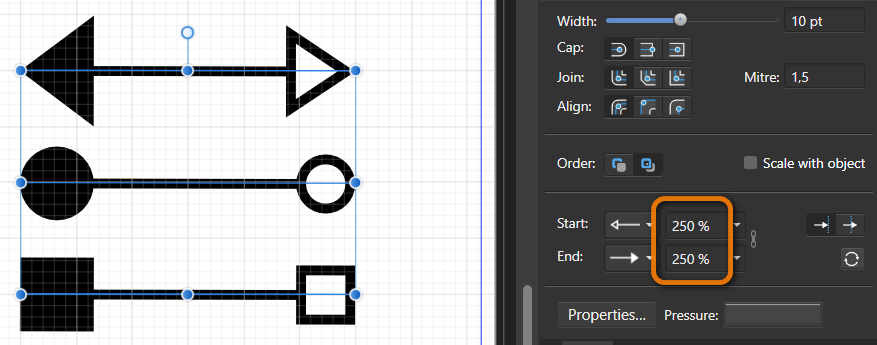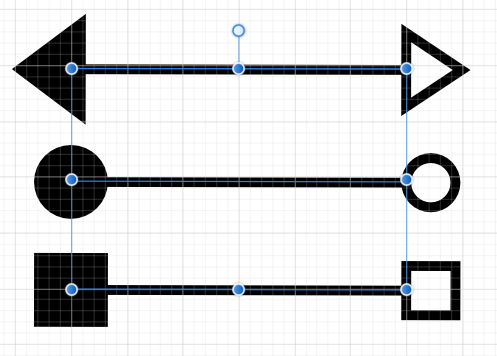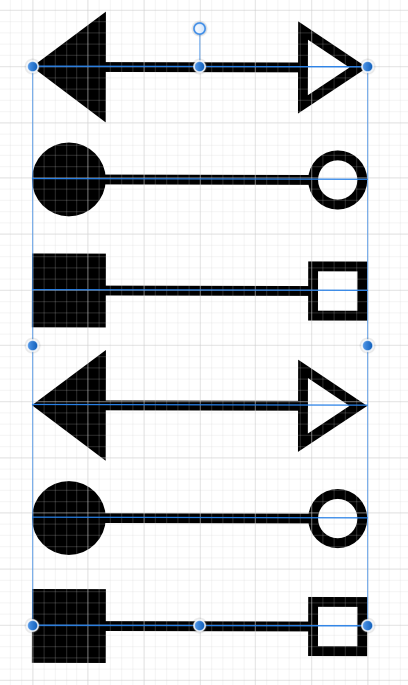Search the Community
Showing results for tags 'size'.
-
hello, I am a new user in affinity, I made a design to be uploaded to freepik but I have a problem in .eps because the file size does not meet the criteria. is there a way to increase the file size? and what is meant by eps in cc is affinity support that?Thank you for your advance!
- 3 replies
-
- affinity designer
- eps
- (and 5 more)
-
I've got not that big of a file (16 megapixels, 8-bit and a couple of raster layers) that after saving shockingly took 700 mb of my disk space. I copied all of it's contents in a fresh document with the same dimensions, saved it again and BAM! - 100mb. What causes this colossal difference in file size when the content is 100% the same? I've noticed this is a persistent problem with Affinity Photo. When I finish with a project, I always have to transfer all the contents in a new document before saving otherwise I'd have clogged up my disk by now. Any way to avoid this or is this a bug?
-
I want to export all layers! And I know there is the slice feature, but i don't want the slice box to be directly on the object i want the slice to be exactly the same size as my previously selected layout. I also know that I can change the slice, but not if I mark several slices.. So I have to pull each slice individually onto the edge .. Is there any better solution?
-
Hi, I have a couple of problems in version 1.8.0.555. My computer is an HP Notebook - 15-dw0015ns, i7, 16g ram and integrated gpu intel UHD graphics 620. I use the program mainly for painting and for this, I use a wacom pen and touch tablet. Both problems occur when I activate windows ink, but only in 1.8, in 1.7 these particular problems do not exist. The first one is that I can't change the size of the brush by dragging.When i press the right mouse button (in my pen tablet) , a white circle appears around the cursor and nothing happens. The white circle appears whenever I press right mouse button (pen button), it doesn't matter if I press alt or not. A sign also appears on which is written "alt", every time I press that button. Although that does not block the color picker (however the poster appears in the middle of the magnifier of the color picker and is also increased, preventing you from seeing the colors of the canvas correctly). The other problem is that it seems that the touch of the pencil takes about half a second to process. When you paint, at the beginning of the stroke the cursor stays frozen for half a second and then the stroke appears suddenly. The exact same thing also happens with the color picker. If you put the brush in the colour selector, it takes the same time, about half a second to place the color at the indicated point. Also the brush very often stops working, the cursor disappears (even so you can see the white circle if pulse right buton) or appear a mouse arrow instead of the preview of the size brush, and the tool picker color does not work. As I said this does not happen in 1.7 (in this version there is only a small delay in detecting the movement of the brush when changing the size of the brush, something that still appens in 1.8 but fortunately is less noticeable with the change in the drag system to change the size in this beta version ). Windows ink unfortunately always gave me many problems, on my old desktop computer and my old surface pro 6 there were programs that I couldn't even use (on the surface 6 you can't disable windows ink). I have not found an option to not have to use windows ink and I'm afraid there isn't, right ?. I hope it is possible to fix these problems, because I would not like not to be able to use affinity, I love this program. Since I am also I would like to comment, although I think that there is already an open topic, that from time to time, in 1.7 with win ink, the brush stops working and only draws straight lines. Thank you very much for your attention and greetings.
- 10 replies
-
- bugs
- windows ink
-
(and 2 more)
Tagged with:
-
I think it's a bug with the artboard sizes. Every time I try to export the selected artboard, it changes its dimension by adding/subtracting 1-2 pixels, which I need to set manually. that's quite irritating. This is happening with all the artboards. Check out the screenshot below where it shows the actual size of the artboard bottom right vs the size it prompts on export panel.
-
Curious about the issue of AP with compressed and uncompressed RAW files. Images that should be twice the size are only showing as the compressed size. e.g. compressed size 43mp; uncompressed size 86mp When uncompressed file is opened in AP the file info shows the size as 43mp not 86mp. This is the same is for the 61mp compressed and 122mp; uncompressed for a7r4. is this normal?
-
Hi there I'm a Photoshop user who's crossed over. I resize images for web and on Photoshop would resize images to the physical dimensions I needed (1300px long edge, 72 dpi, 'save for web'...) I resize images in the same fashion with Affinity, only instead of saving to web I save at medium quality jpeg (45%) Nonetheless, the files i used to save on Photoshop at about 350-400K now come out at around 800K. Am I missing something? This is a terribly large size for web use, but I don't want to reduce the quality to less than 45% as this will impact the reader experience. Thanks Jade k
- 2 replies
-
- size
- size for web
-
(and 3 more)
Tagged with:
-
Hello I'm using a drawing tablet (Huion 950p) and I want to increase my brush size without using [ or ] because there isn't a possiblity to change the brush size individually. Now there is another option, the alt + rmouse + left mouse, but as you can may guess, that's very complicated to do with a graphic tablet. Huion's driver doesn't give the possibility to use rmouse and lmouse on the same button. So is there a way to change the hotkey alt + rmouse + lmouse to only alt + rmouse? Kind regards Andy
-
When using the brush tool in Affinity apps I always get very odd brush size increments when using the square bracket ( [ ] ) keys to change the brush size. If I use a 10px brush and use "]" to size it up one increment, it doesn't go to the expected 15px, but rather to 11,5 px. And then, if I press the "[" key to size the brush back down to 10px from 11,5px, it randomly ends up at 9,8px (?). Pressing "]" three times from 9px results in 9px, 10,4px, 11,9px, and 13,7px, instead of the expected 9px, 10px, 15px, and 20px values. I find this a bit strange, as I feel that decimal pixel values for brush sizes make little to no difference, and it's just generally odd that using the square brackets to change brush sizes doesn't just use rounded increments - I hate mentioning Photoshop as a reference example, but if if ain't broke... For instance, using the brackets between the values 1px and 10px should only change the brush size in increments of 1px (1,2,3,4,5px...), anything between 10px and 50px should change in increments of 5px (10, 15, 20, 25, 30px...), anything between 50px and 100px should change in increments of 10px (50, 60, 70, 80, 90px...), anything between 100px and 200px should change in increments of 25px (100, 125, 150, 200px), then 50px, and anything above 300px should change in increments of 100px every time you press the square bracket(s). Is there a significance to these weird, decimal pixel increment values? If so, is there a way to change it back to something more normal/user friendly?
-
Windows 10 Home 1903, Publisher 1.7.2.471 Watch the attached GIF. The right-hand side of the canvas is overlaying the panels, and the Pages/Assets panels cannot be seen. This is the only time I have seen this so it could be a total one-off. I’ve no idea if switching Personas has anything to do with it but it was something I was doing often. I’ll leave the document open in Publisher as long as I can (maybe next two hours) in case anyone needs me to do any live checking.
-
When processing a 114 mb 16 bit tif file, in Affinity Photo, after various adjustment layers are made and then flattened, the file is exported as an 8 bit tif file with the size of 57 mb as you would expect. However when the crop tool is used to reposition the image to cut the bottom part of the image and leave a blank area at the top of the image for later filling in using the clone tool, the size of the exported 8 bit tif is 76.2 mb. The dimensions of the image is correct, just the file size is 'wrong'. The crop parameters are exactly the same dimensions as the original. Before exporting I have added other adjustment layers and then flattened the image, but whether I do this or not, the output size is still 76.2 mb. If I open this exported 8 bit file in Photoshop it shows as 'Layer 0' and if I then flatten it in Photoshop it then saves as a 57 mb file. The only conclusion I can draw from this is that Affinity Photo is creating an invisible layer when the crop tool is used in this way and this layer cannot be flattened within Affinity itself. I have used this technique now on a few images, each with different amounts of crop used and the output file is always the same - 76.2 mb.
-
I'm just moving over from Photoshop Elements, so I've got Culture Shock, but I'm enjoying the process. I convert photographs to PNGs - a historic hangover from when I had trouble with support for CR2s. I notice that the PNGs produced by Affinity are noticeably darker than the PSE output, and darker than the CR2 originals, though I realise I can adjust everything. More importantly, the files are about 4 times the size - 95MB as opposed to 23MB. (These are created from a 26MB CR2 file.) I can see the case for storing the files uncompressed, to speed up processing, so is that what's happening, or have I missed something? I'm running Affinity Photo 1.7.1 on a MacBook Pro, reading CR2 files created by a Canon EOS 700D.
-
Since the latest update of PHOTO and DESIGNER everytime i launch the programs the panels keep changing size. It worked fine on 1.7. But 1.7.1 is a mess. Tried using control on boot to reset hasn't helps. Suggestions? Please fix this its really annoying. It would be great to save a workspace like ADOBE ( sorry) and then you could have multiple layouts. Gary
-
Since the last Update of 1.7. all my panels are constantly changing with every boot of the program. Was fine with initial 1.7, but the first update screwed this up. Tried resetting with CONTROL on boot...but no luck. This is extremely annoying . Trying to work and this keeps changing. Anyone have a fix? Gary
-
Hi, since last update, I can't move my brush size ! Slider does not work at all. Is there a way to fix that? I'm on the latest version of Affinity for iPad. And I'm working on an iPad pro 12.9 OSX 12.2. Thx for your answer.
-
I have problems with the size you get once you prepare a document with images. A ten-page document with images at 300dpi weighs over 180MB, yet the same document in InDesign weighs only 6MB. In both cases the images were linked, but AFPUB seems to include a copy inside the document as well (I'm not embedding). The big question, however, will AFPUB be useful for professional graphic designers to create magazines, catalogues, artbooks, etc., especially when using hi-res images inside (not lo-res web images)? If such is the case, here are a couple issues that need considering: 1. Linking images make the file too heavy. Consider the example I gave above, and then think of an 88 or more pages magazine/book, etc. 2. Not being able to import into a single document other documents prepared separately. Also, although I haven't figured it out yet, can you design a cover, a squarebound one, including the spine? Couldn't find any indication when creating a new document. Seems everythings is for what goes inside and not what covers it.
-
I disabled my right panel toolbars. I use XP and Serif X9.
- 1 reply
-
- how to enable toolbars
- colors
-
(and 4 more)
Tagged with:
-
Hey everyone! When opening Document, Resource Manager, selecting all files and setting them to linked, my document will still be at 109,3MB file size. In fact, before linking the unlinked images, the file had 108MB. So linking even increases file size by a small amount. The Resource Manager will show them as linked and Publisher will report errors when renaming a file. It just doesn't decrease file size. And even when Publisher cannot fint a file, it is still being displayed, instead of an error frame, which I would expect. Is this a known issue? It seems it shouldn't be since there is a tutorial on the website for this. I am using High Sierra. Best wishes, Shu
-
Hello I used publisher to do a very simple job, to add numbering in a pre-designed invoice pdf so I can print them. The imported pdf is saved from adobe illustrator with text as curves and it only have vectors in it. I import it as link and export it with "nothing to be rasterized" from publisher. The new file is 50 pages of basically the same page with page numbering, black vectors only (opened in designer and illustrator to make sure) but the file size is close to 10mb while a similar pdf saved from indesign is like 200-300kb (which make sense given the vector nature of the contents). What is going on here? Is it possible to reduce the file size? I know we are in an age that 10mb is not a big deal but I tend to keep my file in the cloud and my space there is limited.
-
I love that program! But the file size is huge. Even if the images are just linked, but not embedded, the file will not get smaller. Is there a solution for this problem?
-
I have arrowheads - same size (250%), but solid version is significantly larger! It is correct? Inside type (Place arrow within the line), is draw correct (see previous picture). But Center type (Place arrow at the end of the line) is correct only for solid version. Standard version (unsolid :-) is Outside type. Wouldn't it be better to allow all three placement types (Inside line, Center end, Outside line)? Selecting all lines (Move Tool) with different types of arrowheads (Inside and Center) will cause everyone to change to Inside type. Unexpected, and very unpleasant.
-
Hey Everybody, I hope you can help me to solve this problem. I have created this pdf file, but when I open it in designer or photo it is not showing the complete size. omnitech_anzeige_sd_82x127mm-2.pdf This is how the file looks like when I open it. I also cannot change the width and height to mm or cm..... Please help me.
-
When I create a Title on my project (a book cover), I can click on "character" to change the size etc. But how can I do this to only one letter? I want to enlarge the First Letter of each word, but if I use a select tool to select only that letter, the character items don't work. I tried just selecting the letter, then clicking on "move" but only the selection box changes size, not the letter? Obviously I'm missing something
-
Hi, I'm on macOS 10.14.2 and I'm using Publisher version 1.7.0.227. When exporting a PDF for print, I get several issues: PDF pages all have different sizes (I set up the page size in Spread Setup) I get the impression that for every page only the area of my content is being exported instead of the whole page. background is transparent (I unchecked this option in Document Setup) color space and profile are wrong (I set CMYK in Document Setup) See attached file for export settings.