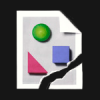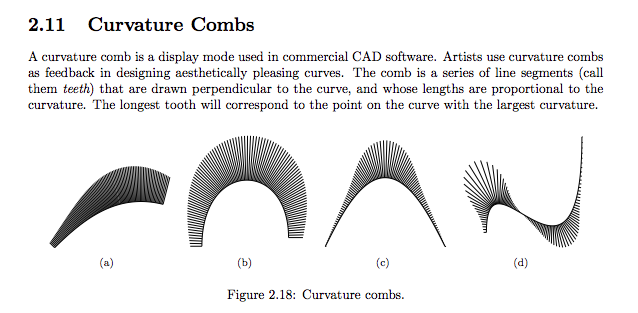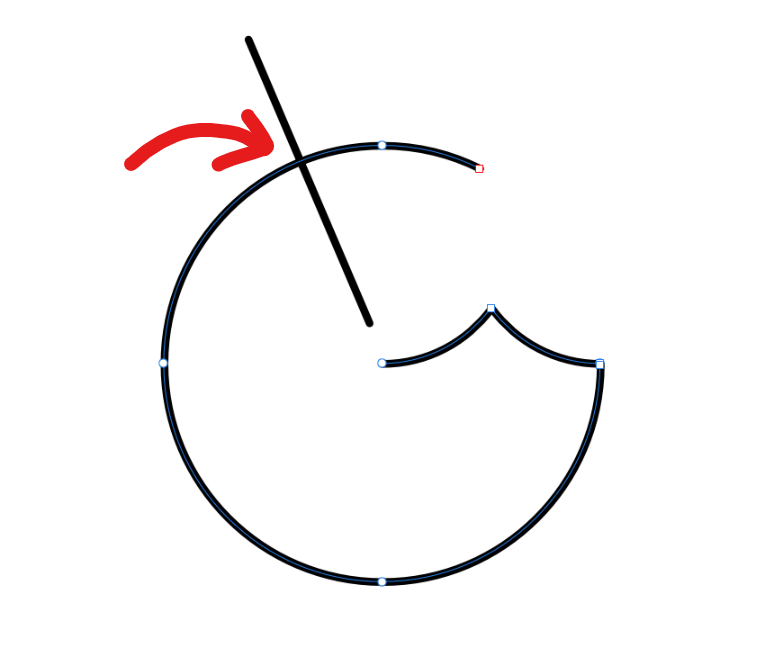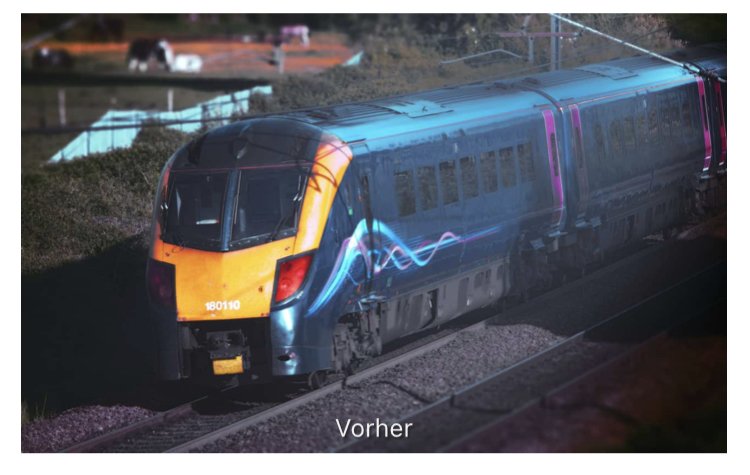Search the Community
Showing results for tags 'path'.
-
Probably on my top 10 most used features in Illustrator is the stroke width tool, which allows you to adjust the width of the stroke at each anchor point. This can somewhat be achieved using the Pressure tab within the pen line settings, but it isn't nearly as precise. A couple of solutions might be: Add a stroke width tool to allow anchor points to be adjusted. Within the pressure panel, display a point on the graph for every anchor point from the shape. And allow these to be adjusted only vertically on the graph by holding shift, so that they stay on the anchor points. Create a new panel in the pen menu that allows for a numerical value to be entered in for stroke width. Thanks for listening.
- 66 replies
-
Hi! I am new to Affinity Designer and already have searched the internet to find an answer. The Info I found is that the measurement tool was planned years ago, but nothing to measurements in the newest release. Is there any way to measure the length of a (curved) line in the newest version? I am interested in an exact measurement in physical units (mm). Thanks!
- 73 replies
-
- designer
- measurement
-
(and 3 more)
Tagged with:
-

Closing path using Pencil Tool
befehr posted a topic in Pre-V2 Archive of Affinity on iPad Questions
While using the Pencil Tool in AD for iPad, is there a way to change a setting to automatically close a path, where the nodes of end and beginning of the that path join. Or will I have to switch to Node Tool and close each of them manually?- 5 replies
-
- pencil tool
- path
-
(and 2 more)
Tagged with:
-
Searching the help did not produce any result. How do I draw for example a 12-leaf-daisy by only drawing one leaf and than duplicate/rotate it along a circular path? Is there any built in function like "actions" or "automatic repeat by angle and path"
-
Good day! If you would like to copy a part of any vectorshape, now you have to (1) copy the path, (2) select 2 nodes seperately, (3) break them, (4) ungroup the object, (5) delete the part you don't need. (6) break and delete node, if open path is required OR (1) copy the path, (2) draw a path on top of it that includes the area you'd like to keep, (3) mark the two objects, (4) use intersect-tool, (5) break and delete node, if open path is required I would very much like to simply (1) SELECT the part of a curve I want and then press (2) COPY+PASTE to paste the selection. Thank you for considering!
-

Apply Raster Brush to Path
ChristiduToit posted a topic in Feedback for Affinity Photo V1 on Desktop
Having the ability to apply a raster brush to a path would be such a welcome feature, even if the path is not editable after applying the brush effect. In many cases there are obscure shapes or angled lines that are difficult to draw freehand, and in those cases it would be great to be able to use the pen tool, but still retain the same texture and style of the raster brush you were using, as if you drew the stroke by hand. I know you can apply vector brushes in AD, but I mostly use the raster brushes in AP to sketch. Furthermore, the brushes in AD are stretched along the path, where in AP it would be great to rather have the ability to make it look like the stroke was drawn as if you were using the brush tool. I’ve recently been drawing out a lot architectural interiors for clients using a drawing tablet in Photo, and have really missed the ‘apply brush to path’ feature from Photoshop - would really speed things up and improve the end results! I’ve seen a few mentions of this online, but wasn’t sure if it was logged as a feature request yet, so here you go.- 11 replies
-
- affinity photo
- brush
-
(and 3 more)
Tagged with:
-
There is a path field in the slice properties of photo's export persona. When I enter an absolute path there, like E:\secondary_project\exports it is converted to E\secondary_project\exports i.e. th colon is omitted. When I export this slice, I am prompted for a path. If I chose e.g. E:\primary_projects\export (just confirming the prompted path) the exported file is stored at: E:\primary_projects\export\E\secondary_projects\export Saving the path without drive letter doesn't help, becaus in this case the leading backslah is omitted. "\secondary_projects\exports" becomes "secondary_projects\exports". As a workaround I save relative paths and chose root directory on export.
- 2 replies
-
- photo
- export persona
-
(and 1 more)
Tagged with:
-
How can I constrain node to move only along the path of a curve ?
-
I have an open curve shape. The path tries to snap and autoclose the curve when I move the end node near the start point (red node). How can I prevent / toggle this autoclose or maybe the snapping ?
-
Hey everyone, I'm in the middle of a project and I've hit a snag. I'm trying to remove the background from a person's image. For the smooth parts of the silhouette, like the general body and clothes, I'm using vector shapes, and for the more intricate details like strands of hair, I'm using pixel-based masks. (That's how I've always done it.) I thought I could use the compound mask option to combine these two masking techniques into one neat mask. However, that doesn't seem to be possible right now. I want the vector shape to stay vector at all costs for better editability. In the past, for projects like this, I've rasterized the vector shape as the last step, but I'd like to avoid that now. I thought the compound mask would be the perfect option for the task. Has anyone else come across this issue? (Sorry if I missed the thread; if there's one, feel free to point me in that direction.) Maybe this is something that the devs are already working on? I'd love to hear your thoughts or any solutions you might have! Cheers! Dennis *I've attached the masks as a file for testing purposes. Masks.afphoto
- 3 replies
-
- affinity photo
- compound masks
-
(and 5 more)
Tagged with:
-
Hey everyone, is this behaviour correct? I noticed that it has always been this way in all versions, which I find a bit odd: On a path with arrowheads, if you change the transparency, they are treated as a separate object and you can see the underlying path under the arrow. I would have expected the path not to be seen under the arrowhead and the element to be treated as a whole. You can easily solve this problem by simply grouping the path first, but in my opinion this is an unnecessary step, since the arrowheads and their path are already considered »one element« in one way or another. Thoughts? See my clip for a demo. Arrowhead_Path_Transparency.mp4 Greetings Dennis
- 15 replies
-
- affinity suite
- path
-
(and 4 more)
Tagged with:
-
Hey guys I just recently made the switch from Adobe ecosystem to Affinity Designer & Photo because i'm not trying to shell out $600 a year for the rest of my life. I'm getting myself adjusted with Designer right now, but i hit a snag. I can't seem to Add/Remove nodes to existing paths like you could in Illustrator. I've tried searching in Help, but nothing comes up. Is this feature not currently available in Designer? If that's the case, then when can we expect this option in a future update? I only ask because it's something I use often. Thanks in advance for your help and time.
-
Show Curvature Combs on Bezier Paths
laszlokorte posted a topic in Older Feedback & Suggestion Posts
Curvature Combs visualize the curvature of a Bezier curve in order to enable the designer to draw smoother curves. See section 2.11 here: http://cagd.cs.byu.edu/~557/text/ch2.pdf Often I find my self in position that I drew a curve but it just does not look smooth enough and I fiddle around until it looks smooth. Would be great to have some more clear feedback. -
1. Exporting rectangle with radius or circle to SVG, produces path element and not rect/circle with their's attributes. This, in case of multiple objects, creates a lot of unnecessary code = bigger size & heavier load & also a file, that has lost compatibility with (any) software, to edit afterwards. 2. I would also appreciate some support for adding "classes". Just to have some checkbox in SVG export panel like: Treat same layer names as "class" instead of "id" So as no to add numbers, if there are layers with the same name, but it would convert "id" export tag into "class". If the layer name would contain more words, it would add multiple classes. This would be a great help in creating SVGs that could be manipulated. Maybe also possibility to check on/off "ids" would be nice. Or even better would be to have just option for typing it into layer name such as "#idname .class1 .class2" and SVG exporter would handle the rest. 3. Last one would be to have a look at gradients. When there is one and the same gradient, it creates multiple <linearGradient> instances in <def> since it adds also longer gradientTransform attributes. I do understand, that Affinity uses specific coordinates for this (matrix), since gradient can be positioned outside of the object, but if not, and gradient tool is inside the edges of the object, this could be exported as a can be seen in reference manual on mozilla or example on this tool, just with x1/y1/x2/y2/rotation (etc. depending on gradient type used as can be seen in the tool mentioned). This would also make code more easier to read & edit & also more compatible. Thank you!
-
Is there a way to convert a Pen Tool path you make into a selection. There is a selection from layer I can do, but I would like to just convert the path into a selection, without having to create extra layers.
-
Hi everybody! In Designer v2 I notice a thing that is a little bit disturbing. It didn't happen in v1. If I open a vector graphic in Designer 2 it looks normal first. If I click on an object in this graphic, the path lines become visible (purple outlines). Is there a way to make them invisible? I can't find any working function for it. And it is really disturbing, especially if I'm painting with vector brushes (in that case the path lines are center lines). I already checked the Pixel Preview Mode, but the path lines stay visible. Possibly a bug? I'm on Windows 10.
- 4 replies
-
- designer 2
- curves
-
(and 2 more)
Tagged with:
-
Hi! Could someone confirmed the following in V2 ? Path tools create "curve" layer (???) and only one path can be stored inside any attempt to use the path (selection or mask) destroys it Masking a layer void any layer above it is not possible to draw on a mask or fill it Thanks PS: Feeling I will never be able to give up PhotoShop CS6 Regards
-
Good day everyone! I am trying to add a node here(refer to Sketch.png attached). I couldn't achieve it using the node tool, as it doesn't snap to the intersection. In Adobe Illustrator, we can achieve this by selecting both the open paths and selecting "divide" in the Pathfinder panel. When I do the same in AD, the straight line disappears and the open path(selected path) turns to a closed one. I'm trying to figure how to achieve this simple thing in AD. Please help!
-
Is there a way to offset the path of an object (to create a new path / object that isn't just a scale of the first object)? Please see attached: Thanks!
-
Hey everyone, with the all-knowing alternatives to Affinity Suite (and also numerous other unrelated apps/applications), right-clicking on the name of the currently open file in the file window/titlebar allows you to see the location (unless it's a new, unsaved document). In combination with the option »open recent« (which also only shows the file name but not the file path) or the touch bar, which as well displays the last X documents, this would be incredibly helpful. Because … you know … we creatives sometimes forget where the current file or the latest version was saved to. 😅 My next workaround would actually be »Save As…«, which – in other apps – usually can be used to make out the location of the currently opened file. But here too, Affinity Suite seems to have its own way of working, which is not really comprehensible to me, as it shows the location of the previous/last »Save as…« operation, which is rarely the location of the currently opened file. I would be happy if this small feature gets implemented in a future release. 😉 Greetings Dennis
-
Is it possible in Designer to align a group of objects (in my case images) to a path (in my case a circle)? And is it possible to then set the orientation of those objects either in their normal way (in my case upright) or aligned to the path, meaning rotated according to the "angle" of the path?