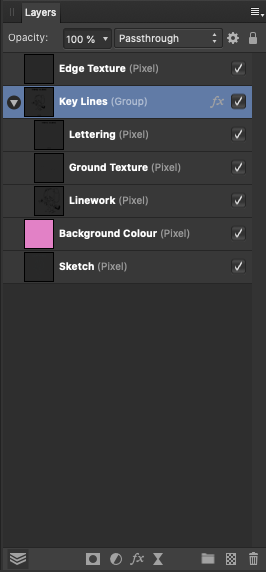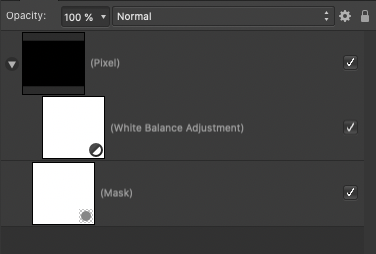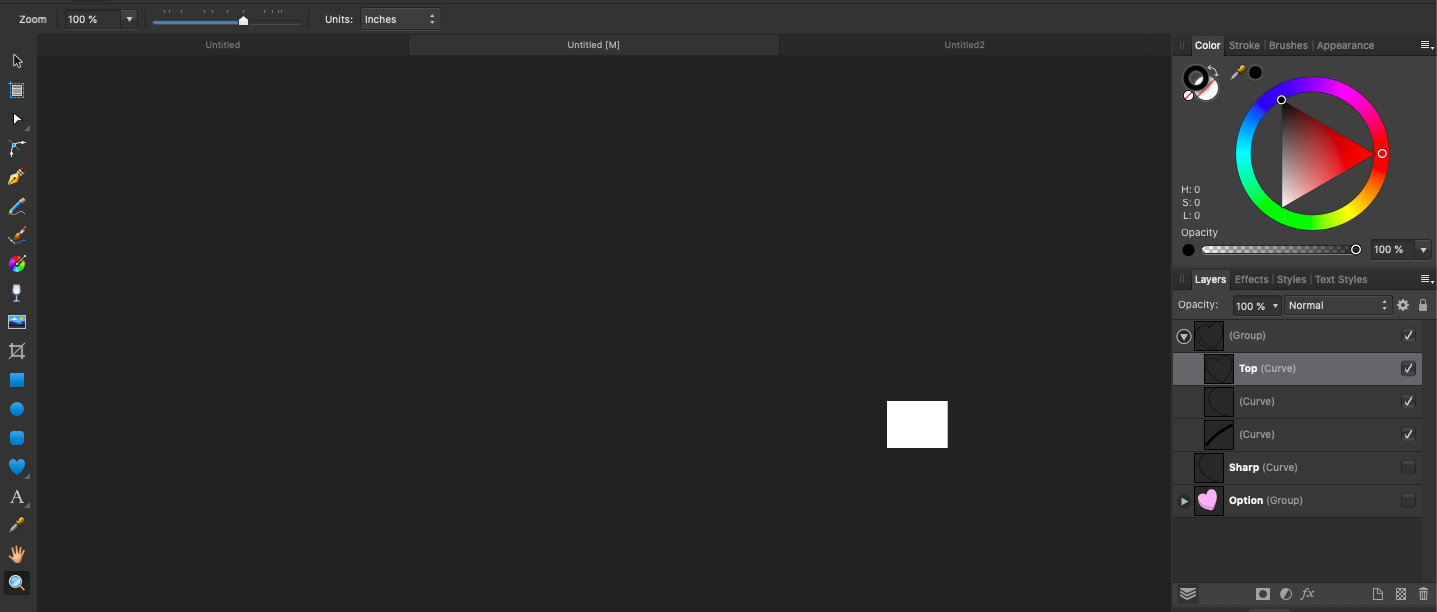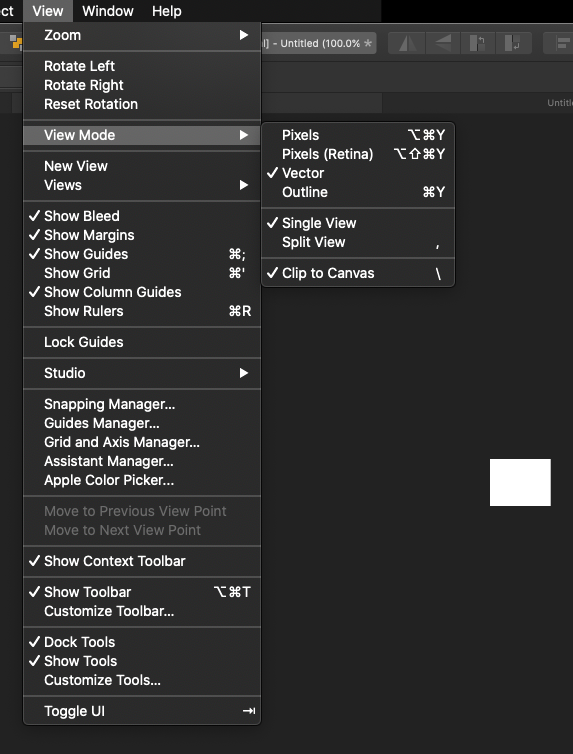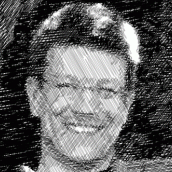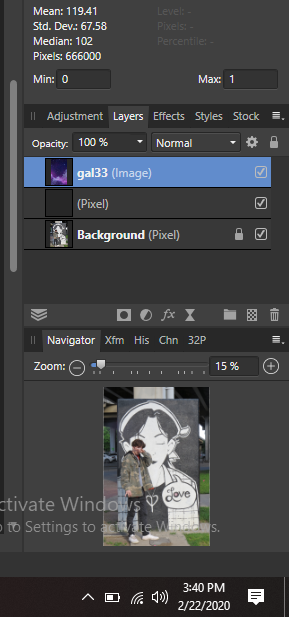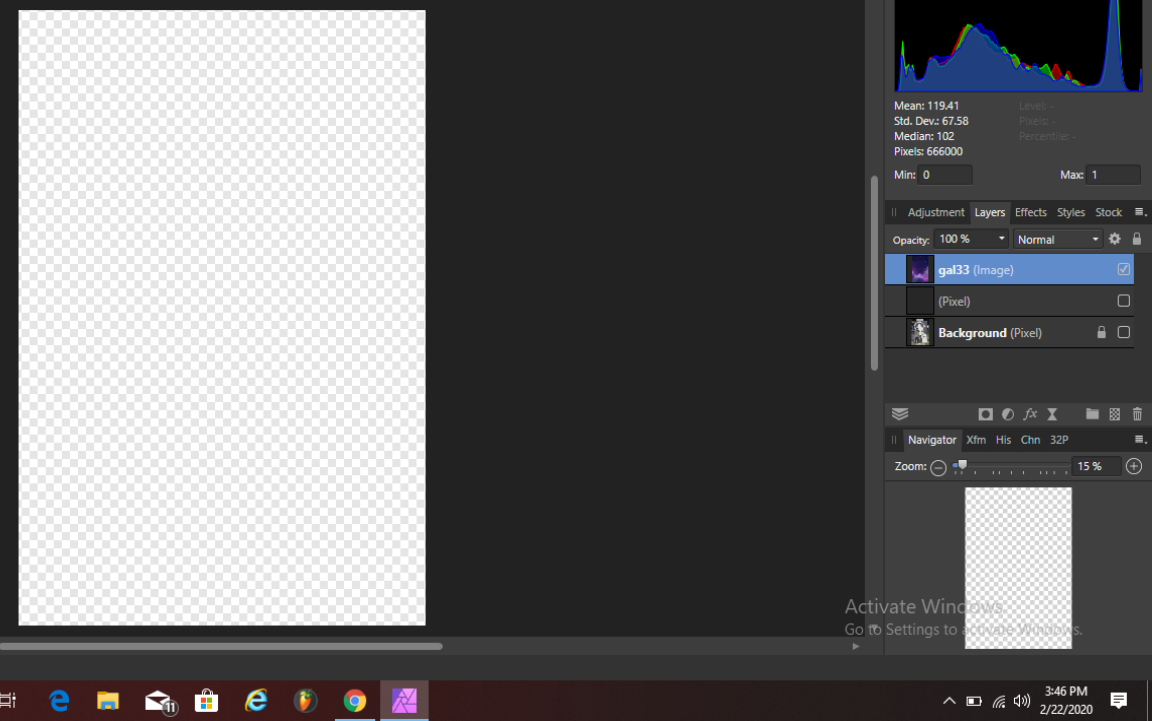Search the Community
Showing results for tags 'layers'.
-
This is a bit tricky to explain, so please bare with me. 😅 I've noticed that when you have a few layers in a group, and the group itself has FX applied, when you merge layers within the group Affinity auto commits the FX, and because the layers are still in the group with FX applied, they get a second instance of the FX. Here's a quick example. I have a layer group with three layers. The group itself has an "Outer Shadow" effect applied, but the individual layers don't have any FX applied to themselves - see attachment. As such, the layers within the group are effected by the FX applied to the group itself, but when you remove them from the group the FX are no longer applied. With that in mind, I merged one of the layers in the group with the layer below it (also in the group) and now the Outer Shadow effect is automatically baked into the merged layers while still being applied to the group as a whole. I definitely don't think this is intentional/by design, as the layers within the group should surely remain untouched by the FX until the entire group is merged/rasterised. Let me know if you need more clarity - I can try and take a screen recording if that will help to explain.
-
Hi, Apologies if this is Affinity 101. I knew how to do this in Photoshop, but can't seem to figure it out in Affinity. The problem explained in more detail: I dragged and dropped a background image into the main viewing area/canvas. Then, I added a new layer and dragged a different photo into that. However, when I move the top layer in the canvas (not in the layer side panel) it also drags the background image/layer with it. All I'm trying to do is position the top image over the bottom image so I can blend them. I know this must be an easy operation, but I can't seem to find out how to do it. Much thanks for any help you may have. -Eric
-
Problem Even the most organized designers may find themselves needing to redefine a number of elements as symbols. After all, there are deadlines, the all too easy to use Copy / Paste / Duplicate options and other scenarios that keep us from relying on symbols. But what is worst is that to go back and reorganize these elements as symbols can also be daunting, because of large number of nested layers and each with their own unique locations. Solution Introduce a function that takes any element and replaces it with a symbol in its place. The function intelligently uses the same X-Y coordinates of the object its replacing to position itself automatically. Result With a Symbol Replace option, a user can Create their Symbol, and then go anywhere in the document and replace those items that should be that symbol. • No need to drag the symbol into the canvas. • No need to position that symbol into the correct location manually. • No need to nest that symbol in the layers studio. Thank you and pls consider !
-
Ok, I get it, each line or curve drawn gets it's own layer. Sometimes this is more of a pain when I am trying to edit. I know you can group the layers, however it still isn't convenient when going from one curve to another. Is there any way at all to put these lines or curves on one layer to make it easier to edit them, like other apps do? I am working in vector here.Forgive me if this question is in FAQs, but I do not have time to go through them all.
-
I'm long familiar with the master-page concept. Publisher's own ways of doing things, I don't know much about yet. I created a master page with two columns per page and added a text frame for each column. On the document pages, I see these text frames' sizes and positions are locked, which makes sense. The master pages also contain small text frames containing "Page #" (with "#" being a field). I want to remove the page-number information from one of the document pages. When the text frame is selected the status bar indicates that the item is locked and to edit it, I should unlock it. But if I right-click the object it has no Unlock command in its context menu. • What unlock command might the status bar hint be referring to? This appears to be the way to do it... Go to the document page in question. In the Layers palette, right-click the Master page associated with that document page. Select Edit Detached. Make the change to the page in question. Then press the orange Finish bar that appears near the top of the screen. • Is that the right way to do it? Or are there other approaches that are considered better?
- 4 replies
-
- master pages
- edit detached
-
(and 5 more)
Tagged with:
-
I want to export all layers! And I know there is the slice feature, but i don't want the slice box to be directly on the object i want the slice to be exactly the same size as my previously selected layout. I also know that I can change the slice, but not if I mark several slices.. So I have to pull each slice individually onto the edge .. Is there any better solution?
-
Hi, I hope someone can help me. I'm working on a picture/drawing in Affinity Photo - size of file 1.37GB and Image is 600dpi on MacBook pro OS Mojave (wacom messed up too much with catalina so I reverted back and am too scared to upgrade again). I've scanned my images (sketches) and have layered each element and I'm having several functional issues. I'm finding that suddenly some layers are flickering, or disappearing - I can make it appear by copying and pasting the layer but then sometimes those then disappear. Some layers inexplicably cannot be edited such as using the erase tool. I can move its position but not erase pencil lines not draw onto it. When I'm using the pen to erase some sections, big pixel chunks start flickering - particularly if I'm working zoomed in. I have added new layers that do not function - eg, I tried to have a filled layer but nothing happened (no colour fill). I copied this layer, opened it in a new file and still, nothing there. Though in the new file, I can create a new layer and fill perfectly fine and then copy that over back to my original piece. TIA
-
Hi folks! Fantastic new updates that the team surprised us with! Preflight in Publisher, the Resource Collect feature and Embedded Documents – aka Smart Objects and thus the possibility to finally make use most stationary mock-ups – in Photo are my overall favourites! Buuut … I've got a question or rather a pretty annoying bug since day one I've been using Publisher (which literally is the case since the release): When I right-click on a layer in the Layers panel, the contextual drop-down menu appears in the upper left corner of my screen instead of directly at the Layers Panel and I have to move the mouse pointer there from the bottom right – somewhat inconvenient when working with master pages and want to make separate changes on different pages. Strangely enough, if I don't or just barely move my mouse and right-click a second time, the menu opens right under the mouse pointer. Has anyone else had this experience? Any idea what could cause this? 🤔 Q: Does this occur only when right clicking the Layers or whenever you use the right click? A: Just the layers panel. Q: If you reposition the main window does this effect the right click position? A: No change in behaviour. I already considered the right-aligned taskbar as the reason for the perhaps different coordinates for the context menu or whatever, but it makes no difference. Here's a short demonstration: Right-Click_Layers_Panel.mp4 Cheers and have a great Sunday MrDoodlezz
-
Indesign has a powerful feature which lets me select the layer-display of referenced (not embedded) Photoshop psd's or Illustrator .ai files. A checkbox in the Importer lets users check select just the layers (or layer comps) they need, but one can re-access the layer display dialog at any time later via Object/Object Layer Options and the display of the placed file updates correspondingly. Is similar already available for placed Affinity files or even other layered document types (psd, tif)? If not – is this planned?
-
Hi Affinity Team, I included and attached File that describe the problem. I bought Affinity Photo Workbook a few month ago. I found a tiny bug easy to fix. When I work between to projects the bug is simple the layers selection are not independent. By independent I mean we lost layer selection focus between projects. First I select the Discovery locked project. Then select the astronaut layer. Go into NeoDiscovery project and do the same. When I go back to Discovery locked project the layer Astronaut has lost focus Please make layers focus independent between projects Affinity_Layers_Focus_Lost_Final.mp4
-
Hi. I'll cut to the chase here because I'm just about in tears over what seems like a very dumb problem. I was working on a vector design (a simple candy heart) and trying to get a feel for the tools. This is my first time with Designer (trying out the trial version), but I've been using similar programs for decades. I accidentally used the Artboard Tool. When everything disappeared, I undid the action. Except nothing was undid. The Artboard is gone, but I cannot see any of my objects, despite them being visible on the layers menu. No matter how far I go back on the history menu, none of my objects reappear, and if I try to select anything it shows "0 objects". This is no "Artboard" on my layers. This was within the first ~10 mins of using this program, and I have spent the better part of the last hour searching the forums trying to undo this one simple click, to no avail. When I try to view the full image at 100%, it's suddenly almost non-existent. I'll include my view mode panel as well.
- 12 replies
-
- help
- affinity designer
- (and 4 more)
-
Hello world, I seem unable to place page content in between the elements of the master Page, i.e. have some Master Page layer always on top of Page elements/layers, and other Master Page layer always below Page elements/layers. This is easily achieved in e.g. InDesign (and Scribus for that matter), so I am curious whether I am doing something utterly wrong or whether this is a missing feature (which I hereby request). Greetings, --Thomas
- 3 replies
-
- publisher
- master page
-
(and 3 more)
Tagged with:
-
HELLO, I'M CAM AND I'VE BEEN WORKING WITH AFFINITY PHOTO FOR A LITTLE WHILE NOW. I HAVE NOT HAD THIS ISSUE TILL RECENTLY, HONESTLY I'M NOT SURE WHY. BUT WHEN I FIRST USED THE SOFTWARE I WOULD DRAG AN IMAGE TO LAYER BEHIND THE BACKGROUND. BASICALLY REPEATING THE SAME TECHNIQUE TO GET THE BACK BACKGROUND BUT OBVIOUSLY THE APP TITLES IT AS "IMAGE" BECAUSE WE ALREADY HAVE A BACKGROUND. SIMPLE STUFF, BUT FOR SOME REASON MY IMAGE LAYER IS SHOWING THE PICTURE I HAVE DRAGGED OUT OF MY FILES IN THE BOTTOM RIGHT LAYERS AREA... YET WHEN I CLICK THE CHECK ON MY BACKGROUND TO SEE THE NEW IMAGE WITH OUT THE BACKGROUND IT SHOWS A BLANK PIXEL LAYER.... WHICH DID NOT HAPPEN BEFORE. SOME PLEASE HELP IM SURE ITS AN EASY FIX BUT RIGHT NOW I CANT SEEM TO FIGURE IT OUT. THANKS
- 4 replies
-
- need support
- technical
-
(and 2 more)
Tagged with:
-
Hi, I'm getting confused about how and when to use groups vs layers in AD. The question has been already discussed (previous discussion about groups and layers) but the answer seems to be unsatisfactory as it's full of personal opinions and the only video that seems to answer the question is not available anymore. So, if there is any solid, official answer to the question: what is the difference between LAYERS and GROUPS in Affinity Designer?, please post it here, so people like me, looking for it, will find it in the future. Thank you.
- 1 reply
-
- affinity designer
- layers
-
(and 1 more)
Tagged with:
-
Would it be possible to allow some of my export slices to ignore certain layers, but others to include them? I'm often working on multi-layered images for use in games, and every time I export i have to turn off specific layers beforehand. I appreciate the current option to set layers to not be exported, but I'd prefer some more power to limit certain layers to certain slices, so I can export the foreground, middle and foreground objects cleanly.
-
Good morning everyone. I need to do an extremely simple operation. I have many layers in my document and I want top resize each of them independently. How can I do that on Affinity iPad? On Photoshop for desktop I just press cmd-T and drag each layer. Thanks
-
Hello Group I have started the Affinity iPad tutorial which is for 1.6.9, currently running 1.7.X on my iPad ( OS 13.X ), so I have the problem of after I select a layer and move that layer to change the order it seems to auto group or make a one the child ( nested? ) of the one I drag over or below? So is this technique as a new user or is there a preference to turn off that is on by default? Using a apple pencil for selecting everything currently, should I be using "finger" for this? I did try and search the iPad tutorial forum so if this has been addressed, kindly point me to the answer. Ternce D
-
- 2 replies
-
- ipad tutorial
- photo manipulation
-
(and 1 more)
Tagged with:
-
I recently watched a YouTube video on how to apply a paint splatter effect to a photo in AP. I blindly followed the instructions - which were very clear - and have repeated it several times since, each time experimenting a little to really get a feel for it. I'm fairly confident I now understand WHY I'm doing certain things, but one step refuses to make sense. If anyone can shed some light I'd be very grateful. These are instructions: Use the rectangle tool to draw completely around the image, then drag the resulting layer underneath the background layer Select the background layer, then click the pixel layer button so a new pixel layer is added to the top of the pile Select the brush tool with a strong Grunge texture, paint over the image so most of it is covered with a fairly heavy stipple (in black) Drag the background layer 'into' the pixel layer so it becomes integrated with it. At this point suddenly the image becomes visible again, but textured Add a black and white layer to the top of the stack and adjust the colour sliders to create the best effect Duplicate the white rectangle layer and drag the copy to the top of the stack Apply a gradient to the rectangle and change the colours to something appealing Finally, change the blend mode of the gradient layer to Overlay which reveals the final image All of the above are mainly making sense now, except 4. It's as if the pixel layer becomes a mask, with the black brush strokes revealing the underlying image, but the unpainted areas revealing the white 'canvas' of the very bottom white rectangle. Even if that explanation is correct, I don't know why it works. Can anyone explain how the relationship between the original background and the painted pixel layer changes by dragging the one into the other? I've attached an example in the hope this makes sense.
-
Hello, I was hoping someone might be able to help. I'm fairly new to using Affinity Photo/Design and Publisher on OSX. Recently, I imported an old PSD template file with multiple layers into Affinity Photo 1.7.3 and it looked absolutely perfect! After adding a few extra logos as layers, i saved the file as both PSD and also as standard Affinity Photo file (AFPhoto) and for some reason when i open the PSD file, all the extra layers I added are shown, but the source files in those layers are missing (blank). I'm not sure why it would be doing this as when i saved the file everything was showing up correctly. Although when opening the AFPhoto file it all looks fine. It would be great to have copies of the files in both PSD and AFPhoto format, and I would be very grateful if anyone can help me figure out why the files are missing when exporting and reloading as PSD. Maybe i'm missing a step somewhere, but i though everything would be self-contained in the PSD file when saving? (My only guess is that i copied the layer images files to clipboard and then pasted this into the layer files. Could this be part of the problem?) Any help would be much appreciated, thanks!
- 1 reply
-
- layers
- affinity photo
-
(and 3 more)
Tagged with:
-
Maybe covered elsewhere? Right now I am making a bunch of icons on one page, so there are a lot of elements (layers). Unfortunately I did not plan well, making for every icon a new "parent" layer. Creating a "parent" layer and moving elements to them can be quite tedious scrolling and dragging all the time. So a kind of fly-out menu would be nice, where I can specify to which "parent" layer the selected elements belong to.
-
- 1.7.3.481
- windows 10
-
(and 2 more)
Tagged with: