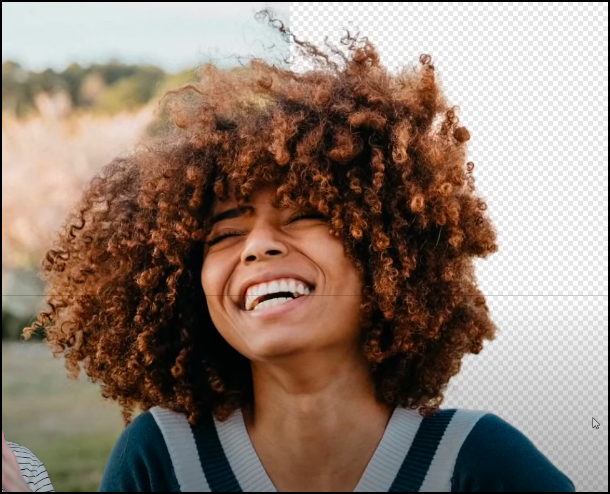MikeA
Members-
Posts
217 -
Joined
-
Last visited
Recent Profile Visitors
The recent visitors block is disabled and is not being shown to other users.
-
 Celeste Joseph reacted to a post in a topic:
I can't insert a cursor into filler text!
Celeste Joseph reacted to a post in a topic:
I can't insert a cursor into filler text!
-
 thomaso reacted to a post in a topic:
Publisher for Windows: Spread Origin -- can be made to 'stick'?
thomaso reacted to a post in a topic:
Publisher for Windows: Spread Origin -- can be made to 'stick'?
-
 bob0 reacted to a post in a topic:
Formatting during text import
bob0 reacted to a post in a topic:
Formatting during text import
-
Formatting during text import
MikeA replied to MikeA's topic in Feedback for Affinity Publisher V1 on Desktop
Hear, hear. My first exposure to QuarkXPress was at a DTP shop (anyone remember desktop publishing? : ). The people there weren't at all into tagging or command-line "stuff." I was, and when I learned about XPress Tags I dove into them and became good at devising scripts that would insert them with as much automation as possible into plain text. This provided a major boost in productivity for long-document jobs. At the time that approach seemed to be pretty uncommon (understandable...it's pretty nerdy stuff). I'd done something (vaguely) similar with translation tables and Compugraphic typesetting equipment—that was when I learned how a tagging system for formatting during text import could be an industrial-strength godsend. I do hope Publisher will have the feature some day. I suspect it would involve a lot of coding and a lot of design. How should the tagging for such a system look? Not just for "hard" formatting; how should tagging for styles look? (Please, not XSLT. Pretty please. : )- 61 replies
-
- plain text
- text import
- (and 8 more)
-
 lukasivanovic reacted to a post in a topic:
I can't insert a cursor into filler text!
lukasivanovic reacted to a post in a topic:
I can't insert a cursor into filler text!
-
 StanleyHarrison reacted to a post in a topic:
I can't insert a cursor into filler text!
StanleyHarrison reacted to a post in a topic:
I can't insert a cursor into filler text!
-
Copying/Cloning Text Formatting (Peter-N)
MikeA replied to Peter-N's topic in Feedback for Affinity Publisher V1 on Desktop
>> It doesn't have to be that complicated Perhaps not and yet not all users will agree on how the feature should work. Developers can't assume out-of-hand that all users will want the feature to work a particular way. Should the feature be able to both copy paragraph formatting and character formatting? Should it make a difference if a given paragraph's "return character" is selected at the time the "copy format" command is given? Or should it do different things when the paragraph-marker is selected, as opposed to when it is not included within the copied selection? Or, should it always transfer all paragraph formatting, in addition to the character formatting of the first character selected?- 46 replies
-
- type
- formatting
-
(and 1 more)
Tagged with:
-
Copying/Cloning Text Formatting (Peter-N)
MikeA replied to Peter-N's topic in Feedback for Affinity Publisher V1 on Desktop
As much as I want the feature, I'm wondering if developers see this kind of request and wonder: "Yes, but what should the program do IF..." In this case, IF might be: The user selects text containing more than one character format. Then: copies the formatting within the selection, highlights some other text, and pastes formatting. What exactly should the program do in that case? The word processing program I use seems to "notice" only the character formatting of the first character of the selected text, then applies it (and it alone) when the paste-formatting command is given. It makes sense. Then again, should a copy/paste formatting feature be able to do more than that?- 46 replies
-
- type
- formatting
-
(and 1 more)
Tagged with:
-
 Joachim_L reacted to a post in a topic:
Publisher for Windows — picture frames and cropping
Joachim_L reacted to a post in a topic:
Publisher for Windows — picture frames and cropping
-
I puzzled over this for a moment. I find the anchor display in the Properties dialog a bit hard to see, but peering at it closely now I understand what you mean. Clicking the larger anchor point toggles it back to the same size as the others, and then it works as I described in the first comment—getting entirely around the workaround of changing the size minutely. Thanks—it produces the desired effect even faster. I don't think I'd ever have discovered that one except entirely at random...
- 6 replies
-
- cropping
- selection handles
-
(and 3 more)
Tagged with:
-
I seem to be able to scale both frame and image using the outer-most handle (the second handle that appears at the lower-right of the frame). That is, the scaling appears to work as if the two had been grouped, even when I haven't used the Group command explicitly. But that second outer handle appears only when I 1) convert the image to a picture frame and 2) immediately afterward, re-size the frame or image by some very tiny amount. Strange.
- 6 replies
-
- cropping
- selection handles
-
(and 3 more)
Tagged with:
-
Thanks. I found that doing this (alternately: right-clicking and selecting Frame Properties > None) allowed the frame's handles to be moved without any change in image magnification. But the image continues to shift position within the frame as the handles are moved. That just complicates matters for me. So the resize-image-slightly/move-handles-to-crop is still the approach that gets me what I'm after without too many steps. (If it turns out to be a bug, I hope they don't fix this particular one. : )
- 6 replies
-
- cropping
- selection handles
-
(and 3 more)
Tagged with:
-
I place an image on a page in Publisher, then right-click and select Convert to picture frame. Then, if I move the frame's selection handles, the image shifts here and there within the frame and its magnification might change—what happens depends on how I manipulate the selection handles. This seems like normal behavior. But I discovered a different approach by accident: I place the image onto the page and select Convert to picture frame. Before doing anything else and with either the frame or the image selected, I use the Image control in the context toolbar to resize by some minute amount—say, by as little as .01%. After that, moving the frame's selection handles has an entirely different effect: It crops the image, and the image does not shift position or change magnification while the selection handles are being moved. It's almost as if I'd selected the frame, switched on the obscurely located Lock Children control at the extreme right side of the toolbar, and moved the selection handles only afterward. I actually prefer it this way — it's faster, enabling cropping without the need for Lock Children or having to use the Vector Crop tool. Is it working as designed, though? I'm not finding anything in the online help about this effect of changing magnification.
- 6 replies
-
- cropping
- selection handles
-
(and 3 more)
Tagged with:
-
 ACPhillips reacted to a post in a topic:
Copying/Cloning Text Formatting (Peter-N)
ACPhillips reacted to a post in a topic:
Copying/Cloning Text Formatting (Peter-N)
-
Interesting that it worked once. I haven't been able to get it to work at all. But then I'm still on v.1.8.3 (Windows). Maybe this changed a bit in the newer version. I can imagine someone not wanting the change to be global at times. Providing a choice in Preferences would certainly be a best-of-both-worlds solution.
-
Copying/Cloning Text Formatting (Peter-N)
MikeA replied to Peter-N's topic in Feedback for Affinity Publisher V1 on Desktop
Another up-vote for this feature, which could be a huge time-saver fortext-heavy projects . This isn't a workaround to be thrilled about, but it seems to work and if there's a lot of format-copying and -pasting to be done, I might use it in the future. First, style the text to be copied/pasted as need be (within Publisher). Copy the text needing additional styling changes to the clipboard. Paste it into a Word or Word-like program (I use TextMaker). Do the copying and pasting of the formatting there. I assigned those editor features to Shift+Control+C and Shift+Control+V so that the operations would be similar to those in other programs I use (Capture One, for example—same keystrokes for copy and paste image adjustments). Copy the styled text in the editor to the clipboard. Paste it back into the Publisher document. My test of the idea is only brief for now but it appears to work, and without introducing junk into the Publisher document that I don't want there. The other text styling is preserved and the Publisher text style names aren't altered in any way after the updated text is pasted into the Publisher document. It certainly isn't as fast as a dedicated command within Publisher would be, no question.- 46 replies
-
- type
- formatting
-
(and 1 more)
Tagged with:
-
 MikeA reacted to a post in a topic:
Copying/Cloning Text Formatting (Peter-N)
MikeA reacted to a post in a topic:
Copying/Cloning Text Formatting (Peter-N)
-
 MikeA reacted to a post in a topic:
Publisher for Windows: Spread Origin -- can be made to 'stick'?
MikeA reacted to a post in a topic:
Publisher for Windows: Spread Origin -- can be made to 'stick'?
-
Several times I've tried to set the ruler's "zero" position (spread origin) away from the default location and have the change apply to the entire publication. But the change seems to apply only to the page where it was made. I tried it on a master page, thinking the change might be "inherited" by all document pages based on the particular master page. That didn't work. Is there a way to set the spread origin position globally so that the "zero" position is set for all pages or spreads—until you reset it manually?
-
 DigitalVisuals reacted to a post in a topic:
A background-removal technology worth considering
DigitalVisuals reacted to a post in a topic:
A background-removal technology worth considering
-
Copy / Paste Layer Effects
MikeA replied to Dams's topic in Feedback for the V1 Affinity Suite of Products
Perhaps we will find this has changed in version 1.8.5? -
Copy / Paste Layer Effects
MikeA replied to Dams's topic in Feedback for the V1 Affinity Suite of Products
I have run across this same problem. I'm using version 1.8.3 for Windows. Alt+Shift+V does paste the layer effect, but it does not duplicate the settings as expected. I don't know how the program is making its decision about which slider values to transfer. For example, I select "copy" for an object whose Outside Shadow effect slider settings are (top to bottom): 21%, 43.2px, 36.4px, 0% When I attempt to paste the layer effect to another object, the slider settings (again, top to bottom) are: 21%, 16.8px, 14.2px, 0% At first I thought this must be happening because the source object's layer effect had the 'scale with object' check-box selected. But when I un-checked the box and tried again, I got the same result. It might be a feature and not a bug, but if it's a feature I'm at pains to know why I'd want to use it—I'll end up having to open the dialog and adjust all the settings anyway, just as if I were adding the effect entirely from scratch. No time-savings there. -
A while back I referred to this in passing in a thread here — I kept finding that my custom tool panel (Character + Paragraph + Text Frame + Transform) would vanish unexpectedly. I'd have to reassemble the custom panel all over again. But it wasn't a bug after all — they didn't "just vanish." I use Alt+F4 to exit Affinity Publisher. But it turns out the program has been using the keystrokes to close the front-most window, which always seems to be that custom tool panel. Using the keyboard shortcuts feature to bind Alt+F4 explicitly to the Exit command has fixed this. Alt+F4 no longer affects the custom tool panel.
-
 MikeA reacted to a post in a topic:
A background-removal technology worth considering
MikeA reacted to a post in a topic:
A background-removal technology worth considering
-
 Volant reacted to a post in a topic:
A background-removal technology worth considering
Volant reacted to a post in a topic:
A background-removal technology worth considering
-
A recent video about removing backgrounds points out a web-based technology that would be outstanding if it could be licensed by and incorporated into Affinity Photo or available as a plug-in. The video link is below (screen shot is from the video). It would be very, very useful for images with complex foregrounds. https://youtu.be/_N5EIn90bWw
- 3 replies
-
- transparency
- remove backgrounds
- (and 4 more)