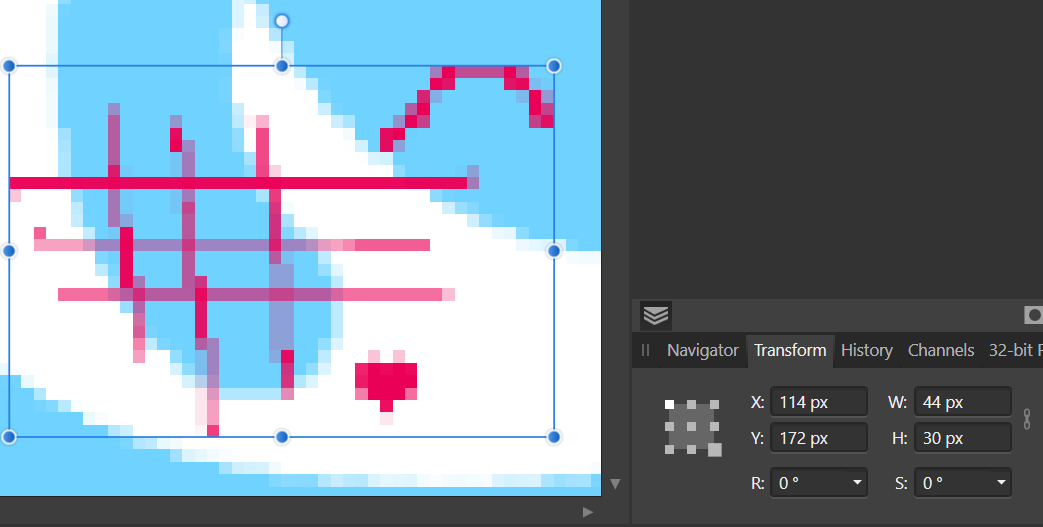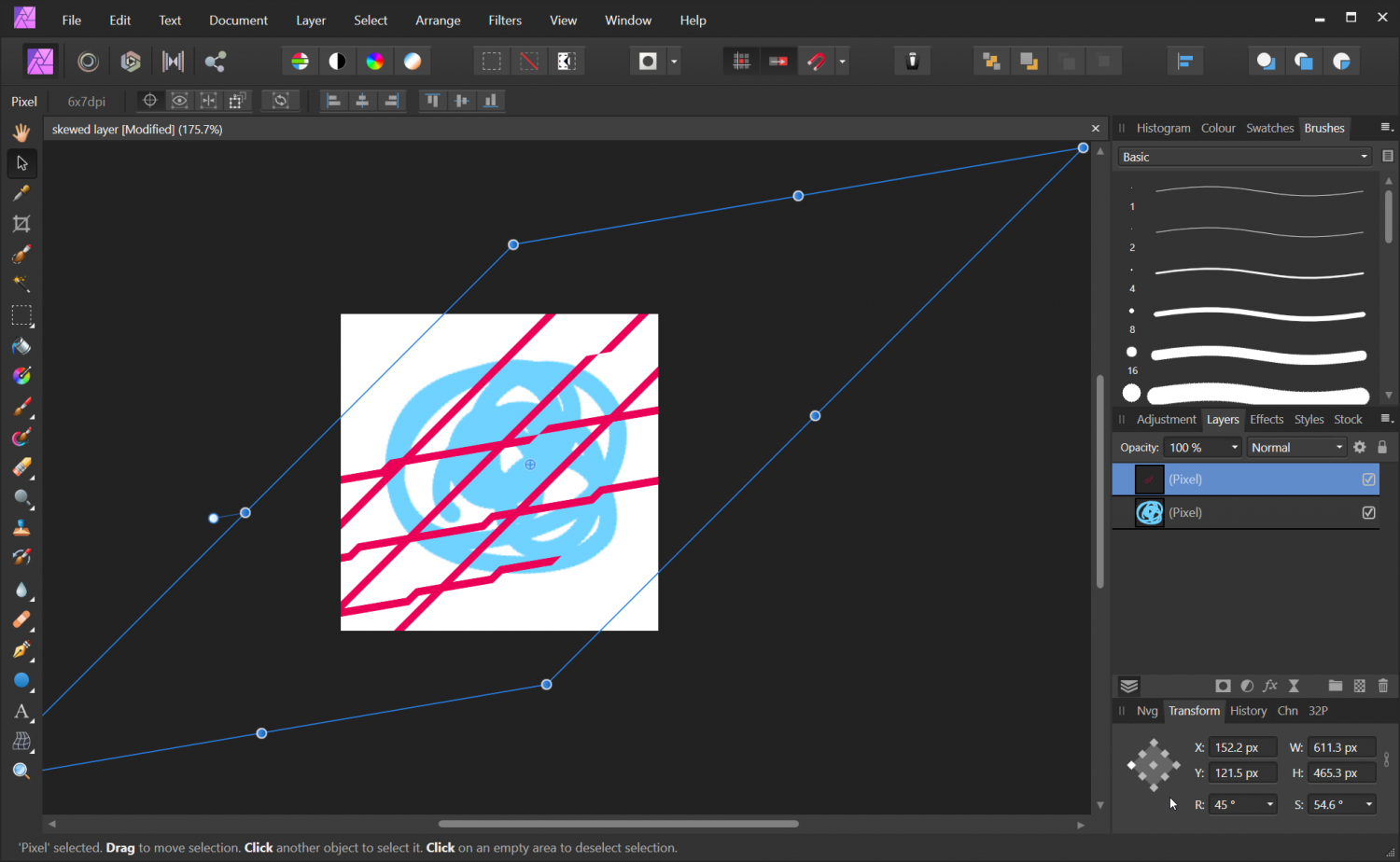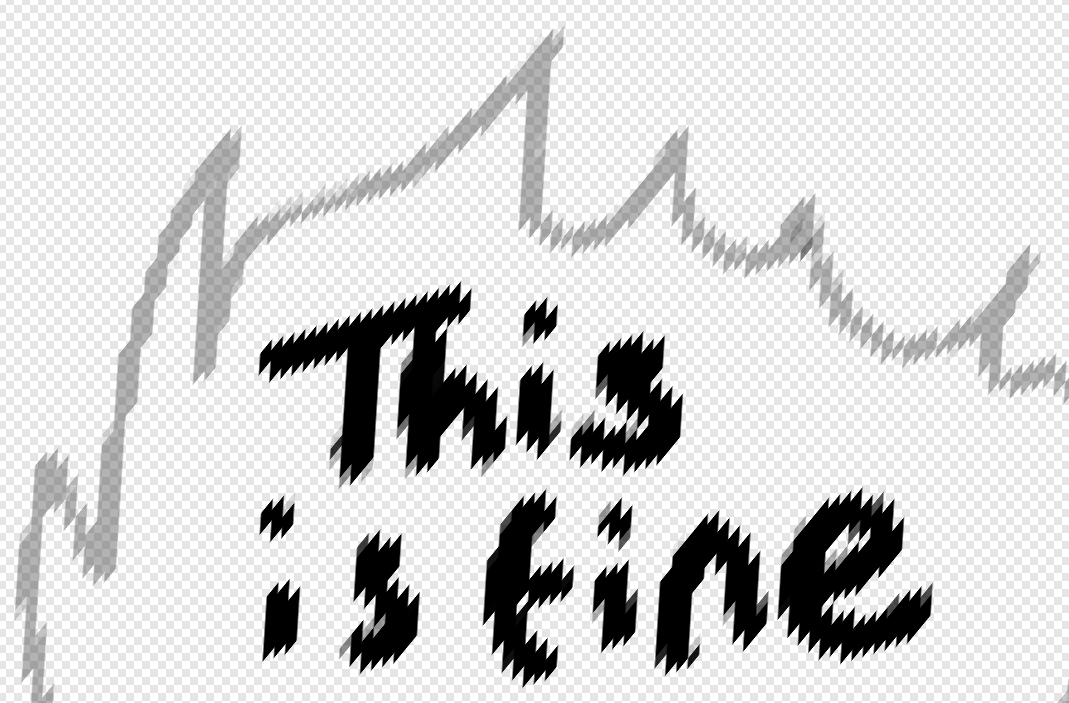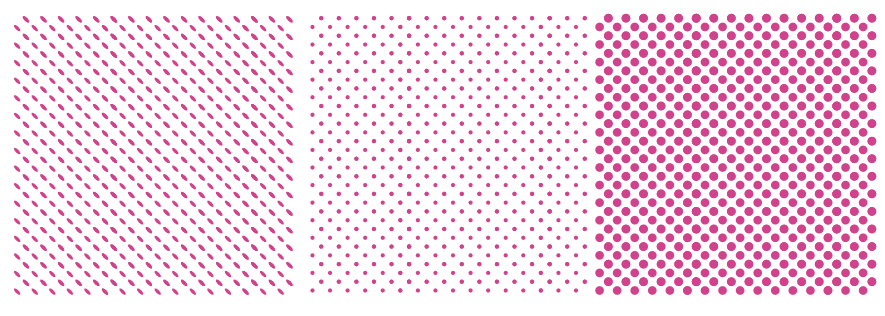-
Posts
19 -
Joined
-
Last visited
-
 StickyFrog reacted to a post in a topic:
Set darker transparent checkerboard background color
StickyFrog reacted to a post in a topic:
Set darker transparent checkerboard background color
-
 lepr reacted to a post in a topic:
Shortcut Keys for Export Slices?
lepr reacted to a post in a topic:
Shortcut Keys for Export Slices?
-
 Jowday reacted to a post in a topic:
Shortcut Keys for Export Slices?
Jowday reacted to a post in a topic:
Shortcut Keys for Export Slices?
-
@Old BruceThanks for trying to help. Looks like scaled pixel layers are pretty janky. Shame. The lines were drawn on a skewed layer as a test. I want to be able to create pixel layers in Affinity Photo and scale them non-destructively to preserve the resolution. Trying to scale it down manually to what it was originally doesn't appear to work either, even when the resolution is known. Pretty frustrating. So in order to make non-destructive lower resolution layers I need to create a separate document for each one, and load/edit each document separately? yikes.
-
One of the things I like about Affinity Photo is that different layers can have different PPI resolutions. Unfortunately it appears to be impossible to see the resolution, or access the raw image data per layer. Is it possible to reset the transform on a layer? I don't mean 'Rasterizing', which is a destructive conversion to a different format. I would also love to be able to export layers at their native resolution. Here's an example of a low resolution skewed layer. I would love to be able to access these pixels and export the unskewed version. Any suggestions?
-
I tried hand drawing in Affinity for a while but the lack of Vector eraser was a huge blocker for me. I doubt it'll be in Affinity Designer before 2025. All of my hand drawn stuff is now drawn in GoodNotes on iPad, or OneNote on Windows/iPad. With Onenote I end up having to use 'print to PDF' to export the drawings as vectors. It's a nasty workaround, but at least it's an option. I wish I didn't have to work this way, but the 'eraser' solution in Affinity Designer is terrible.
-

Photo and Designer: Seamless tiles and infinite canvas
dock replied to jclounge's topic in Older Feedback & Suggestion Posts
I just started using Designer on iPad and I am sorely missing any type of tiling pattern support.- 19 replies
-

Affinity Designer iPad Color Palette Import?
dock replied to kickikack12's topic in Pre-V2 Archive of iPad Questions
I just tried every workaround for adding my palette to Designer on iPad to no avail. I added the palette as a document palette on the PC, then opened the file on the iPad. The palette exists, but can’t be added as an Application palette. Also, I started a custom Application palette but it didn’t sync when I closed the software. I can’t believe how terrible palette support is. A great shame! -
 saarge reacted to a post in a topic:
Photo and Designer: Seamless tiles and infinite canvas
saarge reacted to a post in a topic:
Photo and Designer: Seamless tiles and infinite canvas
-
 Aammppaa reacted to a post in a topic:
Photo and Designer: Seamless tiles and infinite canvas
Aammppaa reacted to a post in a topic:
Photo and Designer: Seamless tiles and infinite canvas
-

Photo and Designer: Seamless tiles and infinite canvas
dock replied to jclounge's topic in Older Feedback & Suggestion Posts
Having no tiling view is a great shame for game and web development. This week I found myself having to exit Affinity Photo to work on tiles. Symbols are a clumsy workaround.- 19 replies
-
I'm really enjoying the Export Persona for flexible exporting in a variety for formats, but some basic UX has soured my experience quite a bit for the last couple of years. My project involves a number of different Affinity Designer files with a variety of Export Slices. I've been pleased with the tools, but I find the UX for exporting slices pretty annoying every day. - Move mouse to top left to switch to the Export Persona - Move mouse to the right, find the Slices Tab - Move mouse to the bottom right to the Export Slices - Click past the 'overwrite files' warning - Mouse top left - back to Designer Persona All of this could be a keyboard shortcut. The 'continuous export' causes a bunch of problems too, and I think it disables between sessions. The File>Export option isn't helpful either, as it seems to pretend the Slices and Export Persona don't exist. It's very rare that I'd praise Blender's UX over Affinity's, but its ability to right click any button and assign a keyboard shortcut makes a huge difference for clumsy UX for repeated tasks. If you ever add a shortcut setting, or add the Export Slices as something you can add to the menus, it would be an amazing help for those of us that rely on it.
-
 jc4d reacted to a post in a topic:
Will Pattern Fills happen before 2020?
jc4d reacted to a post in a topic:
Will Pattern Fills happen before 2020?
-
Thanks for the advice, everyone! I see that it's a matter of juggling different techniques to get the result I want. It's disappointing to think we might never see embedded patterns but I'm glad to see the other methods employed here. @reglico I've used the 'many dots' approach in the past, but it always felt really clumsy, especially if I wanted to make any changes or make an alternative. I guess that's what I need to use, nevertheless! The workaround I've ended up with relies on a combination of Affinity's Assets for easily placed objects and Inkscapes 'Transform Each' for modifications. I may end up using Inkscape's tiling pattern too, because the Ctrl+J cloning can be clumsy. The middle example is a pattern I made in affinity, and the left and right are transformations of this pattern thanks to Inkscape. Using Assets seems to help a lot, although it's a shame there's no easy way to update those.
-
I was intending to do polka dot style patterns... should I really create hundreds of circles? I know about the trick of using symbols for pattern clusters, but this is clumsy too. What do do you mean regarding putting the pattern into assets?
-
The project I'm working on will need to use 'tiling patterns' for some of the graphics. Currently the only option for patterns in Affinity Designer is to use the Fill tool to import a Bitmap. This may be saved as a style. The bitmap will not and cannot be updated, and the size and tiling will scale relative to the object, rather than the document. Working with patterns this way is so terrible that it's definitely not fit for the task, so Affinity Designer is starting to really drag down the project. Does it seem likely we will see any sort of patterned area fill in the next six months, or should I abandon Affinity Designer for now and go for Illustrator?
-
The fact that this bug has been reported for more than a year with no budge makes me worry even more. The problem is less about the drive but the fact that Affinity closes/kills the document!! It makes no sense. If a disk is full will it kill my document? If my disk access is slow will Affinity time out and delete my work? The idea that the software is happy to destroy work done is absurd. I appreciate that cloud services might make saving non-trivial, but it really should be reasonable that I can choose save without losing my work.