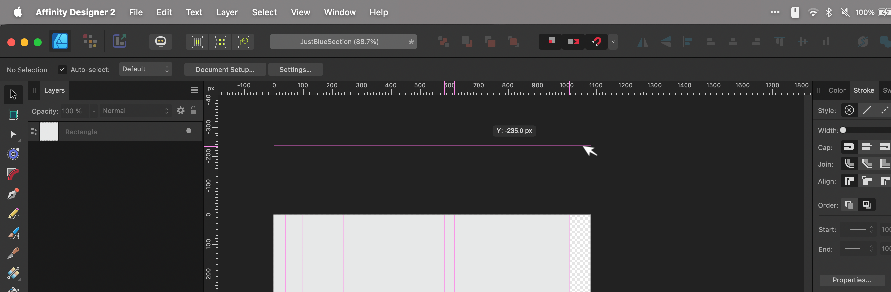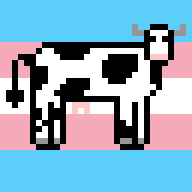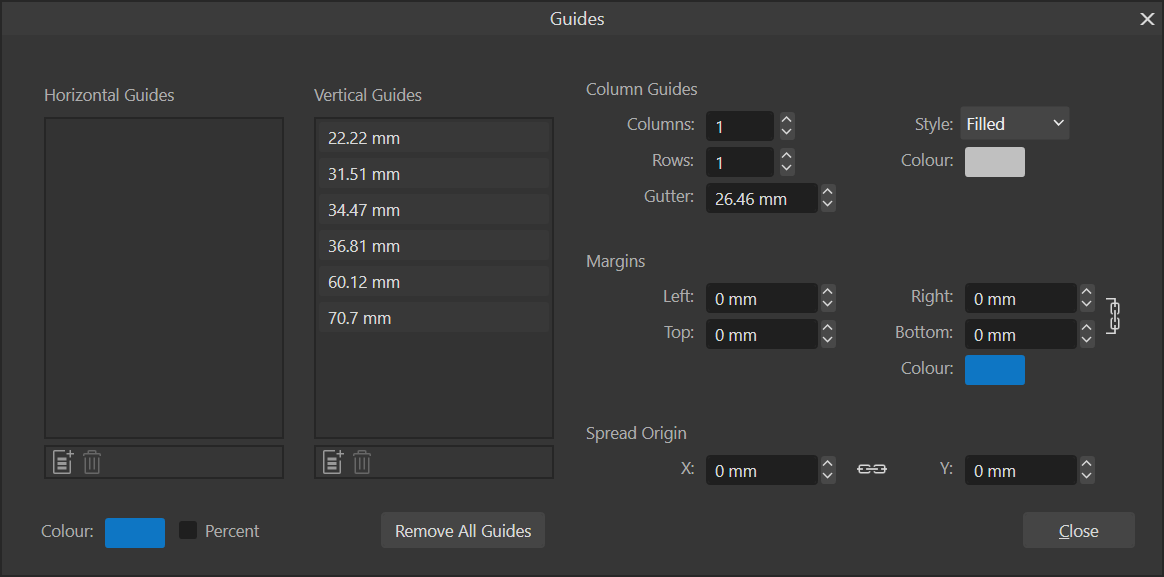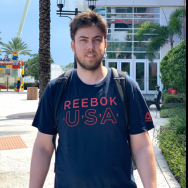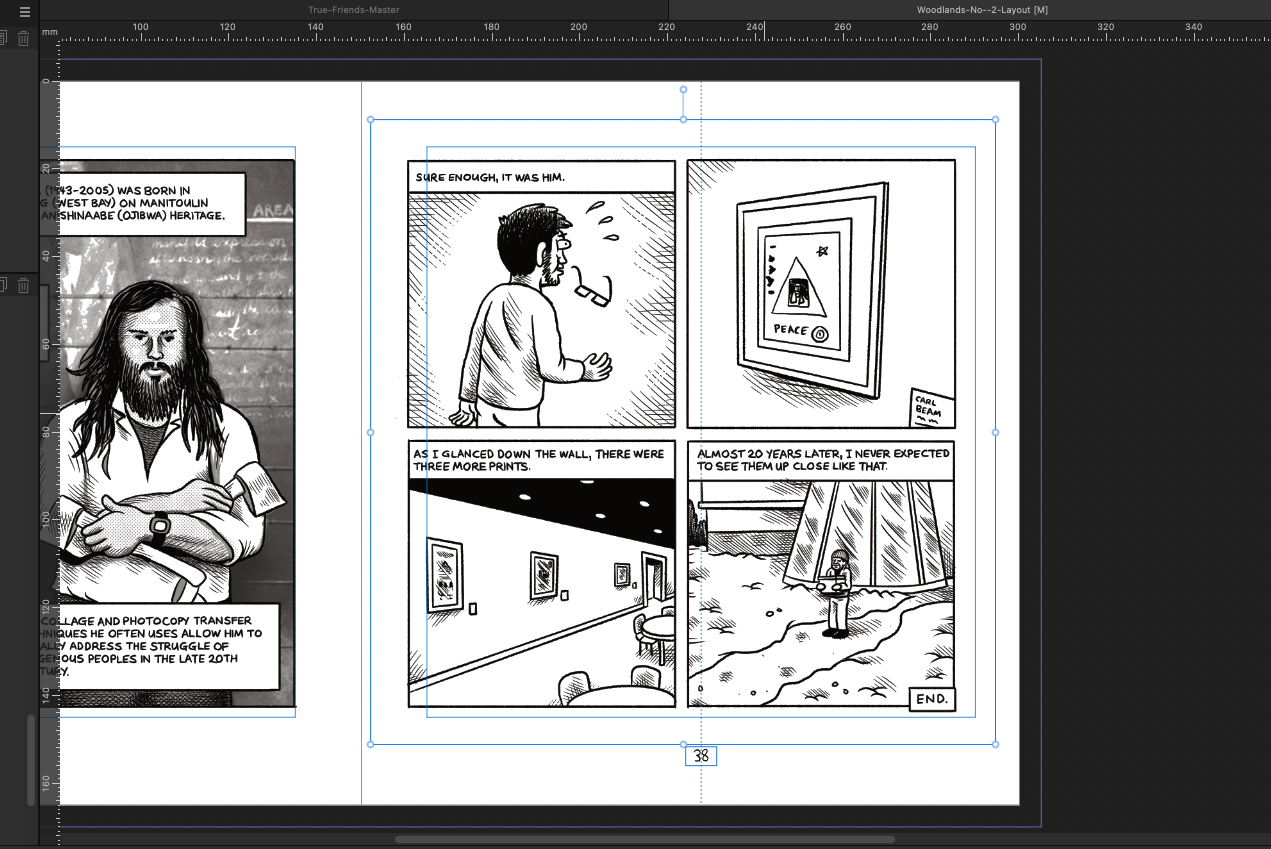Search the Community
Showing results for tags 'guides'.
-
Is there a way to copy guides from one doc to another in Designer? It would be really useful. I do a lot of repetitive large format file prepress and this is a huge time saver in Illustrator.
-
My desktop version does not allow to set document sizes or guides positions on 0,1 mm increments. So 124,5mm gets changed to 125mm. iPad version works fine, but even after setting up and saving documents on iPad first, the desktop version will change the sizes to whole milimeters. Is there an easy way out, this is very problematic for what I am working on.
-
I can *not* get Guide lines to show up outside of the document workspace/canvas no matter how many ways I try. This is the case with all of my files, even new ones. Is there a setting I accidentally changed? See attached image for how the horizontal Guide pulled from the ruler is only as wide as the work-area & the vertical guides don't extend to the top. Yes I have "View > Show Guides" checked Yes I have "View > View Mode > Clip To Canvas" unchecked. No, I am not using any Artboards. I am running Affinity Designer 2.3.0 on Mac Sonoma 14.2.1 (Somewhat related because I can't see: I can change the color of Guides, but Is it possible to make the Guide lines thicker than 1px on the screen?)
- 11 replies
-
- affinity designer
- designer 2
-
(and 1 more)
Tagged with:
-
Add ability to save presets in the "Guides" settings window. Seems I can save presets for Snapping and for Grids & Axis, and in other layout features, but this is not offered in the "Guides" window. It would be so very helpful if I could save my Guides as presets.
-
Guides are not working in Publisher 2.2.1. I can't drag them from the ruler. They're simply not there. Of course, View>Show Guides is enabled. I can create and delete them in the View>Guides panel, but they don't respond to mouse actions. Is this my issue, or has anyone encountered something similar?
-
I've got something I'm looking at designing and 3D printing some accessories for, but I need to make sure my designs don't get in the way of anything on it. I took a diagram of the layout from the manual and have been working up guides to delineate these areas: The problem is that as far as I'm aware, the only way to see where a guide is is by grabbing it and dragging it a little so its position comes up. I know there's the guides window which displays all of their positions, but it can get a bit crowded and hard to figure out which is which when you have more than a couple. So is there an easier way for me to see where these guides are, like just displaying their positions next to them or something? Or am I mooing up the wrong tree to begin with?
-
Is it possible to add a feature similar to object move data entry, but for the guides? sometimes it is useful to be able to move (and duplicate) a guides by an exact value rather than manually by duplicating existing guides (or type it manually using the guides manager one by one)
-
I am using Publisher v1. I created a Master Page with vertical and horizontal guides and margins. Both were showing on Master and carried through on pages. All of the sudden I noticed that the guides were no longer showing even though the settings in the Guides Manager is the same. (see attached). What happened? And how can I get them to show again? I attached the .afpub file. Thank you, John Louise Celebration of Life - Print.afpub
-
Hi all! I’m trying to check if there is a way to get rulers or guides turned on when doing work within designer? many thanks!
- 4 replies
-
- ipad
- affinity designer
-
(and 2 more)
Tagged with:
-
I had the pleasure of using Aldus and Macromedia Freehand back in the day. Many of its features I still miss in Illustrator, Affinity Designer and others. One of them is to be able to convert any vector line into a Guide. Straight lines, bezier curves, standard shapes, custom shapes - all had the option "Make Guide" which made it very convenient to construct geometrical designs - like a double point perspective projection. This was so easy to do with Freehand, draw a horizon line, the perspective points, set up the perspective lines, make guide and lock them in place. The guides in Affinity across the board are so lackluster in comparison to how they worked in Freehand. Please please, pretty please make Affinity Designer more like the modern age Freehand and start with the power and flexibility of its Guides system. Thanks :)
- 3 replies
-
- suggestion
- feature
-
(and 1 more)
Tagged with:
-
Hi all, is it possible to copy and paste guides on the exact same position on another artboard? Like I am used to in Illustrator? Thanks for your help nar
- 4 replies
-
- guides
- guide lines
-
(and 1 more)
Tagged with:
-
I'm new to Publisher but know my way around software well. Never really picked up more than the basics of InDesign, so I'm enjoying getting to know Publisher. I'm working on layout out a comic and sometimes I change my mind on what pages to include or the order. I can delete or add pages and move them around etc which is great. However, when I do this my artwork goes out of alignment as my guides are asymmetrical (1/2 inch more on the 'Inner' guide) to give more room for the spine fold. I'm thinking this could be solved in one of two ways I can think of: Lock placed artwork to guide (auto aligns horizontal and vertical to guide) Select all, align to guide (aligns horizontal and vertical to guide) for the entire document Are either of these possible? Or am I thinking about this the wrong way. As of now I am just clicking on every spread, select all and then align horizontal, align vertical, rinse and repat. It gets old quick.
-
Just thought it would be useful to have guide groups. These could be a type of layer or view, so that when you're working on a large file (like the interface for a website) that has multiple views, you only have the guides relevant to the view you're working on open. Then, you could also hide some guides and show some, without having to hide all guides.
-
Even though I really like the Affinity suite of programs, I had been sticking with an old version of AutoDesk Sketchbook for doing my sketches, because it has nice perspective drawing guides, that allow me to A) Import a photo of a room or building, B) Insert perspective guides and align them with the actual lines in the photo, then C) Easily sketch out a project that I want to build, over that photo. Before V2 came out, I hadn't really been thinking of the Affinity programs as effective tools to do rough sketching. When Krita 5.x came out, I took a look and discovered that they had even better perspective guides than AutoDesk Sketchbook. And so, I began working on learning Krita, with the intention to use it for all sketching and painting work. I figured, I would reserve the Affinity programs for use when I needed a more "finished look." Of course, this meant that I would have to learn two very different user interfaces and "modus operandi." As I have said elsewhere, when the V2 versions of the Affinity programs came out, I immediately "upgraded," even though I knew they did not have perspective guides at all. I did this because I knew I would still want to use those programs for that "finished look," and I knew there would likely be at least three years worth of upgrades forthcoming. (All the videos and tutorials about "perspective guides" were merely about drawing some lines on a transparent-ish top layer and simply following them with your eye. Personally, I found that to be an absolutely lame workaround, and it really exposed which YouTubers were willing to repeat nonsense just to generate content.) And then I happened to notice someone mention this "helper utility" called, Lazy Nezumi Pro, in a YouTube video, almost as an aside. It promised to fill in all the blanks of the "missing" drawing guides in the Affinity programs, and more. I did some research, and saw that it didn't work with Affinity programs at first but, upon request, they adapted it to work with the V1 apps. Unfortunately, while doing said research I found a mention that Lazy Nezumi Pro will not work with programs that are "sandboxed," and my heart just sunk. Here, I had thought I had figured out a way to focus all of my energies on learning only one suite of programs. I wrote the makers of Lazy Nezumi Pro, and they tell me that, indeed, their app will not work with any programs that are "sandboxed," as the V2 programs are. So, I know this will not make the developers work any faster. But I do hope this helps impress upon the executives in the company that there is more to be gained from getting that .MSI installer out, than simply being able to launch Affinity Photo from within various photo managers. Who knows how many add-ons and/or plug-ins do not work simply because the Affinity programs are not installed like a regular program. Who knows how much additional functionality Affinity users are forced to give up (besides what comes in the "box"), and where their threshold will be for choosing to simply use a different program. As it is, I still have to use Krita for my original sketches. The more time I spend learning Krita, the less time I have to learn Affinity programs. And, the more likely I will be to just recommend Krita to someone, rather than Affinity, just because I know it better. Something tells me that is not the outcome you desire. Thank you for coming to my TED Talk. Edit: I was hoping I would have to add this but: Please only stick to the question at hand. I am not asking how to be a better artist. And I am certainly not asking how to be an artist exactly like you. And to be even more clear, "perspective guides" are not stabilizers.
-
I might've missed it but couldn't find anything on the forum about this. Is there a way to create a new guide based on percentage? I often like to create either a simple crosshair (50%h, 50%v) or sometimes a rule of thirds grid (33.3%h, 66.6%h, 33.3%v, 66.6%v). As far as I can tell the only way to create grids is to drag them from the ruler or use the Guides Manager which appears to only let me use pixel precision, rather than percentages. Thanks!
-
Hi there, I'm new to the forum and hope that everyone is doing well. I have a question in regards to dynamic guides in Affinity Designer. As I looked around on YouTube searching for a guide on how to create vector brushes in Affinity Designer I came across the following tutorial: After a straight line is created with the pen tool, at the 1:35 mark it shows nodes being added with the node tool and you can see pixel measurement displayed of how far apart consecutive new node is from the existing nodes. I'm using the latest version of Affinity Designer for Windows and snapping is working but no measurement gets displayed. Only when I place the nodes on the line first, then select one with the node tool and drag any of them on the line does the measurement display. But according to the video this should also happen when you just hover the mouse over the line with the node tool selected prior to placing a node. What am I missing? Thanks in advance, Tom
- 4 replies
-
- affinity designer
- measurement
-
(and 3 more)
Tagged with:
-
Hello I am working on a series of product images. These images will be displayed side by side in a web shop. The finished images are simple composites made up of two separate images. I want to make each of the finished images have the same proportion and product positions. I am using guides to do this. Rather than go through the process of setting up guides for each of the different product documents, is there a way I can copy and paste guides from one document to another? Cheers
-
Can I copy guides from on master page to another in Affinity Publisher? It appears that I cannot select more than one guide setting (number) in Guide Manager to copy/paste my guides from one master page to another. It would be great if one could select the all to copy/paste or use the CMD key (Mac) to select from the guide numbers.
-
I made a lot of Guides to a master pages and realised later, I could also use them on another, already existing Master Page. Didn't find a way to copy & paste them (or transfer by another method). Appreciate any help.
- 4 replies
-
- master page
- guides
-
(and 5 more)
Tagged with: