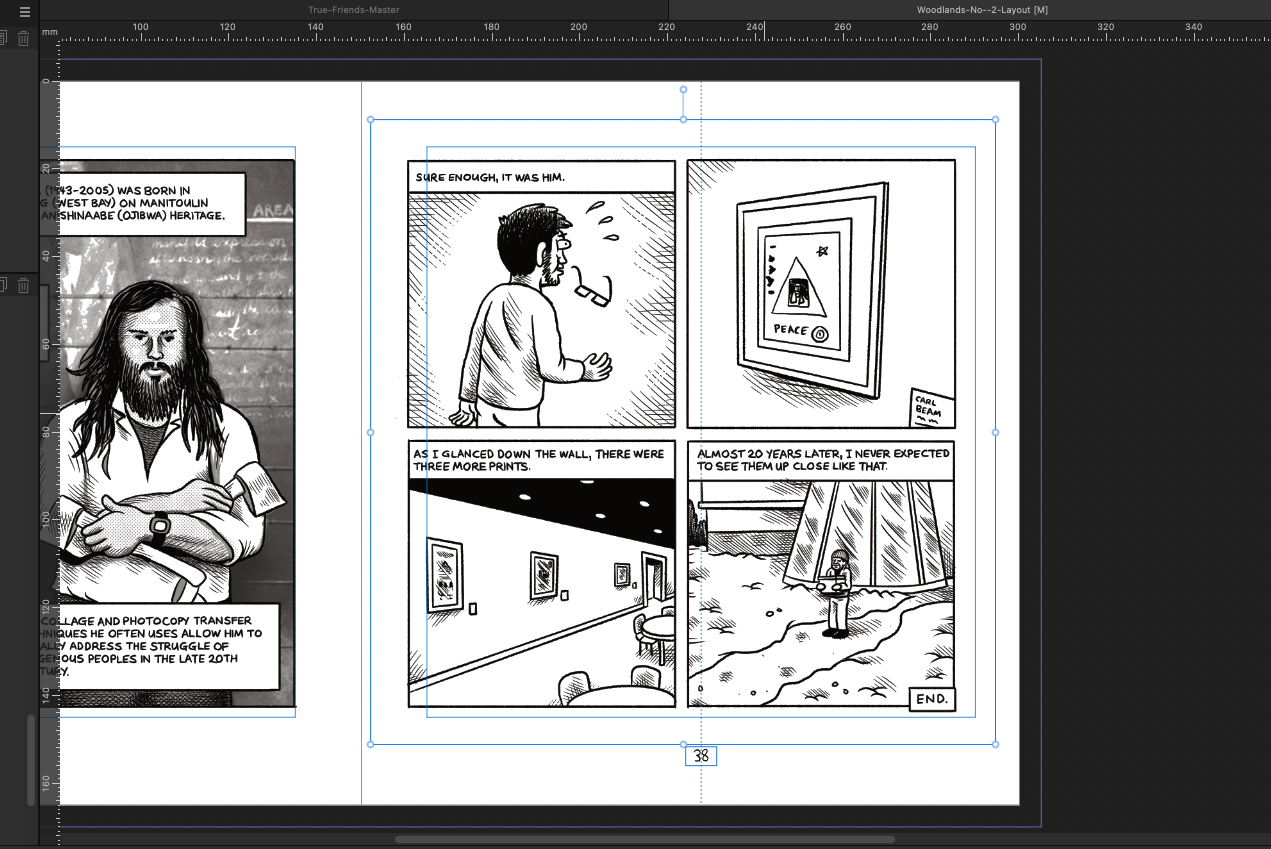-
Posts
13 -
Joined
-
Last visited
-
 MikeTO reacted to a post in a topic:
Open recent files does not work
MikeTO reacted to a post in a topic:
Open recent files does not work
-
I just updated to 15.2. Opened Affinity Public and successfully opened a file from 'open recent'.
-
awcomix started following Can you lock art to guides in Affinity Publisher? , Open recent files does not work , Coloring Bitmap tiffs in Affinity Designer and 3 others
-
I have this same issue with Affinity Publisher 2.5.7 and mac mini (Apple M2 Pro) running Sequoia 15.0 (24A335)
-
Comic artist here, who found this thread because I was wondering the same thing. IYKYK kind of deal. To clarify some points. 1200 DPI bitmapped tifs are good because, High resolution at a significantly recued file size crisp clean lines, great for detailed line art and text (IE comics) can lay Hi-res B&W line art (1200 DPI) over lower res (300 DPI) colour layer. I used to do this in Illustrator, but I use Publisher / Designer now* When placed into illustrator you could automatically change the art from black to any colour you chose, without any tracing, outlines, selecting, colouring dropping etc. You could be confident your high res line art would stay intact with out and changes you might see with a selection or paint bucket drop for instance. It's a kind of rare and obscure thing that most people don't need or use but I still rely on it for my artwork. *Note in Illustrator you could just place the image in your file an if it was the same dimensions both artworks would overlap perfectly. This doesn't happen in Affinity by default as you drag or click the placed artworks, and they get placed based on their DPI and hence don't overlap. However, I recently discovered that if you put down a picture frame and then place by clicking you get the same behaviour as Illustrator which is a big relief for me.
-
 awcomix reacted to a post in a topic:
Coloring Bitmap tiffs in Affinity Designer
awcomix reacted to a post in a topic:
Coloring Bitmap tiffs in Affinity Designer
-
 awcomix reacted to a post in a topic:
Coloring Bitmap tiffs in Affinity Designer
awcomix reacted to a post in a topic:
Coloring Bitmap tiffs in Affinity Designer
-

Exporting Hi-res comic art from Publisher
awcomix replied to awcomix's topic in Desktop Questions (macOS and Windows)
Thanks, I think I just rubber duckied the solution ... but always good to leave the breadcrumbs for the next person. -
 awcomix reacted to a post in a topic:
Exporting Hi-res comic art from Publisher
awcomix reacted to a post in a topic:
Exporting Hi-res comic art from Publisher
-

Exporting Hi-res comic art from Publisher
awcomix replied to awcomix's topic in Desktop Questions (macOS and Windows)
Ok I just retried some new setting. I also waited until the preview was loaded and file size calculated before exporting. Just incase that was tripping it up. Here's a screenshot of my settings. File size came out to 37mb which isn't too bad for an eight page pub. Any thought on this process and set up? -
awcomix changed their profile photo
-
I'm a comic artist that has been using Publisher to layout new books. For some context previously I had a workflow using Illustrator to layer hi-res line art with 300dpi colour layer underneath and then bundle them in Acrobat Pro. This method is not commonly known outside of comic artists, as most artists just export their images as 300DPi jpegs. With comic art you want to have Hires bitmap tifs (1200DPI) overlayed on top of 300 dip jpegs (colour layer). If you're not familiar with this process you might say '1200DPI, that is extreme!'. I have used this method for many years, it is a common industry standard in comics, and your files sizes come out much smaller than anything else and the quality/detail you get is second to none. I've done about 5 books this way in Affinity so far but every time I feel like I'm shooting in the dark and hoping for a good result. These are my issues/concerns I run into when exporting from Affinity Publisher. It wants to rasterise in multiple areas/options IE down sample images If I turn off down sampling, I get black bars go across the artwork. (usually just the cover artwork strangely) The resulting PDF is larger than the sum of the files themselves. My question is how can I export with the above file setup/process to keep the hi-res of the B&W bitmaps intact without down sampling and causing this error and creating ballooned files? Or given my previous process could I use Designer instead and somehow bundle the resulting PDFs. I'm using a Mac mini (Apple M2 Pro chip) MacOS 14.4.1, and Affinity Publisher 2.5.2
-

Publisher 2 crashing after exporting on Mac Mini M1
awcomix replied to awcomix's topic in V2 Bugs found on macOS
What's the best way to get the file to you outside of linking it here? -

Publisher 2 crashing after exporting on Mac Mini M1
awcomix replied to awcomix's topic in V2 Bugs found on macOS
I tried recreating the file in case there was something in the file itself causing the bug. This seemed to work. The older file still crashes Publisher. I used two sections in the book which I later removed. I'm wondering if that has anything to do with it, because it's the only thing that stands out as different? -

Publisher 2 crashing after exporting on Mac Mini M1
awcomix replied to awcomix's topic in V2 Bugs found on macOS
attached. crashreport-Publisher -

Publisher 2 crashing after exporting on Mac Mini M1
awcomix posted a topic in V2 Bugs found on macOS
Apple M1 16GB 13.3 (Ventura) Affinity Publisher 2 - 2.0.4 This was working fine up until I updated to 13.3 a few days ago. Luckily, I had just finished a large project for someone, because now I can't export anything. I have my own smaller job that I need to get to the printer and now I can't export on this computer. Working in document Export>PDF for print (change settings as needed) Click 'Export' Finder window appears to ask where you want to save and name etc Click save Affinity immediately closes/crashes Things I have tried without any luck. Exporting different docs, restarting the computer, checked for updates, changing certain settings. Let me know if you need more info. Thanks, Anthony -

Can you lock art to guides in Affinity Publisher?
awcomix replied to awcomix's topic in Desktop Questions (macOS and Windows)
My bad I'm mixing up terms. I am using Margins and wanting to relalign with them automatically after a page order change. -

Affinity photo and designer crash when I try to export
awcomix replied to sSlvio's topic in V1 Bugs found on macOS
I'm having this issue too. M1 mac mini (Ventura 13.3) running Publisher 2 (2.0.4). I export the document and the app crashes. -
I'm new to Publisher but know my way around software well. Never really picked up more than the basics of InDesign, so I'm enjoying getting to know Publisher. I'm working on layout out a comic and sometimes I change my mind on what pages to include or the order. I can delete or add pages and move them around etc which is great. However, when I do this my artwork goes out of alignment as my guides are asymmetrical (1/2 inch more on the 'Inner' guide) to give more room for the spine fold. I'm thinking this could be solved in one of two ways I can think of: Lock placed artwork to guide (auto aligns horizontal and vertical to guide) Select all, align to guide (aligns horizontal and vertical to guide) for the entire document Are either of these possible? Or am I thinking about this the wrong way. As of now I am just clicking on every spread, select all and then align horizontal, align vertical, rinse and repat. It gets old quick.