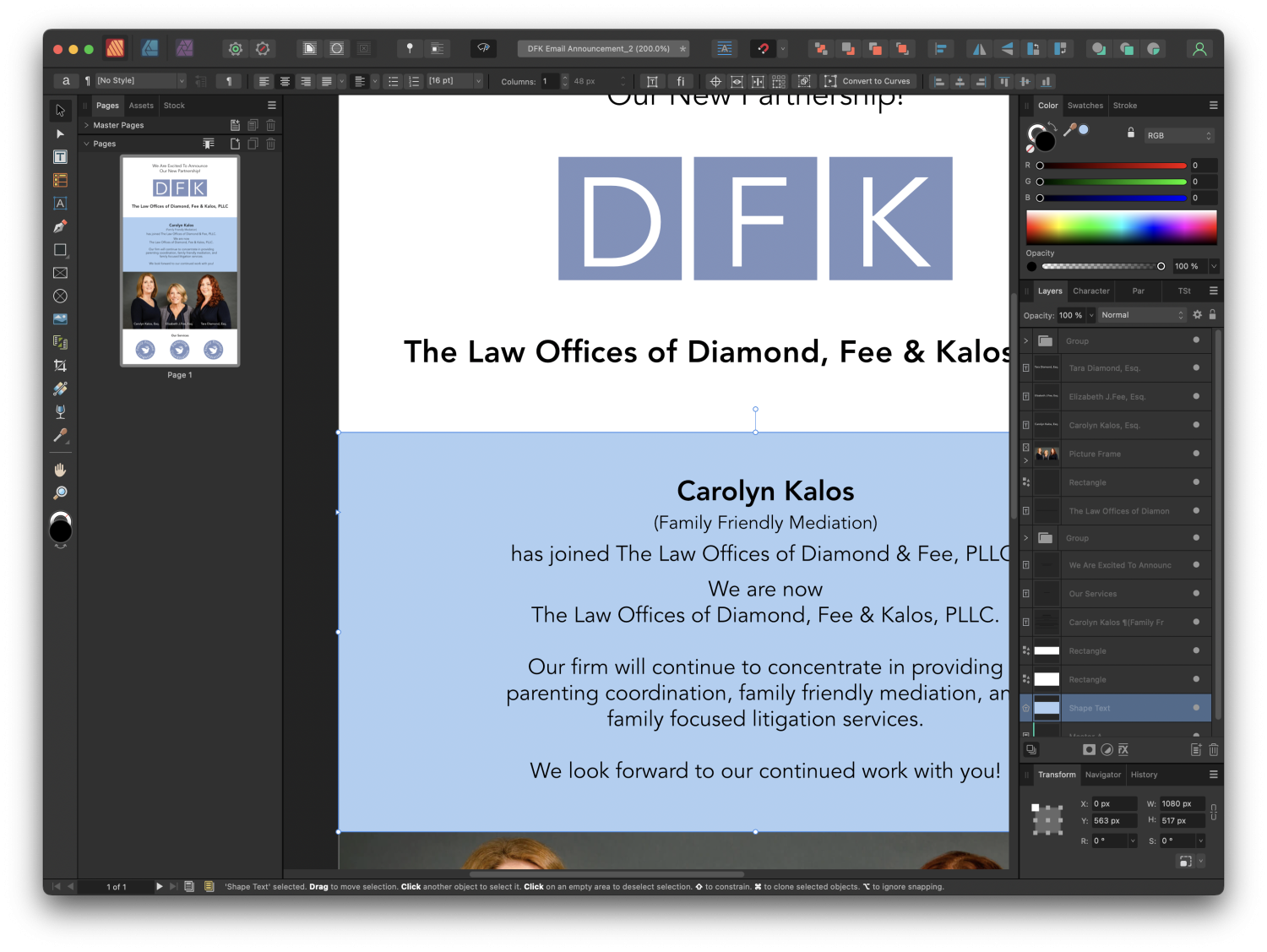-
Posts
137 -
Joined
-
Last visited
Recent Profile Visitors
The recent visitors block is disabled and is not being shown to other users.
-
 mxm reacted to a post in a topic:
Can you place a linked Excel table into Affinity Publisher?
mxm reacted to a post in a topic:
Can you place a linked Excel table into Affinity Publisher?
-
 awcomix reacted to a post in a topic:
Coloring Bitmap tiffs in Affinity Designer
awcomix reacted to a post in a topic:
Coloring Bitmap tiffs in Affinity Designer
-
 nicolasfolliot reacted to a post in a topic:
Coloring Bitmap tiffs in Affinity Designer
nicolasfolliot reacted to a post in a topic:
Coloring Bitmap tiffs in Affinity Designer
-
I agree, AI should be integrated with the Affinity suite of applications. The rise of AI has already taken place and will drastically affect not only the visual world, but the entire working world as we know it. And with Adobe coming out with Firefly, I would really like it if Affinity could add in a similar capability. I would imagine that is fully in the works. Which raises the question, is it?
-
OK, this is a weird one now that I'm using version two, when I go to select a rectangle shape that I have created, the color palette does not display the color of the rectangle. Say, for example if the rectangle is light blue, the color palette says that the fill color is black. What the heck! Why is it doing that and how do I fix it?
-

Where are guides and rulers on Affinity Publisher 2?
thomasbricker replied to thomasbricker's topic in iPad Questions
So at least I know where the dialog box is now. Question is, how do I drag an additional guideline onto the layout? And on the new interface convention, a black background means it’s turned off and a medium gray background means it’s turned on? And is there no way of showing document size rulers on the outside of my layout? -

Where are guides and rulers on Affinity Publisher 2?
thomasbricker replied to thomasbricker's topic in iPad Questions
Thanks! I’ll try that out! 👍🏻 -
I have searched high and low in the user guide, and cannot find how to turn on or off rulers on the iPad version of affinity publisher. Can somebody please clue me in here. I have searched high and low in the user guide, and cannot find how to turn on or off rulers on the iPad version of affinity publisher. Can somebody please clue me in here. Thanks.
-
 Anticosti reacted to a post in a topic:
Closing Curves. Why so challenging?!
Anticosti reacted to a post in a topic:
Closing Curves. Why so challenging?!
-
Yes. That is correct we will be getting complex excel tables representing financial information. This information that needs to go into my publisher layout. I'm liking this idea of exporting the XL sheet to a PDF which I would bring into publisher and then tweak the look of the table in publisher. If I can then update the information in the Excel and re-export to PDF with the same file name, the linked PDF should update within publisher, retaining the new styling I have applied to it within publisher. Am I understanding this correctly?
-
Thanks old Bruce. Bummer about the fact that you cannot sync the files, but I will try the data merge method. Is it difficult to do? I did watch a tutorial on it. It looks like you simply map each of the fields to the appropriate cells. Looks like it might be pretty tedious if you have a very complex table, but perhaps, hopefully I am mistaken. :-).
-
I can see that I can place an Excel file into Publisher, but is it possible to keep the two documents linked. So that when you update the information in the Excel file it then updates the information in the Publisher file. Similar to the way that you would be able to have a linked Photo file, and when the Photo file is updated, that update is reflected in the Publisher file. If this is not possible, what is the next best workaround solution for this workflow? Thanks.
-
 DM1 reacted to a post in a topic:
Affinity Photo for iPad is NOT saving to Dropbox
DM1 reacted to a post in a topic:
Affinity Photo for iPad is NOT saving to Dropbox
-
Thanks D M one, Thanks DM1, I was about to write a new post to say that exact thing. Apple files by default hides other cloud services. So I clicked on the three dots and saw that Dropbox was unchecked. Now that I have checked it, the whole save process is working just fine my affinity apps on the iPad. All good.
-
Hi DM1, As much as I would love to do what you’re mentioning here, that option is simply not visible on my iPad Pro. It’s as if I don’t have something turned on in order to be able to see dropbox. Perhaps I’m missing a setting somewhere. Dropbox is not in my menus for saving or opening. That is the issue. I know the process, I just don’t have the access for some unknown reason.