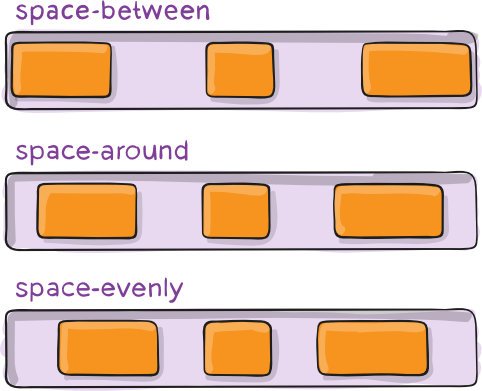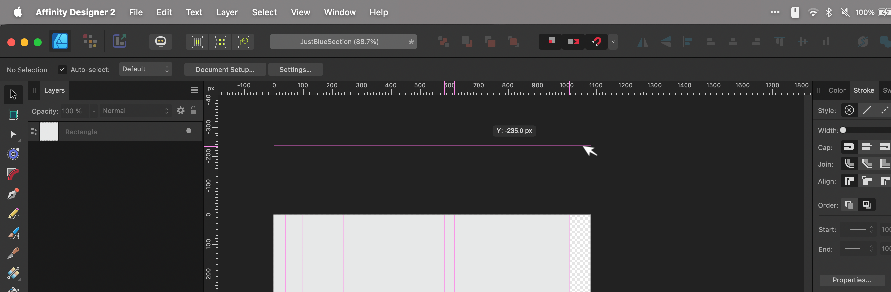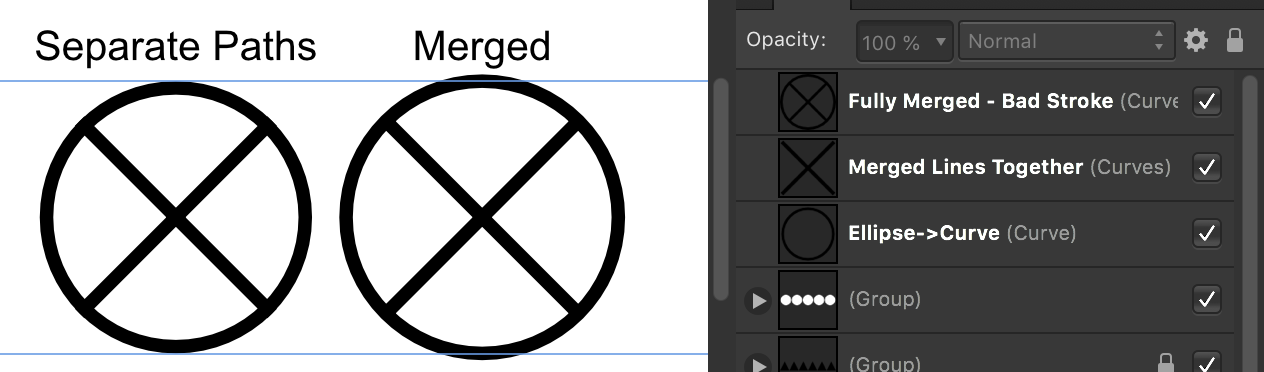boberto
Members-
Posts
12 -
Joined
-
Last visited
Recent Profile Visitors
The recent visitors block is disabled and is not being shown to other users.
-
boberto started following Create an 80s style vanishing point perspective grid? , Distribute across Page MARGINS , Bulk Export to PDF [Designer] Files and 3 others
-
I have a number of boxes that I want to automatically distribute to the page's margins. I select all of the boxes in the row\column, go to Alignment > Space Horizontally with Auto-Distribute selected, but the option "Align to: Margin" is usually greyed out and stuck on "Spread"! I don't understand why or what I am doing wrong? I can do some work arounds - math, manually placing the first/last time, or grouping/centering/ungrouping, but I know that "Margin" is an option, it's just greyed out!. In web/CSS terms - Imagine the page margin's are the `flexbox`. I want to change the `justify-content` values (see pic) between `space-around`, `space-between`, and `space-evenly`. (Sorry if this is obvious but I swear I have looked this up in multiple forum posts and videos but still don't see the solution.)
-
Bulk Export to PDF [Designer] Files
boberto replied to boberto's topic in Desktop Questions (macOS and Windows)
Thank you but I think you are missing my underlying question: I am asking about "adding each designer document" - My whole point is that I don't want to manually go through every single file and manually import or futz with them one-at-a-time. -
I have about 30 files I've made with Affinity Designer 2 on my Mac and are in `.afdesign` format. I need to create a single PDF containing each file as a separate page. (All of them are setup as Letter Sized documents) Is there any way to export all of the files in bulk as individual .PDF files in one shot? or maybe "print" all of the files to a system PDF printer? It is easy enough to merge individual .pdfs into a single one. Ideally I'd export all to a single PDF, but I don't think that is likely. I do have the desktop trio of Affinity Designer + Affinity Publisher + Affinity Photo on my Mac. Affinity Photo does have "File > New Batch Job" and accepts .afdesign documents, but that only exports to different graphics formats, not to PDF files (👿). Any help with bulk operation would be appreciated because, of course, I don't want to go through each file one-by-one. Thanks.
-
Not the craziest idea, though if you move the line or box off of the canvas, while still existing as a curve, it effectively visually disappears which is a bit annoying. Also you have to worry about its layer order so you don't accidentally grab it instead of the edge you were aiming for. Thanks for the idea! 🙏
- 14 replies
-
- affinity designer
- designer 2
-
(and 1 more)
Tagged with:
-
Very busy document. Unfortunately, the design I've been given is fairly fluid and can't be [sensibly] fit to a grid. It would be easier to grab and move guides from off to the side.
- 14 replies
-
- affinity designer
- designer 2
-
(and 1 more)
Tagged with:
-
 boberto reacted to a post in a topic:
ADesigner2 - No Guides outside of canvas\work-area?
boberto reacted to a post in a topic:
ADesigner2 - No Guides outside of canvas\work-area?
-
I can *not* get Guide lines to show up outside of the document workspace/canvas no matter how many ways I try. This is the case with all of my files, even new ones. Is there a setting I accidentally changed? See attached image for how the horizontal Guide pulled from the ruler is only as wide as the work-area & the vertical guides don't extend to the top. Yes I have "View > Show Guides" checked Yes I have "View > View Mode > Clip To Canvas" unchecked. No, I am not using any Artboards. I am running Affinity Designer 2.3.0 on Mac Sonoma 14.2.1 (Somewhat related because I can't see: I can change the color of Guides, but Is it possible to make the Guide lines thicker than 1px on the screen?)
- 14 replies
-
- affinity designer
- designer 2
-
(and 1 more)
Tagged with:
-
 thedivclass reacted to a post in a topic:
Color Picker for External Programs/Windows Failure
thedivclass reacted to a post in a topic:
Color Picker for External Programs/Windows Failure
-
 boberto reacted to a post in a topic:
Does Photo have a trim option?
boberto reacted to a post in a topic:
Does Photo have a trim option?
-
 boberto reacted to a post in a topic:
Color Picker for External Programs/Windows Failure
boberto reacted to a post in a topic:
Color Picker for External Programs/Windows Failure
-
[Apple M1 Pro, MacOS Ventura 13.4, Affinity Designer v2.1.0] Right now in Designer I have no ability to select/sample colors from other program/windows outside of AD. No matter how I mouse-drag either color picker (the color-swatch-panel eyedropper or the "other" color picker from the tools), whether or not I hold the alt-key, as soon as I move out of the Affinity-Designer window (even on a single screen), no matter what other windows I'm hovering over, all the color picker registers is my desktop-background (which happens to be a solid color). I have the Source set to Global in the top-bar. Have tried changing the sampling Radius, but no change. I can just use another app to do this for the moment, but thought you should be aware...
-
 davemac2015 reacted to a post in a topic:
Workarounds for Distortion, Warp, or Perspective distort?
davemac2015 reacted to a post in a topic:
Workarounds for Distortion, Warp, or Perspective distort?
-
 Dazmondo77 reacted to a post in a topic:
Workarounds for Distortion, Warp, or Perspective distort?
Dazmondo77 reacted to a post in a topic:
Workarounds for Distortion, Warp, or Perspective distort?
-
I am having the same question - "How can I make a 1980's grid-horizon?" The issue with the somewhat-automated solutions presented above is that the horizontal lines aren't getting closer together as they approach the horizon. Has there been any updates to in the last 5 years? I've spent way too long trying to figure out do this. Do I really need to go to Affinity Photo, rasterize and use its tools?
- 16 replies
-
- 80s
- perspective grid
-
(and 5 more)
Tagged with:
-
 IndieGuy reacted to a post in a topic:
Rename Layers Keyboard Shortcut
IndieGuy reacted to a post in a topic:
Rename Layers Keyboard Shortcut
-
 tomatohorse reacted to a post in a topic:
Rename Layers Keyboard Shortcut
tomatohorse reacted to a post in a topic:
Rename Layers Keyboard Shortcut
-
I'm very very frustrated by the difficulty I'm having just drawing out a simple circle with an X inscribed through the center. Yaknow, like the close button symbol (or the x-men logo), meshing together an X and an O? I can make the ellipse, but when I try to use the pen tool to draw two lines, I am unable to use *add* to get the shapes to combine. If I do use add, one or both of the X lines disappear. Also, the lines will tend to stick out a bit and extend beyond the circle's stroke. The only thing I can do that sorta works is to select all 3 layers and use the Layer>Geometry>Merge command in order to combine them, except, as soon as I do that, the path alignments change from what I had them set as (once merged strokes are on the exterior instead of interior, and my sizing is all off which makes the result useless for me). This is such a simple thing, can someone please help me and explain how to do it? Also, what is the difference between the normal "Add+" function and "Merge"? Thanks
-
I have found no fewer than 5 existing threads in this forum to request the ability to setup a KEYBOARD SHORTCUT for the purpose of RENAMING LAYERS. Is renaming layers via keyboard-shortcut still not possible? These threads go back to at least March2017. I'm using v1.8.3 and I do not see a "rename" anything in the shortcuts for the different menus. The only way I know how to rename a layer is to double-click the name on the layers panel (which itself has a bug where it will accept a couple of characters and then deselect like you had hit enter - but that's neither here nor there.) However, if you are creating very geometric illustrations, there should be no need to touch the mouse.