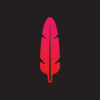Search the Community
Showing results for tags 'export'.
-
Elements of my design are being lost on export: background shapes that I've applied gaussian blur or transparency to are completely GONE in the exported image. I've tried just about every one of the export presets to no avail, including those that claim to flatten. Export to png worked just fine the first time I tried it as a proof, but subsequent exports have the problem I've described above. Any idea what I might have done to cause this to happen?
-
Hello! I don't normally work in creating graphics for print, but one of my clients has requested a print ad. The information from the newspaper says: All ads MUST be submitted in Adobe PDF (Portable Document Format). All fonts and graphics must be embedded. Can I do this with Affinity Designer? Are fonts and graphics embedded by default or is there something I must do to make this happen?
-
Hi, I draw some strokes for a logo (look at the attached picture). I used strokes and changed the pressure to have different width along the line. The end of the stroke is round. I wanted to export my work in eps format to be able to print it ou use it with Illustrator... I saw in the eps file in illustrator that the round of my stokes became broken lines. Come back in AD, I decide to vectorise the stroke (layer menu). In french it's called "vectoriser le contour". And I obtain the same result : broken lines... Is it a normal behavior ? I also wonder why there are so many nodes (and no tools to simplify all those nodes). It's very difficult to change/adjust quickly the curve with so many useless nodes !! I hope my explanation is clear. Thank you.
-
Hey All! I create a Magazine using AP. In there I have set up my canvas 42.5 inches, by 66" long. I then set up Guides every 8.5" on the Hor. and 11" on the Vert. I need to be able to export along those guides each at the appropriate guide size 8.5" at the 300DPI and CMYK/8 to sent to my Print lab. TIA SurJones :)
-
I’m new to Affinity Photo. Thanks for this great software. I watched the tutorials and read the documentation but can’t figure how to do what I want to. I would like to export photos for website in 1x, 2x and 3x resolutions. I’m always editing the photos in the highest resolution (i.e. @3x) so I’m looking at an automated way to export at half resolution for @2x and at 1/3 resolution for @1x the current image. So far I was able to start with a picture at 1x resolution and use the Affinity Photo export persona to export this picture at 1x, 2x and 3x but it looks like upsampling was used to create the 2x and 3x resolutions and therefore is loosing some detail compared to downsampling the 3x picture to 2x and 1x. Is there a way automatically export at half and third resolution for @2x and @1x? I’m looking to export the whole area of the document (the whole photo), not just slice of it. Thank you.
-
Web developer here, bought Affinity Designer in hopes of switching off Adobe completely. The app was great, got the job done, then I go to export the icon as an SVG and... it saves the color black as "fill:#000". Why Affinity why? :( It should save the color black with no fill tag at all, which will still appear as black, but lets web developers like me then alter the color dynamically via CSS. svg { fill: #888; } Am I hopefully just missing this setting somewhere? Kinda breaks the whole process of making svg icons. I don't want to have to use some important rule or something to overrule such a silly mistake.
-
I have what should be a fairly simple request. I would like the ability, when exporting a Tiff file, to be able to save it with the extension .TIF rather than .TIFF (i.e. the ability to use either). Currently when you try to change the extension, it will give you a warning and append a .TIFF extension on anyway. Why is this important? It's important for integration with some third party software, particularly Capture One. When using Capture One's "Edit With" functionality, Capture One uses the .TIF extension. When trying to save the edited file back out of Affinity Photo, you can only save as .TIFF so you can't save back over the edited file, meaning you then have to go to the finder and delete the .TIF version and rename the .TIFF version manually. This can also cause some problems in Capture One, because it get's confused. this could be avoided by being able to just save with the extension .TIF This currently works for Jpeg files, as you're allowed use either .JPG or .JPEG, so I'm suggesting that this be extended to work with Tiff files also One other related feature that I would love see too is the ability to change formats when saving, in the same way photoshop can, so that for example, you can save as a Tiff rather than having to go through the export process. Obviously you could get warnings telling you that you will loose some compatibility. This would also aid when using Affinity Photo with other software such as Capture One or Lightroom. Being able to save in the format that the document is currently in (with appropriate warnings) without having to go through the export process would be a real timesaver. Thanks, and I'm a big fan of this excellent software!
-
Not really a request or question but maybe a point to put in literature you produce. I have just created a 6000mm wall infographic for a client, client request 100% dimensioned vector artwork for in-house printing which was all good in Affinity Designer. However on export to PDF discovered that Acrobat is incapable of viewing artwork over 5000mm and all PDFs open blank. I was aware the illustrator and InDesign have maximum artboard dimension of around 5000mm, but had so scale export artwork down for client for PDF proofing.
-
Add metadata to exported pdfs in designer
pchblk posted a topic in Older Feedback & Suggestion Posts
I simply want to add and change metadata in pdf-export in designer. At the moment the pathToFile is the pdf-title, some designer-data which is ok, the most other metadata-fields are empty. I would like to change the fields, that I don't have to use Adobe Acrobat after each export only to tweak metadata in exactly the same way. This could be done in export. -
Hey, Two of my clients have reported that the PDFs that I have exported from AD are empty. When I open them in OSX environment all seems to be normal. I assume the clients use Windows system. What can cause this? Anyone else having same issues? Thanks! Please see one file example attached to this post. SIXT päädyt - sammuttimella - 3cm bleed.pdf
-
I have noticed that when I export a JPEG file from Affinity, the resultant JPEG is always darker, as if the Shadow settings had changed during the export. I am using JPEG Best quality, Lanczos (Separable), RGB-8 bit and Apple RGB. I have tried using Adobe RGB (1998) but still had a darker picture. The Embed ICC profile box is unchecked. The Progressive and Embed Metadata boxes are both checked. Does anyone know why the exported JPEGS are showing up darker than their images in Photo Persona? I usually export directly from Photo Persona using the FILE>EXPORT route and not Export Persona as Export Persona tends to overwrite any identically named file without warning. I have searched for this issue and found nothing. If anyone knows of a thread, please let me know. Thank you.
-
Dear all, pleeeeaaaase help. I have finally finished the design for my leaflets that should already have been printed days ago. Now I exported the artboards to pdf documents and printed them out. Unfortunately the printout differs from the pdf in case of the front side (the one with the blue soabpox running down the hill) where the text area's background is printed out in plain white instead of a text area with a background. :( Then for the other side, the pdf differs from the artboards in Designer, as you can see on the second screen print attached. :wacko: Slowly but surely I am getting in big trouble and badly want to finish this part of the project. Of course, this is all voluntary and free time work, but nevertheless, we have to spread the leaflets now. So any hint would be highly appreciated. Thank you very much! :unsure:
-
Hi, If I export an artwork as a PDF, does this mean it is also a vector file? If not, how can I save my designs in Affinity as vector files? I want to be able to design anything in Affinity and then import it to another program I use, but this other program only accepts vector files. Whoever answers this is saving my life from eternal frustration. Thanks!
-
I'm making a business card in Affinity Designer to be uploaded to and printed by Moo.com. They request designs with text be saved in the PDF/X-1a format (converting text to curves). However, whenever and however I export from Designer text gets rasterised and exhibits edge-pixelation. I've tried every combination of export settings I can come up with (two days I've been trying to do this) but everything gets rasterised on export whatever I do. Why can't the PDF's I export handle vectors? One side of my business card attached (in .afdesign format) LF-Business-Card-BACK.afdesign
-
I've been using Affinity Designer for pixel art and have been satisfied with the results. The only problem I have had so far is exporting my results to the size I want. When working on a per-pixel basic, is there a way to export to a different physical size (inches, not pixels) without resampling taking place? Example: The attached image was made working in the Pixel persona and exporting to PNG. Is there a way to export this image from Affinity at, for example, twice this size without the result being resampled? Thanks!
-
I find myself having to spend too much time filling out export options. Here's a scenario that is likely familiar: you need to develop a number of images and they all need to end up as, say, 95% quality sRGB jpegs with a maximum width of 2500px. I'd like to either be able to choose a preset directly from the File > Export menu item or (and) have a command "Export again" that uses the previous export settings for the new image. Right now, one can't specify maximum width (etc.) in the export presets, so that's an additional problem. Incidentally, I find that setting export parameters causes Affinity Photo to use up all of my CPU, and this slows down the appearance of pull down menus and suchlike. I am not used to this, working on a late 2015 iMac with impressive specs (3.3 GHz Intel Core i5, 24 GB 1867 MHz DDR3, AMD Radeon R9 M395 2048 MB, 2TB Fusion drive).
-
The issue is simple, the solution IMHO even simpler (it should just work) 1. Create a new DOC in AD with the highest possible settings - Either a QFHD Web Doc with 74 DPI or a Custom DOC with 400 DPI 2. Draw a Circle with 1000px * 1000PX 3. Switch to Pixel View (to see how it will look once exported as a PNG) 4. Zoom up and see the border of the Circle as in my screenshot "Bad" 5. Switch off Pixel View and see the border of the Circle as in my Screenshot "Good" I want to be able to create a simple thing in AD, and export it as seen in "Good" Instead, if I export as PNG, I get "Bad" I also want to be able to create this as a 1000*1000 Circle, and freely resize smaller with the h/w settings, export. Instead results are worse. I am used to AI and there you just do this without even thinking of bad results. Please elaborate how you can export a object created with AD, to a PNG, without having borders/details/etc pixeled instead of a "neat line" That is simply a must. I understand that AD is way cheaper then AI but if a simple thing like the above is not possible with AD, I do not see the sense in buying a license. Thank you
-
First: Affinit Designer is really great - thanks to the Affinity team! (Former-time Corel user, then Inkscape, now switched to Affinity due to CMYK and better color management) My request: I often use Save-As to generate numbered versions of files (as backups, and so that when I discuss them with a client, we can refer to which version we are talking about). In the Save As dialog, it appears that AD defaults to the folder where I last saved anything. This is very tricky when working on files that lie in different folders. To me, the current behaviour is somehow unexpected, and I often accidentially store files in the wrong project's folder. The same happens when exporting, to PDF for instance. I can imagine that people might want to always export all PDFs to a certain folder no matter where the curent file is, so maybe we should also consider this use-case. My suggestion is: 1.) Save As: Default to the folder where the current file lies. 2.) Export (pdf etc, but also for palettes): Default to the folder where I last exported the respective file type when the current document was open. (Maybe its not a good idea to store file paths in documents (like the export paths necessary for 2.). For me, it would be ok if this only works for the last, say, 30 files I worked on, so it could be stored somewhere in the application options storage, not in the document files.) Would this cover all use-cases? Best, Philipp
-
I've come to understand slicing AD better but i'm still enormously frustrated, relative to how I used to work in Fireworks (apart from it's bugginess). scaling/moving artwork objects under slices (in export persona) opt-drag cloning slices 8bit png alpha tranparency scaling/moving artwork objects under slices (in export persto use ona) My main problem is that AD presumes I will scale slices relative to layers. Actually frequently I need to scale layers (objects) to confirm with slices. IE the slices provide a visual grid that i need to confirm to. To achieve this now I either load up countless guides, or (and this is true, i really do this) - I take a snapshot of the export persona and paste it in as a guide within the draw persona. The way Fireworks behaved, or at least was meant to behave (god that thing was buggy), was far far better. opt-drag cloning slices 8bit png alpha tranparency ...These latter two being self explanatory Am I missing anything here? TIM Note previous queries about non-intuitive slices UI at https://forum.affinity.serif.com/index.php?/topic/9881-slices-and-export/
-
Hi, Have any of you experienced poor quality jpg exports with Affinity Designer? I get highly pixelated images even with the quality slider set to 80%. In Photoshop, I would get better quality at lower percentages. No clue how their compression algorithms work but wondering if Designer has some different settings I don't know about that would help me get better quality exports. Any ideas?