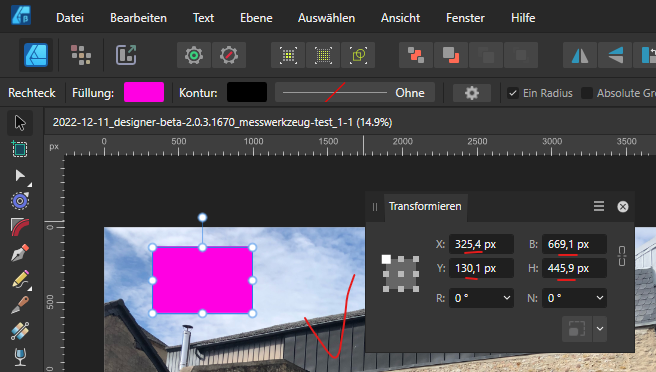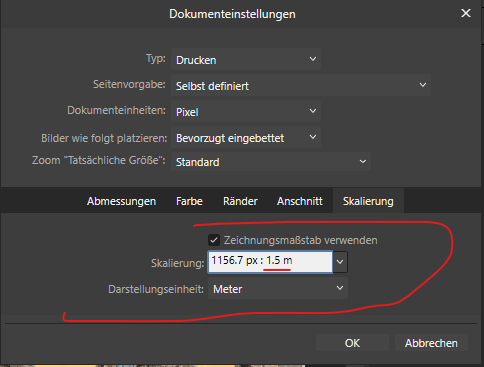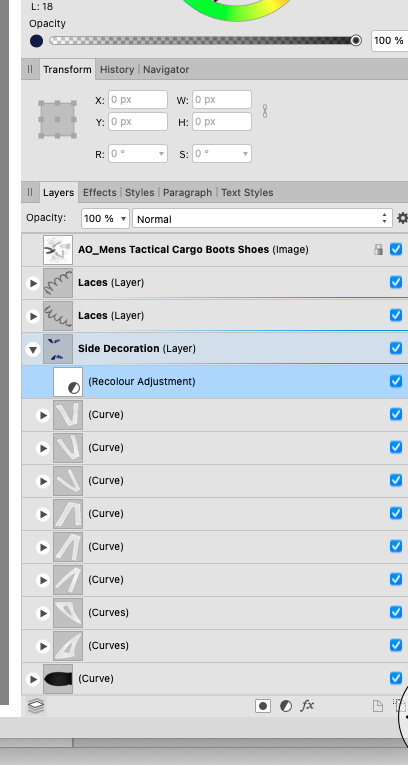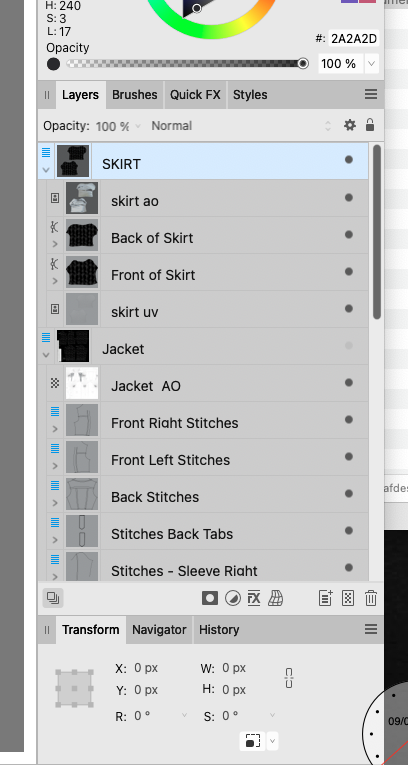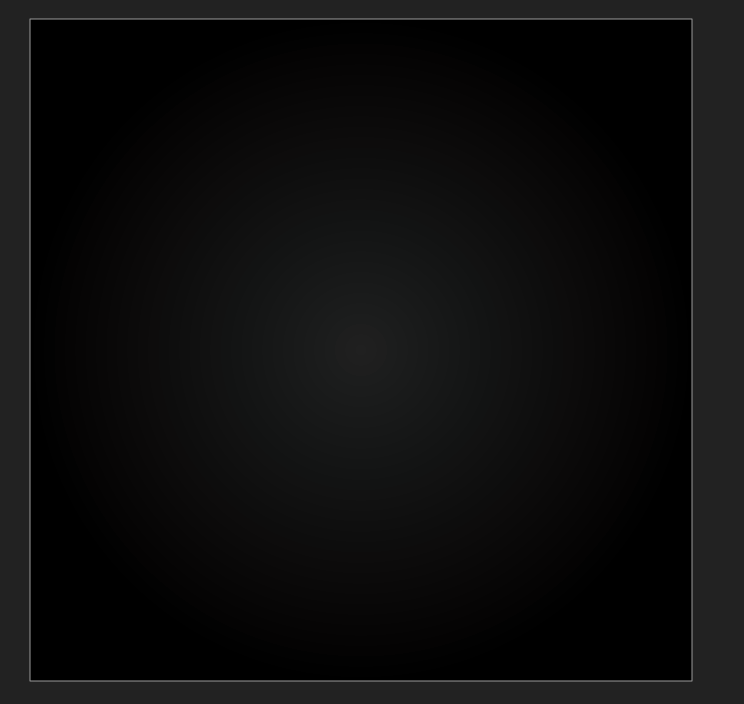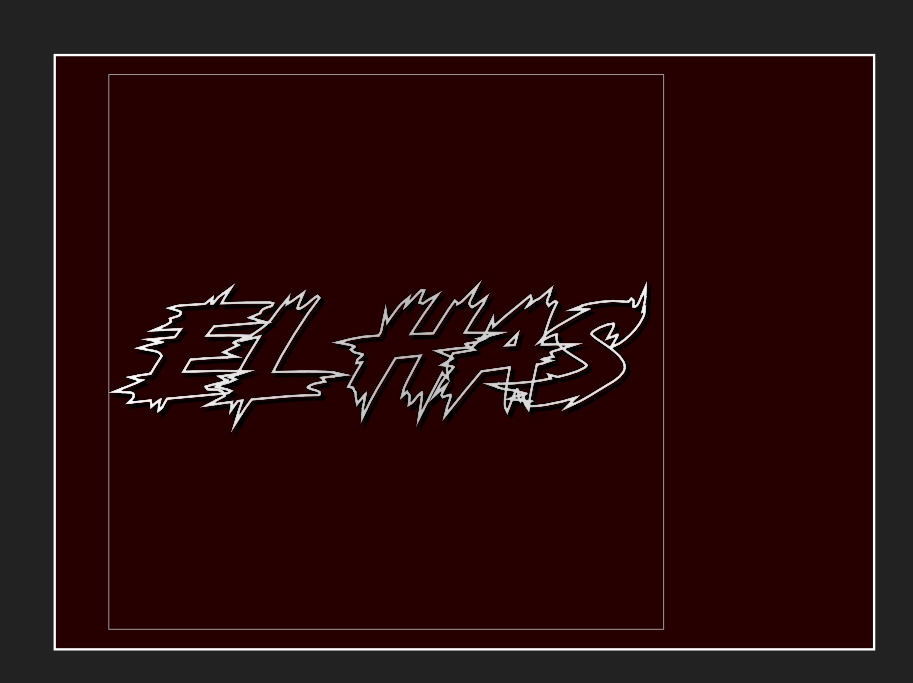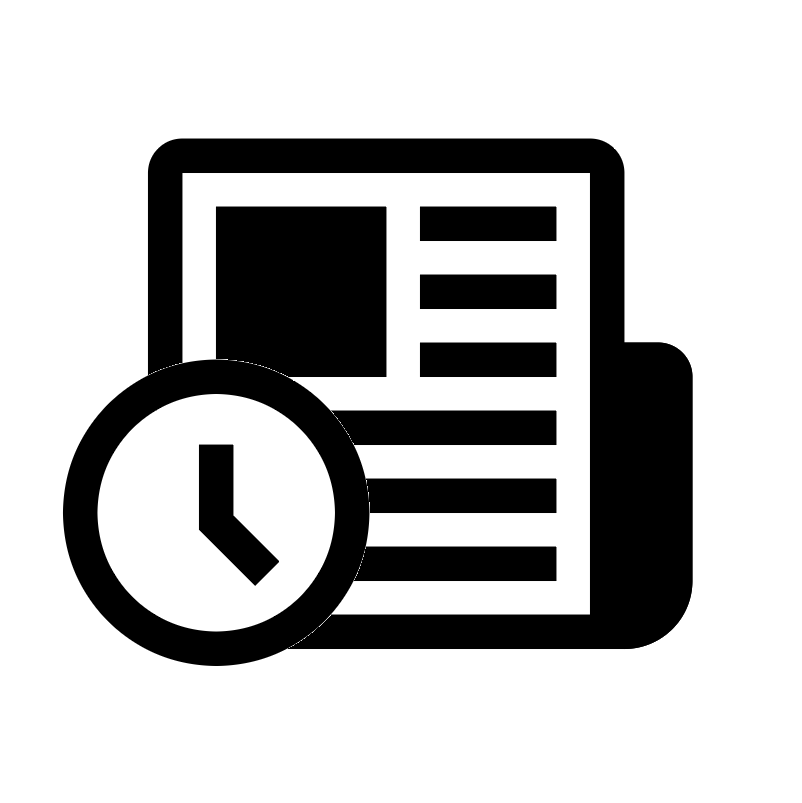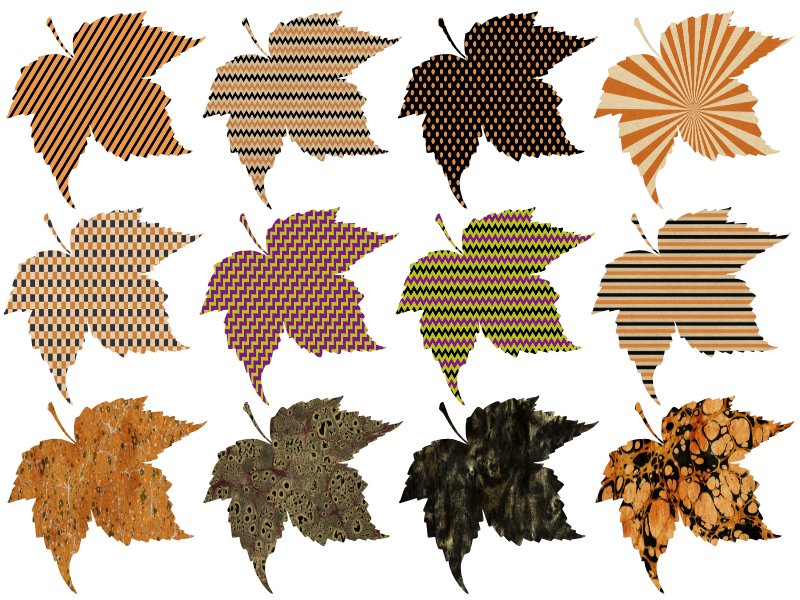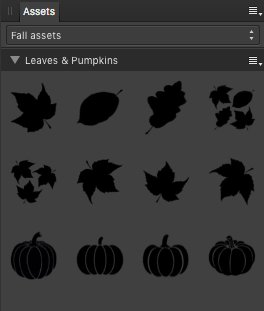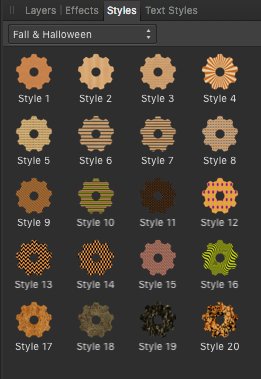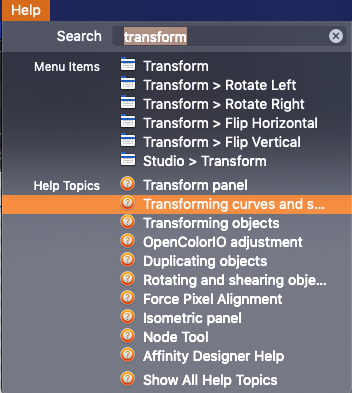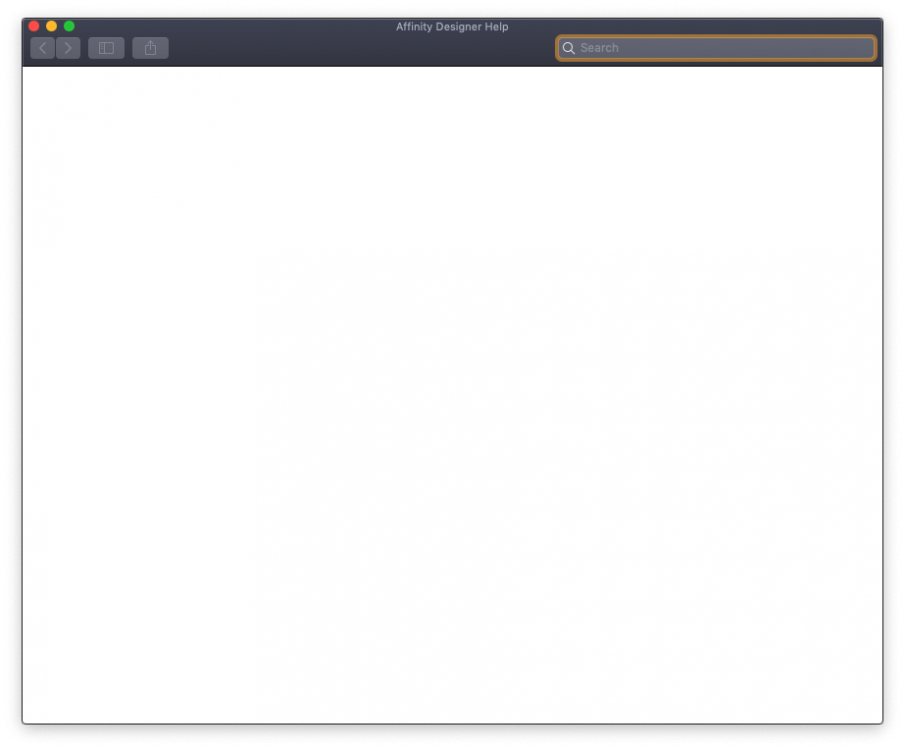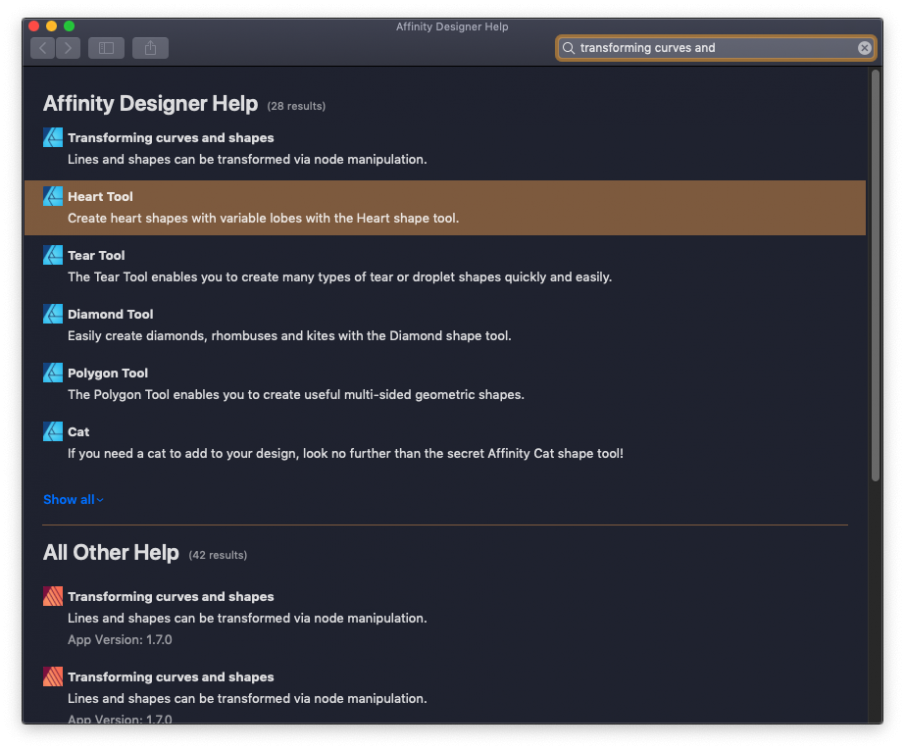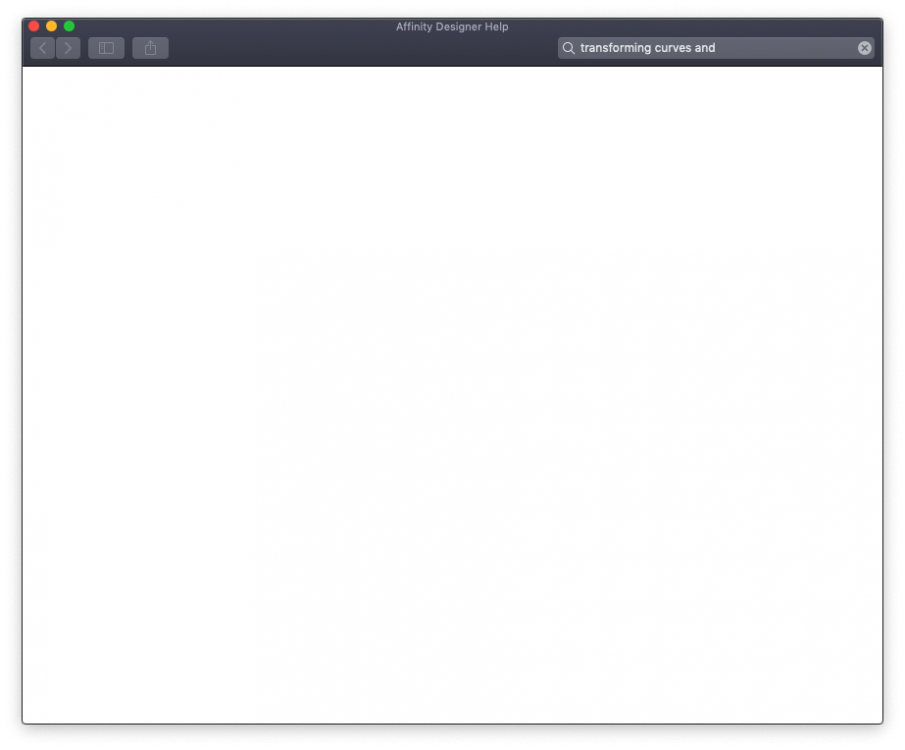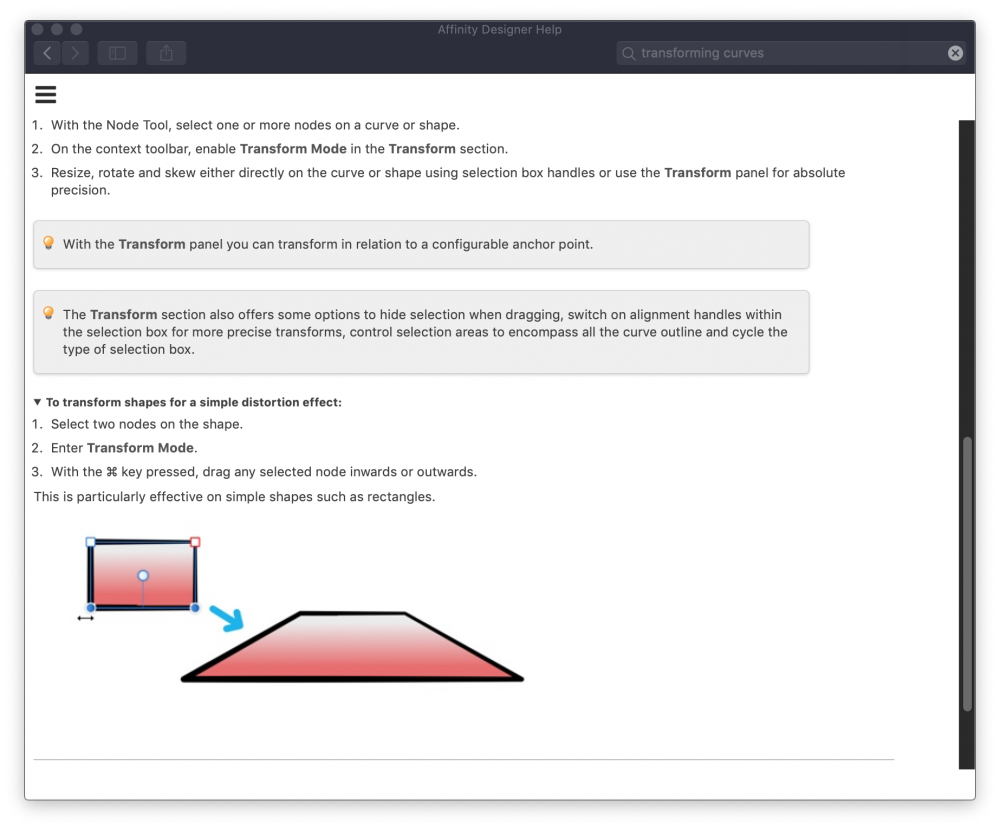Search the Community
Showing results for tags 'designer'.
-
I work in German language. All numeric inputs (e.g. Transformation panel) require user input with comma "," as decimal separator. If i type a number with dot "." this is interpreted as the german thousands separator. This is according to the german numbering scheme. E.g. this is correct in German: "100,5" will be parsed as 100.5, "100.5" will be parsed as 1005. But if i want to enter a numeric value in the little header popup dialog i have to enter the number with "." as decimal separator. Input according to German numbereing scheme will not be accepted by the input field. 2022-12-11_designer-beta-2.0.3.1670_messwerkzeug.mp4 Same applies to the document settings. If i type the scale with comma "," as decimal separator the input is ignored without error. I have to type a dot "." to have the input accepted.
-
Recently updated to Affinity Designer 2 and I love it except for one thing. It's very difficult to identify groups now and groups within groups now (which I have a lot of). This was so clear in Affinity Design 1. Could groups not be made bolder making them easier to identify? Have pasted 2 images to show the difference between the two.
- 7 replies
-
- groups
- visibility
-
(and 2 more)
Tagged with:
-
Hi, I've just downloaded the Affinity Designer trial, and am quite impressed. However, I am a design student and my school computers have adobe programs. As far as I can tell, I can't find any way of exporting Designer files as Ai files? I can see the option to export as psd, and I've tried to open Ai files using Designer with no problems - but I wanted to check whether there was a way of exporting to Ai that I had missed. Thanks
- 54 replies
-
- illustrator
- designer
-
(and 2 more)
Tagged with:
-
In Designer 1.10.6, one of my projects, a 3000x3000 square in RGB-8 which I intend to use to make a new logo for myself, suddenly gained this weird grey border around the edges of the frame, as seen in the first attached image, and the line is always exactly 1 pixel thick. In the same project, the background, which is the exact right size, positioned perfectly, and SHOULD have no gaps, needs to be 1 pixel too wide and 1 pixel too tall to actually render no gaps in pixel rendering mode. Strangely, this border I can't interact with started appearing on new project files I opened with Designer 1.10.6, before I relaunched the app. On the particular file this happened to, I discovered that Designer has decided it wants to render objects outside the area that would get exported into an image, as seen in the second attached image. What did I do? Toggling bleed, guides, margins and column guides doesn't do anything on any project file. I don't know what I did. Fortunately the exporting works as it should, but this was very strange.
- 12 replies
-
- designer
- designer 1.10
-
(and 3 more)
Tagged with:
-
Not exactly sure how to call this "feature" but I think in Illustrator it was called "Isolation Mode". What I want to be able to do is, for example, enter a group and drag a selection over a few elements without interfering with background elements. Without, obviously, having to lock them previously. Is there something to accomplish this? It seems like a really basic feature and it's essential to my workflow. How do you guys deal with this type of situations?
-
One thing that I have seen mentioned on facebook groups is the crop tool. Most seem to agree that either 'crop to original ratio' be set as default or the the user be allowed to set the option that fits their workflow best. For me it is original ratio as I rarely use any other setting. Can this be added to the relevant programs?
-
With the release of Catalina, Apple has included a ton of localized versions of Noto Sans in its system font library. These fonts can’t be removed or disabled. I actually have the complete Noto Sans and Noto Sans Display font families installed, and it’s difficult to quickly find them now. A way to be able to hide fonts would be extremely helpful. For the time being I’ve favorited the Noto Sans families I use but I don’t want to have to add every font to my favorite list just to avoid seeing the system fonts. i see two ways of doing this. The first is adding a hide action next to the existing favorite one and creating a new hidden fonts tab after favorites this allows the user to still select a hidden font for use if they want to. Alternatively, placing the font list in a preference pane, using checkboxes to select fonts you want to hide, and not showing them in the UI at all. In either solution you would be choosing which fonts to hide, not which fonts to show. This way new fonts that are installed would always be immediately available.
-
Hello, not sure what changed because I haven't changed anything at driver level or affinity version for some time now, but lately affinity designer doesn't get the print size from the driver in the print dialog box. It doesn't happen all the time so I still try to pinpoint the problem, but is it possible that this have something to do with that print spooling problem microsoft had with windows lately and they patched?
-
I'm getting this very unhelpful error message when trying to export my Adesign or Apub documents if more than one page / artboard.
- 27 replies
-
So in Photo and Designer bitmaps scale proportionally if the "shift" key is held down but for vector images it's the exact opposite. A mixed group scales proportionally if the shift key is not held down. Anyway it's weird and makes no sense. Why not choose one and make it consistent (happy for it to be different to PS, but should be consistent in the same app).
-
Hello, i want t osubdivide a objekct path (like a rectangle) evenly. How can i do this? Yes, i know i can set ankerpoint maually with my mouse, but that is not exactly enought. Think about diagonal edges. My thought was "select to ankerpoints and than divide the path between in (for example) 8 segments." But i dont found an option that can do. I wonder, than inkscape can do this. Well, a picture like help understand what i mean, any idea? cheers, Leuveg
-
.thumb.jpg.cebca0cd223c277a07c986819a33011a.jpg)
Add a Built-In Font Creator
rawii22 posted a topic in Feedback for the Affinity V2 Suite of Products
I don't know if I'm just not familiar enough with the affinity suite and haven't found this feature, but there's a feature that I've been wanting for some time. I would like for there to be a tool in affinity designer that streamlines the creation of a new font and allows you to export to a font file format. I want to be able to easily do something like select a letter to work on, design it, and repeat for each letter. Maybe they can add an option to create a "New Font Project..." This would make the font creation process infinitely easier and much more accessible to someone like me who doesn't need to create fonts very often. Every time I want to create a font I'm met with a million steps, and a million potential websites, but never one easy software feature that integrates the design and the workflow into one place. Affinity seems like a prime contender for such a feature, and they already have an amazing base of existing features to work with. Let me know if anybody else feels something similar, or if you think I'm inept and have to get over it 😆. I just want to be able to keep falling back on affinity for my every design need! I just found this forum post and I'm hoping that the new release of V2 makes it possible for affinity to add this feature.- 19 replies
-
- font
- font creator
-
(and 5 more)
Tagged with:
-
Are Photo and Designer for version 1 for ipad pro still available? If so how do you get them? I want to revert to version 1 from version 2. Perhaps I am not looking in the right places, but I am not finding them anywhere. Thanks much! Dave
-
Relatively new user - struggling with being able to adapt to this new environment after 32 years of working in Adobe Illustrator (yes, I started with Illustrator '88 - in 1988!). I know that using the eyedropper for applying text formatting is not yet in Designer, but another feature I use constantly is what Illustrator calls the "Transform Again" function. You select an element, move, rotate, or scale it, hold down shift to grab an additional element hit command-d and that same move, rotation or scale is applied to both objects. I've looked through my printed Workbook and combed the forums but I can't seem to find anything on it. Does this functionality exist? It seems pretty basic. Thx.
-
Greetings! I'm here to propose the addition of an Affinity version of the Illustrator option called "Knockout Group" that prevents elements in a group from showing through each other, so that, even if two circles are transparent, if I put one at the top of the other, the one at the top will be at the top hiding what's beneath, like this: Even though both circles are transparent, the green is still at the top and doesn't show the purple line that should be beneath. With that option I can achieve this! The clock at the top is not showing what's beneath, instead, it's showing the background (which is transparent but this image shows a white color). Thanks! If there's an option like this already, please tell me! I've been searching this with no luck, so I guessed that it's not actually on Affinity Designer!
-
Description: When you try to change the used font for an artistic text through typing the first letters of the font you are looking for, Affinity Photo is closing itself. Reproduction: 1. Open Affinity Photo 2. Create a new file 3. Create a new artistic text layer and type something 4. select the artistic text layer 5. go to the font drop down window, click it and type the first letters of the font you are looking for e.g. "be" for "Bebas" Specs: - MS Windows 10 Pro 10.0.19044 Build 19044 - Affinity Photo 1.10.5.1342 Same behavior in Affinity Designer.
-
Here's a little fall season set of some assets & styles for the community. Caution: the included Fall & Halloween styles are very huge in size, since these styles are build out of 3600 x 3600 px bitmaps, so they can also be used on demand for higher-res printing purposes here. The corresponding fall assets & styles set files: fall-assets.afassets (275 KB) fall-holloween.afstyles (283 MB) - Have a nice fall time!
-
Hi there! In Designer, is there a way to know, quickly, if a layer is using the Transparency Tool (the wine glass)? I don't see any icon in the Layers Panel and maybe can be difficult to guess where the transparency comes from, as there are several places to check for opacity/transparency isssues: At object level: fills and strokes At layer level: Opacity settings At Layer Effects level: Fill opacity At Tool level: Transparency Tool Also, another question, what "Select->Select object->Transparent Objects" does? Always selects all of my objects, regardless if they are transparent or not. Thank you!
-
We’re really happy to provide a brand new set of tutorials to accompany the newly launched Affinity Designer for iPad app. The tutorials are all available from the app’s Home screen via the Tutorials option at bottom left. You can also access them here: https://affinity.serif.com/tutorials/designer/ipad/ Some tutorial facts.. 62 video in total Seven tutorial categories Shot in 4k resolution Subtitling for eight languages (DE, FR, ES, IT, PT-BR, RU, JA, zh-Hans) Different tutors for specialist areas Here’s the full tutorial list.. Basic operations UI overview Gestures New and save Open and import Placing images Pan, zoom and rotate canvas Selecting Moving, resizing and rotating Grouping Ordering Layers Studio Align and distribute Copy, paste and power duplicate Undo, redo and history Quick export Advanced operations Art-boards Symbols Assets Studio Snapping Constraints View modes for pixel preview Vector Tools Pen Tool Node Tool Advanced curve drawing Editing strokes Pencil Tool Shape tools Corner Tool Boolean operations Colour Picker Tool Fill Tool Advanced colour Gradients Transparency Tool Vector Brush Tool Managing vector brushes Pixel Tools Pixel Tool Paint Brush Tool Advanced brush options Managing raster brushes Smudge tools Erase Brush Tool Flood Fill Tool Flood selections Drawn selections Selection modification tools Smart Selection Brush Tool Refine Selection Tool Export Persona Slice Tool Export Persona - Slices Studio Export Persona - Layers Studio Text Tools Frame Text Tool Art Text Tool Advanced typography Text on a path Importing fonts Effects & Adjustments Applying adjustments Masking adjustments Layer effects Advanced layer effects Blend modes Styles If you have any feedback, please comment on this thread. Best wishes Affinity documentation
-
Hey guys! I really like Luke's recent work on gradients.io, so I created this AD palette based on his. gradients.io - Luke Davies.zip
- 21 replies
-
- gradients
- color palette
-
(and 1 more)
Tagged with:
-
Hi, I have AD 1.6.1 on MacOS Mojave 10.14.3, and when I tried looking up Help on transforming (as I need the one thing missing in the default shapes, a parallelogram) I got.. well, nothing. Is this me or is there something broken here? Is this not-help stored locally or does it have to be pulled in from the Net (in which case it isn't)? First I used the pulldown menu, and I drew a blank after selection of the topic that appeared viable to me. Next I re-entered the search term in that window I got and got something which after a mouse click led me to .. .. nothing again. Don't get me wrong, I like the minimalism but it's just a tad unhelpful. I also have AD beta 1.7.0.4 installed which DID give me an answer after some prodding (screenshot added), so I'm guessing that's what I'll have to use for the moment. Bug, feature or me? (BTW, not to worry about the parallelogram, that turned out to be as stupidly easy as I was suspecting - no need for transformations ) Cheers, Binc