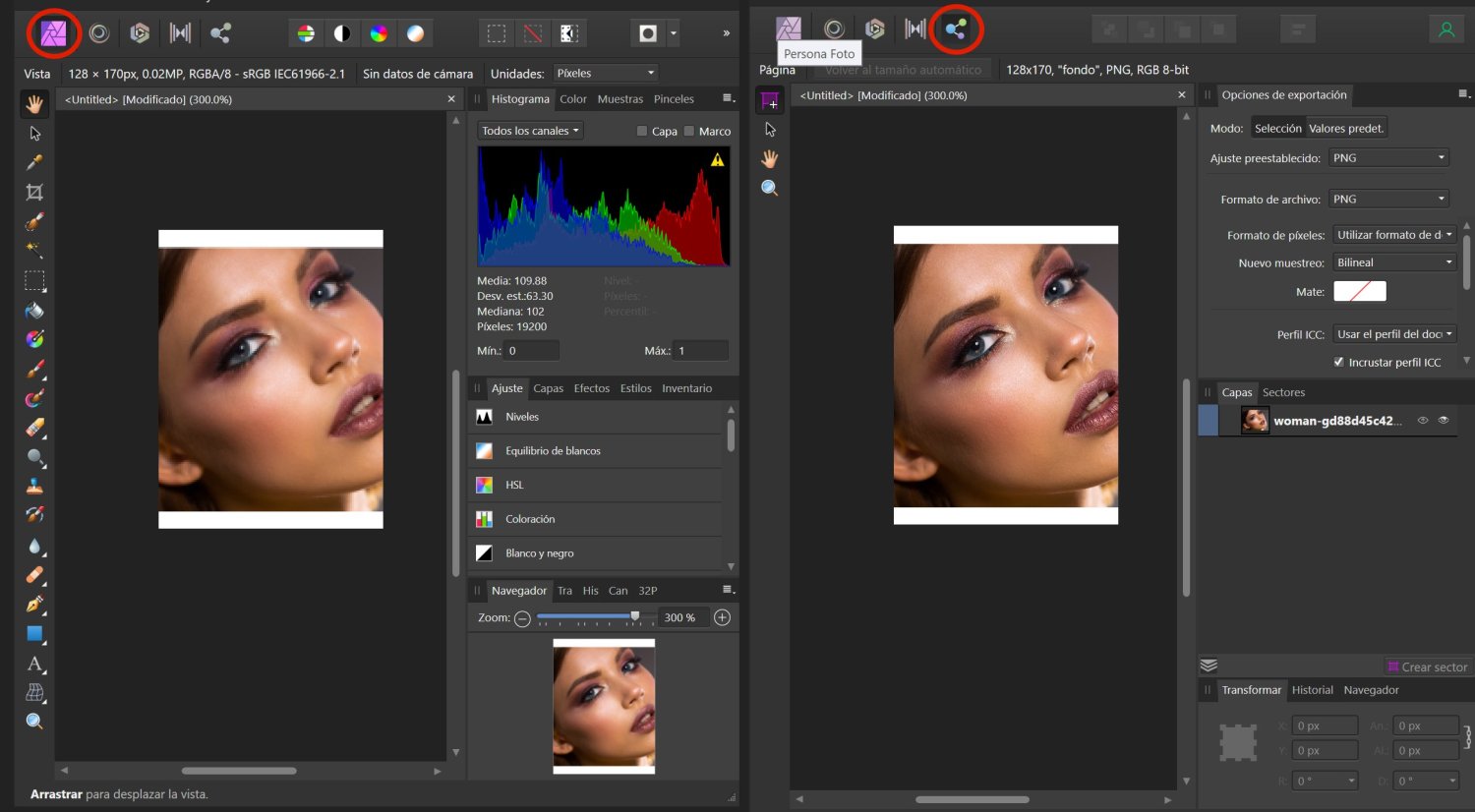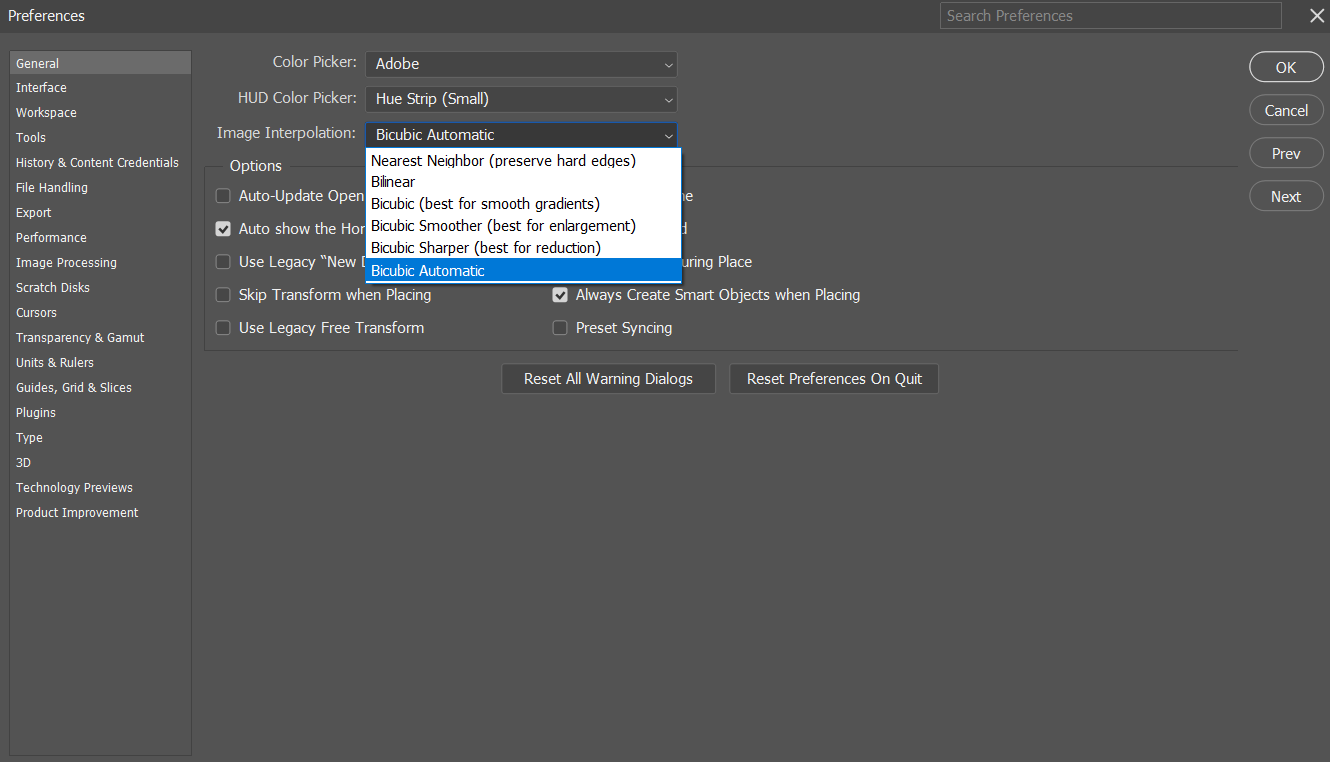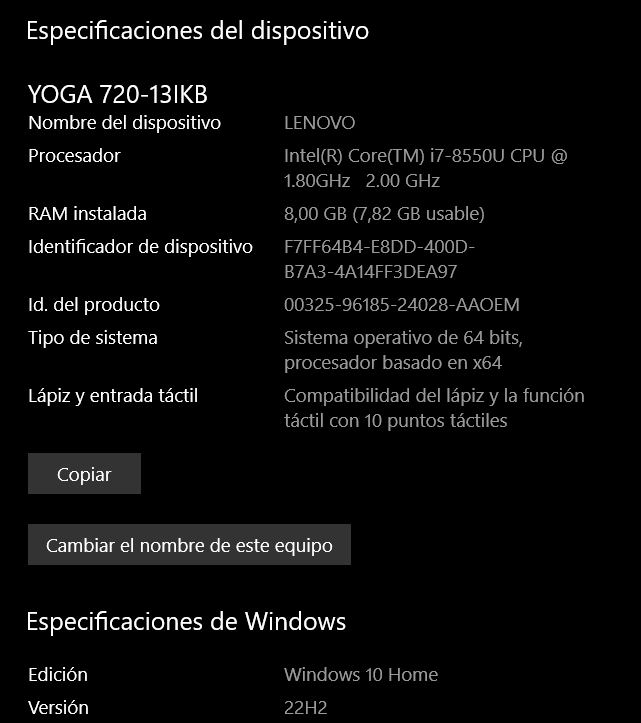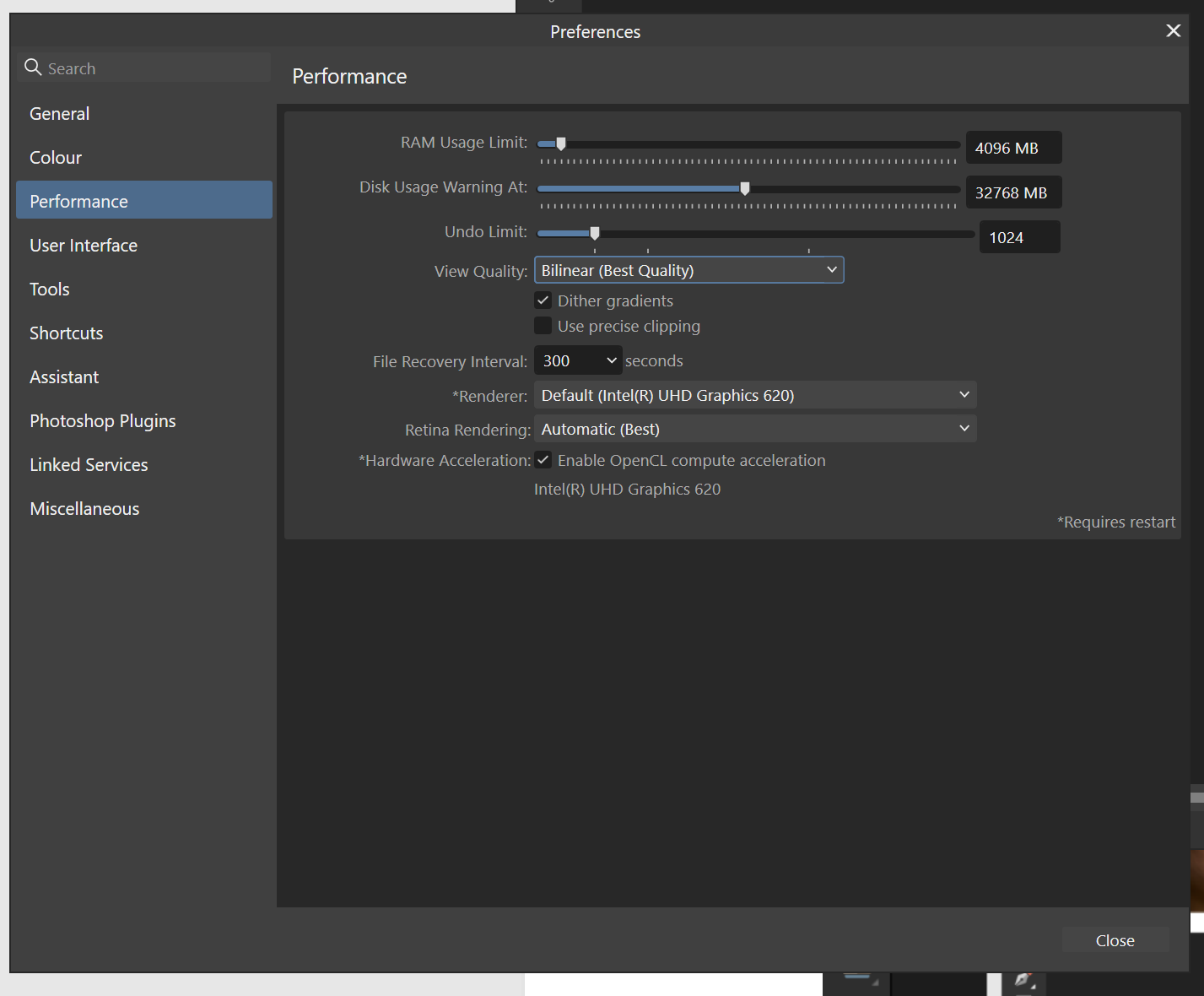javierr
Members-
Posts
25 -
Joined
-
Last visited
-
 javierr reacted to a post in a topic:
View Bleed Area of Artboard
javierr reacted to a post in a topic:
View Bleed Area of Artboard
-
javierr started following True accurate preview for Photo and 2.1 new features and improvements list
-
 javierr reacted to a post in a topic:
View Bleed Area of Artboard
javierr reacted to a post in a topic:
View Bleed Area of Artboard
-
 javierr reacted to a post in a topic:
View Bleed Area of Artboard
javierr reacted to a post in a topic:
View Bleed Area of Artboard
-
 SrPx reacted to a post in a topic:
Pixelated image when resizing layer
SrPx reacted to a post in a topic:
Pixelated image when resizing layer
-
 NotMyFault reacted to a post in a topic:
Pixelated image when resizing layer
NotMyFault reacted to a post in a topic:
Pixelated image when resizing layer
-
Fine, although that would break a linked layer workflow, so... (see below) Ok. Understood. I attach some testing: As I use linked layers, I would use "Live Filters", which are non destructive; using "Unsharp mask" I have managed to replicate the same look as Photoshop has by default when resizing. I leave in the screenshot the values used in Unsharp mask" just if you want to try. So ok, Affinity has a different way to get the same result, although it takes more steps, but, on exchange, you can be confident that the layer is not corrected by any automatic improvement: you do it if you want it, with adjustments or filters. I think I prefer this clean and non tricky approach when working. Thanks for the help!
-
Hi, after trying other programs (Krita and Gimp) I am starting to understand what is happening here (or that is what I think) and it is a 180 degrees change view... Please correct me if I am wrong: As you can see in the attached image, Krita, Gimp and Affinity Photo show a slightly blurry image. So it is not only Affinity Photo. That makes me think that Photoshop makes some improving (sharping?) on the resized layer. Could it that be? So Photoshop is the "tricky" one? Maybe I am so used to Photoshop that I think that was the proper behaviour? Could be something like that? In that case, we need Affinity developers to fix the Export Persona to show the same as Photo Persona (and which is it already fixed in macOS, as @Chris B said). By the way, I was unable to get Gimp show a 300% zoom like the rest of programs. "View" is set to "Dot to dot" (with it off, it is even larger) and in Preferences>Interface>Display I have even calibrated the resolution with a ruler, but haven't got it "fixed" (if there is something to fix). Could you paste the results here? Does the resized document in lanczos 3 keep the whole information on the woman layer? (I mean, if could it be made bigger again).
-
Yes, you are right. They don't dance. But the zoom in-out test is the same for me: it gets crispy just for a sec, and the the blurryness again. I mean that, once the program finished its calculations of the new zoom, the image gets blurry again. The crispy look only last a blink. But, I also have noticed that if you set the zoom to 192%, the image is perfectly crispy! Even better than in Photoshop at 192% zoom. It has some sense, as the original image is 1920px wide, then reduced to 10% so is 192px wide now. A zoom to 192% shows the image scaled perfectly, but it is not use. Thank you for the explanation, you are much nore technical than me but, what is this for? I mean, If the problem is not my hardware (and I guess is not cause more people seem to have the same problem), then Affinity has a problem (at least, I think having blurry images IS a problem). I don't care what the algorithm of Affinity is calculating: the result is bad. I know it is bad cause Photoshop gaves me better look and export. If I can not get a clean image, I can not work with it: I can not paint on it, I can not export it. What really really strange me is that nobody has commented it before. And don't get me wrong: I would love to work with Affinity software and forget Photoshop. The dancing pixels is not a problem: I understand the software is calculating something. What worries me would be the final result when you stop moving the layer. I know that Affinity works different as other apps, ok, I don't have problem with that, I am not a developer and not a technician, so I don't understand, don't have to care; I just want a good result. Opening Affinity Photo today, I see there is a new update (but strange, cause it says update "from 2.0.3 to 2.0.3"...I guess it is a smaller fraction). I have tested it again and the problem persists.
-
View Bleed Area of Artboard
javierr replied to Artem M's topic in Feedback for Affinity Designer V1 on Desktop
Hahaha! Lovely metasolution! The problem comes when you have multiple artboards in the same file, and you have to change one by one. Still, I will use your solution until some kind-hearted developer read this and fix it. -
 javierr reacted to a post in a topic:
View Bleed Area of Artboard
javierr reacted to a post in a topic:
View Bleed Area of Artboard
-
Hi! I opened your file and all layers seems somewhat blurry... Not "photoshop quality" at all. Best one is lanczos for me, but being a copy-paste, all the big information is lost, so not use for me. I am not sure if I understand you, but forcing aligning didn't gave me better results. Copying and pasting (from a new tab in Affinity to the test file, didn't make any difference. I can not copy from Photoshop and paste in Affinity. I have tried this: Changing, in windows>Display>Scale and layout to 100% (I was using 150%). But no different results Export the Affinity Photo file to a PSD: Preset: PSD (preserve accuracy) and Resamble: bilinear--> Same bad quality, but the Smart Object is preserved to its original size, and its fine Preset: PSD (preserve accuracy) and Resamble: bilinear--> Good quality, better than Photoshop, but there is no Smart Object, just a layer (can not be resized bigger or will be blurry) Import the PSD file to Affinity Photo (just drag and drop): blurry, but the original image size is preserved, although not linked. I have notice something, and just though could be a hint: I usually have activated the option Perfomance>Tools>"Use mouse wheel to zoom". Ok, I have noticed that, when you zoom out (from about 170% to smaller percentajes) the image looks good for a milisecond, until the program calculates the new zoomed-out aspect. You can test with no mouse wheel also. I can play with it and all the times is doing that, so the problem is crearly in some processing of Affinity Photo. If, with 300% zoom, you slightlly move the layer (move tool "V") you can see how the pixels "dance" trying to realocate the best position. This, in Phososhop, is unoticeable.
-
Hi, @SrPx. Yes, that is the problem. Affinity Photo (in Photo Persona) it is not showing correctly a resized image layer. You can try the steps for yourself as described in my original question (first post). I don't think Affinity is making a blur optimization because of low hardware or software, mainly because I have Photoshop installed in this same laptop and works correctly. I think there is a bug (which is strange so nooobody has pointed it in version 1 or 2) or Affinity is set to strange image screen perfomance and there is no place to change it. In 100% zoom there is the same problem. Please try for your own with the steps described in my first post. In 100% you will see the image very small in screen, but still you can notice it is not sharp. Anyway, you can export it and check and zoom the exported file: it will be as blurry as you see in Affinity screen (unless you export it with lanczos, but that is a workaround, not a real solution). I haven't read about that in this topic. Am I missing some comment? Anyway, I have worked with photoshop all my life and never encountered this issue.
-
 debraspicher reacted to a post in a topic:
Pixelated image when resizing layer
debraspicher reacted to a post in a topic:
Pixelated image when resizing layer
-
 debraspicher reacted to a post in a topic:
Pixelated image when resizing layer
debraspicher reacted to a post in a topic:
Pixelated image when resizing layer
-
It was a joke...
-
 SrPx reacted to a post in a topic:
Pixelated image when resizing layer
SrPx reacted to a post in a topic:
Pixelated image when resizing layer
-
Yeah, my question it is basically about working with the program, manipulating layers, resizing them... (zoom is not my problem neither, as the layer is not clear at any zoom level once the layer is resized). About exporting the file (with File>Export), I don't think there is an issue there, as it looks like is working fine, because it exports what you see in Photo Persona (being that blurry, good or bad, but is that, it respects what is in Photo Persona). You even have several options to try exporting -bilinear, lanczos, etc.- so the export part is fine. About Export Persona, that is another issue pointed by @Chris B. It looks like is using a "vector view" and does not take the image directly from Photo Persona. It is corrected in macOS, but not in Windows. Hope developers fix it quickly as I can not use Affinity Photo and have to keep using (and montly paying) Photoshop. I attach an image of my Photoshop preferences (Bicubic automatic was set).
-
Well, if the bug is showing the image correctly in Export Persona, welcome that bug to Photo Persona! 😁
-
Yes, I guess it is a question of my hardware, although Chris B said the problem was similar (or worse) in his macOS. When I have access to my PC, will try again.
-
Disabling OpenCL makes no difference. Software renderer to WARP, neither. No difference neither. I have restarted Affinity in each change, justo to be sure. Anyway, Affinity Designer, Publisher, Affinity Photo (in export persona), and Photoshop don't have problems rendering the image as it should be and with the initial performance settings.
-
Hi! That is good news for you, and guess it restricts the mistery to something about my laptop. I attach here some screenshots. You can see View Quality is set to best. I doubt my screencapture would fit the % proportions correctly. Instead of trying it, why don't you try with my uploaded documents, or create a new document following the steps I describe in my question? In case you think my files have viruses, you don't need to use it. Just download the woman image and follow the steps to recreate the problem. I upload a file with three comparisons: changing the position of layer and avoiding the fractions does not make any difference. Even changing the proportions to fit exactly in round pixels does not change anything. Hi Chris. If you say you don't get the crispy look on macOS, that could be a good hint to resolve the mistery. Thank you for contacting the developers. What I wonder is if nobody using a macOS had noticed this before. Have you tried with Photo version 1? (I will install it again and will tell you my results). Thanks!
-
 javierr reacted to a post in a topic:
Pixelated image when resizing layer
javierr reacted to a post in a topic:
Pixelated image when resizing layer
-
 SrPx reacted to a post in a topic:
Pixelated image when resizing layer
SrPx reacted to a post in a topic:
Pixelated image when resizing layer
-
True accurate preview for Photo
javierr replied to NotMyFault's topic in Feedback for Affinity Photo V1 on Desktop
Agree!! If they wanna compete with Photoshop (and yes, that should be their main goal) they have to fix all the problems the professionals have with Affinity. When they fix that, they would have more clients than creating new features. At this time, I think features in Affinity are fine. The basic problems are what they have to be resolved.