Search the Community
Showing results for tags 'Preferences'.
-
If the option "Use Windows Ink for tablet input" is enabled, any jitter happening when tapping the tablet with the pen will be detected as a mouse drag instead of just a click, regardless of how small our hand/finger movement is. The most obvious consequence of this issue is this bug previously reported here: But it actually completely breaks the whole app workflow, since any selection you do with the pen will register both as a selection and also a move, flooding the History panel at twice the rate. It will also literally move any object by tiny amounts, breaking all alignments you may try to do. Have a look at the attached video. I'm illustrating the issue in Affinity Designer here, but this happens in all Affinity apps. There should be a threshold of pen movement to register as an actual move object request, anything below that should be considered a tap. Until this is fixed the only way to use these apps is disabling the Windows Ink option. Additional information: I'm using Windows 10 18363.720 Wacom drivers are 6.3.38-2 Tablet is a Wacom Intuos CTL-480/S The "Use Windows Ink for tablet input" should have a "(requires restart)" warning BTW Thanks! recordedVideo.mp4
- 7 replies
-
- aw-3906
- mouse drag
-
(and 5 more)
Tagged with:
-
There is a bug in the navigation of the "preferences" UI. The arrows "left" and "right" are not working properly. The "right" one is not working and the "left" one is taking you back to the main selection.
- 3 replies
-
- preferences
- ui
-
(and 1 more)
Tagged with:
-
With more complex Publisher documents, I sometimes experience crashes just moving about in the document.. I have a feeling that the crashes are related to settings in the Performance section of the Preferences, but I can't find anywhere a FAQ or a comprehensive discussion on what the different choices really mean for the stability and performance of the app. A few questions: In the Display section, which is more stable: Metal, OpenGL, OpenGL (Basic) or Software rendering? I suppose Metal is fastest, or am I wrong? Does clicking "Use only integrated GPU" affect anything, especially as I only have an integrated GPU in my Mac Mini. What Does "integrated" refer to: Intel integrated graphics on the chip, or Integrated, as in "internal" as opposed to an eGPU? What effect has lowering or enlarging the RAM usage limit? Is 6 GB enough for more complex documents? Is it a good idea pushing the limit way over installed physical RAM size (I have 16 GB physical RAM installed)? Shouldn't apps allocate memory dynamically, anyway? Why am supposed to fiddle around with this? Does View quality affect the stablity of the app, since one would assume better quality would be more taxing on many resources? Does hardware acceleration/Metal compute really work in any meaningful way on Intel integrated graphics, with its paltry 1,5 GB RAM, which it allocates from main memory? So many questions, I know.
- 6 replies
-
- memory
- performance
-
(and 1 more)
Tagged with:
-
Under Preferences -> Performance are the two checkboxes Dither gradients and Use precise clipping. Using the help section won't help me: Dither gradients speed up the performance? So why should I leave it unchecked? Choose a clipping option implies that there is more than just a checkbox. Checked or unchecked what is the difference?
-
- 1.7..1.404
- preferences
-
(and 1 more)
Tagged with:
-
I recently posted on the support forum, but there does not seem to be an option for this. So posting here now as a feature request. I would be super great if there a way to change the space or distance between the spreads/pages/pasteboard? Within InDesign preferences ( Preferences > Guides & Pasteboard > Pasteboard Options ) there is a way to set this. I can't seem to find this in Publisher. I always found this helpful because sometimes I don't want to see the other page and prefer to focus on the page I'm designing. Keep up the great work Affinity!
- 21 replies
-
Is there a way to change the space or distance between the spreads/pages/pasteboard? Within InDesign preferences ( Preferences > Guides & Pasteboard > Pasteboard Options ) there is a way to set this. I can't seem to find this in Publisher. I always found this helpful because sometimes I don't want to see the other page and prefer to focus on the page I'm designing. Thanks for any help or advice!
-
I'm completely new to Affinity Design, so I'm not sure if this is a bug or if I'm doing something wrong. Everytime I work in AD I change some of the settings in the preferences panel and they seem to apply just fine, however when I restart my computer all the changes I've made to the preferences are gone. This is happening on both computers I'm currently using in the trial version of AD.
- 4 replies
-
- preferences
- customise
-
(and 1 more)
Tagged with:
-
I use Swiss-French Language. My Publisher version display in English. How to change the Language to French ? Thank you
-
As per title, I've found that when setting my own keyboard shortcuts the ( x ) button is covered by the scrollbar if I need to scroll to change/remove the conflicted shortcut. If I move out of the scrollbar area and wait a moment it goes away and I can click the ( x ) button but if I accidentally scroll (easy to do with the Mac's magic mouse) the scrollbar appears again. Below is a little screen capture I made of it in action - I think this could be solved by either moving the button to the left or putting some padding on the right side so it isn't covered by the scrollbar: Preferences.mov
- 1 reply
-
- scrollbar
- preferences
-
(and 2 more)
Tagged with:
-
I am well aware that I can set Margins when I created a new document and then change Margins after the fact by digging down into the Master page "Spread Properties." But is there a good reason why there is no conveniently accessible "Margins" command in the Document menu? That menu would be the most logical and intuitive place to find it. InDesign has "Margins and Columns..." in their Layout men, so anyone can easily find it without brainstorming or reading a manual, and I would argue a menu command is faster to access than (1) finding the Master, (2) right-clicking on the Master, (3) and then Choosing "Spread Properties." Thanks.
-
Affinity Photo please include a dedicated Preferences section in Help. I did a search for Preferences in the Help Menu and in Affinity Photo Help document and nothing matches.
- 5 replies
-
- affinity photo
- help
-
(and 3 more)
Tagged with:
-
There it goes, my inspiration that is, out of the window, and I lost it trying to change who knows what shortcut key... again. As a professional in video, animation, 3d and audio I have used many many applications over the years, and find Affinity package a real refreshing leap forward. However, I must admit that the preferences window across all three Affinity apps (Photo, Designer and Publisher) is one of the most useless I have ever encountered. I am not afraid to switch and learn applications and am ready to customize the new ones I learn to my own best practices, and the preferences window is my friend or it should be, but Affinity's is not at all. Please let me try to explain what I find is wrong with and suggest some changes which I did not think a lot about, but seem much simpler to use. Let's start: 1. The preferences window uses a unique visual paradigm, completely different from any other dialogue I have encountered in the rest of the application. It has a header with Back/forward buttons, "home" button (with an odd icon and a drop-down menu) and search bar. No other panel, toolbar, manager, assistant or any other window in Affinity uses this paradigm or at least my humble knowledge of the app does not bring any into the mind. I doubt that this is good. For instance having tabs, like some other windows would do the trick no need for back/forward buttons, no need for home button, no need for drop-down menu, just 7 simple instantly accessable tabs. 2. search bar is a sneaky red herring! It is in fact dangerously useless! I'd like to change a shortcut for brush size in pixel persona? typing any of these terms does not help me to find where to do it. It seems that this search bar is good for searching only a couple of dozen words which does not make any sense at all, either you make every single preference item that can be change searchable or get rid of the search bar because the way it is now is frustratingly useless. 3. I will not go in depth on my thoughts about "General", "Color", "Performance", "User Interface" and "Tools" pages as I do see some benefit of "bite sized" preferences pages even if some items on them seem to belong to another page, and the number of these pages could actually be decreased. (for instance half of the "Tools" preferences could easily belong to "User Interface" tab) 4. Checkboxes, since they have really powerful results would benefit from tooltip help with a more verbose description of what they do. 5. "Miscellaneous" could easily be renamed to "factory resets" or something on that line, as that is what it does. 6. And now I come to my nemesis, the "Keyboard Shortcuts" page. Where to start?! a) there is a search bar on the upper right, that is as we said a sneaky trap, and a red herring. It does not help us here, and will take us "home" probably finding nothing of interest. b) we need to use these two fiddly drop-downs. The first one could easily be replaced with beautiful Draw, Pixel and Export icons cutting the number of actions for picking persona to edit to only one click (or even better none.. read on). The second one is really unintuitive as its items partially overlap in different personas. It took me a while to get the idea that this second one is contextual to the first one (as the list changes "behind the curtain")... I got it only after learning my way a bit around the app so I recognised that some items belong to some personas. c) a quick overview of other buttons and check boxes in this upper region of Keyboard Shortcuts page; "Apply to all" -what? to all what? I had to dig through the manual to see what it does, and all it would take to fix it is to call it "apply shortcut changes to all personas" without this information there is no way to know that there actually are some connections possible between personas. As if the for instance, brush size in pixel and draw persona must be separate. "Ignore Modifier—Lets you create shortcuts using a single letter designation instead of using keyboard modifiers." says the manual, and I still do not get it. Does it allow me to pres only the letter in application without modifier keys and get what I want? No, as Ctrl+S is stil "save" and "Ctrl+Shift+S" is stil Save as. Does it filter out the input of Modifier keys while assigning new shortcuts? No. So what does it do? Maybe a better explanation in manual would help, and a more verbose checkbox title or tooltip. "Load/Save" what? it loads and saves what? a file obviously, but what does that file contain? All shortcuts, or only those in focus? Maybe "Load Shortcut configuration" or something on that line would be better. to be continued...
- 44 replies
-
I tried to create some shortcuts for me. In the preferences tab I entered "Command + Alt + Y" for the "Join Curve" command – only to see that is already in use (little warning sign). After chosing a different shortcut I switched back to my document and found that my lines looked weird. I found out, that the "Command + Alt + Y" command changes the view to pixel mode. I guess this could be optimized.
-
Product: Publisher 1.7.0.57 for Windows Bug: Open Preferences Dialog: There are 11 big Icons displayed (General, Colour, ...). 1. If you select the drop down list in the top menu, only 10 small icons are displayed there ("Title Exceptions" is missing) 2. The drop down menu items are not in the same order compared to the big icon field
-
Suggest better/more intuitive layout of Margin controls and Text Wrap controls if the Top, Bottom, Left, Right fields are placed visually in their logical positions, eg Top at top, Bottom underneath (rather than as now in two columns.......eek! which/where do I look for rapid adjustment). Even the old Quark XP single-column layout of these fields (Top, Bottom, Left, Right) is better than two columns. Small, but important, for those habitually using these controls.
-
- margins
- document setup
-
(and 2 more)
Tagged with:
-
Hi, If I enable ,,Touch for gestures only" under Preferences/Tools, I can still move, place shapes/fills/etc, it only disables the pen tool and the pencil. Is this intentional? If so, please make it consistent with Affinity Photo - this option works there as expected. Thanks! Balázs
- 2 replies
-
- affinity designer
- designer
- (and 6 more)
-
Windows 10 Affinity Photo 1.6.4.104 Edit > Preferences A main panel shows (a) large buttons for each section, (B) two caret-arrow-keys on the top left, (C) a "main panel" button that comes back to the main panel, and (D) a drop-down list to choose a specific section. Normally, I would expect the caret-arrow-keys to allow me to easily navigate section-by-section so I can discover what is available or locate a specific adjustment. But no. When Preferences is first opened and the main large section buttons are displayed, clicking a caret-arrow-key does nothing. If I enter some section (eg, General) via the drop-down list or clicking a large button, then the right-caret-arrow-key does nothing and the left-caret-arrow-key brings me back to the main panel (which I could just as easily summon by clicking the specific "main panel" button). If I enter another section (eg, Color), again the right-caret-arrow-key does nothing and the left-caret-arrow-key brings me back to the main panel. However, once I have returned to the main panel from a section, then the right-caret-arrow-key button will take me back to the section I was just in. I have no idea when this might be useful. To visit each section to locate interesting settings, I am forced to either continually return to the main panel (by clicking the left-caret-arrow-key or the "main panel" button) and then click a different section button, or, more sensibly, I can use the drop-down list to choose another section from whatever section I am in. But still, in these days of automation, to make me manually choose each section seems unnecessary. And to make the left-caret-arrow-button merely duplicate the "main panel" button seems a waste of resources. It seems natural to me that this behaviour is a bug. The caret-arrow-key buttons should always take me to the next or previous section. The sections are clearly in some specific order on the main panel and the drop-down list. The left-caret-arrow-key should provide "the previous" section (which would be "the last one" if I am looking at the main panel with no sections open). The right-caret-arrow-key should always take me to "the next" section (which would be "the first one" if I am on the main panel). Then we could easily browse the preference sections to find the one we need instead of having to laboriously and intentionally choose each one. Thanks for listening.
-
Hi all, I'd like to request location links to things like the brushes, assets, swatches files etc in the Preference Panel. So links for those files would have a Show In Finder button on a Tab maybe called Presets Location or something similar.
-
- links
- preferences
-
(and 4 more)
Tagged with:
-
The desktop versions of Affinity Photo have an option under ‘Preferences’ for clearing the font cache, but the iPad version doesn’t seem to have this. Will it be added later, or isn’t it needed on iOS?
-
I have been using the Affinity Photo & Affinity Designer betas in preference to the previous retail versions. Now that the latest retail versions have been released, I have deleted the betas but ~/Library/Containers still contains the com.seriflabs.affinitydesigner.beta & com.seriflabs.affinityphoto.beta folders with the usual Application Support, Preferences, etc. stuff. I know some of that like the caches & aliases no longer serve any purpose & can be deleted, but I am wondering if some of the *.propcol & *.dat files might be usable as replacements for the corresponding items in the retail updates. The reason I ask is I am hoping this would (for example) set the retail macros to be the same as in the beta. That would be useful because I added a few macros to the beta that were not added to the previous retail version.
- 2 replies
-
- affinity designer beta
- affinity photo beta
-
(and 2 more)
Tagged with:
-
Hello, yesterday I bought and installed Affinity Photo and I'm quite happy with it... However, now I looked into the preferences and there I read (in German, of course ;-)): "No compatible GPU" (I attached a screenshot) That would be a surprise for me, because the Radeon Pro 580 is the fastest in the iMac-lineup, with the exception of the iMac Pro, of course. Is that normal? Will it be fixed with future updates? Greetings from Hamburg, Sören P.S.: macOS High Sierra, 10.13.3
- 5 replies
-
- metal
- acceleration
-
(and 1 more)
Tagged with:
-
In marathi/hindi language, words have joined syllables. But In P*******p I couldn't do that even if I pasted it from the google translate. So I found this solution in P*******p where you can change things in preferences. But Can't find the solution for affinity. Please Help! I have a lot of projects in marathi. I have attached the screenshot. This is the solution for P*******p: https://forums.adobe.com/thread/2102748
- 2 replies
-
- text
- joint syllables
-
(and 7 more)
Tagged with:
-
Love Affinity Designer. Been using for years. One thing I find routinely irritating when designing UI screens is that the text tool doesn't switch off after deselecting a text layer. Consider the following scenario: 1. Using the Move Tool, you drill into a piece of text that's clipped inside a rectangle. 2. Affinity Designer understands you now want to edit the text tool and automatically switches to the Text Tool. 3. You finish editing the text and deselect it. Now you must manually switch back to the Move Tool to repeat Step #1. I would appreciate a preference (or a new standard behavior) that automatically switches back to the Move Tool in the scenario above. In other words, after the user deselects the text layer whose editing caused the Move Tool to switch to the Text Tool, Affinity Designer should automatically switch back to the Move Tool. Thanks for considering. Love the product.
- 4 replies
-
- text tool
- preferences
-
(and 1 more)
Tagged with:




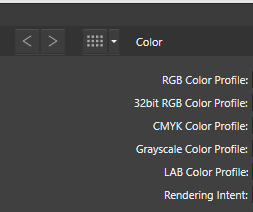
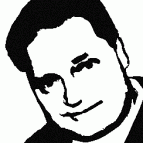














_edit.thumb.jpg.2deb50bcfe69b400d0c237ccbe6542e4.jpg)
