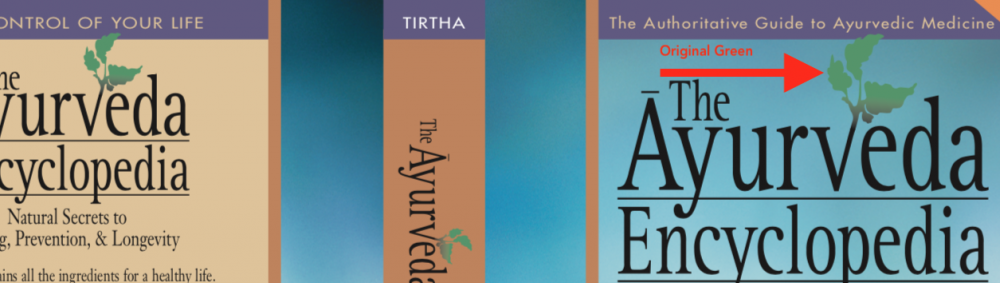Search the Community
Showing results for tags 'PDF'.
-
Hi Everyone, I have some Questions about the perfect Workflow for Architects, Working with affinity Photo at first. We are a big Architectural Company, using untill now Photoshop and CAD Programms like Autocad and Revit, to produce Plans for Architectural presentations. A well established Workflow exists, Printing PDF Files from Autocad, with the used Layers, that later on can be refined in Photoshop thinking of colors, effects ore retouching things. 1. We export the needed PDF´s to a folder 2. We use Photoshop , using the PdF´s as linked embeded Smart Objects (and Photoshop gives an option to place them pecisely as i will show in my screenshots...) 3 Whenever the Plan changes, and beleave me the Plan can change a dozen times :-( , we only have to print the changed plans, replacing to older pdfs with new ones, and ......... bang... the Phhotoshop document updates because the linked smart objects now use the changed pdfs. Well i know linked smart objects do not allready exist in affinity PHoto, but i can place embeded pdf´s which fullfills my wishes half the way... this has to come in later releases of affinity Photo... now, i reproduced this workflow in affinity which we wish to switch to in the future as far as i could.. First Problem: How can i tell the placed pdf´s, to get imported exactly where i wish them to... (as i can in photoshop using the dialog box while importing and as i show in the screenshots ) ? Scound Problem: If theres no way to place the embedded pdf file.... is the way, using snaps as i show in the screenshots of my affinity workflow the only and best way ? What would you suggest to streamline this workflow ? Third Problem: When i dont Change the embedded pdfs, and i Plot them , everything seems fine. But when i use a Layer Effect (color overlay) which the architects use to change the Colores of the layer to the exact Color without thinking of it in the CAD Program, I Can see, that the embedded PDF in Affinity gets visible lines inside the Colored areas... And they get printed Too.... thats a real big Problem. When i open the embedded Pdf, i still can see its not a pixellayer, but a group of very many colored vector shapes.. but never the less. I dont mind , what affinity uses in the embedded Object, but when theres a colored area, there shouldnt be lines in there in any way.. it makes it unsuable. Is there a Workaround ? maybe instead of importing pdf´s, better to use eps files from the cad programm ? any ideas ? This is realy important, it has to be a smart workflow, because if not, my company using some hundred of Photoshop licenses will not be able to switch to affinity. So pleas give us a solution.. greetings from Hamburg, Tom The attached Images show the workflow in PHotoshop, and the workflow in affinity and one immage showing the jagged lines inside the solid color, using the color overlay effect on one of the embedded objects. I could also send you an eample of the used footage if this helps. gruen_500.pdf
- 15 replies
-
Hi All, A newbie query, But ..I guess, something that should helpful to large Architectural community... What shall be the better way to color Architectural drawings ( exported form autocad as PDF files ). We use shadows for the furniture to give depth illusion ... And also use pattern fill (in Photoshop) to give texture to different type of flooring patterns( carpets , wooden floor ,tiles etc.) ...or highlighting some areas . The pdf drawings imported have lot of text and dimensions at times . ... Having better flood fills selection easily and fast is important . If we get the same or better workflow as Photoshop , I shall be able to convince my office to give this software to everyone in the team. Regards. kay
- 17 replies
-
When exporting as PDF for web it is default to only embed uncommon fonts. I have recently exported a file for web using Arial and, when viewing on iOS devices (possibly Android also), the "i" is missing each time it is after an "f" ...a kerning issue. Before, I only noticed that it effects font styles, but this is annoying. Couldn't it be default to embed all fonts in this situation? Otherwise I need to remember to switch it in the extra settings on export.
- 9 replies
-
- export for web
-
(and 1 more)
Tagged with:
-
Whenever I try to export something as a PDF it just kind of hangs up with the generating export animation. I’ve let it go for like a solid 10 minutes now. Any idea how I can make this work better? I’ve attached an image of my export settings while it’s generating. Any help is appreciated! Thank you.
-
Hello! I'm amazed with Affinity on Windows and I'm using it more and more over the Illustrator. One thing makes me wonder for now - is it possible to export artboards as PDF with multiple pages? Tried with preset for print etc., tried with printing to file and nothing worked.
-
Hi I'm trying to export my 4k document (3840x2160) to a PDF and then convert it to Illustrator and After Effects. However when I export it the output is resized to 1080 for some reason. If I export it to PNG it exports fime to the proper dimensions. Can you please help me? I've tried using max res settings as well as not rasterizing anything. I can resize the vectors accordingly so it's ok, its just an extra step that I'd like to avoid. Best, Michael
-
When placing a PDF (advert) with bleed and crop marks, Affinity Publisher only places the file as cropped. Is this intentional? This is very unexpected and I can see how it can be useful in some situations. However, It is far more useful to me to have the bleed and crop marks showing. I have only been able to resolve this by converting the file to eps.
- 11 replies
-
I get an error when I export a document to pdf (for print) with linked Designer files. Mac OS Sierra 10.12.6.
- 14 replies
-
- publisher
- linked files
-
(and 2 more)
Tagged with:
-
I am using Designer to make assets for a board game, and the slice tool is really great for separating into the digital vs print needs. However, when I open them to print, it's made assumptions about the scaling. I'm exporting at 300dpi because that's the print size but most are scaling them to fit. If I manually export, I can set the scaling and paper size. Is there any way for me to change these settings upon batch export? If not, does anyone have any workflow suggestions to do this? I can't be the only one with this problem.
-
Right now I'm having an issue where all exported PDFs that have text won't print. To verify this I made a document with text only. It exports fine and displays in acrobat correctly, but as soon as I try to print acrobat gives a "This document could not be printed" error. Note I tried a variety of fonts. I also tried printing from other computers and I get the same error. If I convert all text to areas/curves it works fine. So it seems to be directly related to fonts. Any ideas?
-
I'm combining vector shapes and vector brushes, both colored with the same spot color. After the export to PDF, the spot color is preserved in vector shapes with fills and basic strokes only. Vector brushes with textured strokes are still translated in to CMYK colors. Is this bug or missing feature?
- 1 reply
-
- spot color
- vector brush tool
-
(and 2 more)
Tagged with:
-
Importing a PDF or (the same file as) AI-File with some gradients bring a very disturbed result. Also the exported PDF looks like the preview on the screen. See attached screenshot. If I resave the .AI as EPS and import this to AP 1.7.0.293, the preview on the screen isnt very nice but close on the original - the exported PDF looks like it should. If someone of serif needs the .ai, please PM or answer on this thread.
- 1 reply
-
- eps
- adobe illustrator
-
(and 4 more)
Tagged with:
-
Still learning Affinity Publisher - great program for my needs and will be nearly perfect once the photo & design persona are added. This is my current (2nd?) edition of a photo-portfolio eBook. It's the result of my search for a better way to publish PDF eBooks.
-
I have some content produced in Page Plus which I want to transfer to Publisher. As Publisher does not read Page Plus files I saved it as a pdf and imported. I had some text saved in a box which I wished to select and group together but this did not work, Publisher wanted the whole page or nothing. On the attached file I wished to select the individual items on the left side, also the "Marking System" part on the right hand side separately so I could move it to another page. prog19covermiddle.ppp
-
.If you create a magazine with Affinity Publisher then you get font problems with importing PDF advertisements, the fonts are not displayed correctly
- 4 replies
-
- import pdf
-
(and 1 more)
Tagged with:
-
Will Affinity Publisher allow the Author and Subject fields of a PDF to be set by the end user of Affinity Publisher, and neither left blank, as at present, nor autofilled, please? William Overington Saturday 9 March 2019
- 9 replies
-
- author information
-
(and 1 more)
Tagged with:
-
Hi I have a V E R Y urgent issue: I have to create a doublesided --book(let)-style pdf (that means imposed) but I can't create from the printing menu. Obviusly this function should be located there, as bookprinting is featured as an option. However I cannot select virtual PDF printer. I tried installing 4 different "virtual" pdf printers I found at cnet.com, but it didn't help. Can you please help me with this!!
- 12 replies
-
- book publishing
- duplex
-
(and 2 more)
Tagged with:
-
I would like to see some changes to the PDF export in Publisher regarding bleed. I would like to be able to change the bleed setting in export in the "more" dialog. This way I can set bleed (and a specific bleed value?) for a specific export-preset. This can not be done now, and I still have to check or uncheck bleed regardless of the preset. Having the ability to change the bleed value in the export settings would be very useful, as printers have different requirements for these things.
-
... or should I say the miseries of font substitution? I placed a file for testing purposes and the font changed from GothamLight to LCD. Strange decision, because the fonts do not look too similar. If I look at the document properties / fonts in Acrobat: GothamLight | Type 1 | Embedded subset | User defined encoding. LCD in my system is TrueType. I am hoping for the day, when Publisher allows us to decide whether to place a PDF editable or just as an image.
-
- 1.7.0.292
- windows 8.1
-
(and 2 more)
Tagged with:
-
I am sorry if this is not a relevant issue, or if I have misunderstood something. I am running Affinity Designer 1.6.5 on a Mac with El Capitan: I have made a figure (an illustration for an article) that contains text in different fonts. Then I exported this figure as a pdf file with all fonts embedded as subsets. When I check this pdf in Acrobat, all fonts are there as subsets, just as intended. The pdf can also be opened in Affinity Designer with no problems. Now, use this pdf as an inserted object in a word processor like Word, Nisus Writer Pro or Mellel. Then print the article to pdf from the word processor. The new pdf file looks fine in Preview and Acrobat; but Acrobat reveals that all fonts that were embedded in the figure, now have the same cryptic name, e.g. “font0000000022523ae5”. If the new article pdf is opened with Adobe Illustrator or Affinity Designer, they will complain that the font “font0000000022523ae5” is missing. Affinity Designer will allow me to select a replacement font, but only one for all of the figure text. The thing is, my previous workflow involved making the original pdf, the one with the figure, with an old version of Illustrator, and with Preview to assist. When these pdf’s are used as inserted objects in a word processor, the final article pdf works quite fine, and no fonts are “missing”. I wonder why there is such a difference. The obvious workaround, just to be on the safe side, is to convert all text to curves when exporting the illustration pdf. This will look fine when printed on professional equipment, though is has some disavantages when sharing manuscripts or printing them on ordinary office printers. Also observed: If the original pdf export from Affinity Designer embeds the complete fonts (not subsets), then no fonts are reported as “missing” in the final article pdf. And if Adobe InDesign is used instead of a word processor (with embedded subsets in the original figure pdf), then the exported final article pdf will open fine in Affinity Designer, while Illustrator will outline any text used in the figure.