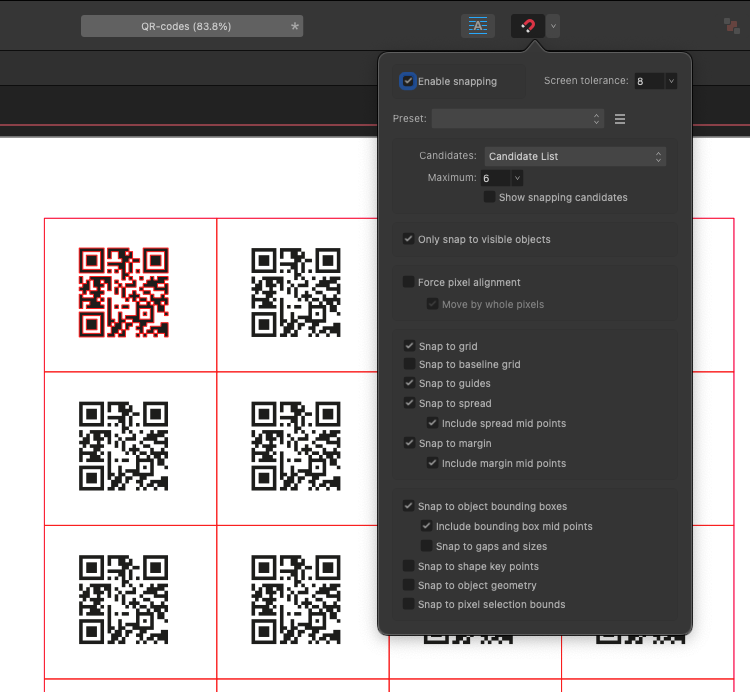-
Posts
145 -
Joined
-
Last visited
Profile Information
-
Gender
Male
-
Location
Bratislava
Recent Profile Visitors
The recent visitors block is disabled and is not being shown to other users.
-
Laganama started following Transform Origin still broken , Empty space in Export dialog window , Less Undo and 3 others
-
Hi there, when exporting, there is a lot of unnecesary empty space at the end of the Advanced section. It seems to be the same height of the section for all file types (JPG, PDF, SVG…) regardless of the actual content lenght. PDF Advanced settings are the longest as I see and maybe those are defining the lenght for all others? It would be great to have responsive section height according to the content. Sometimes it requires long scrolling from the bottom with no content to the top located settings.
-
Hi there, would it be possible to have an option in preferences to switch undo to more / less steps? For now the select / deselect steps are also counting in the history. I can imagine that many people prefer to undo and redo only object changes without the objects selection (like in Adobe).
-
 Jon P reacted to a post in a topic:
Facing pages crash
Jon P reacted to a post in a topic:
Facing pages crash
-
Hi @Jon P, many thanks for your help. This bug probably also causes the cras when generating DML from this layout. When I moved objects from the layout, the generating started working.
-
Hi @Patrick Connor, is it possible to downgrade to previous version of the Afpub beta? Thanks
-
 Patrick Connor reacted to a post in a topic:
Facing pages crash
Patrick Connor reacted to a post in a topic:
Facing pages crash
-
Afpub (3078) is crashing when changing the document model from facing pages to continuous. The file has DML with QR codes linked to CSV file (I attach both files). QR-codes.afpub URLs.csv
-
 Laganama reacted to a post in a topic:
QR Code Data Merge Field
Laganama reacted to a post in a topic:
QR Code Data Merge Field
-

QR Code Data Merge Field
Laganama replied to Patrick Connor's topic in New Features and Improvements in 2.6 Beta
Hi, is the string structure for particular QR code types documented somewhere? Some types of codes offer multiple fields (SMS, Email, WhatsApp, Location, Wi-Fi and vCard). The question is what and how to type those fields in one Excel cell to us it with data merge in Affinity. Thanks! -
Hi there, is it possible to snap objects to the Data Merge Layout? For instance, I'v got a DML grid with several cells and I want to center the QR code within the first DML cell. It would be great to have an option in snapping settings like "snap to grid", "snap to guides"… also to "snap to data merge layout".
-
 Laganama reacted to a post in a topic:
Add option Paragraph composer
Laganama reacted to a post in a topic:
Add option Paragraph composer
-
Hi there, please, try to fix the transform origin jumping across the pages once and for all. This is an issue presented in Afpub for ages and is really annoying. This time while seting the selection box. Working on Afpub 2.6.0 (2831). Many thanks. Screen Recording 2024-11-01 at 20.58.34.mov
-
 Meliora spero reacted to a post in a topic:
Object's compound mode icons
Meliora spero reacted to a post in a topic:
Object's compound mode icons
-
 Meliora spero reacted to a post in a topic:
Object's compound mode icons
Meliora spero reacted to a post in a topic:
Object's compound mode icons
-
This seems to be a much bigger problem for development than I expected…
-
Hi @Hangman, I tested the pressure sensitivity, as you suggest, but there is no change. I tried the default settings, basic slider setups and also my custom pressure profile and no change within Affinity and the placement bug.
-
Hi @Hangman, I found the reason for the problem – flickering and changing position is caused by my Wacom Intuos Pro tablet. When I place the same image inside the same document using my mouse, nothing happens, everything is working fine. The graphic tablet is causing the issue also with other images (Scan 5 etc.). I'm using on my macOS 12.7.6 Wacom driver 6.3.46-1. It isn't the newest one, but my experience with all newer versions is terible – the tablet stops working, scrolling has glitches from time to time… so I decided not to update it and keep my working version.
-
Hi @Hangman, my current Mac specs: iMac 5K (2017) 24GB, macOS Monterey 12.7.6, working with Affinity Publisher 2.5.4. No, just the main iMac screen. Thanks.
-
Hi @Hangman, sorry for my later reply. I tested all the scenarios above and the flickering and translation is still present. No matter what settings are chosen in preferences. But the single-click placement works well. The image is placed right below the cursor and at the original size (2339 x 1654 px). I tried also to delete objects within the artboard continuously to see, if the amount of layers/objects affects some way this issue… When i deleted most of the content, some logos still remaining (see the screenshot), then in such conditions the placement starts working normaly. But the flickering is still remaining. At least the size and placement position of the image is correct.
-
-
Hi @Hangman, the DPI of the document (artboard) is 72. The image was scanned originaly in portrait proportions and I rotated it 90 deg. using the default Finder rotate tool. Scan 7.zip