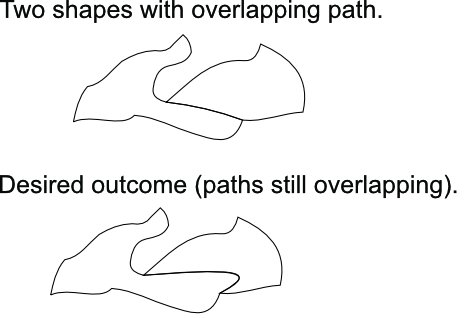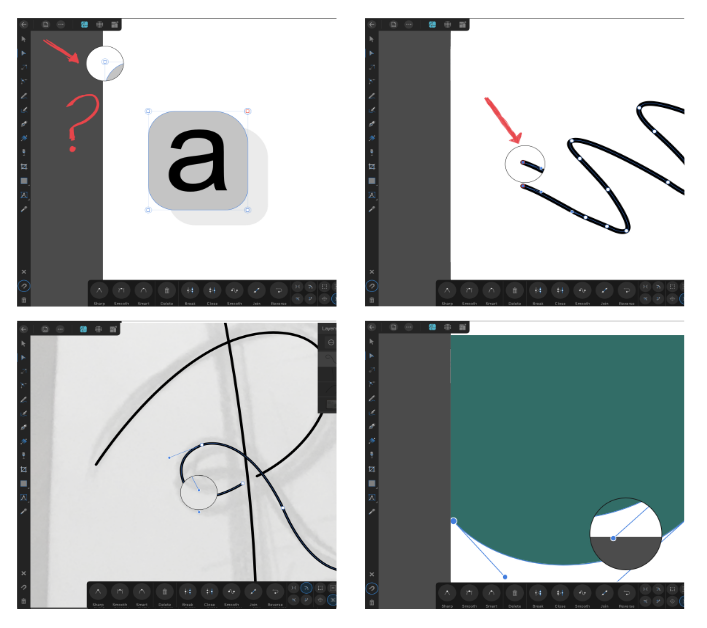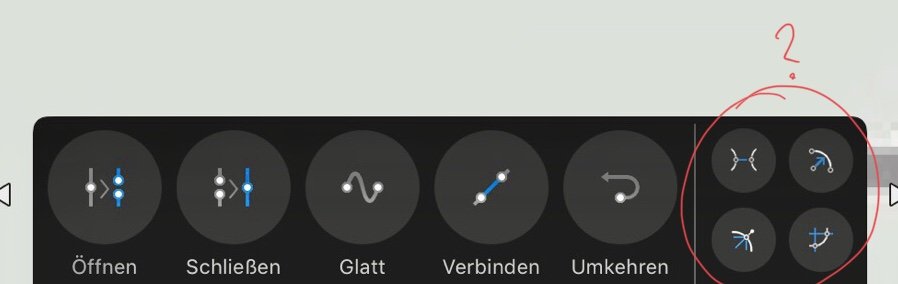Search the Community
Showing results for tags 'Node tool'.
-
Select node tool. Tips at bottom of page include Alt-click for polygon selection. Tips then change, now suggesting actions for lasso selection. Playing with this it seems to be a part-complete feature. You can draw, but Return or closing path makes selection disappear. Hitting Ctrl-M when selection visible leads to a curves panel without the curve.
-
Hello. I am working on a large file which contains many shapes which share their borders. Only the outline will be printed (there is no fill to any of the shapes). It is very important that two shapes sharing path overlap precisely otherwise printed stroke will not have the same thickness/shape. How can I shape the path of two elements at the same time (so the path stays overlapping)? I know I could break the path of one shape, remove overlapping piece and only modify the remaining path of the second shape. This however takes many steps to accomplish (not a problem for a small piece but could take ages with large files; imagine jigsaw puzzles cut pattern"). How can I somehow "glue" both shapes and modify mutual path with simple drag method typical for single paths? Thank you in advance for your help! Best regards, Marcin
-
I'm working on AD using pen tool and note tool. I'm also using the snap to node feature to make sure objects notes are exactly contiguous whenever required. When I want two pieces to be exactly contiguous (no overlap, no gap) I move the node and wait for the yellow highlight to the node of the other object before releasing the node. However, there seems to be a gap between objects as on the picture. Why is that? How can I get rid of these gaps?
-
Found in AP and AD. The node is deleted in some cases during the movement with snapping option allowed. See the behaviour in my screencast. Affinity-snapping.mov
-
Glad I found this Forum... so far its answered a number of issues i've been experiencing. However, due to a lack of text warping capabilities within Designer I'm having to go old school and take the long road just to be able to manipulate text. (Sadly my subscription to Adobe expires very soon and my workflow is definitely going to suffer accordingly, so I really hope Affinity have something up their sleeve) But I have hit a bit of a snag in that the CTRL function for converting nodes to smooth on a path now doesn't work... Nor too when selecting curve handles to be able to equally spread the curve uniformly. When you've become so used to a workflow and then suddenly that functionality seems to stop it can get quite frustrating. Anyone else having issues of this type? I've watched a few video uploads that clearly show the shortcut methods using CTRL to adapt curves equally ... have I switched something off by mistake? I really hope there is a solution to my pain. Thanks in advance.
-
I need the ability to automatically change the image to vectors. Designers use pen tools on top of images with poor resolution, not vectors, below them to make them vectors. I think it needs to be automated. In fact, if you take a program that's automated, it's Vector Magic. Even though it is not very accurate, it is very helpful in images that require a lot of vector conversion work. Obviously, if we include this feature in our efficiency, it will be a simple and automated function.
- 21 replies
-
Noob question: So I have a letter that I've converted to curves, and I want to tweak the letter form a bit. One thing I'd like to do is delete one of the serifs in the letter, and then lengthen the extender. For the life of me I cannot figure out how to select the nodes in the serif, other then shift clicking on every single node, which is would be very tedious because of all of the curves in the serif. I've tried using the node tool and clicking and dragging over the serif of the font, but nothing is selected. I've looked through the tutorials, but all I can find is how to select the entire object, or how to modify a single node. Any help with this would be appreciated.
-
Overall performance is good for me, but there is a lag when trying to use the node and move tools with a pen. The node or object selected doesn't start moving until a *long* time after the drag starts, and in that time the pen is a long way from the original touch point. After the delay, the object or node snaps to the pen position. Things are smooth after the initial delay-snap. Other features are smooth as well. Drawing with the pen for example is perfectly smooth and lag free. I am using a Surface Book 2 with maxed out memory, and the latest version of Designer. Having the base attached or not makes no difference. I tried turning off the "tap and hold to right click" feature in Windows and various settings in the performance tab. Nothing I have tried so far makes a difference. Also note that the CPU is basically idle and I am just trying this with one object. This is super annoying, especially after using my iPad for editing, where the same features are buttery smooth. Even editing over a wifi connection on the Mac with AstroPad is a better experience. Any suggestions on how to fix this with a setting somewhere? If not, are you working to improve this feature? I would like to use my Surface Book more with Designer, but this is a total buzz kill for me. Thanks for an awesome Mac and iPad version. I am really looking forward to a better experience on Windows.
-
In previous versions of Designer, when selecting more than one node on a path, I would use to node tool and with 1 finger touching I would tap each node with the pencil to add it the the selection. In 1.7 when I do that, instead of adding each node to the selection it converts the point to a sharp angle (no bezier handles) and doesn't add the selected point at all. The only way I can select more than one point on a path is with rectangular selection. Is this new functionality or a bug? Thanks, Chris
-
the gestures of touches do not recognize when I use my apple pencil and show that circle, the circle works best with the finger. Please change that!!!!
-
Please help! I am just getting used to Designer and having trouble editing a shape’s nodes. I created the shape by drawing the outline of it with the pen tool, then drawing a shape within and subtracting it to make one shape. I now cannot seem to edit the nodes on this shape, I can only select it with the move tool and change its dimensions. I also can only seem to select with the move tool by dragging over the whole shape or clicking on the layer. I have tried selecting it and converting to curves and expanding stroke but no luck. I took a screen recording so you can see (apologies for the mis-touches!). I am trying to edit the nodes on the ‘eye’. Many thanks. 87BB3D72-D62F-4AF6-967D-A7FA865E7AC7.MP4
-
Hi, I was testing out the Node Tool Selection Lasso. With Node Tool selected, Alt-Drag around the intended nodes to select on your open shape. Sometimes the lasso will select nodes not within the lasso boundaries. Seems to happen when starting a lasso and it is ambiguous as to which "side" the selection is going to be. I uploaded a screenshot of the entire shape I was playing with. Admittedly one would probably not be using a shape like this for anything, but worth noting how it affects the lasso selection. The two screen grab videos show the irregular behaviour. 2019-03-12_08-12-28.mp4 2019-03-12_08-17-17.mp4
-
Hello! Has been discussed, I know, but scattered all over the place. With the Node Tool, it should be possible to delete nodes in these variants: - Without adapting the neighbouring tangents - that's the existing behavior. Shortcut could be: left-doubleclick (besides DEL) - With adapting the neighbouring tangets, so that the curvature is preserved as good as possible (CorelDraw can do this). Possible shortcut: CTRL-left-doubleclick - With also deleting the neighbouring curve segments. Possible shortcut: CTRL-ALT-left-doubleclick. Regarding shortcuts: Choose any combination of mouse pointer and modifier keys you like for node editing, but avoid having to use DEL or other keys wich are harder to reach. Thanks for considering!! Best regards
-
Hello! The new Transform Mode of the Node Tool in AD 1.7 is a very welcome feature, thanks for that! Looks like there is the transform Center missing, though, like in the Move Tool. I'm aware that this center would be a temporary, meaning after deselecting the nodes, it will be lost. However, it should be there. Could you put this on the list, please? Thanks!!
-
I was complaining that I could not drag guides from rulers using the Move Tool, however, I discovered I could using the Node Tool. A Windows user was telling me to use the Move Tool. We decided the Mac and Windows versions don't match in this regard. Guides can be dragged from rulers in both Designer and Photo in the Mac versions, Publisher for Mac is not right.
-
The object snapping seems to order snapping candidate preference in order of most recently selected, which works really well. I would like a similar behaviour for nodes. This would allow for aligning nodes horizontally and vertically. I did try the alignment tools, but it doesn't appear to work with nodes, only objects. Even if it worked, the guides would allow for faster alignment in this case.
-
Further to my previous suggestion for showing the number of selected nodes, it would be nice to have a remove doubles operation that merges all nodes that are within a certain radius of other nodes into a single node. Again, borrowing from Blender 3D: https://docs.blender.org/manual/en/dev/modeling/meshes/editing/vertices.html#remove-doubles