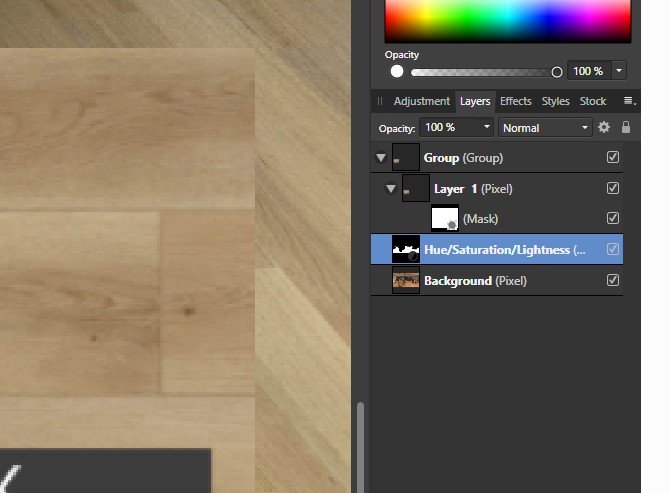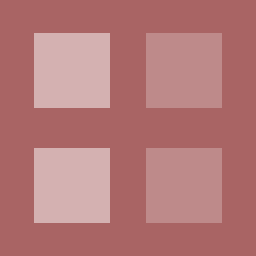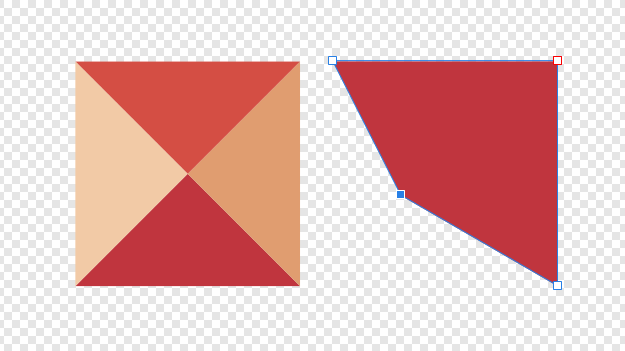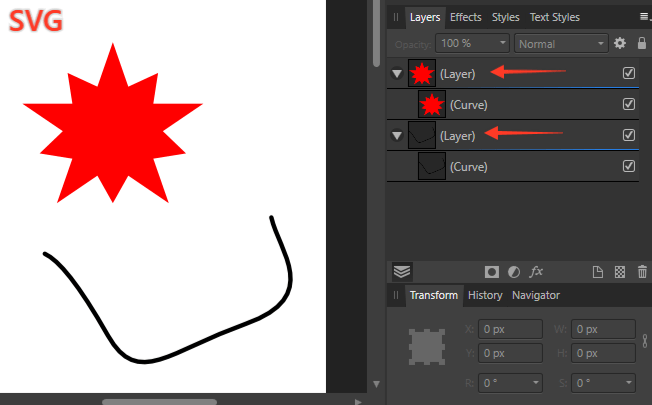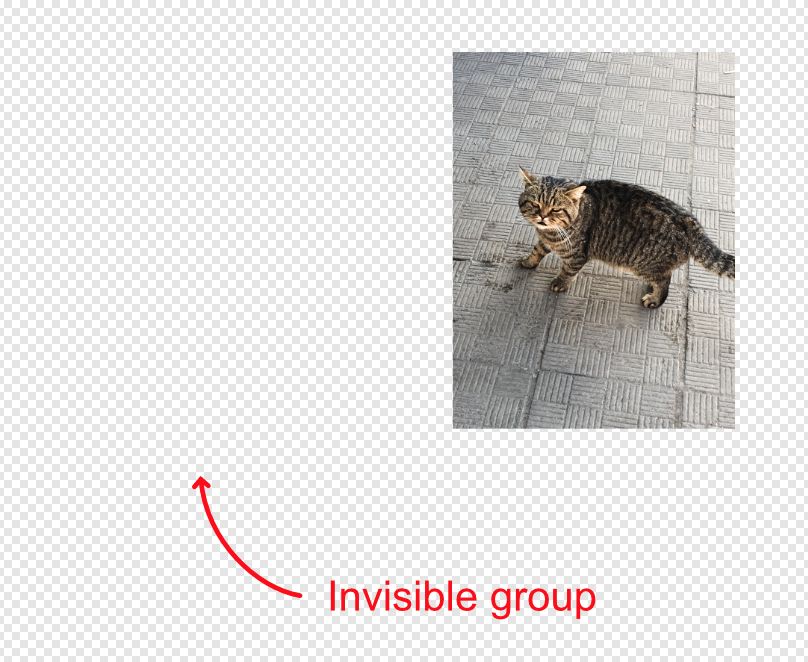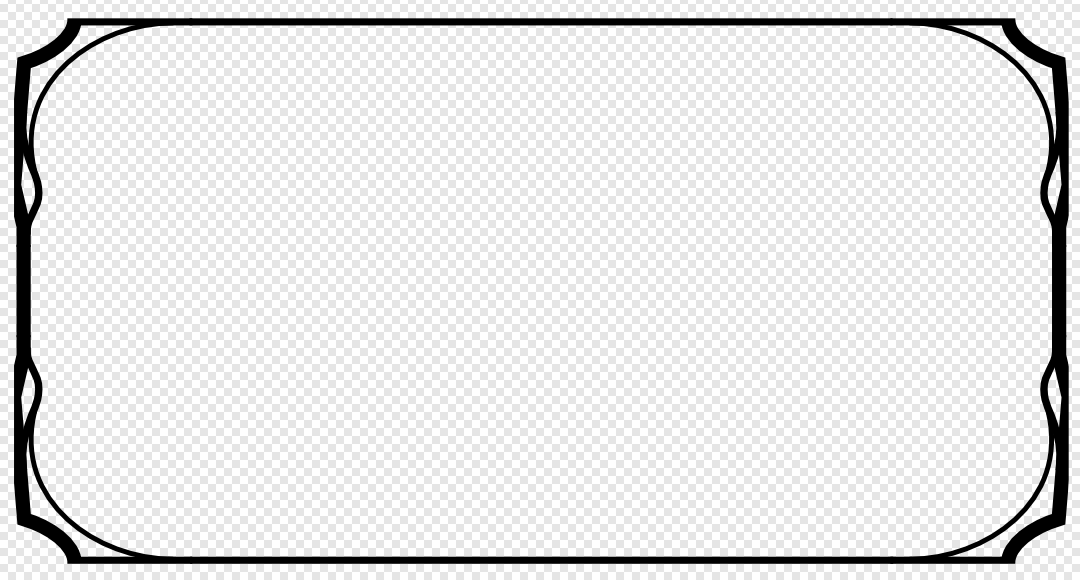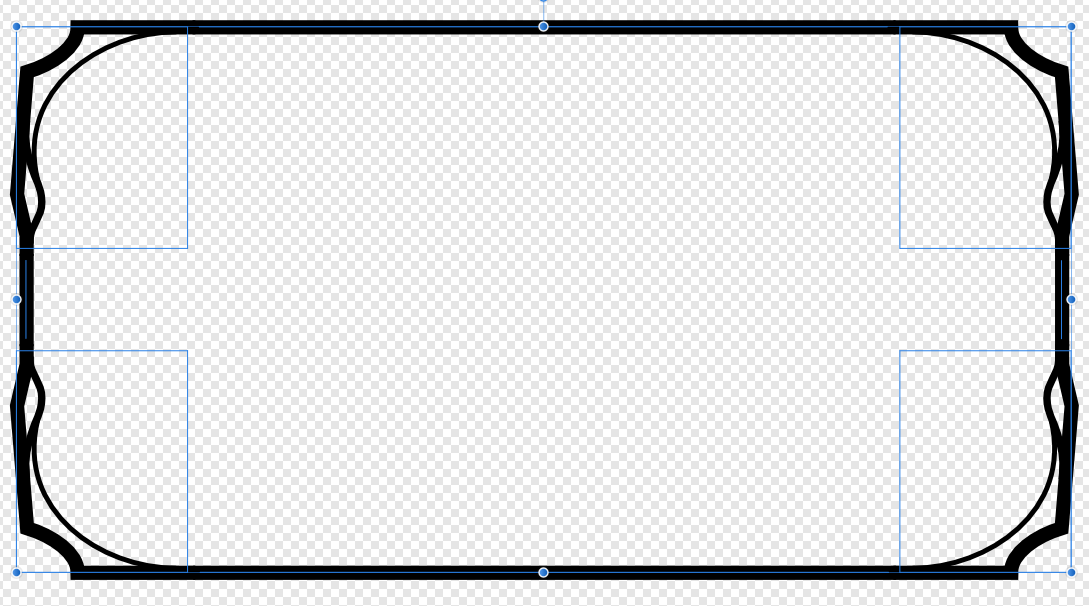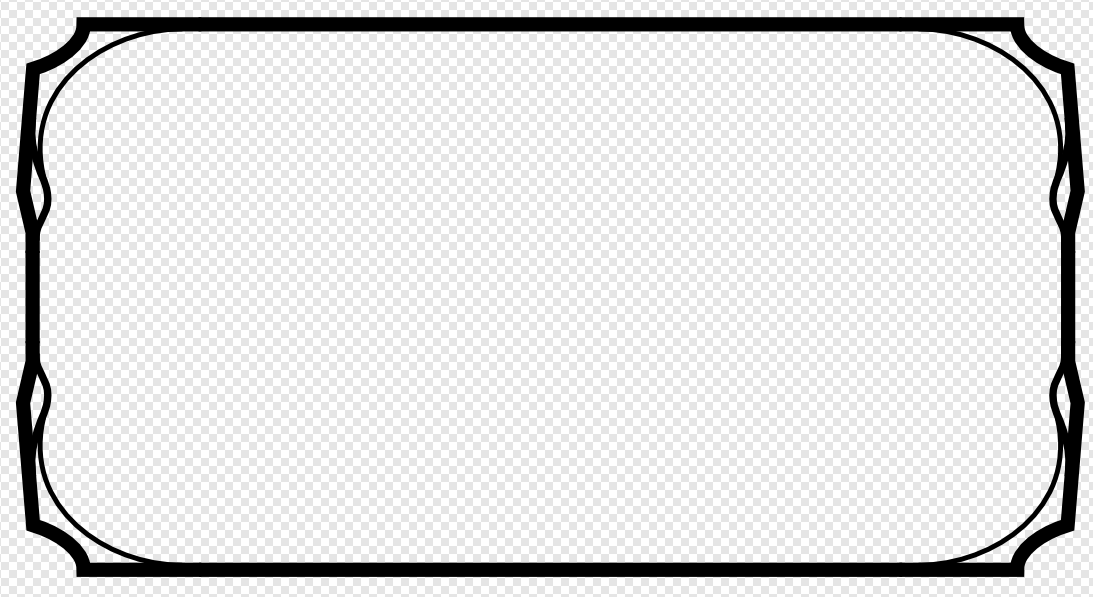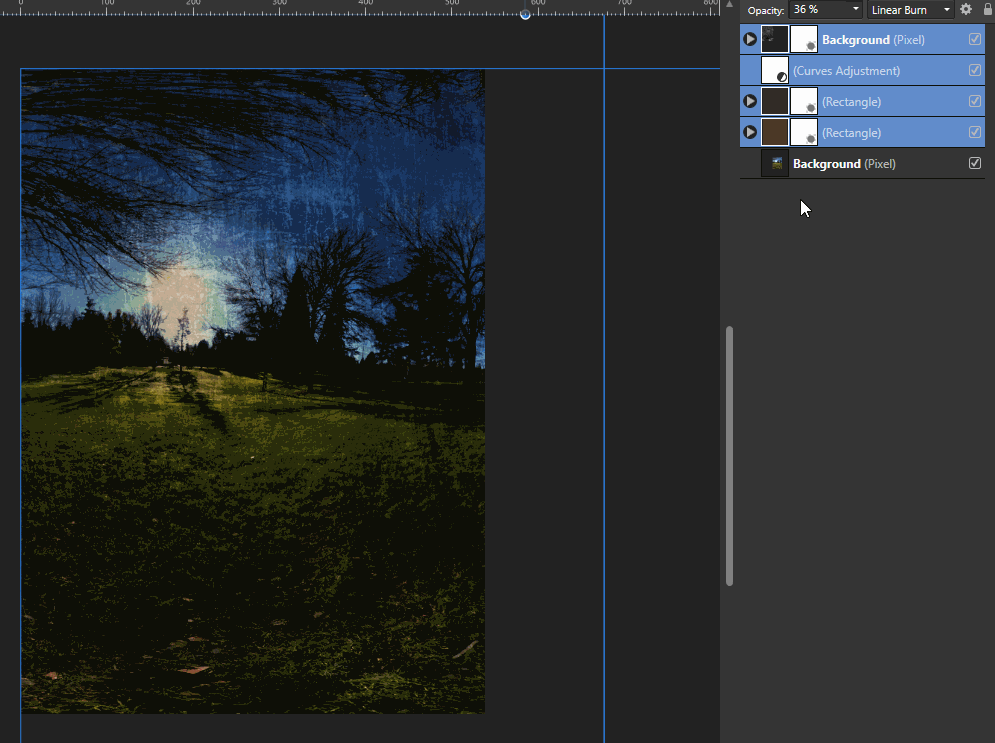Search the Community
Showing results for tags 'Group'.
-
Hiya, I'm having some difficulty with groups and adjustment layers and their masks. I have a base image, and then a group layer with a masked image and adjustment layer with a mask inside that group layer. Only the masked image is showing up. I set this up easily in Serif Photo plus, but when I try to do the same in Affinity Photo, it doesn't show the adjustment layer. Is this a bug or how is it supposed to work? As you can see, if I drag the adjustment layer outside the group, the adjustment layer works, but inside the group, it doesn't. Does anyone know what's going on? Thanks, Mike
-
Adding a mask to a layer/group will multiply the end result's opacity by itself, since the mask inherits the opacity; so a 50% opacity layer/group will look like 25% opacity if a mask is added. In the attached file, the right layer and group are given a mask, and as such they look half as opaque as on the left (because 50% * 50% = 25%). (And the more masks you add, the less opaque it will end up being (so long as the opacity is not 100%), because each of them will inherit the opacity) Alpha Bug.afdesign
-
Hello, i've created 4 triangles with different colors and grouped them (left object). Now i want to move the left lower corner, like i moved the node in the right object. The problem is, that i cant convert this group of triangles into one shape and therefore i cant select the "group node" (just the individual tirangles nodes). Is there a solution? Thank you very much! Fabian
-
Hello Affinity, I have attached this video explaining my issue when it comes to grouping objects. Regards, Hossein 01-grouping-issue.mp4
- 12 replies
-
- affinity designer
- grouping
-
(and 2 more)
Tagged with:
-
Would be nice if you cloud add this command to Publisher as well.
-
Ctrl+C cause crash when a group has a procedural texture live filter. It seems that this happens when a group has a vector or an image layer together. Group that has only procedural texture or a pixel layer together is ok.
- 4 replies
-
- layer
- procedural texture
- (and 4 more)
-
When I export PSD and open it, group layer's blending mode become Normal even though it was set to Pass Through.
- 2 replies
-
- group
- blending mode
-
(and 2 more)
Tagged with:
-
Every single one of objects are often wrapped by group individually which is unnecessary when export a SVG. Not sure what's exact condition to recreate it. but sometimes it's wrapped, sometimes not. I attached an afdesign file that grouping problem happens as an example. It contain only simple shape(closed curve) and line(open curve) that's styled with only stroke and fill. There's no factor to be rasterized or divided. svg-test.afdesign
-
Hi, I have group of objects (or images) underlayed with another colour object. Then I add pixel mask with gradient pixels to this group and leave the default blend mode on "passthrough" for the group. The result of colour mixing is weird. See my screenshot. The expected result appears with "normal" blend mode on this group with pixel mask. Is this normal, or is it bug? I don't understand what kind of math is behind it, but I would expect the same normal result with the "passthrough" blend mode too.
-
Hello, Steps to reproduce: Apply live filter to the image layer. Add adjustments layer. Group everything together. live-filter-bug.afphoto Affinity Photo: 1.8.2 macOS: 10.15.3 (19D76)
- 2 replies
-
- live filter
- 1.8.2
-
(and 3 more)
Tagged with:
-
Hey folks, So i've run into an odd bug/feature that i can't find any answers to. Essentially a grouping of paths with the stroke centered on the path looks as desires, but when i group it the group bounds size to the path and not the visible stroke. I realize a workaround would be to have the outer shape have an inner stroke, but i'm hoping to get a better fix. Below is a before and after grouping picture on the paths in question: Before grouping Before grouping with bounding boxes shown After grouping With bounding box shown You can see that the group bounding box fits to the path and not the stroke and hides the overflowing stroke as a result. Additionally, this only happens when grouping them all together, the corner shapes are grouped and do not show this effect. Any help would be greatly appreciated! Thanks in advance, Linc.
-
Hey everyone, thanks to the great OCIO support and the performance, I´m using affinty photo more and more to process my still linear exr renderings out of octane for cinema 4D. Unfortunately I'm having an issue with alpha masking of groups with this workflow. These are the steps I take: 1. I'm rendering a half float linear exr and use the "object layer color" for alpha masking [because it's faster to render inside of octane]. 2. I take the exr into affinty [1.8.0.585] 3. Use OCIO to convert the Image to sRGB 4. Below that, I adjust my exposure if necessary 5. On Top, I have a LUT to convert the Image to sRGB ICC 5. I right-click my black and white (but still RGB) object layer color and rasterize to mask 6. I drag a drop the mask on my grouped beauty [regular beauty and denoised beauty] 7. As a result, the mask is very pixelated and unusable. Masking a group seems to cause the problems. Without the group everything works with and without OCIO. The same mask and grouping works fine in Photoshop. The Photoshop files looks different because its without OCIO but adjusted exposure, otherwise it would be way too bright. Thanks in advance!
-
Hey @ll, it would be SO nice, if I could mark an object or several objects, do a right-click and could choose my existing Groups to move the object/s into one of this groups. Please add this future into Affinity Designer, Affinity Photo and Affinity Publisher! Thanks a lot... Nice greatings from Germany...
-
- group
- move object
-
(and 4 more)
Tagged with:
-
I'm trying to expand or collapse a set of selected layers/groups from the Layers Studio, but Affinity apps don't allow me to do this en masse. My file has over 700 layers/groups and this is VERY tedious. Could you please add this functionality, in the same way changing visibility or locking layers en masse currently functions? Simply put, if I have a bunch of layers selected and I click the triangle to expand or collapse, apply that toggle to ALL selected layers, just like Visibility and Lock icons do. Another level of functionality for power users would include expanding or collapsing ALL layers/groups (even those nested within currently selected layers/groups) while holding down the Option or Control keys on the keyboard. These small things really make a huge difference in speed of workflow and productivity. Thanks for your consideration and all you do!
-
HI I've checked the forum and did not find the answer to this, I'm trying to group several adjustment layers and standard layers while recording my macro, but I cannot select the layers individually in the layers panel to group them i get this popup asking me to pick a single layer. When i use the "select - select all layers" command it works, but when i run the macro (on a new file with multiple layers), any layer that is not locked gets placed in the group the macro created (i don't want this). Am i missing something, is there a better way to select the layers and group them while recording a macro? Forgot to mention i'm running affinity photo 1.7.3.481
- 22 replies
-
Hello there, today I stumbled upon curious problem. I made a few adjustments to final layer and whenever I put those adjustments into group final result is changed. Is this intended or I don't know... ? See gif below Using latest version of AP (1.7.3.481)
- 2 replies
-
- adjustments
- layers
-
(and 1 more)
Tagged with:
-
I want to edit the color of multiple objects at the same time, independently of their color, Gradients, stroke, transparency, etc Something like this: In illustrator there was two diferent ways to accomplish that, including other modifications available (As saturation and brightness for example), with its own settings panel Do Affinity Designer have a tool/feature that allow to modify the color of one or many objects to other colors?
-
Quando agrupo o desenho com bitmap em mas erro ao agrupar.mp4 cara, o desenho vai para o lado, segue o vídeo.
-
Hey guys, I was recently designing a brochure in Publisher and I was simply trying to scale a group but for whatever reason it was not working how I thought it should work. Example - I had 2 placed images, a vector curve and some copy and headline text in a group. I wanted to scale the group proportionally and make it bigger, but when I did so the images and the vector curve scaled correctly and the headline text and copy pretty much stayed the same size. No matter which way I tried to do this it didn't work...I just ended up doing this manually (scaling the text manually and separately even though the headline and text was in a group) not sure what I'm doing wrong but I hope it's a simple fix..... This seems like a basic thing to be able to do (works in Indesign haha) Thanks in advance.
-
1. Create a group of several layers of any kind 2. Add a mask layer to the group 3. Ungroup the layers 4. The mask layer has been deleted This only happens to mask layers subsequently added to existing groups. Mask layers that exist before creating the group are not being removed when ungrouping the layers. AP 1.7.3.481
-
Hey. I study Affinity designer. Tell me, please, how to configure the export to PDF or EPS so that the layers and groups remain in place? I grouped the elements into groups and layers in the iPad app, but they ungrouped when exported to EPS or PDF
- 2 replies
-
- affinity designer
- ipad
-
(and 3 more)
Tagged with:
-
Hello, Happens in both Publisher 1.7.2.471, and Publisher BETA 1.7.3.475. Windows 10. Dell 7530 Precision laptop. Have come across a bug in my workflow when aligning and grouping the aligned items. I have attached 5 images to show the steps and results. Here is a step by step to reproduce: New document. Place 3 objects on the canvas. Select all three items Select the Alignment button at top middle of screen (above ruler) In the Align Horizontally section, select Selection Bounds Select Space Horizontally In the Align Vertically section, select Selection Bounds Select Align Middle Don't hit the OK button yet. Items are now aligned and spaced as expected. On the keyboard, group those items using Control-G Items jump back to original layout, unaligned and unspaced. Now hit the OK button. The unaligned and unspaced items now jump down the page and are Aligned Middle to the spread. It is step 10, Grouping the items before hitting the OK button to close the Alignment panel. Let me know if you need further explanation. Lynn
-
Hello, I have many projects made with older than current 1.7.2 version, and now when I open them I'm facing a problem related with mask in groups and my files are all messed up. The issue is that when you group layer adjustments and then apply a mask on the group, the mask is applied to everything underneath and not only to group contents. I attached an example file, the mask applied to the group should be applied to Curves adjustment and Recolour adjustment, instead it's applied to the layer underneath. I made a mockup image of the actual result vs what should be. Thanks example.afphoto