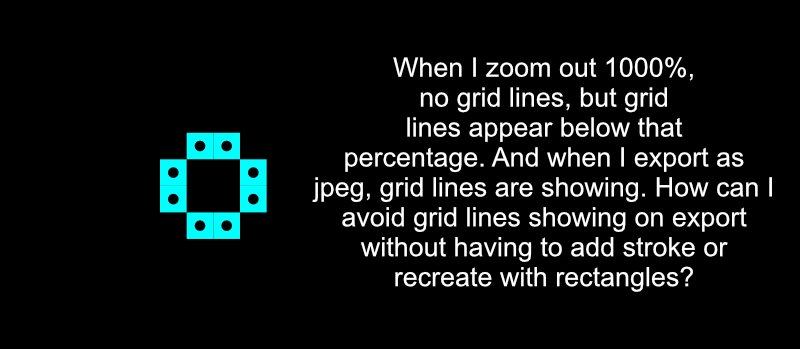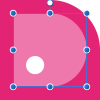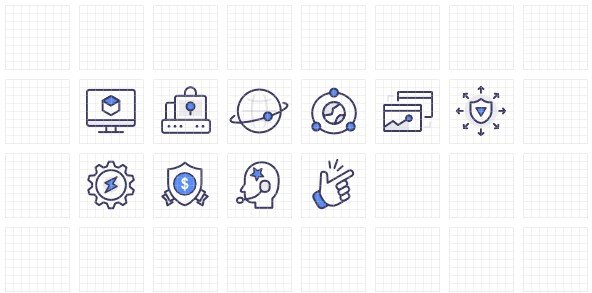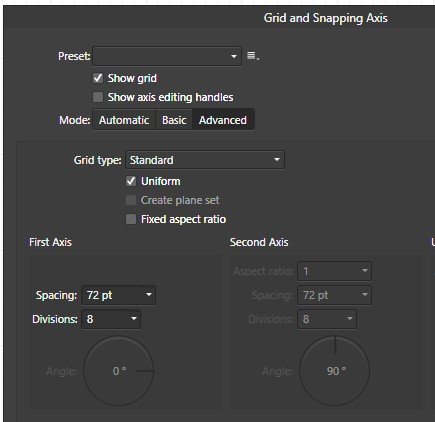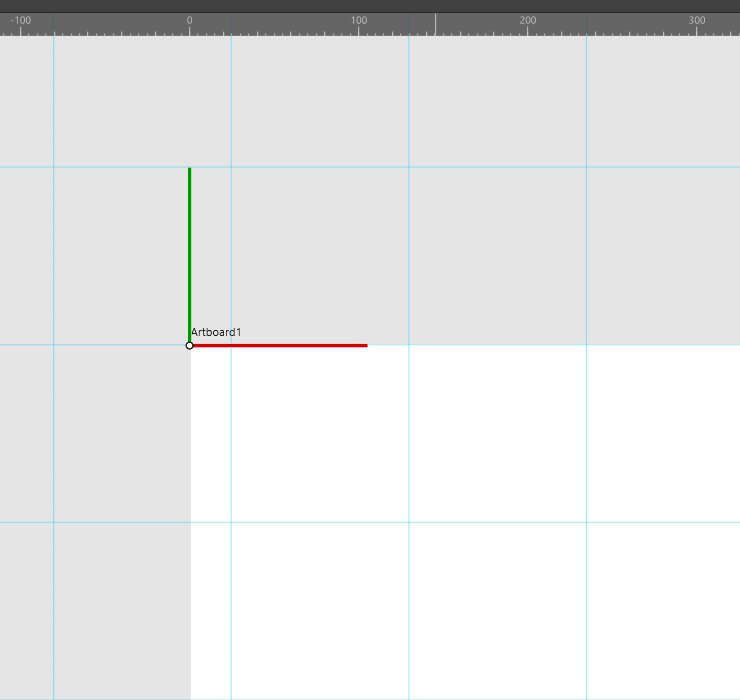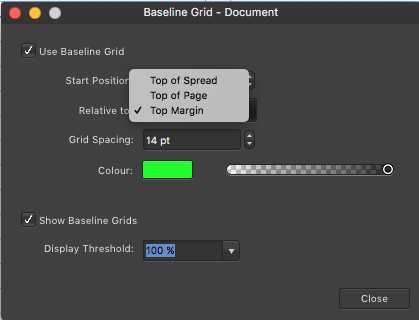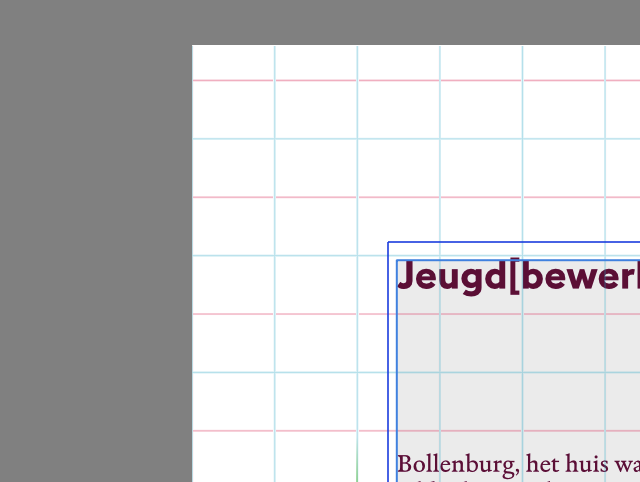Search the Community
Showing results for tags 'Grid'.
-
I would love to be able to make titles like this fake impossible 3D look with the help of guides/grids built in the program. I don't mean changing the geometry but at least have the option beyond the isometric look. Thank you.
-
Hi all, I created a shape using eight square 10X10 symbols. I used the grid view and snapped the squares into a 10px spacing grid. Now I notice that when I turn the grid off, there are grid lines around the squares. The grid lines disappear when viewing the document at 1000%. When I export as JPEG, I can see the grid lines. There is no stroke around the symbol, but if I add a stroke, the grid lines seem to disappear. I'd rather not add a stroke unless I need to. And, I'd like to use squares instead of rectangles. Is there a setting I'm unaware of that I should select to remove the grid lines, or is this a bug that hasn't been resolved yet? My file is attached. Thanks for your help. gridlines.afdesign
-
Existing issues in #258 #284 not yet resolved. Initially, the grid doesn't show up (maybe by design ?) But changes made aren't kept. After rebooting ... Colour settings are lost within presets .. etc.. Grid Issues.mp4
-
Firstly I did a quick search here to see if this is a new issue but I didn't find anything with this exact issue. When I create a document and turn on the grid for snapping everything works as expected until I change the grid type to isometric or oblique, etc. After doing so the snapping locations are misaligned to the grid, even if I change back to the default grid layout. Please see the attached screenshot. Affinity Designer Beta 1.7.0.284 Windows 10 Pro Version: 1809 OS Build: 17763.379
-
This is something I have noticed in plenty of software over the years, but I'm posting here because I'm currently having this issue with Affinity Designer (desktop). See attached image at full resolution for an example. I am making a lot of tiled patterns that need to connect seamlessly. I create them with a grid and am careful to snap my points to the grid perfectly. The coordinates in the info panel confirm this. Yet my shapes do not always join and I can see the background between the hairline gaps that should not exist. Why does this happen and is there anything I can do to fix it? (I have been moving my points to ensure they overlap in the final product, but I consider this a hack; if I want to continue working on a pattern I then have to snap all of the points back into place manually.) Notes: As you can see in my attachment, sometimes the shapes DO connect seamlessly. There doesn't seem to be any reason why some places have the gap and others don't. This isn't a factor of zooming. I can zoom right out and still see the hairline gaps. This isn't just a AD display issue. I am exporting these as raster files and the gaps are still there in the finished product. Another side effect of this is when I Boolean join my shapes, they often don't add together nicely. This is actually really annoying.
-
Hey everyone, hope that you are well. I have a personal blog where I like to create pixel art. Still learning but yeah, I'm very comfortable with Affinity Designer for my normal vector work so I decided to give it a try for raster images. The thing is: the cursor is driving me nuts! Whenever I increase brush size (2px and up) the "preview" pixel that is going to be painted is displayed top left of the cursor. This video may help illustrate what I'm talking about https://screencast.com/t/k8yET7ijH Is this normal or the expected way for the tool to work? I'm using square brushes.
- 2 replies
-
- cursor
- pixel tool
-
(and 5 more)
Tagged with:
-
- 2 replies
-
- gutter
- grid panel
-
(and 1 more)
Tagged with:
-
serait-il possible de retrouver l'outil "grille déformante" comme dans Page Plus. Il manque aussi dans Affinity Designer
- 18 replies
-
Windows 10 Home 1809, Designer 1.7.0.209 NOTE: Please ignore the export issue in this post. I was put right on that but the grid/guides getting reset is still an issue. I have a document - attached - where, when I delete the "Backgrounds" layer, the grid is reset to the default and my export slices are deleted. Try: * loading the document; * looking at how the grid is set-up (11px); * going to the Export persona and looking at the export slices (should be 27, not all included in export); * then go back to the Vector persona and delete the "Backgrounds" layer. The grid has now gone back to the default and all of the manually-created export slices (named with "slice" and "Icon") have gone. What have I done wrong? Or, what bit of the functionality am I not aware of? Surely the grid and export slices can't be 'part of' a layer? That sounds wrong to me. The slices were created from the rectangles in "Backgrounds" but I don't think the slices should be deleted when I delete the rectangles as the rectangles were only created because the "Add Slice" function doesn't - in my experience - snap to the grid or guides so that was the only way I could create exact slice positions/sizes without a lot of manual work. Even if there's some odd thing about export slices that I don't know about, I really don't think the grid should be reset when I delete a layer. On a related note, when I have the original document and I set the "Backgrounds" layer to not be visible in export, items within it still show up in export, which is a bit weird. I've tried all kinds of ways to get the rectangles from showing up in the export - including setting them to invisible individually - but they just won't go away. Might be a related thing, or might be something else entirely, just thought I'd add it. P.S. After switching off - and making transparent - everything to do with the layers in "Backgrounds", when I try to export the "Icon" slices I can see the icons on the canvas but they're blank in the Slices studio and I just get 'empty' SVGs on export. P.P.S. Just dragging the "Backgrounds" layer out of the artboard will reset the grid but the export slices remain. grid-and-slices-on-209.afdesign
-
The current possibility to set the origin of the Grid and Ruler is great - thank you. But would it be possible to allow a quick and easy setting of the origin according to the set Margins? For example, at define margins in document settings, check the separate checkboxes "Set Grid / Ruler origin to margin".
-
Windows 10 Home 1809, Designer 1.7.0.209. In 1.6.5 there is an option to set a gutter between grid divisions - very useful for laying out a set of grids on one page/artboard, e.g. for icon design - but they seem to be missing from 1.7.0.209. Attached is a snapshot from both 1.6.5 - with gutter - and 1.7.0 - without gutter. I've tried various things in 1.7.0 but I can't seem to get the gutter options to appear. The only mention of gutters in the 1.7.0 Help is for column guides. However, if I create a document with gutters in 1.6.5 they are still evident when I load the document into 1.7.0 and they can be altered. Are they deliberately missing for new 1.7.0-created documents - and if so, why - or have they gone accidentally missing, or have I not used the correct options?
-
Hi there! I've run into some trouble when I set up a document with several artboards: The individual grids for each artboard don't seem to work as expected (maybe I have wrong expectations...). This is how to reproduce the problem: Create a new document. The option "create artboards" needs to be selected. Create a new artboard be clickdragging the artboard title while holding the ctrl-key. Now resize the newly created artboard in width (e.g. 1920 -> 1600px). Activate the first artboard and open the "Grid and Axis Manager". Set up a basic grid of any spacing (e.g. 160px). Activate the second artboard and open the "Grid and Axis Manager" again. Again set up a basic grid that is different from the grid of the first artboard (e.g. 105px). Enable "Show axis editing handles". The grid shown on the second artboard is different from the grid of the first artboard, but has a random horizontal offset. Subsequently nothing snaps horizontally (only vertically). Bug or feature? Best, Volker
-
I don't know if there is a reason this isn't possible or if I am missing something, but I can't get the plane set of any grid type but isometric to align with each other. When I make an isometric projection of a cube every plane of the grid just aligns and all the faces of the cube can join like this: But when I make a dimetric projection the planes don't align with each other and the faces of the cube can't align with the grid: I know I can just join the faces together anyway, but then the cube wouldn't align with the whole plane set. I don't know if this is possible, but I think a solution would be to shift the plane consisting of the first and up axis, and the plane consisting of the second and up axis down or up to align with the plane consisting of the first and second axis. I also found this topic about the same problem, but the solution given there is to alter the spacing of the up axis instead of shifting the whole plane. This would also alter the proportions:
-
Hello, first off: wow, this app evolves quite quickly! Kudos to the dev-team. I always work with grids, so I was wondering why it doesn't appear on all pages? Maybe I’m doing something wrong? Screenshot show page 1 & 2 — but the grid only shows on page 1. Made a new document, same problem… kind regards! Benjamin
-
Hi, I would love you to consider adding a Phi Grid as an additional option to the existing cropping overlays. As you probably know, it is based on the Golden Mean just like the Golden Spiral but I find it more useful than the later for landscapes and other types of images. Thanks for all the outstanding work you are doing!
-
Hello! Just installed the new AD beta. Now I have problems with the grid. I tried Studio -> Isometric - and it didn't work (nothing shows and the option doesn't get checked) but than the grid on/off also didn't work anymore. Now a new document has a grid which I cannot turn off. Actually all "Show XXX" buttons don't work anymore (except for Show Rulers). I can only unclick one at the time but nothing happens anyway. I am running it on a Win7 SP1. Best regards, Chris
-
Publisher 1.7.0.145 Launch Publisher Create a new document from the default settings Baseline Grid Manager > enable Use Baseline Grid Snapping Manager > enable Snap to baseline grid Save your blank document Quit Publisher Reopen Publisher by double-clicking the test document saved a moment ago The Snap to baseline grid option has been turned back off, although the other settings remain as they were previously. It doesn't seem to matter if you use View > Snapping Manager, or the Snapping controller in the toolbar across the top of the workspace.
-
Hi, I'm very new to the Affinity tools and to graphics design. For several of my trainings I want to make an overview of subjects covered, like for example this grid: https://www.istqb.org/images/advanced-level-automation-engineer.png I could make it myself in Excel, but this is quite bland and not in the colors of my preference I would like to be able to create such a grid, with colors of my choice and with some nice effects that make it look nicer. However, I have absolutely no idea on how to start that. Can sombody elaborate which steps I would need to investigate and learn to be able to create a nice grid?
-
When i set up a new document in designer iPad , no matter what size , the grid is always smaller by almost a third. than the page size. how do you get the page size and the grid size to be the same. Also can you set a master page so you don't have to set up a new page every time with the same settings that i always use? 12.9 Ipad Pro running IOS 12 and affinity Designer 1.6.2.42
-
Hallo, ihr leistet tolle Arbeit bei Affinity. Ich habe gerne in der BETA-Version getestet und gestöbert. Meiner Meinung nach lässt sich jedoch ein Gestaltungsraster nicht so leicht erstellen, wie man es von anderen Programmen her kennt. Über den "Grid and Axis Manager" kann man tolle Gestaltungsraster erstellen lassen, jedoch kann ich ihm nicht sagen, wo er z.B. die erste Rasterzelle starten soll. Es wäre sehr hilfreich, wenn man das Gestaltungsraster in den Satzspiegel (Ränder) legen könnte oder einen Startpunkt für die erste Rasterzelle angeben könnte. Sorry for my englisch Hello, you do a great job at Affinity. I liked testing and browsing in the BETA version. In my opinion, a design grid can not be created as easily as it is known from other programs. The "Grid and Axis Manager" can be used to create great design grids, but I can not tell him where the first grid cell should start. It would be very helpful if I could put the design grid in the type area (margins) or specify a starting point for the first grid cell.
-
For the Baseline Grid Manager, there is the option to start the baseline relative to 'Top of Spread', 'Top of Page', or 'Top of Margin'. I have it set to top of margin, which should start it at the start of my margin (as it goes in the ID example, in orange). However, it still starts it at the top of the page (Publisher example in purple).