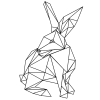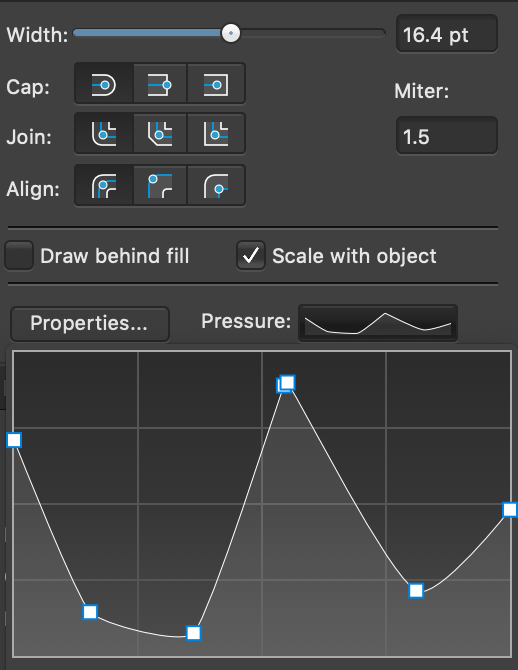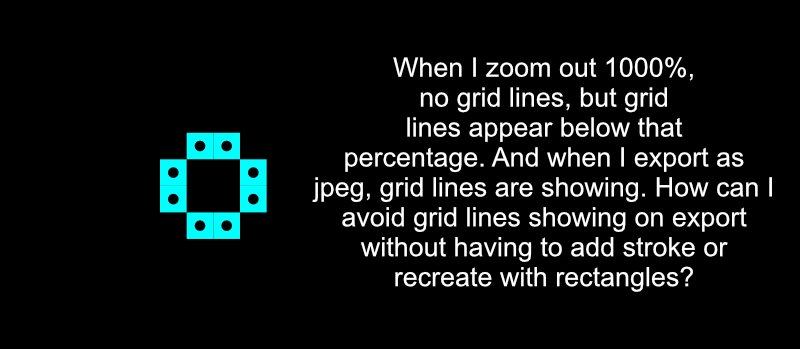Search the Community
Showing results for tags 'Affinity designer'.
Found 5,859 results
-
Hi do allot of design work and I am working really hard on making affinity designer my main design software on iPad 2018. However, as I also use Adobe illustrator for printing. E.g. flyers etc. I just need to know what is my image dpi or how to rasterize the image to correct dpi for press printing? Thanks
- 17 replies
-
- affinity designer
- image dpi
- (and 5 more)
-
-
As someone who transferred to Affinity Designer upon launch, ditching the traditional Adobe Products that most of the industry utilizes I am, for the most part, thrilled with incorporating Affinity Designer into my workflow. However, there are two features that I have been longing for. The first of which is the incorporation of editable text in an exported PSD. Some clients desperately want the PSD files of all of the work in the final form, and documents with tons of text present an issue as all text now exports as a pixel layer. I know it is a huge coding ordeal, but it would be such a huge asset to us all. Please, in your next update try to incorporate this feature for your dedicated designers using your design programs so that we are not forced to find ridiculous workarounds. Secondly, I would love to see an option for batch exporting of artboards to save them as the individual artboard name in a dedicated folder. So much of my time is spent opening a new document and placing the contents of each artboard individually on a new canvas and saving them for client work. A batch save option would be extremely helpful, especially if the same options are available there like the ones currently available in the export menu.
-
I don't believe I've ever seen this question or an answer for it before. In the color picker tool there is a radius that can set to an area to be averaged for the color. If I select a 5x5 area, how big is this area? How do I know if a 5 unit square will cover the area I need and not bleed into an area not wanted? All the Help says is: Radius—Choose to sample from directly under the cursor (Point 1x1) or from differently sized square areas where the color is averaged. My guess is this is the number of screen pixels to be averaged. So if I have about 109 pixels per inch on my screen, then each pixel is about 9/1000 of an inch. So if I have selected 129x129 then everything that is in a square about 1-1/4 inch wide and high with the cursor centered in it will be averaged. Regardless of the zoom. So 5x5 would be an area about 0.046 inches (about 3/64") square. So if I zoom in on a pixelated image where each displayed pixel is maybe 0.1" square a setting of 5x5 will still only read that pixel in the image. When trying to average out a dithered image I would have to use a setting significantly larger setting or zoom way out. Is this correct?
- 2 replies
-
- affinity designer
- color picker tool
-
(and 1 more)
Tagged with:
-
I have just organized all my (raster) brushes into custom categories, but now I'm stuck on how to reorganize my custom categories so that they aren't all randomly displayed in the drop down list. Anyone know what I'm missing here, surely this is something one can do?
- 1 reply
-
- affinity designer
- brushes
-
(and 1 more)
Tagged with:
-
Liz Taylor, Portrait with Affinity Designer (Vector) https://www.bodobe.de/vektor-grafik-portrait/
-
A portrait (vector, affinity designer), for me one of the best actresses ever. Love for Liz. https://www.bodobe.de/vektor-grafik-portrait/
-
So I'm using pressure on a stroke. I was having issues with it distorting when using "Expand Stroke" (where smooth curves were changed to chunky edges). In another post on this forum, someone suggested enlarging the object and then expanding the stroke. In doing so, I discovered this super bizarre bug. See the attached images I show when I zoom in to one of the corners. I also show the expanded stroke and all the countless nodes. This is unusable if I ever want to expand this kind of stroke. Am I doing something wrong?
- 2 replies
-
- affinity designer
- stroke
-
(and 2 more)
Tagged with:
-
Hi again! You can’t have an event in Minneapolis without paying homage to the Paisley Prince himself. I was inspired by the film, Under the Cherry Moon. If anyone loves unintentional camp, that film is totally up your alley! Cherry moon is set in a very Fitzgerald/Great Gatsby backdrop which is great for the convention’s 1920’s theme. I’ll post the progress here! Best! Stephen
-
- 2 replies
-
- second painting
- painting
-
(and 1 more)
Tagged with:
-
I have a design created in Affinity Designer on my MacBook Pro that prints smaller than what is shown on screen. My design is 3.5” square (as measured by rulers in program) on the screen, but when I print (export) it to pdf, the actual printed image is 3 1/8” . The screen calculated size should equal printed size.
-
-
I've been looking for the solution for this for while. If i have an image masked by a vector, how can i edit the vector without stretching the image? eg. in illustrator i'd use the node tool and it would only effect the frame, not the content
- 1 reply
-
- affinity designer
- cropping
-
(and 2 more)
Tagged with:
-
is it possible to deliver your books in Italian? Thanks
- 1 reply
-
- user guide
- affinity designer
-
(and 3 more)
Tagged with:
-
-
Hi guys, just a question if it's just me or if I'm doing something wrong: When I want to scale an object proportional on the iPad I put down one finger and then use the other finger to scale the object. That works fine. However, if I hold down one finger and then try to scale the object with the Apple Pencil, this gives me chunky results. Sometimes it scales, but not proportional, sometimes it moves instead of scaling the object. So am I doing something wrong? Are there any settings I need to adjust? Unfortunately there are not much tutorials on how to use Affinity Designer with the Apple Pencil. Thanks, Carsten
- 2 replies
-
- apple pencil
- gestures
-
(and 1 more)
Tagged with:
-
Learn in this easy beginner Tutorial to create a floating Island from basic shapes. Based on a simple sketch you can unfold your creativity with this guide. Learn to create 3D looking shapes, snap them together and divide or combine them to create more complex shapes from them. This playful design is a ideal starting point to get into Vector design. Use this as the base for building beautiful designed worlds and fun little Biomes from your Imagination with Vectors. Support me on Patreon: https://www.patreon.com/sarikas Follow me on: https://www.facebook.com/sarikastutorials https://www.instagram.com/sarikasat/ Join us on Reddit: https://www.reddit.com/r/AffinityPhotoTuts/
-
The "brush readout with canvas rotate problem" can be found in the Photo and Designer betas also (build: 1.7.0293). I'm very sorry for the duplicating of the thread, but I didn't get an answer/solution to the previous one for a long time. The previous thread about the problem with full description and video:
- 2 replies
-
- affinity photo
- affinity designer
- (and 5 more)
-
Font style choices Please. ( Blossom and the Dragon ) Blossom is a Furry Equine Clyony Species. I personally Invented the word for the new species, for my written novel series. Her body sports a more furry Clydesdale horse like style. The Dragon is Skyler a creature in the story. I don't know much about Font Rules.. However I do not want to get Sued by the font owner.. Personally I do not mind paying for the license to use the font . However there are limitations restrictions and rules. I'm considering Designing my Own Font Style like I did for my Trademark.. the color background what do you think o.k. Needs Improvement . Alex Blue Bird Sketch Style of my Characters. combined with my tweaks in the design Alex Blue Birds Color style. Alex Blue Bird Illustration Skills is Shattering EPIC ! Should I use my Full name or The initial and use my last name. What do you think ?
-
Hi Affinity Freaks, Just posting some new work. Affinity creators and developers keep up the great work. Its amazing the work I've seen using this family of software!
-
I have been spending the past couple weeks creating the art for an upcoming convention. I decided to color the art in Designer and I really am glad that I’ve made that decision. It’s been fun exploring Designer’s strengths. This is a work in progress, but it by far is the piece I’m most excited about. I have always loved the film, Metropolis and I’m so glad that I get a chance to reference it in my work. I’ll post what the final image looks like. Best! Stephen
-
-
Hi all, I created a shape using eight square 10X10 symbols. I used the grid view and snapped the squares into a 10px spacing grid. Now I notice that when I turn the grid off, there are grid lines around the squares. The grid lines disappear when viewing the document at 1000%. When I export as JPEG, I can see the grid lines. There is no stroke around the symbol, but if I add a stroke, the grid lines seem to disappear. I'd rather not add a stroke unless I need to. And, I'd like to use squares instead of rectangles. Is there a setting I'm unaware of that I should select to remove the grid lines, or is this a bug that hasn't been resolved yet? My file is attached. Thanks for your help. gridlines.afdesign