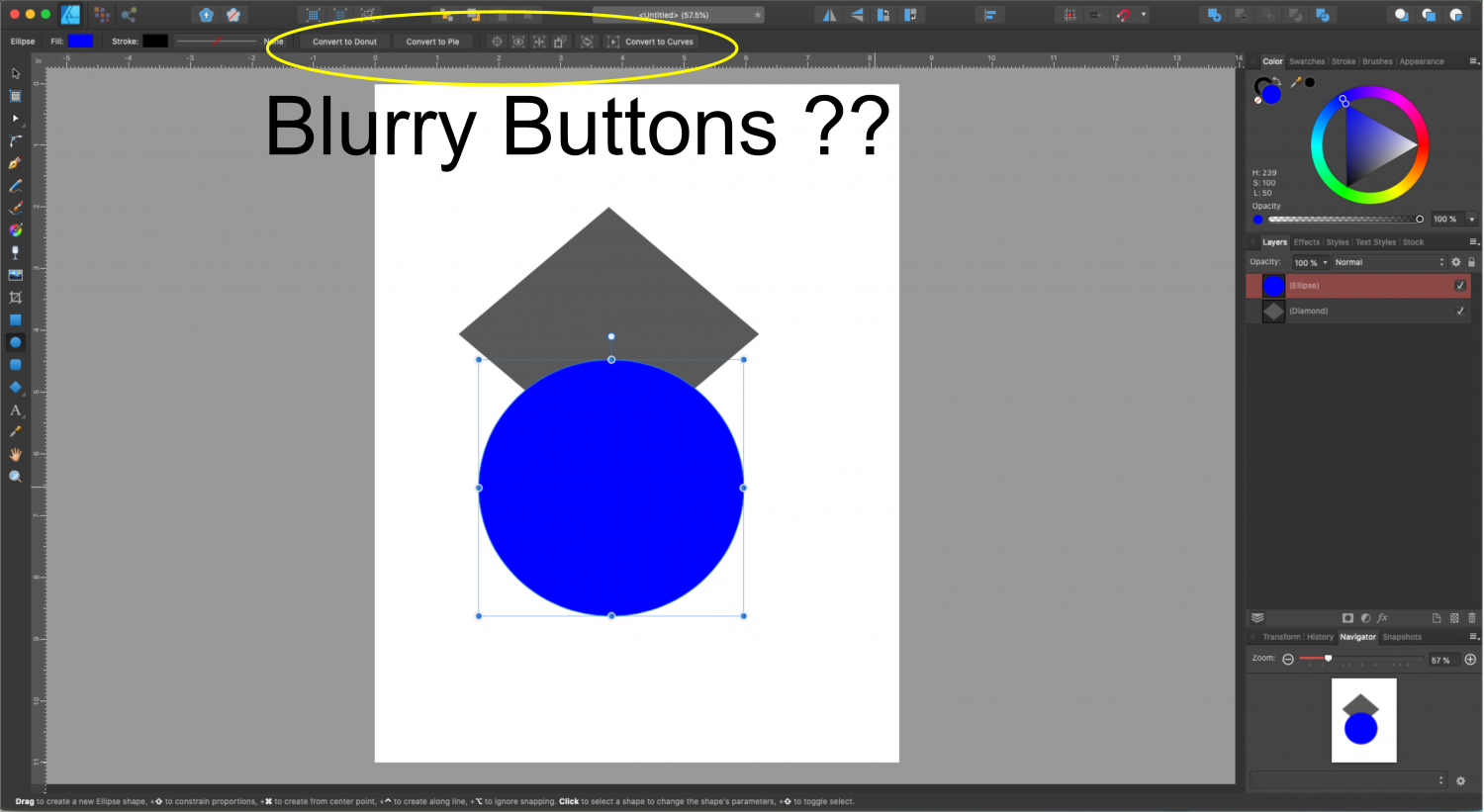-
Posts
24 -
Joined
-
Last visited
-
 drik reacted to a post in a topic:
Creating Offset Paths in Affinity Designer
drik reacted to a post in a topic:
Creating Offset Paths in Affinity Designer
-
 Jowday reacted to a post in a topic:
Creating Offset Paths in Affinity Designer
Jowday reacted to a post in a topic:
Creating Offset Paths in Affinity Designer
-
Hi Serge - Yes you can export all of them at one time using the Export Persona. If you want separate files - one for each artboard, select multiple layers by selecting one, holding down the shift key and select the last one, or holding down the command key to select multiple files that are not next to each other. Once you have them selected, select "Create Slice". Then go the the "Slices" tab and your individual slices should be there. Use the same shortcuts to select them, then select "Export Slices". If you want all of your artboards together in one file, you can just use the Export function from the top menu bar, select File, then Export. Happy Creating! 🙂 Jen I have some YT tutorials and a Skillshare course on Affinity Designer. This link allows you to watch the course for free: https://skl.sh/32qtnRt YouTube tutorials for Affinity Designer: http://www.youtube.com/channel/UCU_Y96iOVu_M-f1xWDEN2TA
-
Hi Sagan - The easiest way I've found to locate an object is to double-click directly on the little icon (picture of the object) of the applicable layer. Be sure you have a check-mark in the "visibility box" on the right hand side of the layer. Clicking on the layer icon changes the view to zoom right in on that particular object and then if you zoom out a little everything is right there. Hope this helps, there's nothing worse then being frustrated with new software!!! 🙂 Jen I have some YT tutorials and a Skillshare course on Affinity Designer. This link allow you to watch the course for free: https://skl.sh/32qtnRt YouTube tutorials for Affinity Designer: http://www.youtube.com/channel/UCU_Y96iOVu_M-f1xWDEN2TA
- 12 replies
-
- help
- affinity designer
- (and 4 more)
-
 Jhonatan S reacted to a post in a topic:
[Guide] Art Styles - using Affinity Designer
Jhonatan S reacted to a post in a topic:
[Guide] Art Styles - using Affinity Designer
-
 Arba reacted to a post in a topic:
Affinity Designer Tutorial - 3 New Pen hacks for Version 1.7
Arba reacted to a post in a topic:
Affinity Designer Tutorial - 3 New Pen hacks for Version 1.7
-
 ITAM reacted to a post in a topic:
Affinity Designer Tutorial - 3 New Pen hacks for Version 1.7
ITAM reacted to a post in a topic:
Affinity Designer Tutorial - 3 New Pen hacks for Version 1.7
-
Hi. Hope you're having a great day. I finally finished this video!! Wow! I doidn't realize it's been two weeks since my last visit. I've added a bit of fun to what can be a typically boring tutorial. Please let me know what you think. Thanks so much for watching and don't forget to subscribe to my channel for more Affinity Designer tutorials!!
-
Have you seen this NEW feature in Designer 1.7.1?
It's the ability to place objects, text, brush strokes - anything really - on the planes of an isometric grid!!
Super COOL!! Enjoy, Jen -

affinity designer poster tutoriel
JenM replied to Ves Games's topic in Tutorials (Staff and Customer Created Tutorials)
Great tutorial! Thanks. :-) -

300th InAffinity YouTube tutorial
JenM replied to dmstraker's topic in Tutorials (Staff and Customer Created Tutorials)
Congrats on your milestone !! Woo-Hoo! Glad I found your channel - just subscribed. There is so much to learn in photoshop. Right now, I'm having fun with Designer. I'm building my tutorial library!! See my YT channel: www.youtube.com/channel/UCU_Y96iOVu_M-f1xWDEN2TA Looking forward to your next video. :-) Jen -
Have you seen this NEW feature in Designer 1.7.1?
It's the ability to place objects, text, brush strokes - anything really - on the planes of an isometric grid!!
Super COOL!! Enjoy, Jen #affinitydesigner
-
 GarryP reacted to a post in a topic:
How to Create 3D Text Effect in Affinity Designer
GarryP reacted to a post in a topic:
How to Create 3D Text Effect in Affinity Designer
-
 Patrick Connor reacted to a post in a topic:
How to Create 3D Text Effect in Affinity Designer
Patrick Connor reacted to a post in a topic:
How to Create 3D Text Effect in Affinity Designer
-
Hi everyone, I'm changing up my YouTube Affinity Designer tutorials! Check this one out and tell me what you think. https://youtu.be/Y9U37X4SmJM I'd love to hear your feedback. Thanks so much. Jen
- 2 replies
-
- 3d text effect
- jenco designs
-
(and 2 more)
Tagged with:
-
 iuli reacted to a post in a topic:
Creating Offset Paths in Affinity Designer
iuli reacted to a post in a topic:
Creating Offset Paths in Affinity Designer
-
 melior64 reacted to a post in a topic:
Creating Offset Paths in Affinity Designer
melior64 reacted to a post in a topic:
Creating Offset Paths in Affinity Designer
-
 GalaxySurfer reacted to a post in a topic:
Creating Offset Paths in Affinity Designer
GalaxySurfer reacted to a post in a topic:
Creating Offset Paths in Affinity Designer
-
This is GREAT! Thanks for taking the time to give them all names and the marker numbers too.
-
 JenM reacted to a post in a topic:
Gradient Pack - uiGradient.com
JenM reacted to a post in a topic:
Gradient Pack - uiGradient.com
-
Awesome! Thank you so much :-)
-
Hi - I added this video to my YouTube channel the other day and thought I would share here with all of you too! :-) A friend of mine asked me to create this video because he purchased some info-graphics on the internet but couldn't figure out how to separate them into different files. In this video I go over how to use the Export Persona in Affinity Designer and Affinity Photo to capture and save specific portions of your images, designs, and illustrations. I show you how to do this in the four most common file formats: JPEG, PNG, EPS, and PDF. It's a simple way to breakout portions of an illustration or design and export just the portion you want - even if the objects are on separate layers within the project. So, if you've captured something from the internet, bought something from a designer, or even photographed something you wanted to use in your art, this video will show you how to quickly capture just the parts you want and save/export them for use in another program, project or design. Thanks so much for watching. Happy Creating. Jen
-
This video is an excerpt from my -soon to be launched- "Learn Affinity Designer Fast" e-course. The most complete and comprehensive course on Affinity Designer. In this video I'll show you how to customize the object defaults, which allows you to set the fill color, gradient, opacity and noise values. You can also set all of the variables for the stroke, including color, gradient, opacity, noise, style, width, cap, join, alignment, draw behind, scale with object, and pressure curve values. This includes using a brush stroke! Being able to set the defaults for your objects whether it is just for that document or globally for future documents, is a great time saver. Your workflow will be come more efficient and your creative juices can flow freely without getting bogged down in the details. Setting defaults is a great web design tool for all you app creators out there. Enjoy and happy creating! Jen
-
- affinity designer
- object defaults
- (and 7 more)
-
In this video, I show you how to create a simple dot pattern using ellipses. Using the alignment tools and snapping feature, it’s very easy to set up a pattern. Once your pattern is ready, it’s a simple matter of using the copy and paste functions to create multiples and keep them aligned perfectly. You’ll learn how to move, align, flip, and rotate objects using keyboard shortcuts and menu options. If all this is too much right now, jump over to my website: www.jencodesigns.com and you can purchase the original Affinity Designer file from my Comic Text video that includes the dot pattern asset I used, the color palette, and all of the illustration layers, objects etc. Don’t forget to SUBSCRIBE to my channel - It really does make a difference. Thanks for watching and Happy Creating. Jen
-
- affinity designer tutorial
- jenco designs
- (and 6 more)