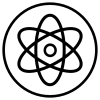-
Posts
91 -
Joined
-
Last visited
Reputation Activity
-
 Garytagreg reacted to My Strawberry Monkey in Affinity Designer Customer Beta (1.2.0.24606)
Garytagreg reacted to My Strawberry Monkey in Affinity Designer Customer Beta (1.2.0.24606)
:( . Thanks Gary. Yes that clearly wasn't obvious that you had to save it first. Thanks, that has solved my issue :D .
-
 Garytagreg got a reaction from My Strawberry Monkey in Affinity Designer Customer Beta (1.2.0.24606)
Garytagreg got a reaction from My Strawberry Monkey in Affinity Designer Customer Beta (1.2.0.24606)
I also get the "The application is not available" error when trying to share between apps. If the file is UNSAVED (as in, a new document not yet written to an actual file) then you get the error. If you save it first, then it works :) Maybe the option should be greyed out until its an actual file or prompt to save before sharing?
Also, when trying it out, when I quit Photo after successfully sharing the file, then Designer (not photo) crashed (sorry!). Heres the crash report.
Crash after closing photo.txt
-
 Garytagreg got a reaction from MattP in Affinity Designer Customer Beta (1.2.0.24606)
Garytagreg got a reaction from MattP in Affinity Designer Customer Beta (1.2.0.24606)
Hi Matt,
Following the crash report in the older beta thread, I can confirm that this one occasionally crashes in the same way using the default setting with discrete GPU. I have now toggled the "use only integrated GPU" setting and haven't had it crash yet after trying about 20 times or so. That said, it took a good few times to get it to crash with the discrete GPU so that might not mean anything. I'll run it some more tomorrow and let you know what happens.
By the way, I noticed that the file creation using the integrated GPU is noticeably quicker than before. Even if I max out the width and height settings the new document will pop up immediately. With the (more powerful) discrete GPU it would always give a brief but noticeable pause before coming up. I suppose this might have something to do with the GPU switch?
-
 Garytagreg got a reaction from peter in Sony IC recorder
Garytagreg got a reaction from peter in Sony IC recorder
Hi all
Its been a while since I posted any work and I was wanting to make another custom icon for a device I plug into my computer again: this time my "Sony IC Recorder" voice recorder.
I wasn't able to match the fonts exactly, but it looks good enough for me (especially when its resized really small when used as an icon!). I did find the advanced font adjustments useful at getting "close" to the originals. I was also quite happy with how easy it was to give the rounded effect on the top and the bottom of the device by simple adding more points to a gradient and moving them around until I got a convincing shading.
I also took the opportunity to make a custom style for the LCD display, so now if I want one, I just click once and all the works already done! :)
Hope you like it :)
-
 Garytagreg got a reaction from Arctic Gorilla in Sony IC recorder
Garytagreg got a reaction from Arctic Gorilla in Sony IC recorder
Hi all
Its been a while since I posted any work and I was wanting to make another custom icon for a device I plug into my computer again: this time my "Sony IC Recorder" voice recorder.
I wasn't able to match the fonts exactly, but it looks good enough for me (especially when its resized really small when used as an icon!). I did find the advanced font adjustments useful at getting "close" to the originals. I was also quite happy with how easy it was to give the rounded effect on the top and the bottom of the device by simple adding more points to a gradient and moving them around until I got a convincing shading.
I also took the opportunity to make a custom style for the LCD display, so now if I want one, I just click once and all the works already done! :)
Hope you like it :)
-
 Garytagreg got a reaction from raymondemery in Sony IC recorder
Garytagreg got a reaction from raymondemery in Sony IC recorder
Hi all
Its been a while since I posted any work and I was wanting to make another custom icon for a device I plug into my computer again: this time my "Sony IC Recorder" voice recorder.
I wasn't able to match the fonts exactly, but it looks good enough for me (especially when its resized really small when used as an icon!). I did find the advanced font adjustments useful at getting "close" to the originals. I was also quite happy with how easy it was to give the rounded effect on the top and the bottom of the device by simple adding more points to a gradient and moving them around until I got a convincing shading.
I also took the opportunity to make a custom style for the LCD display, so now if I want one, I just click once and all the works already done! :)
Hope you like it :)
-
 Garytagreg got a reaction from Mediafuel in Sony IC recorder
Garytagreg got a reaction from Mediafuel in Sony IC recorder
Hi all
Its been a while since I posted any work and I was wanting to make another custom icon for a device I plug into my computer again: this time my "Sony IC Recorder" voice recorder.
I wasn't able to match the fonts exactly, but it looks good enough for me (especially when its resized really small when used as an icon!). I did find the advanced font adjustments useful at getting "close" to the originals. I was also quite happy with how easy it was to give the rounded effect on the top and the bottom of the device by simple adding more points to a gradient and moving them around until I got a convincing shading.
I also took the opportunity to make a custom style for the LCD display, so now if I want one, I just click once and all the works already done! :)
Hope you like it :)
-
 Garytagreg got a reaction from MattP in Sony IC recorder
Garytagreg got a reaction from MattP in Sony IC recorder
Hi all
Its been a while since I posted any work and I was wanting to make another custom icon for a device I plug into my computer again: this time my "Sony IC Recorder" voice recorder.
I wasn't able to match the fonts exactly, but it looks good enough for me (especially when its resized really small when used as an icon!). I did find the advanced font adjustments useful at getting "close" to the originals. I was also quite happy with how easy it was to give the rounded effect on the top and the bottom of the device by simple adding more points to a gradient and moving them around until I got a convincing shading.
I also took the opportunity to make a custom style for the LCD display, so now if I want one, I just click once and all the works already done! :)
Hope you like it :)
-
 Garytagreg reacted to Nguyen Ha in Affinity Designer Customer Beta RC1 (1.1.2.23308)
Garytagreg reacted to Nguyen Ha in Affinity Designer Customer Beta RC1 (1.1.2.23308)
I also get crashed when exporting over existing file
-
 Garytagreg got a reaction from Nguyen Ha in Affinity Designer Customer Beta RC1 (1.1.2.23308)
Garytagreg got a reaction from Nguyen Ha in Affinity Designer Customer Beta RC1 (1.1.2.23308)
I still get the crash bug I've brought up on previous betas (and the current MAS version) when I try to export over an existing file. It seems rather isolated (no one else seems to be getting it) so not a show-stopper but just so you know its still around.
-
 Garytagreg got a reaction from Mediafuel in Personal Logo
Garytagreg got a reaction from Mediafuel in Personal Logo
I've found a possibly more accurate way as it uses a shape generated by the app and so isn't reliant on the precision of a hand-written aspect ratio:
Select the polygon shape from the shapes toolbar Draw one of any size while holding SHIFT (so that it constrains proportions) With the new polygon selected, reduce the "Sides" property up at the top of the app window (by the fill and stroke) to Say, "Hello" to your equilateral triangle :) You can then convert it to a curve and then resize it to the desired side length by editing the "W" value in the "Transform" tab (bottom right of the app window). I suggest you click the little link icon so that the "W" and "H" values will be linked
-
 Garytagreg got a reaction from A_B_C in Personal Logo
Garytagreg got a reaction from A_B_C in Personal Logo
I've found a possibly more accurate way as it uses a shape generated by the app and so isn't reliant on the precision of a hand-written aspect ratio:
Select the polygon shape from the shapes toolbar Draw one of any size while holding SHIFT (so that it constrains proportions) With the new polygon selected, reduce the "Sides" property up at the top of the app window (by the fill and stroke) to Say, "Hello" to your equilateral triangle :) You can then convert it to a curve and then resize it to the desired side length by editing the "W" value in the "Transform" tab (bottom right of the app window). I suggest you click the little link icon so that the "W" and "H" values will be linked
-
 Garytagreg reacted to David in Back to The Future - Nike
Garytagreg reacted to David in Back to The Future - Nike
Overdone topic I know, started this a week ago with the news of that the shoes are to going on sale this year.
It then found its way to the top of my "Avoiding real work todo list".
(Don't worry, Pirate Cat riding a polar bear is NOT forgot and is in build)
-
 Garytagreg reacted to pmeinertz in OMEGA Speedmaster
Garytagreg reacted to pmeinertz in OMEGA Speedmaster
Hi,
For my fourth try in AD I wanted to illustrate at Omega Speedmaster watch. Think it worked out well :-). Still a few glitches here and there :-(
The hardest to figure out how to make was the wristband with the try to make it look woven. I did it with a costume made brush I made.
I am still amazed how well AD performs. Great to get under the skin of the software. I set my self these challenges (HTC Phone, Nexus phone, Bulb and this) so that I would be sure to really learn to use AD, not just fooling around.
Compared to how I usually does these illustrations Photoshop (Vector Layers), then AD is by far the easiest.
Please enjoy!
If anybody is interested I can upload the original AD file. UPDATE! I have added the AD original file also now.
Br,
Philip
Omega.afdesign
-
 Garytagreg got a reaction from ronniemcbride in Kindle Paperwhite Poster
Garytagreg got a reaction from ronniemcbride in Kindle Paperwhite Poster
I was making a icon to use as a replacement for the one automatically displayed on the desktop when I plug in my kindle paperwhite and it turned out quite well. So, I thought I'd make it even more accurate and make a marketing-type poster.
All vector and all done in Affinity Designer, including all the text, lines and icons on the display.
It really wasn't as hard as I thought it would be, mainly because its really a lot of rounded rectangle shapes, but that's what makes vector art (and AD) great :)
I'm hoping to make a more 3D-ish one that appears to be rotated around 20~30 degrees around the y-axis sometime, but I'm happy with this "straight on" one, too.
I've also include the icon as a png if anyone would like to use it.
Hope you like it!
edit: re-uploaded the png with a few minor fixes for some strokes getting too big after resizing the layer
-
 Garytagreg got a reaction from leGordeau in Kindle Paperwhite Poster
Garytagreg got a reaction from leGordeau in Kindle Paperwhite Poster
I was making a icon to use as a replacement for the one automatically displayed on the desktop when I plug in my kindle paperwhite and it turned out quite well. So, I thought I'd make it even more accurate and make a marketing-type poster.
All vector and all done in Affinity Designer, including all the text, lines and icons on the display.
It really wasn't as hard as I thought it would be, mainly because its really a lot of rounded rectangle shapes, but that's what makes vector art (and AD) great :)
I'm hoping to make a more 3D-ish one that appears to be rotated around 20~30 degrees around the y-axis sometime, but I'm happy with this "straight on" one, too.
I've also include the icon as a png if anyone would like to use it.
Hope you like it!
edit: re-uploaded the png with a few minor fixes for some strokes getting too big after resizing the layer
-
 Garytagreg got a reaction from StudioDorgs in Kindle Paperwhite Poster
Garytagreg got a reaction from StudioDorgs in Kindle Paperwhite Poster
I was making a icon to use as a replacement for the one automatically displayed on the desktop when I plug in my kindle paperwhite and it turned out quite well. So, I thought I'd make it even more accurate and make a marketing-type poster.
All vector and all done in Affinity Designer, including all the text, lines and icons on the display.
It really wasn't as hard as I thought it would be, mainly because its really a lot of rounded rectangle shapes, but that's what makes vector art (and AD) great :)
I'm hoping to make a more 3D-ish one that appears to be rotated around 20~30 degrees around the y-axis sometime, but I'm happy with this "straight on" one, too.
I've also include the icon as a png if anyone would like to use it.
Hope you like it!
edit: re-uploaded the png with a few minor fixes for some strokes getting too big after resizing the layer
-
 Garytagreg got a reaction from MattP in Kindle Paperwhite Poster
Garytagreg got a reaction from MattP in Kindle Paperwhite Poster
Thanks!
What I really liked was that I could create an image that was actually big enough to draw it with the actual dimensions (its about 11.5 x 17cm in real life). Try that with a pixel image and you'd have a really massive file size!
This was really helpful as I just had to whip out my ruler and measure things for size and placement resulting in a very accurate result :)
-
 Garytagreg got a reaction from Kabiru in Coffee Time
Garytagreg got a reaction from Kabiru in Coffee Time
“Coffee Time”
I’m really not very good with hand drawing (stick figures only!) so I really like the concept of vector drawing in which I can make changes after the fact and tweak to my hearts content.
To learn how to use Affinity Designer (I have played with some vector stuff before in Inkscape but nothing much at all), I decided to make something look as real as I could that wouldn’t need too much raw drawing skill and I came up with “Coffee Time” : 100% created from scratch vector drawing (no brushes or pixel layers except for the use of the fx “Layer effects"). I did use a photo for reference but I didn’t do any tracing or anything. I’m really, really happy how it turned out. I tried out all sorts of things and learned a lot but it was a lot of fun :)
As this is a "Learn and Share” forum, I thought I’d share exactly what I did (see the other other attached pictures). It’s not perfect and I’m a beginner, but hopefully others might be able to learn something, too
Enjoy! :)
My Process:
01 Create 2 sets of circle shapes to represent the top and bottom of the cup. Squish the top and the bottom with the move tool. The top circle has a smaller one on top to remove later to make a lip for the cup. I deliberately used bright colours to make the shapes easy to distinguish from each other.
02 Join the circles with the corners of a rectangle shape to form the side of the cup.
03 Shape the rectangle with the node tool. Add a handle. Clone the top circle and move it down to make the surface of the coffee.
04 Create a set of “shading shapes” to put on top of the side of the cup. These will then be given a gradient colour and transparency to give the illusion of a bumpy surface.
05 Create some circles and overlay some shading shapes . I used the the smart duplicate function to repeatedly rotate duplicates of the shading shape easily.
06 Squish the saucer with the move tool and move into place under the saucer
07 Change the colours to something closer to the final version and play with gradients and transparencies. I also blurred it to make it blend more naturally. Once I got something that looked good, I made a style of it and then applied it to the others and then hand tweaked each one.
08 Do the same to the saucer. Also added some detail (reflection of the inside of the cup and blurred it) to the coffee.
09 Add a background with a gradient. I used the noise slider to give it some texture. I also added some steam with just a hand drawn shape.
10 Add a shadow. I just duplicated the cup and saucer, blacked them out and then put them in place underneath everything and used the shear tool to project it out. I also added some fine detail on the edge of the side of the cup to add to the bumpiness illusion. Made the lip a nice shiny gold with a slightly tweaked version of the built in “metal” style. Added some self shadowing to the saucer and further deformed the circle shape it to give a more 3D look to it.
11 Added reflections and spectral highlights to the cup and saucer. Now it looks nice and shiny.
For the final version, I also added some bubbles to the coffee (lots of circle shapes) and the text, converted to curves and then given a steam like style (actually the same one I used for the shading shapes!) and then each character rotated and scaled to make it look like steam from the coffee.
-

-
 Garytagreg got a reaction from Struguzzi in Coffee Time
Garytagreg got a reaction from Struguzzi in Coffee Time
“Coffee Time”
I’m really not very good with hand drawing (stick figures only!) so I really like the concept of vector drawing in which I can make changes after the fact and tweak to my hearts content.
To learn how to use Affinity Designer (I have played with some vector stuff before in Inkscape but nothing much at all), I decided to make something look as real as I could that wouldn’t need too much raw drawing skill and I came up with “Coffee Time” : 100% created from scratch vector drawing (no brushes or pixel layers except for the use of the fx “Layer effects"). I did use a photo for reference but I didn’t do any tracing or anything. I’m really, really happy how it turned out. I tried out all sorts of things and learned a lot but it was a lot of fun :)
As this is a "Learn and Share” forum, I thought I’d share exactly what I did (see the other other attached pictures). It’s not perfect and I’m a beginner, but hopefully others might be able to learn something, too
Enjoy! :)
My Process:
01 Create 2 sets of circle shapes to represent the top and bottom of the cup. Squish the top and the bottom with the move tool. The top circle has a smaller one on top to remove later to make a lip for the cup. I deliberately used bright colours to make the shapes easy to distinguish from each other.
02 Join the circles with the corners of a rectangle shape to form the side of the cup.
03 Shape the rectangle with the node tool. Add a handle. Clone the top circle and move it down to make the surface of the coffee.
04 Create a set of “shading shapes” to put on top of the side of the cup. These will then be given a gradient colour and transparency to give the illusion of a bumpy surface.
05 Create some circles and overlay some shading shapes . I used the the smart duplicate function to repeatedly rotate duplicates of the shading shape easily.
06 Squish the saucer with the move tool and move into place under the saucer
07 Change the colours to something closer to the final version and play with gradients and transparencies. I also blurred it to make it blend more naturally. Once I got something that looked good, I made a style of it and then applied it to the others and then hand tweaked each one.
08 Do the same to the saucer. Also added some detail (reflection of the inside of the cup and blurred it) to the coffee.
09 Add a background with a gradient. I used the noise slider to give it some texture. I also added some steam with just a hand drawn shape.
10 Add a shadow. I just duplicated the cup and saucer, blacked them out and then put them in place underneath everything and used the shear tool to project it out. I also added some fine detail on the edge of the side of the cup to add to the bumpiness illusion. Made the lip a nice shiny gold with a slightly tweaked version of the built in “metal” style. Added some self shadowing to the saucer and further deformed the circle shape it to give a more 3D look to it.
11 Added reflections and spectral highlights to the cup and saucer. Now it looks nice and shiny.
For the final version, I also added some bubbles to the coffee (lots of circle shapes) and the text, converted to curves and then given a steam like style (actually the same one I used for the shading shapes!) and then each character rotated and scaled to make it look like steam from the coffee.
-
 Garytagreg got a reaction from FraGar in Coffee Time
Garytagreg got a reaction from FraGar in Coffee Time
“Coffee Time”
I’m really not very good with hand drawing (stick figures only!) so I really like the concept of vector drawing in which I can make changes after the fact and tweak to my hearts content.
To learn how to use Affinity Designer (I have played with some vector stuff before in Inkscape but nothing much at all), I decided to make something look as real as I could that wouldn’t need too much raw drawing skill and I came up with “Coffee Time” : 100% created from scratch vector drawing (no brushes or pixel layers except for the use of the fx “Layer effects"). I did use a photo for reference but I didn’t do any tracing or anything. I’m really, really happy how it turned out. I tried out all sorts of things and learned a lot but it was a lot of fun :)
As this is a "Learn and Share” forum, I thought I’d share exactly what I did (see the other other attached pictures). It’s not perfect and I’m a beginner, but hopefully others might be able to learn something, too
Enjoy! :)
My Process:
01 Create 2 sets of circle shapes to represent the top and bottom of the cup. Squish the top and the bottom with the move tool. The top circle has a smaller one on top to remove later to make a lip for the cup. I deliberately used bright colours to make the shapes easy to distinguish from each other.
02 Join the circles with the corners of a rectangle shape to form the side of the cup.
03 Shape the rectangle with the node tool. Add a handle. Clone the top circle and move it down to make the surface of the coffee.
04 Create a set of “shading shapes” to put on top of the side of the cup. These will then be given a gradient colour and transparency to give the illusion of a bumpy surface.
05 Create some circles and overlay some shading shapes . I used the the smart duplicate function to repeatedly rotate duplicates of the shading shape easily.
06 Squish the saucer with the move tool and move into place under the saucer
07 Change the colours to something closer to the final version and play with gradients and transparencies. I also blurred it to make it blend more naturally. Once I got something that looked good, I made a style of it and then applied it to the others and then hand tweaked each one.
08 Do the same to the saucer. Also added some detail (reflection of the inside of the cup and blurred it) to the coffee.
09 Add a background with a gradient. I used the noise slider to give it some texture. I also added some steam with just a hand drawn shape.
10 Add a shadow. I just duplicated the cup and saucer, blacked them out and then put them in place underneath everything and used the shear tool to project it out. I also added some fine detail on the edge of the side of the cup to add to the bumpiness illusion. Made the lip a nice shiny gold with a slightly tweaked version of the built in “metal” style. Added some self shadowing to the saucer and further deformed the circle shape it to give a more 3D look to it.
11 Added reflections and spectral highlights to the cup and saucer. Now it looks nice and shiny.
For the final version, I also added some bubbles to the coffee (lots of circle shapes) and the text, converted to curves and then given a steam like style (actually the same one I used for the shading shapes!) and then each character rotated and scaled to make it look like steam from the coffee.
-
 Garytagreg got a reaction from j3rry in Coffee Time
Garytagreg got a reaction from j3rry in Coffee Time
“Coffee Time”
I’m really not very good with hand drawing (stick figures only!) so I really like the concept of vector drawing in which I can make changes after the fact and tweak to my hearts content.
To learn how to use Affinity Designer (I have played with some vector stuff before in Inkscape but nothing much at all), I decided to make something look as real as I could that wouldn’t need too much raw drawing skill and I came up with “Coffee Time” : 100% created from scratch vector drawing (no brushes or pixel layers except for the use of the fx “Layer effects"). I did use a photo for reference but I didn’t do any tracing or anything. I’m really, really happy how it turned out. I tried out all sorts of things and learned a lot but it was a lot of fun :)
As this is a "Learn and Share” forum, I thought I’d share exactly what I did (see the other other attached pictures). It’s not perfect and I’m a beginner, but hopefully others might be able to learn something, too
Enjoy! :)
My Process:
01 Create 2 sets of circle shapes to represent the top and bottom of the cup. Squish the top and the bottom with the move tool. The top circle has a smaller one on top to remove later to make a lip for the cup. I deliberately used bright colours to make the shapes easy to distinguish from each other.
02 Join the circles with the corners of a rectangle shape to form the side of the cup.
03 Shape the rectangle with the node tool. Add a handle. Clone the top circle and move it down to make the surface of the coffee.
04 Create a set of “shading shapes” to put on top of the side of the cup. These will then be given a gradient colour and transparency to give the illusion of a bumpy surface.
05 Create some circles and overlay some shading shapes . I used the the smart duplicate function to repeatedly rotate duplicates of the shading shape easily.
06 Squish the saucer with the move tool and move into place under the saucer
07 Change the colours to something closer to the final version and play with gradients and transparencies. I also blurred it to make it blend more naturally. Once I got something that looked good, I made a style of it and then applied it to the others and then hand tweaked each one.
08 Do the same to the saucer. Also added some detail (reflection of the inside of the cup and blurred it) to the coffee.
09 Add a background with a gradient. I used the noise slider to give it some texture. I also added some steam with just a hand drawn shape.
10 Add a shadow. I just duplicated the cup and saucer, blacked them out and then put them in place underneath everything and used the shear tool to project it out. I also added some fine detail on the edge of the side of the cup to add to the bumpiness illusion. Made the lip a nice shiny gold with a slightly tweaked version of the built in “metal” style. Added some self shadowing to the saucer and further deformed the circle shape it to give a more 3D look to it.
11 Added reflections and spectral highlights to the cup and saucer. Now it looks nice and shiny.
For the final version, I also added some bubbles to the coffee (lots of circle shapes) and the text, converted to curves and then given a steam like style (actually the same one I used for the shading shapes!) and then each character rotated and scaled to make it look like steam from the coffee.
-
 Garytagreg got a reaction from Aammppaa in Coffee Time
Garytagreg got a reaction from Aammppaa in Coffee Time
“Coffee Time”
I’m really not very good with hand drawing (stick figures only!) so I really like the concept of vector drawing in which I can make changes after the fact and tweak to my hearts content.
To learn how to use Affinity Designer (I have played with some vector stuff before in Inkscape but nothing much at all), I decided to make something look as real as I could that wouldn’t need too much raw drawing skill and I came up with “Coffee Time” : 100% created from scratch vector drawing (no brushes or pixel layers except for the use of the fx “Layer effects"). I did use a photo for reference but I didn’t do any tracing or anything. I’m really, really happy how it turned out. I tried out all sorts of things and learned a lot but it was a lot of fun :)
As this is a "Learn and Share” forum, I thought I’d share exactly what I did (see the other other attached pictures). It’s not perfect and I’m a beginner, but hopefully others might be able to learn something, too
Enjoy! :)
My Process:
01 Create 2 sets of circle shapes to represent the top and bottom of the cup. Squish the top and the bottom with the move tool. The top circle has a smaller one on top to remove later to make a lip for the cup. I deliberately used bright colours to make the shapes easy to distinguish from each other.
02 Join the circles with the corners of a rectangle shape to form the side of the cup.
03 Shape the rectangle with the node tool. Add a handle. Clone the top circle and move it down to make the surface of the coffee.
04 Create a set of “shading shapes” to put on top of the side of the cup. These will then be given a gradient colour and transparency to give the illusion of a bumpy surface.
05 Create some circles and overlay some shading shapes . I used the the smart duplicate function to repeatedly rotate duplicates of the shading shape easily.
06 Squish the saucer with the move tool and move into place under the saucer
07 Change the colours to something closer to the final version and play with gradients and transparencies. I also blurred it to make it blend more naturally. Once I got something that looked good, I made a style of it and then applied it to the others and then hand tweaked each one.
08 Do the same to the saucer. Also added some detail (reflection of the inside of the cup and blurred it) to the coffee.
09 Add a background with a gradient. I used the noise slider to give it some texture. I also added some steam with just a hand drawn shape.
10 Add a shadow. I just duplicated the cup and saucer, blacked them out and then put them in place underneath everything and used the shear tool to project it out. I also added some fine detail on the edge of the side of the cup to add to the bumpiness illusion. Made the lip a nice shiny gold with a slightly tweaked version of the built in “metal” style. Added some self shadowing to the saucer and further deformed the circle shape it to give a more 3D look to it.
11 Added reflections and spectral highlights to the cup and saucer. Now it looks nice and shiny.
For the final version, I also added some bubbles to the coffee (lots of circle shapes) and the text, converted to curves and then given a steam like style (actually the same one I used for the shading shapes!) and then each character rotated and scaled to make it look like steam from the coffee.
-
 Garytagreg got a reaction from sincetimebegan in Coffee Time
Garytagreg got a reaction from sincetimebegan in Coffee Time
“Coffee Time”
I’m really not very good with hand drawing (stick figures only!) so I really like the concept of vector drawing in which I can make changes after the fact and tweak to my hearts content.
To learn how to use Affinity Designer (I have played with some vector stuff before in Inkscape but nothing much at all), I decided to make something look as real as I could that wouldn’t need too much raw drawing skill and I came up with “Coffee Time” : 100% created from scratch vector drawing (no brushes or pixel layers except for the use of the fx “Layer effects"). I did use a photo for reference but I didn’t do any tracing or anything. I’m really, really happy how it turned out. I tried out all sorts of things and learned a lot but it was a lot of fun :)
As this is a "Learn and Share” forum, I thought I’d share exactly what I did (see the other other attached pictures). It’s not perfect and I’m a beginner, but hopefully others might be able to learn something, too
Enjoy! :)
My Process:
01 Create 2 sets of circle shapes to represent the top and bottom of the cup. Squish the top and the bottom with the move tool. The top circle has a smaller one on top to remove later to make a lip for the cup. I deliberately used bright colours to make the shapes easy to distinguish from each other.
02 Join the circles with the corners of a rectangle shape to form the side of the cup.
03 Shape the rectangle with the node tool. Add a handle. Clone the top circle and move it down to make the surface of the coffee.
04 Create a set of “shading shapes” to put on top of the side of the cup. These will then be given a gradient colour and transparency to give the illusion of a bumpy surface.
05 Create some circles and overlay some shading shapes . I used the the smart duplicate function to repeatedly rotate duplicates of the shading shape easily.
06 Squish the saucer with the move tool and move into place under the saucer
07 Change the colours to something closer to the final version and play with gradients and transparencies. I also blurred it to make it blend more naturally. Once I got something that looked good, I made a style of it and then applied it to the others and then hand tweaked each one.
08 Do the same to the saucer. Also added some detail (reflection of the inside of the cup and blurred it) to the coffee.
09 Add a background with a gradient. I used the noise slider to give it some texture. I also added some steam with just a hand drawn shape.
10 Add a shadow. I just duplicated the cup and saucer, blacked them out and then put them in place underneath everything and used the shear tool to project it out. I also added some fine detail on the edge of the side of the cup to add to the bumpiness illusion. Made the lip a nice shiny gold with a slightly tweaked version of the built in “metal” style. Added some self shadowing to the saucer and further deformed the circle shape it to give a more 3D look to it.
11 Added reflections and spectral highlights to the cup and saucer. Now it looks nice and shiny.
For the final version, I also added some bubbles to the coffee (lots of circle shapes) and the text, converted to curves and then given a steam like style (actually the same one I used for the shading shapes!) and then each character rotated and scaled to make it look like steam from the coffee.