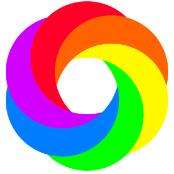-
Posts
1,151 -
Joined
-
Last visited
Reputation Activity
-
 smadell got a reaction from Gort in Troubling gradient.....
smadell got a reaction from Gort in Troubling gradient.....
I'm assuming the use of Photo (not Designer), although I am unsure if it would make a difference. Given the desired result (immediately above), it seems pretty clear that the gradient you're looking for is a gradual fade from yellow to green to blue, spread out over four separate rectangles. I think that the easiest way to do this is with a combination of (i) a single layer with a gradient; (ii) a mask on that gradient; and (iii) individual text boxes with the labels. See below... [note that the "Rectangle" layer is the one that holds the gradient, as a fill.]
-
 smadell got a reaction from R C-R in Troubling gradient.....
smadell got a reaction from R C-R in Troubling gradient.....
Hello @R C-R. The only problem I see with the solution put forth by @JimmyJack is that the same gradient is applied to all 4 rectangles. From the example given by the OP (3 posts above this one) it looks like the 4 rectangles do not contain the same gradient but, rather, are pieces of a larger whole. Admittedly, this was not clear until the OP gave his example.
Edit: OK, I take it back. I watched the video he posted and I see what he did (which is not what I initially had understood). His method is certainly valid and may be more elegant than the one I proposed.
-
 smadell got a reaction from Wosven in Saltmarsh in Autumn
smadell got a reaction from Wosven in Saltmarsh in Autumn
I’m looking at my edit several hours later, and I think I’d add a White Balance adjustment to the sky - pushing it a little toward the warmer tones (to better match the forground).
-
 smadell got a reaction from Wosven in Saltmarsh in Autumn
smadell got a reaction from Wosven in Saltmarsh in Autumn
I'm still not sure about this one. The original photo (as posted above) is really, really flat and definitely needs some extra brightness, color, and contrast. But it was so very easy to go overboard without doing very much at all. I even tried Black and White, which could work, but you wanted realistic, so....
I did a sky replacement, and lowered the saturation of the blues to match the cold, blustery weather that seems to be the case. (At least, that's how I remember New England, from many years ago.) On the non-sky elements, I applied Curves and Brightness/Contrast to give the photo better tonality. I added a bunch of Recolor adjustments to the water, grass, and background trees and lowered their opacity quite a bit (to keep them out of the crazy zone). I didn't add any birds, though! See what you think.
-
 smadell got a reaction from j3rry in Saltmarsh in Autumn
smadell got a reaction from j3rry in Saltmarsh in Autumn
I'm still not sure about this one. The original photo (as posted above) is really, really flat and definitely needs some extra brightness, color, and contrast. But it was so very easy to go overboard without doing very much at all. I even tried Black and White, which could work, but you wanted realistic, so....
I did a sky replacement, and lowered the saturation of the blues to match the cold, blustery weather that seems to be the case. (At least, that's how I remember New England, from many years ago.) On the non-sky elements, I applied Curves and Brightness/Contrast to give the photo better tonality. I added a bunch of Recolor adjustments to the water, grass, and background trees and lowered their opacity quite a bit (to keep them out of the crazy zone). I didn't add any birds, though! See what you think.
-
 smadell reacted to R C-R in Affinity Photo Personas Not Working
smadell reacted to R C-R in Affinity Photo Personas Not Working
Alternately, just enable the "Apply to all" option (like in your screenshot) & the shortcut should be enabled in all personas that have an option for that function.
-
 smadell got a reaction from jmwellborn in Selections tool - what is it for if it doesn't do anything?
smadell got a reaction from jmwellborn in Selections tool - what is it for if it doesn't do anything?
Add my name to the list of “you can do that?” users. I had no idea…
-
 smadell got a reaction from R C-R in Selections tool - what is it for if it doesn't do anything?
smadell got a reaction from R C-R in Selections tool - what is it for if it doesn't do anything?
Add my name to the list of “you can do that?” users. I had no idea…
-
 smadell got a reaction from Komatös in Anyone know how to re create Obama’s HOPE Poster design?
smadell got a reaction from Komatös in Anyone know how to re create Obama’s HOPE Poster design?
Here's a macro that creates an "Obama Hope Poster" from a photo. It uses a Posterize adjustment and a Gradient Map.
Note: it is a single "afmacro" file, not a library category. Import it into the Macros panel, not into the Library panel.
Obama Hope Poster.afmacro
-
 smadell got a reaction from AdamStanislav in Help me fix my composition
smadell got a reaction from AdamStanislav in Help me fix my composition
I believe that the color mismatch is a minor problem, compared to the lighting issue(s) which are the bulk of the problems. I've attached an .afphoto file with a few edits, as well as a JPG below. Basically, I got rid of a little bit of greenish color cast, but generally lightened up your parents quite a bit. I also used a dodge and burn layer, mostly to add highlights, trying to account for the directionality of the sunlight (above and slightly behind).
Parents in the Forest Edit.afphoto
-
 smadell got a reaction from Jay Stone in Help me fix my composition
smadell got a reaction from Jay Stone in Help me fix my composition
I believe that the color mismatch is a minor problem, compared to the lighting issue(s) which are the bulk of the problems. I've attached an .afphoto file with a few edits, as well as a JPG below. Basically, I got rid of a little bit of greenish color cast, but generally lightened up your parents quite a bit. I also used a dodge and burn layer, mostly to add highlights, trying to account for the directionality of the sunlight (above and slightly behind).
Parents in the Forest Edit.afphoto
-
 smadell got a reaction from jmwellborn in Help me fix my composition
smadell got a reaction from jmwellborn in Help me fix my composition
I believe that the color mismatch is a minor problem, compared to the lighting issue(s) which are the bulk of the problems. I've attached an .afphoto file with a few edits, as well as a JPG below. Basically, I got rid of a little bit of greenish color cast, but generally lightened up your parents quite a bit. I also used a dodge and burn layer, mostly to add highlights, trying to account for the directionality of the sunlight (above and slightly behind).
Parents in the Forest Edit.afphoto
-
 smadell got a reaction from Dan C in Slower and slower and slower…
smadell got a reaction from Dan C in Slower and slower and slower…
@Dan C - Diabling Metal and the GPU, and setting the Display to OpenGL, does reduce performance but this seems to be more or less consistent. I have not noticed any obvious degradation over longer editing sessions.Also, despite what I have read from others in the Forum, I have not experienced any outright crashes.
Just for the record, my iMac processor is an 8-core Intel i9 running at 3.8 GHz. Thanks for keeping me in the loop on this! -smadell
-
 smadell got a reaction from Dan C in Slower and slower and slower…
smadell got a reaction from Dan C in Slower and slower and slower…
Good morning, @Dan C. With the 1.10.3 version in hand, I was about to open Affinity Photo and go back to the Metal + GPU settings to see if the update improved anything. I may still try this, and will update you with any changes noted (or lack thereof). As to the Selection Brush+Live Adjustment/Filter combo, I'm impressed – whittling down that combination of things is pretty specific. Thanks again for keeping me up to date on this! Let me know if there's anything more I can do to help. - smadell
-
 smadell got a reaction from Lisbon in How to reduce this Sunlight Glare falling on the Head ?
smadell got a reaction from Lisbon in How to reduce this Sunlight Glare falling on the Head ?
Let me propose another way to go about this. What you're trying to do is to darken the lighter hair, but pretty much leave the dark hair alone. This lends itself to Blend Ranges, since whatever you do to darken areas can be applied preferentially to the lighter areas and less so to the darker areas.
What I've done is to put a rectangle over the photo, covering the hair (and other parts of her head). Then, I created a mask by selecting and refining the hair. To begin with, I set the color of the rectangle to the color of the darkest part of the girl's hair. I changed the Blend Mode to Multiply, and I adjusted the Blend Ranges so that the effect was confined mostly to the lighter parts of the underlying hair. Finally, I adjusted the color of the rectangle (mostly by using the Luminosity slider) and its Opacity to get the effect as close as I could to natural.
-
 smadell reacted to Alfred in How to reduce this Sunlight Glare falling on the Head ?
smadell reacted to Alfred in How to reduce this Sunlight Glare falling on the Head ?
Just to confuse us all, it’s sometimes called ‘Luminance’ or ‘Lightness’.
-
 smadell reacted to Hangman in Mode Selection - Why?
smadell reacted to Hangman in Mode Selection - Why?
I have to say, in APhoto, small though it may be, I'm not a fan of the change from this...
to this ...
I find myself consciously having to think 'which is which'. The icons also don't make sense, the new 'Add' icon looks like more like a 'Divide' icon...
and the new 'Subtract' icon looks more like the 'Insert at the top of the layer' icon...
why replace them at all, they work perfectly and way better as 'Add' and 'Subtract' and if you are going to change them then surely use icons that make sense
or maybe it's just me... 🤪
-
 smadell got a reaction from augustya in How to reduce this Sunlight Glare falling on the Head ?
smadell got a reaction from augustya in How to reduce this Sunlight Glare falling on the Head ?
Let me propose another way to go about this. What you're trying to do is to darken the lighter hair, but pretty much leave the dark hair alone. This lends itself to Blend Ranges, since whatever you do to darken areas can be applied preferentially to the lighter areas and less so to the darker areas.
What I've done is to put a rectangle over the photo, covering the hair (and other parts of her head). Then, I created a mask by selecting and refining the hair. To begin with, I set the color of the rectangle to the color of the darkest part of the girl's hair. I changed the Blend Mode to Multiply, and I adjusted the Blend Ranges so that the effect was confined mostly to the lighter parts of the underlying hair. Finally, I adjusted the color of the rectangle (mostly by using the Luminosity slider) and its Opacity to get the effect as close as I could to natural.
-
 smadell got a reaction from Alfred in How to reduce this Sunlight Glare falling on the Head ?
smadell got a reaction from Alfred in How to reduce this Sunlight Glare falling on the Head ?
Let me propose another way to go about this. What you're trying to do is to darken the lighter hair, but pretty much leave the dark hair alone. This lends itself to Blend Ranges, since whatever you do to darken areas can be applied preferentially to the lighter areas and less so to the darker areas.
What I've done is to put a rectangle over the photo, covering the hair (and other parts of her head). Then, I created a mask by selecting and refining the hair. To begin with, I set the color of the rectangle to the color of the darkest part of the girl's hair. I changed the Blend Mode to Multiply, and I adjusted the Blend Ranges so that the effect was confined mostly to the lighter parts of the underlying hair. Finally, I adjusted the color of the rectangle (mostly by using the Luminosity slider) and its Opacity to get the effect as close as I could to natural.
-
 smadell got a reaction from Alfred in Can this hair be "fixed" or better looking in AP?
smadell got a reaction from Alfred in Can this hair be "fixed" or better looking in AP?
A different take from me. Given that the ladies don't want any "fake Photoshop look(s)" on the image, subtlety is important. To begin with, the image is kind of flat and needs some Brightness and Contrast. That was the first thing I added. Second, I think that the hair looks "matted down and blurry" because (a) the whole image is low contrast; and (b) the photo is indeed a bit blurry. To deal with that, I added a Curves adjustment and a High Pass adjustment, put them into a Group, and masked the group to entirely black. Then, using a soft brush with low opacity and low flow, I painted the hair only with white, bringing those adjustments onto the hair (but not onto other areas). Also, I set the Blend Mode of the High Pass adjustment to Soft Light, since this give a softer and more subtle effect.
-
 smadell got a reaction from Wosven in Can this hair be "fixed" or better looking in AP?
smadell got a reaction from Wosven in Can this hair be "fixed" or better looking in AP?
A different take from me. Given that the ladies don't want any "fake Photoshop look(s)" on the image, subtlety is important. To begin with, the image is kind of flat and needs some Brightness and Contrast. That was the first thing I added. Second, I think that the hair looks "matted down and blurry" because (a) the whole image is low contrast; and (b) the photo is indeed a bit blurry. To deal with that, I added a Curves adjustment and a High Pass adjustment, put them into a Group, and masked the group to entirely black. Then, using a soft brush with low opacity and low flow, I painted the hair only with white, bringing those adjustments onto the hair (but not onto other areas). Also, I set the Blend Mode of the High Pass adjustment to Soft Light, since this give a softer and more subtle effect.
-
 smadell got a reaction from Stan.B in paint brush tool not working in layers
smadell got a reaction from Stan.B in paint brush tool not working in layers
I'm hoping this answers the issues raised...
Masking an Adjustment Layer.mp4 -
 smadell got a reaction from Dan C in Font Choices
smadell got a reaction from Dan C in Font Choices
Here's a couple of suggestions.
First, you need a better font. Ideally, it should match what's showing on the rest of the jersey. You might try one of these: https://www.free-fonts.com/high-school-usa
Second, put a little bit of blur on the letters. The rest of the photo is a bit soft, and supersharp letters would look conspicuous. You can do this by selecting the layer with the text, and using the FX choices.
Third, don't make the lettering absolute white. Use one of the color samplers to get a white that matches the letters on the jersey. I used the white found in the middle of the "JOG" insignia just under the collar.
Last, I used the Mesh Warp to curve the upper and lower edges of the letters, to approximate the curve on the shirt fabric. You might want to rotate the letters, too, to match the angle defined by the upper borders of the numbers beneath them.
Here's my quick take on it:
-
 smadell got a reaction from rvst in Inverted Mask?
smadell got a reaction from rvst in Inverted Mask?
This puzzle actually has a really simple solution. There is no need to combine the two vector shapes in any way whatsoever – each of them remains completely editable. I have given an example below.
Put the rectangle (or, really, anything) in a layer over the background. Then, put the second shape (in this case, a star) over the rectangle. Set the Blend Mode of the top layer (the star) to "Erase." This will drill a hole through the entire image, revealing the blank canvas underneath. I know, I know, that's not what you want.
So, put the rectangle and the star into a Group. This will force the Erase blend mode to work ONLY on the rectangle. The star and the rectangle remain 100% editable, as does the background.
-
 smadell got a reaction from Alfred in Font Choices
smadell got a reaction from Alfred in Font Choices
Here's a couple of suggestions.
First, you need a better font. Ideally, it should match what's showing on the rest of the jersey. You might try one of these: https://www.free-fonts.com/high-school-usa
Second, put a little bit of blur on the letters. The rest of the photo is a bit soft, and supersharp letters would look conspicuous. You can do this by selecting the layer with the text, and using the FX choices.
Third, don't make the lettering absolute white. Use one of the color samplers to get a white that matches the letters on the jersey. I used the white found in the middle of the "JOG" insignia just under the collar.
Last, I used the Mesh Warp to curve the upper and lower edges of the letters, to approximate the curve on the shirt fabric. You might want to rotate the letters, too, to match the angle defined by the upper borders of the numbers beneath them.
Here's my quick take on it: