-
Posts
14 -
Joined
-
Last visited
Posts posted by EmilyGoater
-
-
On 8/2/2021 at 5:19 PM, Lord McSquash said:
Loved the data merge tutorial, but can you include sample files (especially the xls file) so I can use that as a starting point?
Hi 👋 @Lord McSquash my colleague Alan Stonebridge created an article on Spotlight about Data Merge, you might find it useful as it is filled with knowledge and supporting material.
https://affinityspotlight.com/article/populate-pages-in-an-instant-with-affinity-publishers-powerful-data-merge-manager/Hope this helps, thanks for watching the tutorials.

-
Hi @JMT just read this and I thought this tip might help you for now. I tend to work on long files too and I prefer to use a keyboard shortcut for 'Go to pages'. Just a handy tip not sure if you knew it but I prefer this in my workflow.
Of course still upload the file to @SPaceBar and let us have a look.Head to File > Preference > Keyboard Shortcuts.
On the second dropdown highlighted in the Screen Shot, drop down to Document.
I've set my shortcut as Option+J as its what I'm used to but you could put anything in.
Hope this helps for now like I said.
Kind thanks, Emily
Product Expert - Affinity Publisher- Patrick Connor and Jon P
-
 2
2
-
Awesome!
Fingers crossed for you!
If it doesn't post some screenshots or a screen record so we can all help you here!
-
-
Awesome to see you on the forums.
Could I suggest a different technique.
Why don't you consider creating an extra column in your cvs for portrait images and another column for landscape then import the paths in each cell leaving the other columns cells blank, if you're using portrait over landscape for example column as you see fit. As Data Merge is all about time saving right this would be the best way I could think of. I've added a visual example hopefully it will help you.
Then load your data merge into your publisher document. I'm not sure if you have facing pages or singles but create a design for portrait and one for landscape. Then input your record fields into your frames and generate then in your new untitled document move the pages around as you see fit.
I hope this helps and works for you I like your thinking on using smart master pages. Not sure why it's not working or something else is going on. I will look into it further because it would be great to use especially in scenarios like yours. But for now this is actually a better option thinking about how you want to lay it out at the time of creating the cvs.Let me know how you get on!
-
Official 1.9 Affinity Publisher Desktop Tutorials
Hi All
Here are the new 1.9 feature tutorials. They are all available here:
https://affinity.serif.com/tutorials/publisher/desktop/
and Youtube:
https://www.youtube.com/c/AffinityPublisherOfficial
As always we have shot in 4K, all are localised with subtitles for all the languages supported by the app (English, German, Spanish, Italian, French, Russian, Brazilian Portuguese, Chinese Simplified, Japanese).
If we add any more tutorials for 1.9 we will be sure to update this post for you all to enjoy. If you have any requests for tutorials or feedback, please let us know by replying to this topic.
Enjoy the tutorials and your new update.
Emily-
Studio Presets - Discover how you can save multiple workspace layouts as presets.
-
Place and Scale Images and Documents with PDF Passthrough - Discover how you can place content and edit the scale. Discover how to flag placed PDF files for PDF pass-through.
-
Convert pixel layer to image node - Discover how to convert any Pixel layer to an Image node and how you can use Image nodes with the Resource Manager.
-
Configurable bleed and margin guide colours - Learn how you can configure your Bleed, Margin guide colours and also how to set them in master pages.
-
Clear Picture Frame Background on Populate - Learn how to clear the fill on your picture frames with one simple tool.
-
Text on a path - Discover how to use the Artistic text tool to type text on a curve or shape.
-
Initial Text Baseline Advance - Learn how to use Initial Text Baseline Advance to keep your text aligned with other page elements and ensure predictable, consistent layout.
-
Data Merge - Use Data Merge to easily integrate text and image links into your document by merging from an external data source.
-
PDF Bookmarks - Learn how to use Bookmarks to flag content in a document, and discover how to add Bookmarks from the Anchor Panel or automatically generate from a Table of Contents.
- Packaging - Discover how you can use Publisher’s Save As Package feature for sharing your images and fonts with printers, colleagues and more.
-
Studio Presets - Discover how you can save multiple workspace layouts as presets.
-
54 minutes ago, Roland Rick said:
@EmilyGoater I don't get this input field. Looks totally different at my site.
I got your screen record thank you. Could you change to list view via your panel preferences which is in the top right of the swatches panel. Then could you do that screen recording again, but with you right clicking on the swatch you've added which will bring up a pop out menu. This time full screen record so I double check you're getting to where you need to.
-
Good to know you are up to date software wise.
Interesting.
Just out of interest I'm attaching you a screen record of the steps to follow no audio I'm afraid. But if you could follow the steps and repeat them, if the options are not there could you please screen record and post back here.
-
-
@nPoikaI've sent you a message about this, please reply when you can. Kind thanks again.
-
@haakoo Thank you for answering this in both topics.
@rogershuff I'd also like to add that you can customise the keyboard shortcuts to whatever you like. I know your preferred shortcut would be CMD+D(Mac) or CTRL+D(Windows). If you wish to have this shortcut CMD+D, it is currently being used for Deselect(You can find this shortcut under the drop down>Select) so if you change this first to something of your choosing you can definitely have this as your shortcut for Place. I too have this shortcut setup. 👍 -
14 hours ago, Petar Petrenko said:
Hi,
are there any chances to make a video tutorial about using RegEx? With some usefull examples, too.
Hi @Petar Petrenko, it’s a great request. 👍
I can look at creating one very soon. Is there any quick questions you have for now, that myself or @walt.farrell can answer?


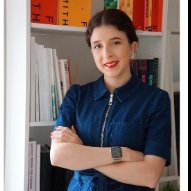
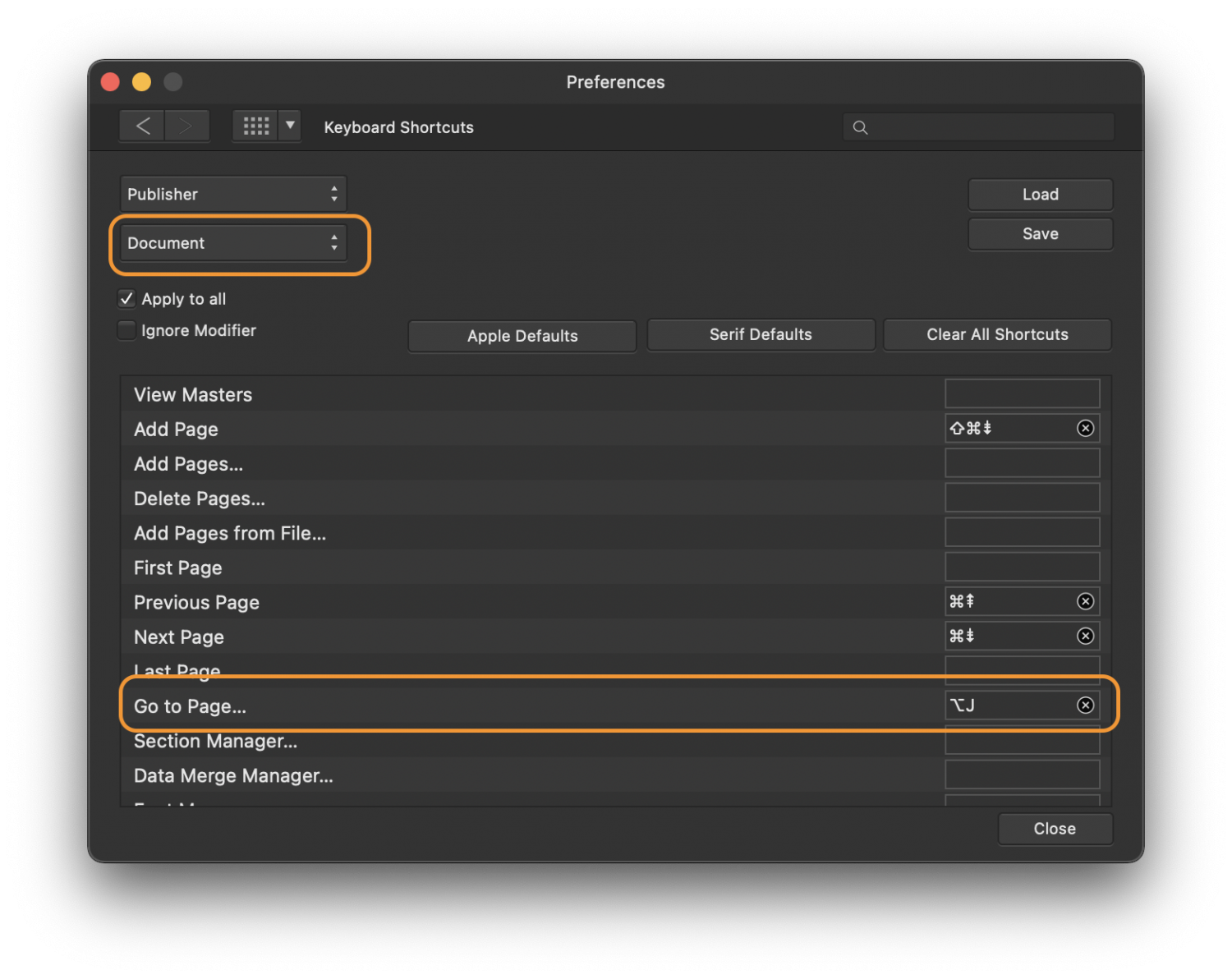



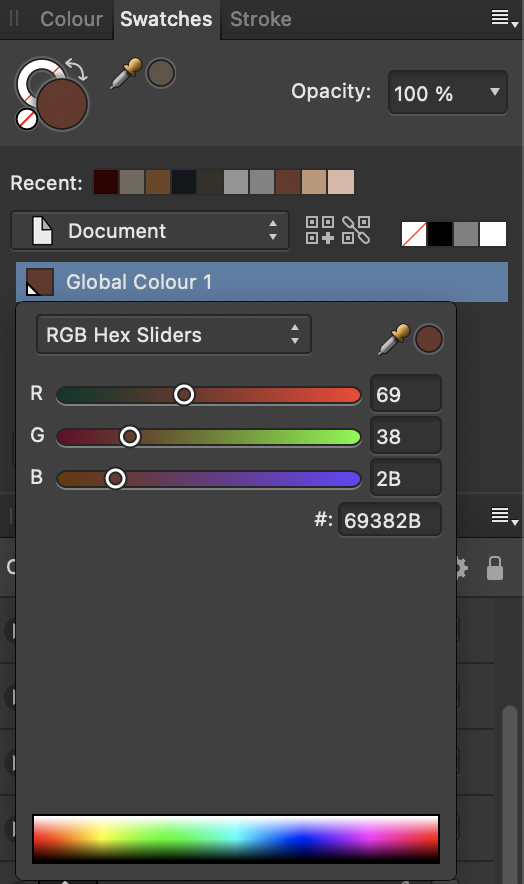
Official Affinity Publisher V1 (Desktop) Tutorials
in Tutorials (Staff and Customer Created Tutorials)
Posted
Try watching this tutorial https://affinity.serif.com/en-gb/tutorials/publisher/desktop/video/337465816/