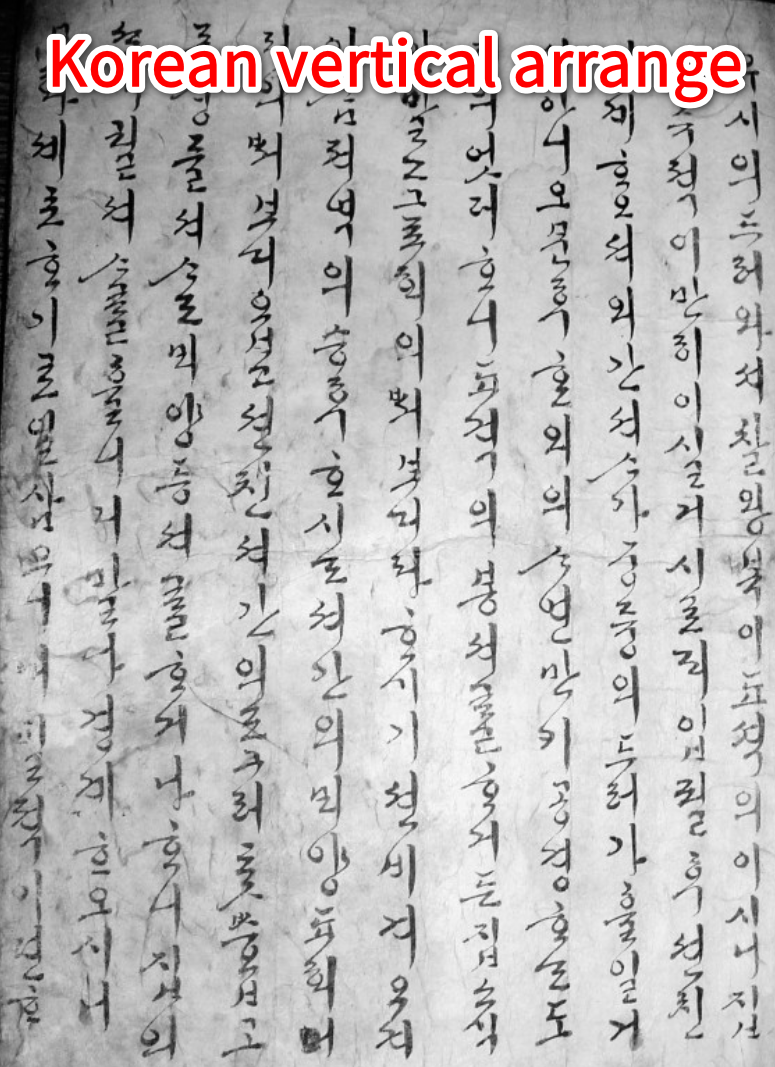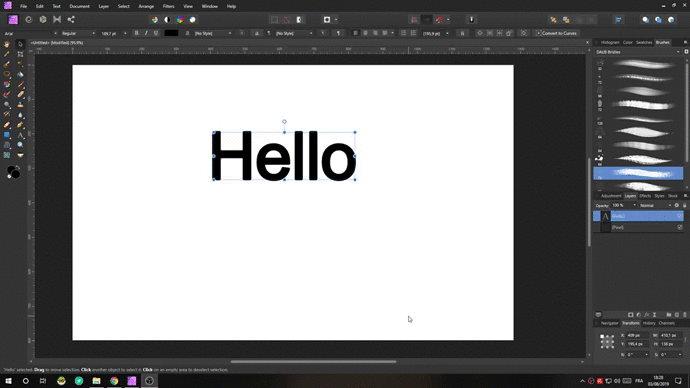Search the Community
Showing results for tags 'text tool'.
-
After attempting to lay out some body text without reaching for my Mac I became furious with the process in Designer. This has been the case through my last 4 or 5 months with this tool. Here are a few thoughts on how it could be improved. When tapping into a text box, the interface attempts to keep the cursor in view at all times in the most jarring manner. When the on screen keyboard is up, this results in unintended jumps that make it confusing to pan and scroll the art board while editing. I would prefer that the interface either doesn’t move at all when editing the contents of a text box, or opens a content editor that takes you out of the layout completely while editing. The OS-default editing cursor doesn’t exist. This means if I want to go back, select a word, edit a word, or select a whole paragraph I need to use a confusing combination of hip-shooting exactly where I want the cursor to go with my giant fingers and selecting text without being able to control the beginning and end of the selection. Adapting to the OS-default would be great. Controls for resizing the text box and panning are still available when editing text. From a UX perspective, I would appreciate text editing being a completely isolated process especially on a device that invites fingery clumsiness. Tap the box to edit, all you can do is edit. Tap a done button, you’re back to the layout. (I’m experiencing way more ease writing this post in your little WSYWIG editor on my iPad than in Affinity D) Affinity is a great tool for comping up design ideas right on the iPad and I love it for that. But I DREAD when I have to put some text in there. Please consider these comments! Love Dan
-
The Node tool switches to the text tool after (double) clicking on text to edit, whether in a group or top-level object. Node tool permanently changes to text tool.mp4 This is also the case when selecting text by double clicking to expand the group. This may seem obvious at first, but when I edit CAD exports (PDFs) you'll often find text to be grouped with text frames and/ or multileaders. If I want to remove those, double clicking on the text and the change to the node tool make this work more tedious than it should be. Node tool to expand group changes to text tool.mp4 Expectation I manually switched back to the node tool at the end of the second video, which is what I would expect Designer to do after finishing editing the text. When I have the Node tool active, I expect to continue working with nodes. If I want to work with text, I activate the text tool. So the tool shouldn't be changing permanently unless I activate it.
-
Add support for vertical text typography arrangement to gain flexibility. Especially for east asia language situation. Due to the character feature, vertical text typography arragement is used very often in east-asian countrys, such as China, Japan, Korea, in the current, we just use the text box to get a vertical arrangement, which is not addapt to a high percent vertical book publish, and also sometimes English also have a vertical arrangement sometimes(not as often as in east asian, those language character can be easily read even in vertical). Picture belows shows how vertical arrangement existing in three main east asian country. Hope you can understand why some software added this feature in a long time ago. Even in English, it is useful and flexible. Sometimes if a word have a vertical arrangement in other software, when it being imported to Affinity photo, it will have a strange look, and have to be arrange again.
-
Pressing enter in a text field doesn’t update the cursor position visually, though it seems to be adding a return. The video demonstrates a single return vs pressing return twice and how the cursor doesn’t follow. FullSizeRender.mov
- 2 replies
-
- type
- art text tool
-
(and 6 more)
Tagged with:
-
Not sure if this is an issue or a limitation of Publisher. When I use the text tool I cannot zoom in or out. For example — If I am typing in a text box and I want to make a font bigger or smaller I cannot just zoom out, the zoom only works once I click the pointer tool, click off the text box and then zoom out. It's a very simple process but the idea that I have to change the tool, click off the text box, zoom out... and then re-select the text tool and then re-select the text box is a pain in the backside. Surely there is something I'm doing wrong...?? or is that just a limitation of the program and it's un-able to do that? Any help would be much appreciated.
-
Love Affinity Designer. Been using for years. One thing I find routinely irritating when designing UI screens is that the text tool doesn't switch off after deselecting a text layer. Consider the following scenario: 1. Using the Move Tool, you drill into a piece of text that's clipped inside a rectangle. 2. Affinity Designer understands you now want to edit the text tool and automatically switches to the Text Tool. 3. You finish editing the text and deselect it. Now you must manually switch back to the Move Tool to repeat Step #1. I would appreciate a preference (or a new standard behavior) that automatically switches back to the Move Tool in the scenario above. In other words, after the user deselects the text layer whose editing caused the Move Tool to switch to the Text Tool, Affinity Designer should automatically switch back to the Move Tool. Thanks for considering. Love the product.
- 4 replies
-
- text tool
- preferences
-
(and 1 more)
Tagged with:
-
The standard text tool sometimes will not show any text when using. I can draw the text box and a color is set but when typing there is no text and deleting the layer and trying again has the same result. I'm using a font (usually Segoe script) but have tried others when the problem occurs and none work. The text layer is on top and if I switch to the Artistic text tool it will work. I'm on a Windows 10 machine and Affinity Photo ver 1.6.5 which was an update.
-
I have posted about PDFs not being able to print at a print service center, even though I have curved/outlined all the fonts in AD. what about a space that was used in placing the text tool but was not use it, will this affect the file, as having a text tool mark/space and the font was not curved? I have noticed that some text did not get curved, even though I have selected the whole document to turn into curves. I still had to check every line of text. Are there limitations if I selected a porting of my document in AD and curved all the text, including graphics and shapes? I spent an hour this morning at Office Depot and finally got to print my one of my PDFs the other PDF it gave a warning, they had to select print as a picture and it printed with no difference. I still don't know why one file printed and the other it had to use the print as picture? I Hope someone with knowledge in curving text in AD will have some input.
- 1 reply
-
- Text tool
- curve selection.
-
(and 1 more)
Tagged with:
-
When I'm designing I deal with text, graphics and photos. I am constantly switching from move tool to text tool. What is the fastest way to interchangeably switch from Text tool to Move tool. I know Escape is the one key and clicking outside the text box while holding Command so then to select V for the Move tool. The same case in illustrator, but I wonder if there is a plan to find a faster or more accessible to one key that does both. I have been on AD and AP since December. Trying not to use my old version of CS, so far so good, I have completed two designs with AD..
- 1 reply
-
- Text tool
- selection tool
-
(and 1 more)
Tagged with:
-
I stumbled across a problem. I used the text tool in AD to create some special characters with fill and stroke, but when I wanted to go back to write some other text, I couldn't get rid of what I had added, so all the text came out garbled as it was a smaller size and the stroke just messed it up. I have chosen no stroke but to no avail. It continued even when I started a new project. What gives?
- 7 replies
-
- chars
- characters
-
(and 3 more)
Tagged with:
-
Hi, Just upgraded to OS X 10.11, a complete clean install. I've attached a screenshot of the problem I'm experiencing with Designer. When I select the text tool, next to the size dropdown I should normally get my font but I don't for some reason. I'm using FontExplorer Pro for my font management and have tried with and with it running but that doesn't seem to help. Deleted the preferences for Designer in ~Library/Containers but also not help. I can access fonts through the character palette and the collections that are in Font Book, but that's no use really. Has anyone else seen this? Bert
-
Hello, I have a big problem... I'd like to be able to type in Japanese using the text tool in Affinity Designer, but whenever I use the text tool and type in Japanese, it gives me these yellow blocks... I think that Affinity Designer is available in Japanese as well, so I was wondering if this was a glitch, or if Japanese text is not supported in the English language software? I need to use Japanese in my work so it would be most helpful..... thank you!
-
I just bought Affinity Designer and created my first project for a client. I have chosen this project because it is very simple and allows me to try the software in a professional matter. Because I refuse to have my work held hostage by Adobe, I writing these comments with the best intentions to make Affinity Designer the number one software. I know Serif is working on adding Pantone Colors and other things, So I hope I just adding a new list of things that has not being mention before. Here are some problems I encountered with Affinity Designer: Guide Lines: Pulling a guideline from top sometimes works and sometimes does not. Ruler in inches very difficult to read specially when zoom very close. Need better hierarchy display. Opening a New Document: When setting a new artwork, “Include Margins” does not allow “0.125” (1/8”). It changes to “0.13” which is unacceptable for pre-press production. Default “Colour Format” is “RGB/8” when should be CMYK, specially for printing production. Should be a preference to set this very important key factor for professional artwork. Character Format: This floating window takes a lot of space, when it can be a lot smaller. “Typography” window is not available on Toolbar which is extremely important for Graphic Design. Should be shown inside Character Format window or at least available on Toolbar. Changing to different tool with “Hot Key” or “Keyboard Shortcut” after using Text Tool is not available. Swatches should be avail to show Gray Scale, Gradient and Colors on the same window. I personally feel that does not makes sense to have 3 different sections when we, the artist, use from gray scale, gradient, colors and everything in between in one artwork. ************** Suggestion: Should be an option to save my “Studio” windows settings (more than one setting depending on the type of project at hand). You may want to have an option to set different preferences when opening a new document: For Web Design: RGB Colors, Pixels Units for ruler, 72 PPI, Hex Color Swatches, etc. For Graphic Design: CMYK Colors, Inches Units for ruler, Pantone Color Swatches (Solid, Pastels, Metallic, etc.), 300 DPI etc. ************** Objects do not show if they are outside Document Dimensions. This could represent a problem and limits the design aspect. Sometimes we have different objects outside the document dimensions to be use inside the document dimensions. If we cannot see other objects to be use inside the document limits the creativity. Not to mention that some objects may remind hidden and can cause pre-press production problems. For Example a CMYK Object on a Spot color project (or vise-versa) ************** Suggestion: Should be an easier way to duplicate and move the text or objects in one action without using copy and paste and then moving the text or objects. ************** Text Tool sometimes does not select text, it tries to create a new text. Which makes you to first go to the Tool Box, select “Move Tool” (V), select text, change to Text Tool and then you can edit text. But I can always mentions the thing that are amazing about Affinity Designer, like realtime adjustment of Text Point size, or Font. I think that not only it cuts a lot of design process time, but it also increase the creativity and expand options or concepts in a very spectacular way. Ok, this is for now, because I have work to do and I have not get the chance to play with each tool. I hope Serif finds these comments useful.
- 6 replies
-
- Preferences
- Color
-
(and 5 more)
Tagged with:
-
Hey guys, I know we've discussed this before and changes have been made which are making the text tool function much more fluidly. One small thing: If a text block is selected and the cursor is inside blinking, the first hit of the Escape key should just pop you out of the text block, BUT STILL LEAVE THE BLOCK SELECTED, not deselect the text block. The reason is because the user may want to Move or manipulate the text block by pressing the V key. As it works now, one has to switch to the Move tool and then RESELECT the text block, which is an additional step/click... When you're modifying tons of small changes, this quickly becomes a waste of time... Thanks for considering this small but important detail and all the amazing work you do :)
-
The text tool seems to have gone wonky in the latest beta. Try editing some text in an Art Text object using the arrow keys to navigate back and forth... AP ignores the fact that you are editing text inside the object and instead moves the Art Text object itself, while it remains selected. The Delete Key doesn't work either, I assume it's for the same reason. The only workaround so far is to select the type with the cursor and retype the edit... PITA!
-
Hi, Currently, there is multiple frictions in the App while trying to change colors to shape or text. - Right now the UI never remember what you did before. Everytime I click shape by shape, it's like the UI is showing a random tab instead of the last used one. - Not sure why you can't pick the text color directly with the text tool. You always have to go to selection mode to see the color option. - Not sure why the color picker doesn't change the current color after picking one. You have to click on the picked color to apply it. - Swatches are very tedious to use, esp with effect. Like the color overlay FX. The color drop down is very basic and doesn't let you pick any swatches. So everytime, I am showing the swatches in the App UI in the background and use the color drop on it to apply it to the effect. I think it will be a huge benefit if the swatches where available from any color pickup like the native OSX one. Thanks :)