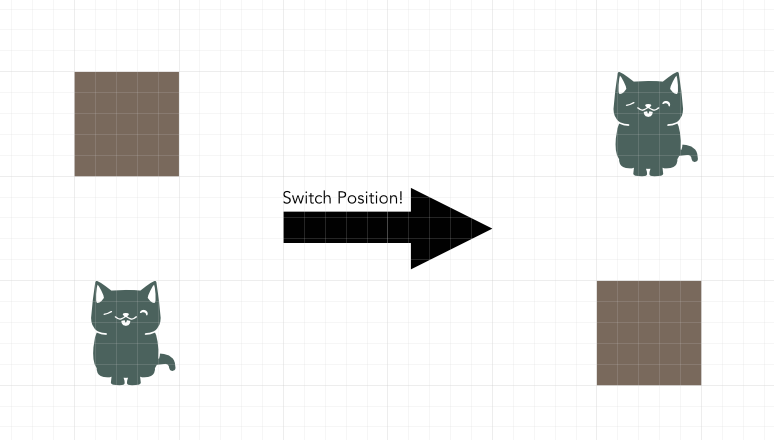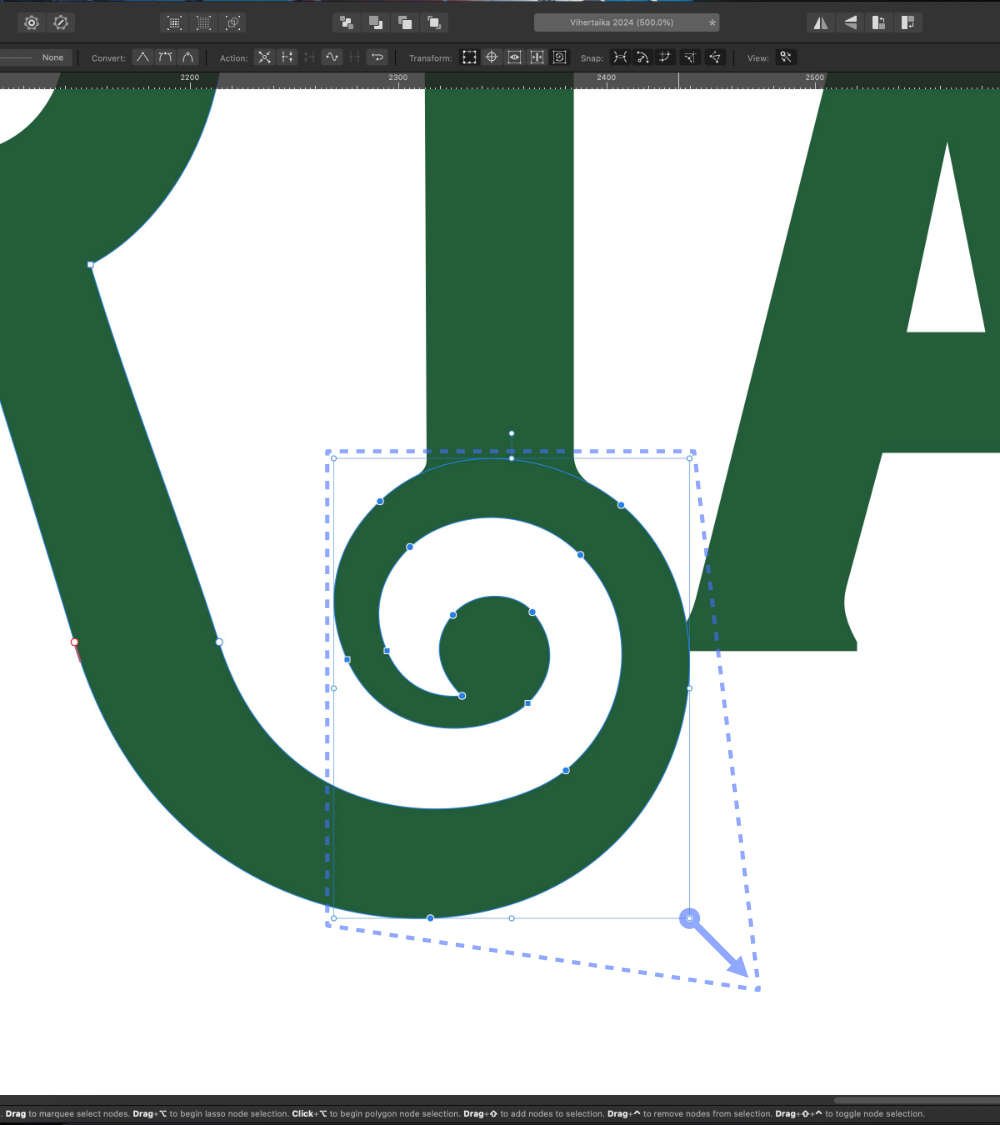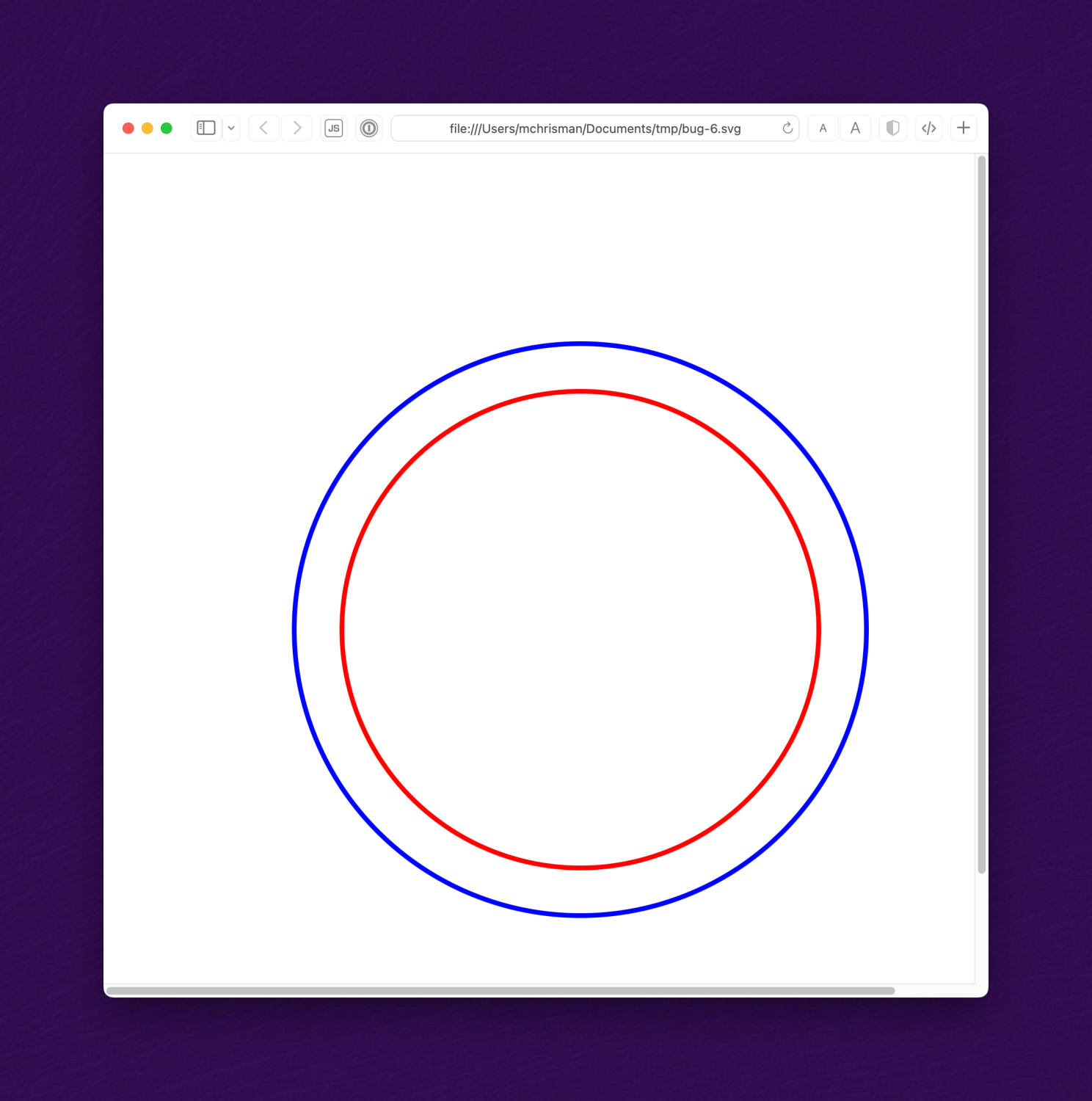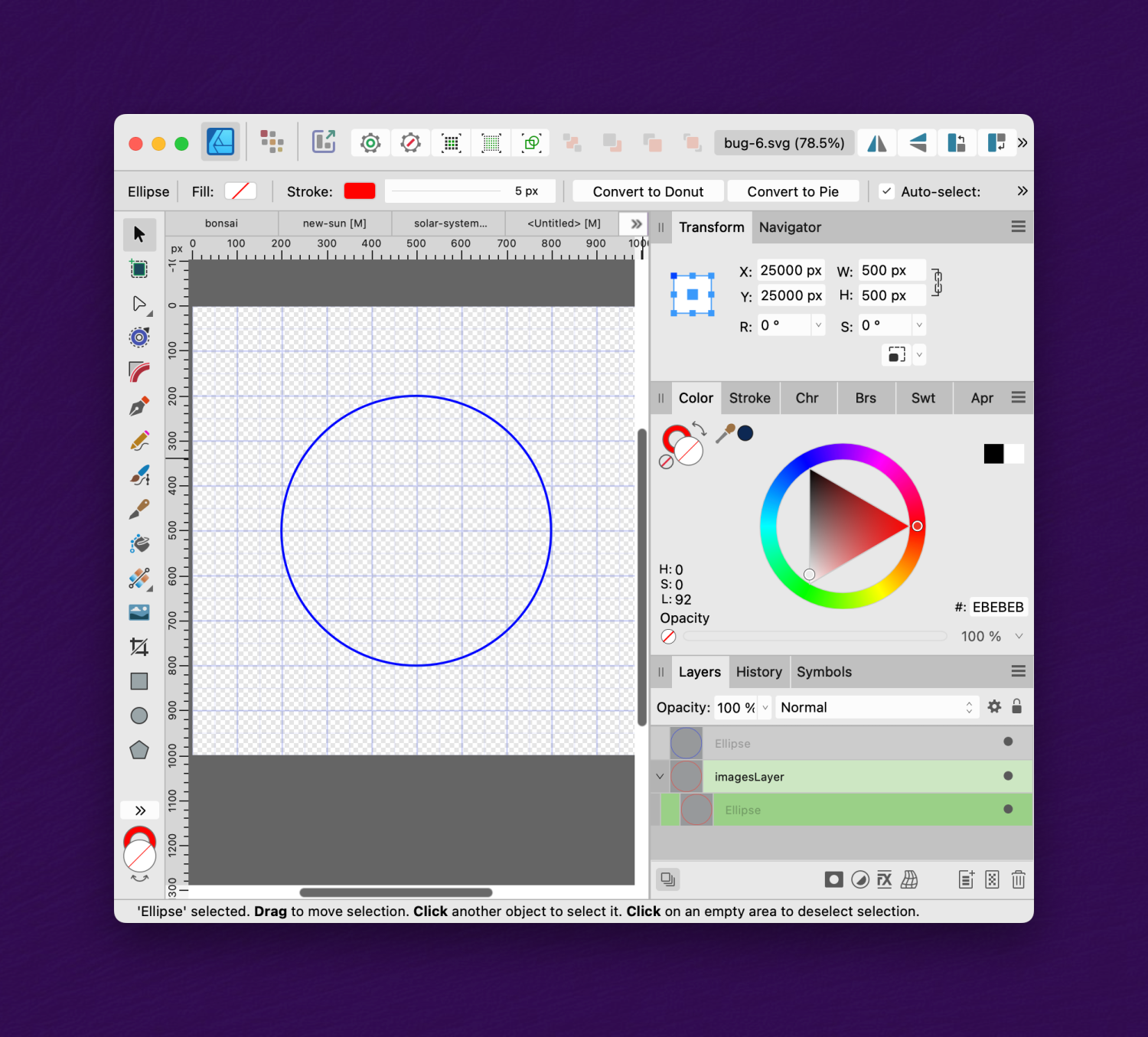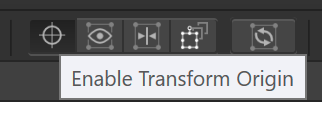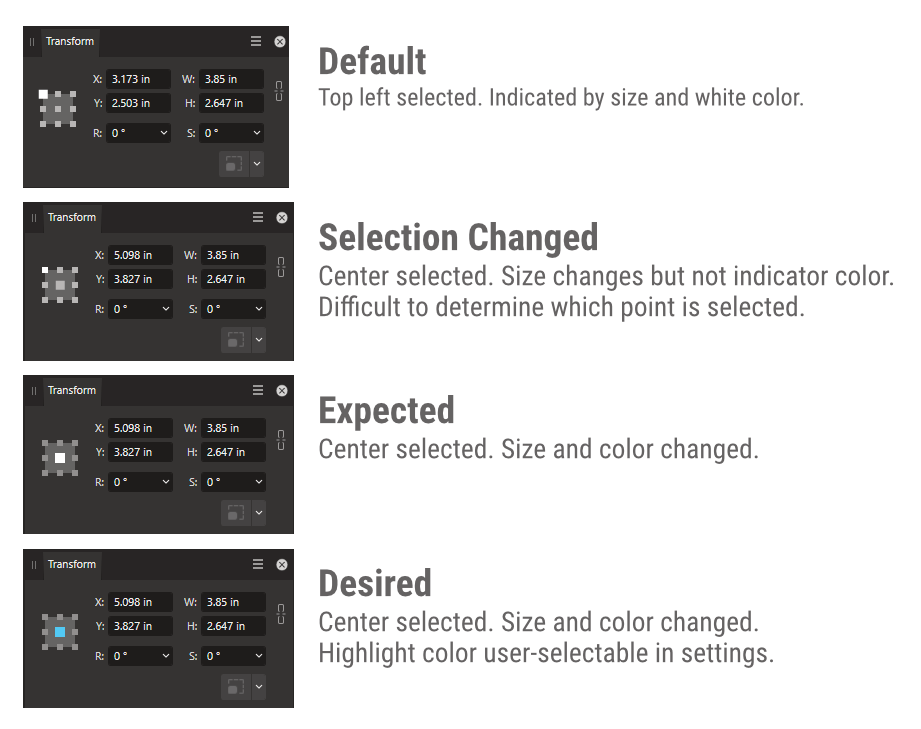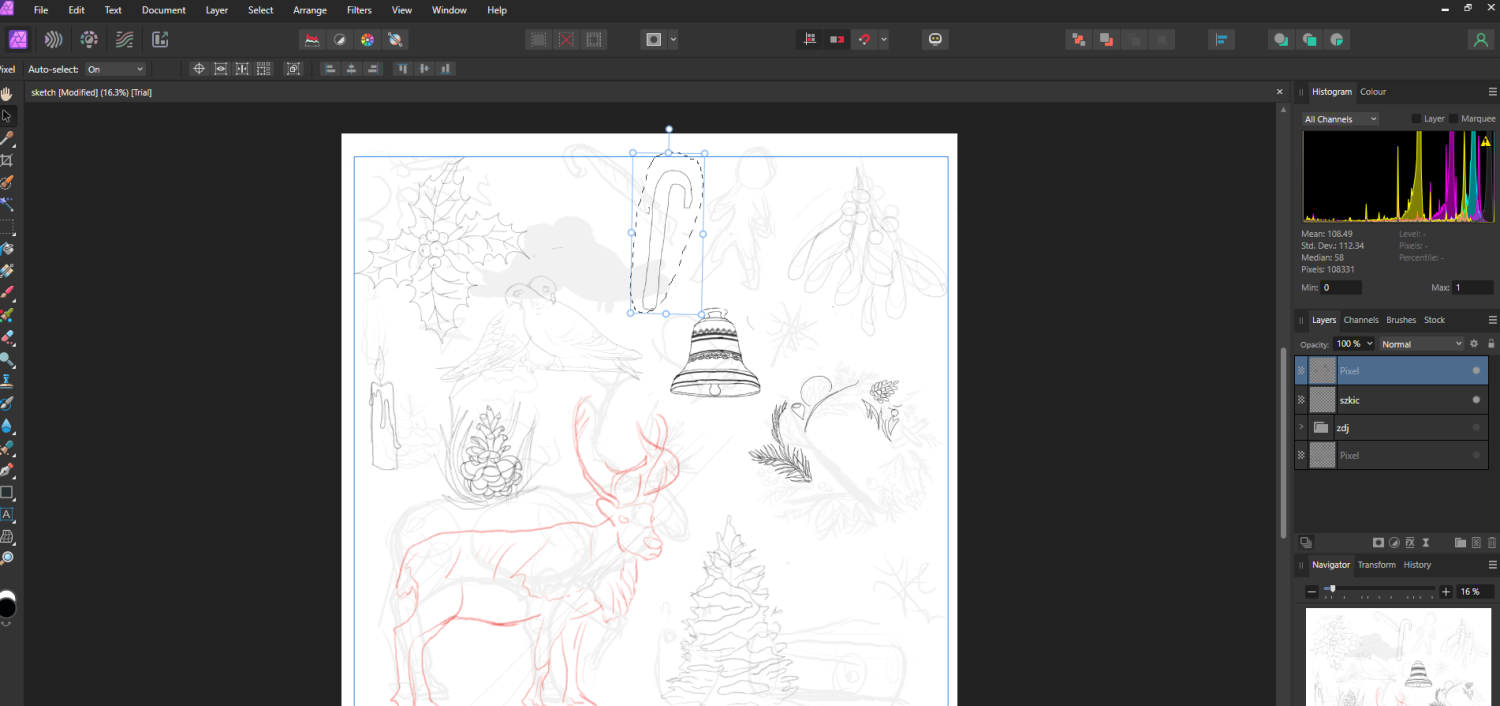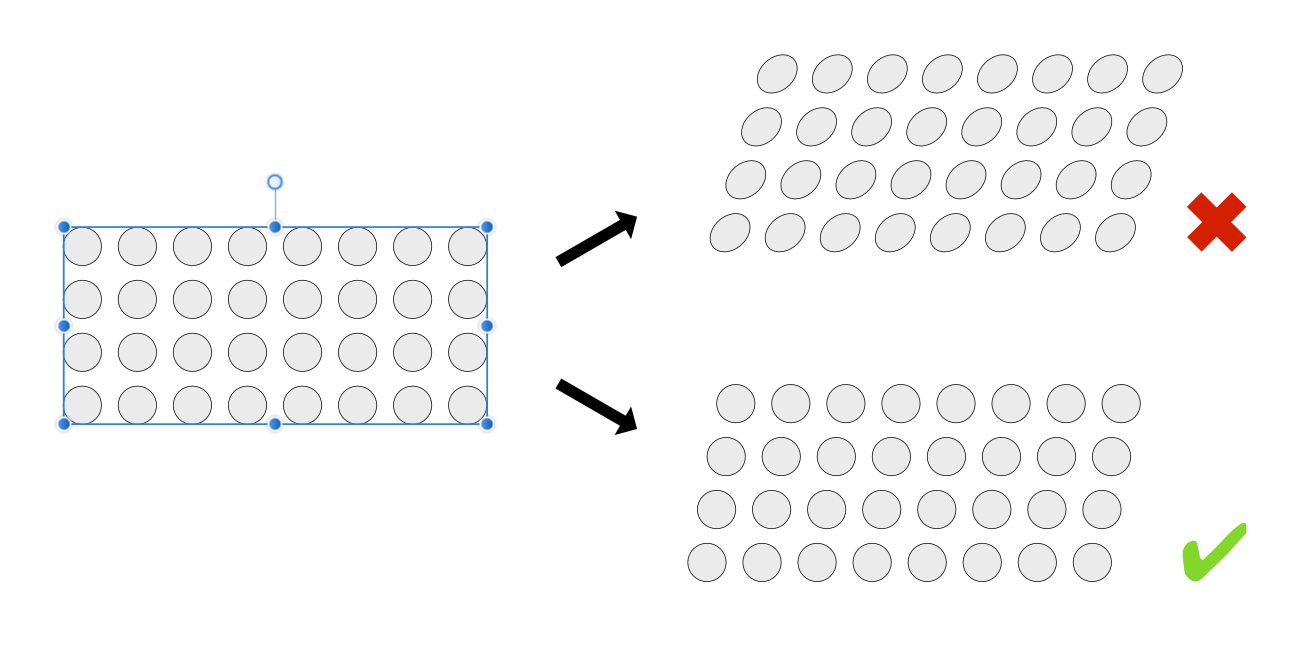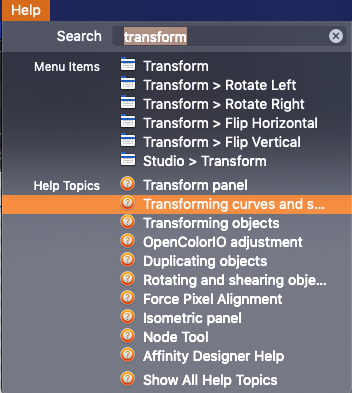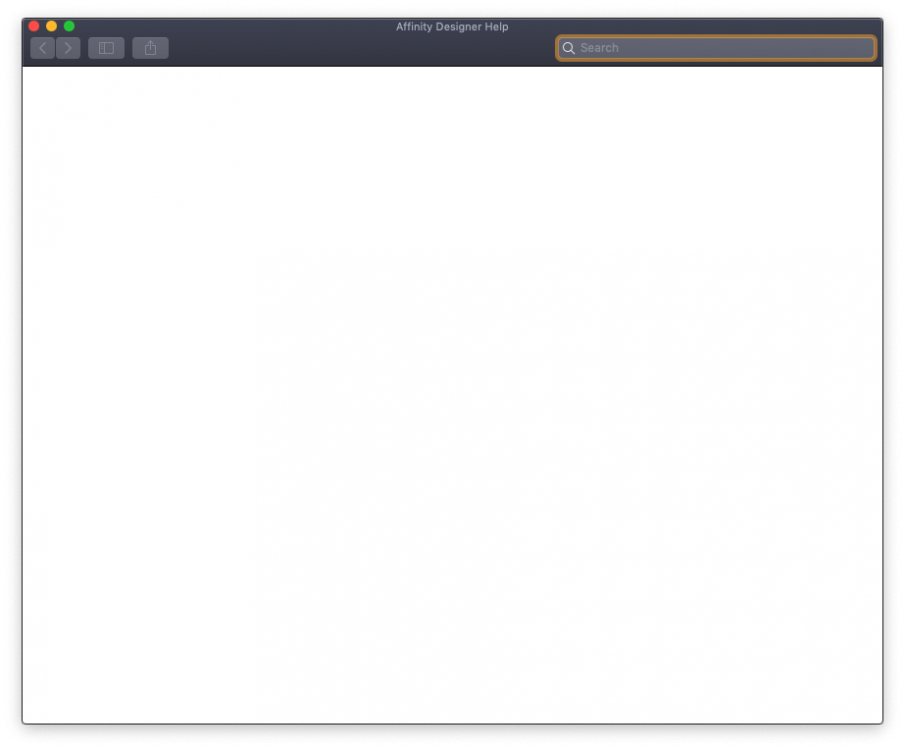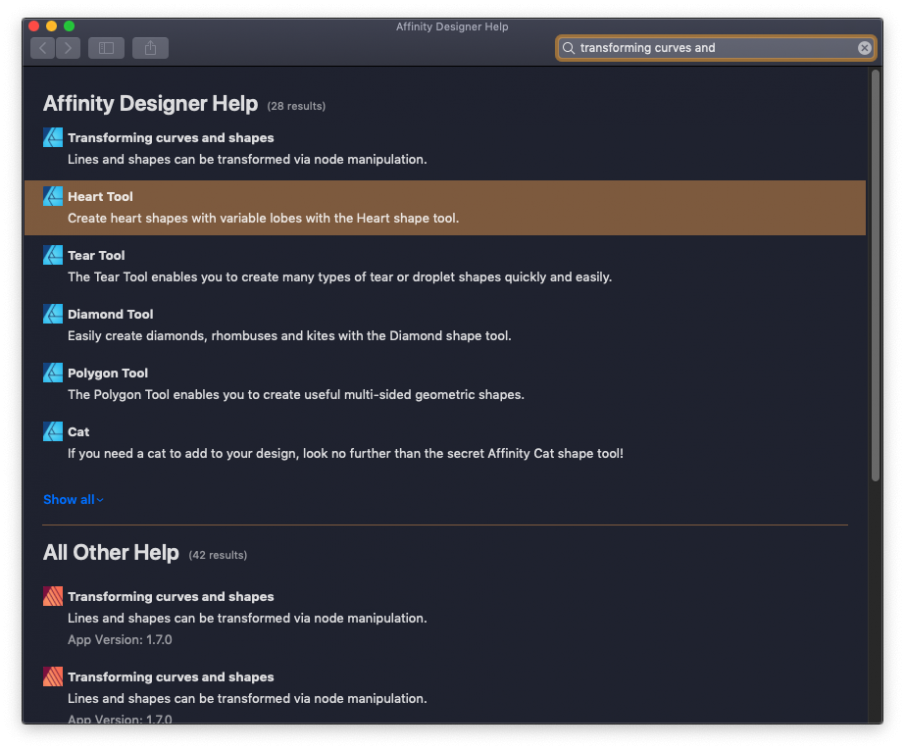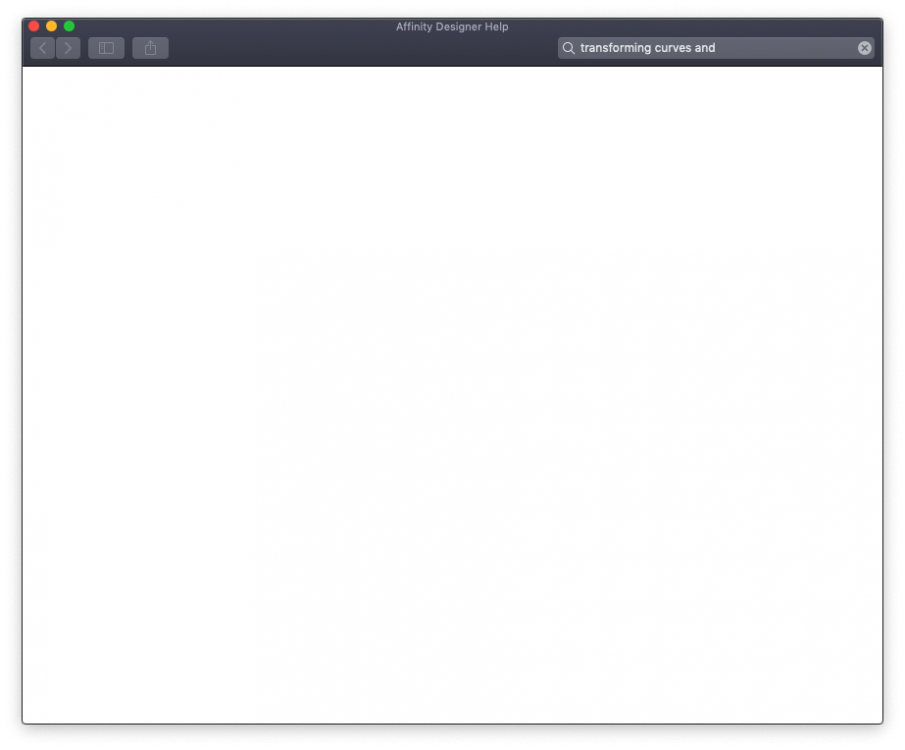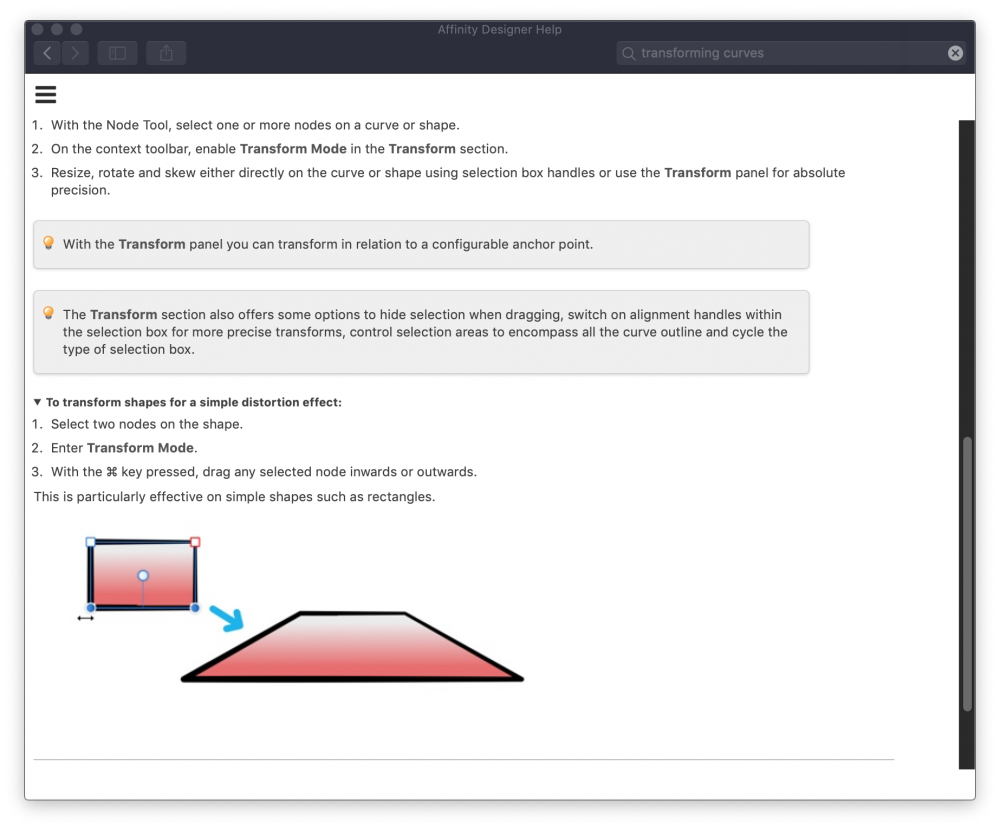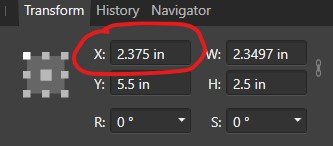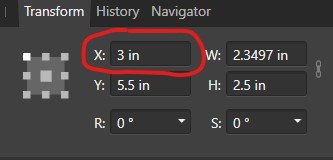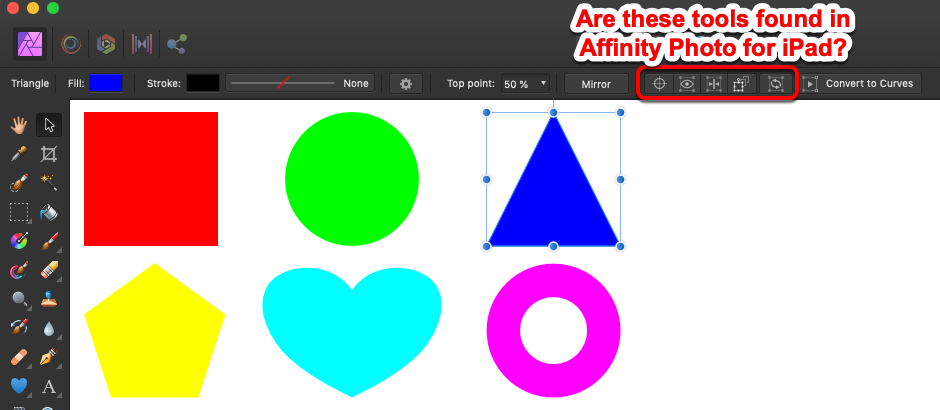Search the Community
Showing results for tags 'transform'.
-
Hello dear people, Would you know how to flip an object/shape through a self-defined point in AfD? "Flip Horizontal" would always flip through center, even after dragging the "center-point" to some place else. (Crosshairs-thingy in the screenshot). Moving this point makes my shape rotate around it, but has in my case no effect on other transformations than rotating). Thanks
-
Hello there! Purchased Affinity Photo two days ago and I am (happily) on the (re)learning curve. I have to say, there went a lot of good thought in some of the altered features (compared to how they work in Ps), well done! Of course there will be quite a lot of questions. Some I can find here, some I couldn't. So I will ask here on the forum, putting the Ps nomenclature in the title for future Affinity-Turners that also say goodbye to Ps! My question: I am working on a composition in which I want to flip a layer horizontally. Ofcourse, using the move tool I can flip it but I only get it done stretching the image (out of ratio), which I don't want to happen. Searching the menu's I didn't see an option that seemed to fit but maybe I am looking for the wrong word (Ps term probably) or I am just too tired ;) Hope someone can point me in the right direction. Thank you in advance! Kind regards, Dennis G www.DeeGee.net Photography The Netherlands
-
When doing page layout work or screen design, it is extremely common that two objects on a page need to exchange places. The manual approach is rather tedious: Select one of them, drag it out of the page (or on top of the other), select the second object, move the second object exactly into the position of the firast object, and then to select the first object again and move it to exactly the same position that the second was in before. In some cases, even temporary guides or helper objects will be involved to ensure accurate positioning. A simple menu command or keyboard shortcut that just swaps the XY position of two objects would make this common task much quicker. Just select two objects, press a key and they are exchanged. Similar options could be created to swap the contents of two picture frames or to swap objects while maintaining the boundary rectangle by scaling them to occupy the same space.
-
Currently when resizing a selection, the selection resamples the nearest neighbor outside the selection. The result is that a resized image that has edged that have been feathered or blended into a gradient due to the algorithm used to resample when stretching the image. I'd like to suggest that the move tool gains an option to select the type of sampling algorithm used, with one option be none, to permit the creation of variegated flood filled rectangle based upon selection without the feathering/blending effect or utilizing a different sampling algorithm. This feature would be applicable to Photo or Design where pixel selections can be selected and transformed. The need for this feature goes as far back as early V1 days - I've found numerous reports of this problem with no suitable solution implemented.
-
- feature request
- affinity photo
-
(and 4 more)
Tagged with:
-
I'm have a publisher page with multiple photo's (over 30) all in 4:3 but in multiple sizes. How do I give them all the same exact height in one transformation. I don't want to retype the size for all images.
- 57 replies
-
- affinity publisher
- scale
-
(and 2 more)
Tagged with:
-
Hi all. I think I've put in a generous amount of time looking for this basic function, but can't find it. How do you skew an object? And why doesn't a search for the word "skew" turn up any relevant hits in the help? I've hovered over every tool in the palette, every toolbar item, and searched the menus for this function. I've rolled over handles on the object. I've peered at the hints in the status bar. But nope; there's no apparent way to skew an object.
-
Searched through the forums, found someone else's single workaround but no reference to such a setting, read through Settings and document setup. I thought it would be a setting for Transform but that doesn't seem to be the case. I'm working on an enamel pin design and it's difficult to get the full dimensions of a pin (or make them fit a dimension) when I have to either constantly commit the outer stroke to vectors or some other workaround. Difficult to keep nondestructive and it can be a lot of extra unnecessary work.
- 14 replies
-
Summary: An SVG file containing a group element with a simple "scale" transform causes a shape to be incorrectly placed. The bug may be related to incorrectly using a coordinate system based on the viewBox. Application: Affinity Designer 2.1.1 OS: MacOS 13.5 Reproducible: Yes. Detail: The attached SVG file describes two concentric circles, centered at (0,0), one red and the other blue. The file renders correctly in Inkscape, Safari, Chrome, and Intellij, thus: But when opened in Affinity Designer, the blue circle is centered at (500,500) while the red circle is centered at (25000, 25000): If the viewBox is deleted from the SVG file, the result is then correct. I suspect that the "transform" is being applied relative to the corner of the viewBox; but that is incorrect. Transforms apply in the "user coordinate system", not the viewBox coordinate system. Here's a wild guess: perhaps, in an effort to avoid showing unsightly negative coordinates in the UI, AD incorrectly handles the case of the viewBox having negative coordinates: it simply added a "translate(+500,+500)", and the scale() transform got applied after that. But as you can see, that would be incorrect behavior. bug-6.svg
-
Please add a hotkey to "Enable Transform Origin' to the Keyboard shortcuts. I don't want to click this tiny button if I don't have to.
- 1 reply
-
- keyboard
- keyboard shortcuts
-
(and 6 more)
Tagged with:
-
Hello! Could it be possible to transform only the selected nodes with this transform/bounding box? Selecting nodes and switching to the Move tool only displays a bbox for the whole object, not the selection. Thanks! Best regards Eugen
-
When using the transform panel to select a point of origin for scaling, etc., the selected or active point isn't highlighted correctly. The top/left default is larger and solid white, but when you select any other point, the size of the point changes, but not the color. I believe the expected behavior is that both the size and color would change to indicate the selected origin, and that would work. However, I would love it if the highlight color (used here and other parts of the UI) was user selectable in settings. Hopefully this isn't a re-post; searched, didn't find the same issue. Thanks. Affects: v2 and beta, all three apps OS: Windows 11 (22H2, 16GB RAM, 11 Gen i7) Hardware Acceleration: Enabled (no change without)
-
Unless I'm missing a setting somewhere, objects created on a page will have the Y axis in relation to the page you are working on. The exception is unclosed paths / shapes, including straight lines, created by the Pen Tool which seem to have their Y axis in relation to the origin of the very first page in a document. This means that on p10 of my document the horizontal lines are showing an Y axis of 3044.8mm instead of 101.8mm! Oddly if you convert a rectangle to paths and then remove two of the nodes to create a straight line you get the correct positioning.
-
First of all, amazing piece of software - I've been using it for 3 days and already ready to give up Illustrator which I have been using since v1. Maybe this was covered in another thread but I couldn't find one: - ability to use Option-Drag to scale or transform object out from center. This is a key feature in most mac drawing programs so not sure why this wasn't included. If there is another way to do this with AD, let me know. Thanks!
-
Hi guys, I'm having trouble to find a way to fit an image to another's perspective. In photoshop I use the free transform tool. Unfortunately I wasn't able to find something similar here on the iPad. The closest to it is the Shear/Rotation, but that's not flexible enough for my needs. Can anyone please help me? Thank you
-
I would like to have linked layers like Affinity Photo has. This would be tremendously valuable for linking layer visibility and transforms in a complex document. I often work on complex city size drawings, which require me to work with one artboard due to performance issues. Given that I make multiple separate drawings on the same base maps, I would like to link their visibility (since layers and effects may be scattered across the layer tree) so I can more easily export the drawings individually.
- 14 replies
-
- linked layers
- transform
-
(and 3 more)
Tagged with:
-
Hello, in Affinity Designer, is there any way to transform a bounding box around multiple objects without affecting the geometry of the individual objects, i.e. only affecting the position of their center points? For example, having circles distributed in a rectangle formation, could I change the "shape" of this bounding rectangle without affecting the shape or size of the circles within? I know I can group rows of circles and distribute those horizontally. That works well in this simple example. I would however like to perform more complex transformations that can't be as easily decomposed into subsequent distribution steps. Thank you!
- 3 replies
-
- transform
- distribute
-
(and 1 more)
Tagged with:
-
Hi, I have AD 1.6.1 on MacOS Mojave 10.14.3, and when I tried looking up Help on transforming (as I need the one thing missing in the default shapes, a parallelogram) I got.. well, nothing. Is this me or is there something broken here? Is this not-help stored locally or does it have to be pulled in from the Net (in which case it isn't)? First I used the pulldown menu, and I drew a blank after selection of the topic that appeared viable to me. Next I re-entered the search term in that window I got and got something which after a mouse click led me to .. .. nothing again. Don't get me wrong, I like the minimalism but it's just a tad unhelpful. I also have AD beta 1.7.0.4 installed which DID give me an answer after some prodding (screenshot added), so I'm guessing that's what I'll have to use for the moment. Bug, feature or me? (BTW, not to worry about the parallelogram, that turned out to be as stupidly easy as I was suspecting - no need for transformations ) Cheers, Binc
-
Please increase the number of attributes recognized by Power Duplicate, and let it use them all at the same time. E.g. Imagine you could start with a square, round its corners a bit, add some color, change the transparency and line thickness, and only now would you apply the power duplicate. You would end up with a chain of objects resembling more and more circles instead of squares, having more and more of the added color, being more and more transparent, and, and, and... That would make life a little easier. Alternatively: a blend/morphing tool as in some other applications. We would choose a start and end object, and Designer would allow us to transform them into each other, producing an adjustable number of intermediate objects.
- 1 reply
-
- power duplicate
- blend
-
(and 2 more)
Tagged with:
-
Hello! I'm working with a document using inches, and when I move objects using the transform window it defaults to move by full inches (1" > 2"). In Adobe when you hit the up or down arrow in the transform window it will increase by (.0625") making small alignment easy. I am not asking about the nudge preferences, as I find moving that way to be imprecise, but I still like the increments of (.01") for very small adjustment. Screenshots attached. I apologize if this question has already been asked before.
-
Hi, Is there a way to work with Affinity Designer so that I never get decimals in the Transform panel? I'm getting mixed results with using "Force Pixel Alignment" and "Move by Whole Pixel" and due to snapping/aligning, I sometimes still end up getting : X: 900px | Y:62,5px Of course this makes sense, if you align something in the middle, and the heights don't match, you do the divide by 2, and get a ,5 decimal... but it makes me always having to check the transform panel to make sure I don't have "badly" positioned elements. The reason I want this is for better export. I found that export works best if things are aligned on full pixel value. Maybe you can change the logic of the "Force Pixel Alignment" and/or "Move by Whole Pixel" to actually reflect this and do rounding of values whenever decimals are present. The explanations above are a bit all over the place, hopefully you understand the goal. If I were to go deeper into implementation, I would say this would make sense for "Move by Whole Pixel" with the rounding of the X / Y values. If user holds ALT / OPTION key pressed, then maybe allow decimal values, as an exception. Width and Height with decimals are maybe not that big of a deal, because the export slice can be set to a whole number, but the reference point (X/Y) is pretty important.
-
The desktop version of Affinity Photo has a series of helpful Move tool modifiers available in the toolbar. Which of these are also available in the iPad version either as a button, a menu option, or as a multi-touch modifier? Enable Transform Origin (I'm particularly interested in this one) Hide Selection while Dragging Show Alignment Handles Transform Objects Separately Cycle Selection Box (attached screenshot is from Affinity Photo for Mac 1.7.2.151)
- 10 replies
-
- affinity photo
- photo
- (and 5 more)
-
Greetings. I know there must be an easy way to Skew a 2D image? I have a background image of a TV studio... with placeholders for monitor screens. These screen are on various angles - I need to position a 2D TV monitor image into these positions. Any help would be new year fantastic. Thanks in advance...