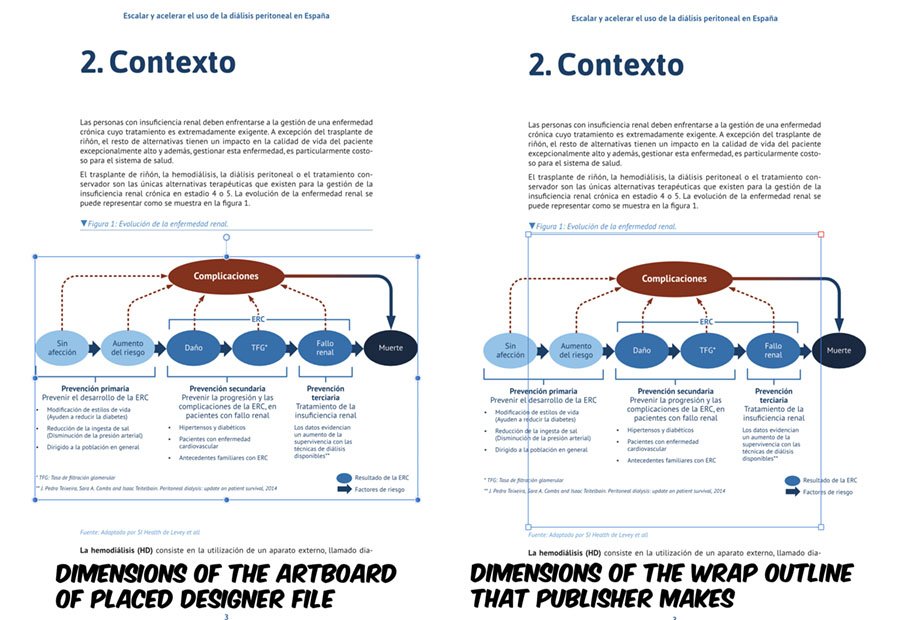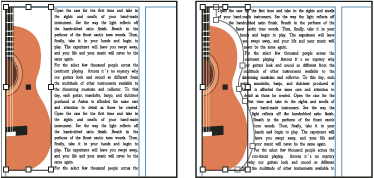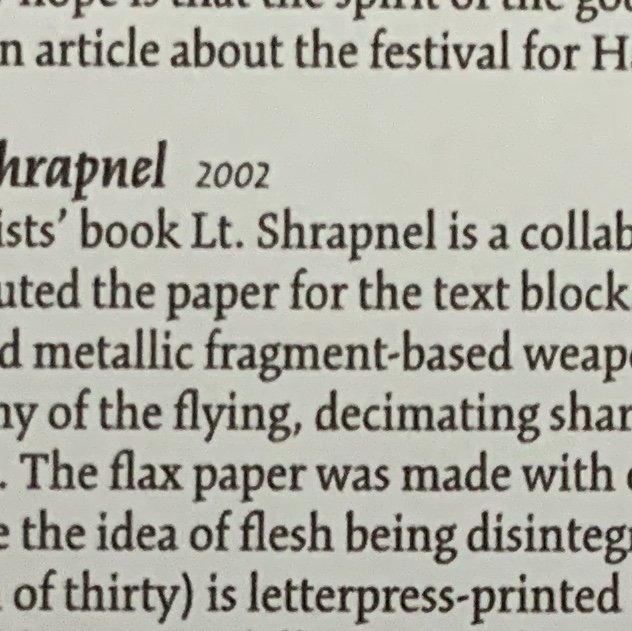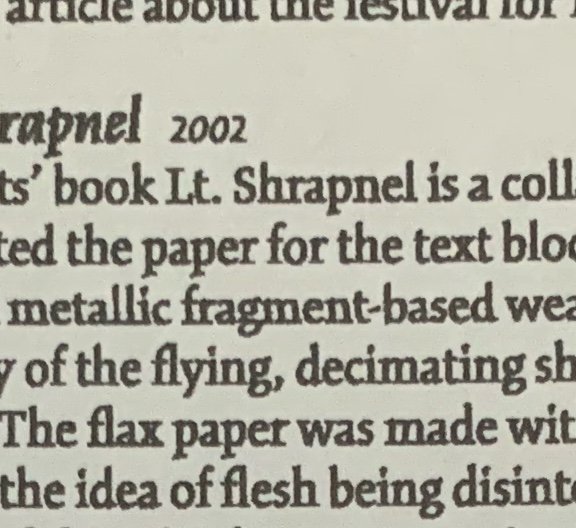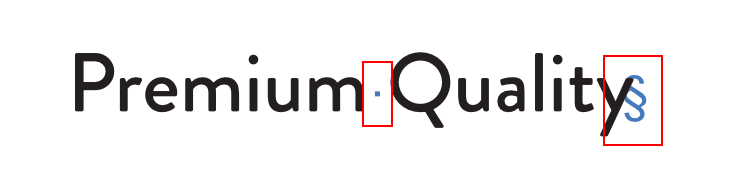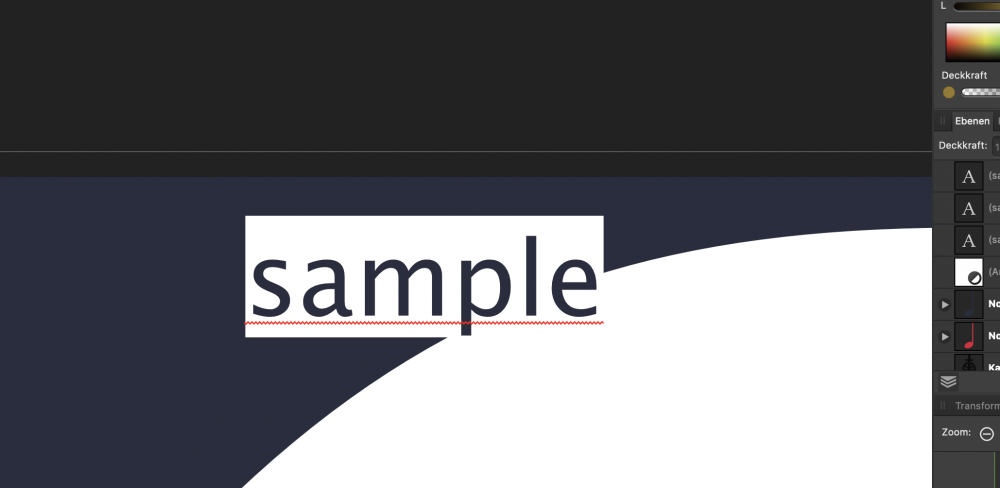Search the Community
Showing results for tags 'text'.
-
Whenever I place a Designer document on Publisher and wrap text around an artboard, the wrap outline does not match the size of the artboard, in a totally random way, so I must resize the wrapping manually every time I place a Designer file. If I modified the artboard later on Designer, and do a "Reset Wrap Outline" it reverts to the incorrect wrapping, despite having modified the artboard size, instead of detecting and resetting to the new artboard size. Steps: Do some text layout on Publisher Place a Designer document with artboards Add a text wrapping to the placed artboard (Results on incorrect wrap outline) Edit the incorrect wrap so it matches the artboard size. Tested with different Designer files with multiple artboards (also single artboard documents) and each result in a totally aleatory wrapping size. Each tried document result in a totally different wrapping error, with no noticeable pattern. Publisher 1.7.3 - Designer 1.7.3 - Mac OSX 10.15.2
-
Hi, 1st post here, sorry if it's a stupid question. Using latest version of Designer on a 2017 MacBook Pro (on Catalina). Here's the problem: When I add a brush stroke as an outline to text, I can change the brush stroke colour - as you would expect. But, when I set the stroke to be behind the text (99% of the time), the stroke changes to black - not in the colour picker, but on the actual page. If I change it back to be in front of the text, the colour returns. If I change the stroke from a brush to a solid line, it works fine. I also don't have this problem with shapes - only text. Thanks for a great app, hope you can help me with this little niggle. Meredudd
-
I created FlowCharts using Artboards with Affinity Designer, very easy and successful. The text was in English, I saved copies in AF format and as PDF. The PDFs were printed and all the text was, as expected, in perfect English. I have just reopened the file in Affinity Designer to incorporate suggested amendments, and notice that some letters in some words have been replaced with symbols that I don't recognise. The attachment shows the 'new' version of what I typed - and I checked the previously printed copies which confirmed that this change has only occurred on re-opening the file today. The text was entered as: Limited information to branches, e.g. advertising meetings b.... Foreign membership number queries... I checked the language in preferences and it was set to English (United States), I have just reset that to English (United Kingdom and (not surprisingly) the foreign symbols are still in the text. This means I have to check the spelling in 14 artboards/flowcharts, thankfully the red underlining will help. Any ideas why this happened, please? Hilary
- 12 replies
-
Kerning toggle tool not working as usual in iPad app, instead of adjusting the letters it just sort of twitches around 0%... anyone else having this issue?
-
Hello Working in Designer 1.7.3. Suddenly any text I create in a particular file started having a white background underneath. It does not affect the previously created text areas. The area remains white whether the text field is selected or edited. I have no idea whether I have changed something in settings that may have had some influence on this behaviour. It is not the regular background (see screenshot, I included example text and Character panel with no background color selected). Restarting Designer does not help. Do you have some ideas on how to fix that?
-
Is there a way to have text which is on a path, scale like regular text when part of a group? I'll try to explain in detail here: I have a group of objects consisting of 2 text layers, 4 shape layers. One of the text layers is on a path forming an arch over my shape layers. The lower text is just normal text. These are all grouped together as one object. When I scale the group, all the layers, including the bottom text scale proportionately. However the upper text layer (on the path), this text does not scale at all.z Thanks.
- 2 replies
-
- text
- affinity designer
- (and 4 more)
-
Hi I'm trying to do the Thing in the first Picture, only when i do it, it doesn't work and just shifts the test til after the "indentation". To do it, i made a rectangle, overlapped a circle and boolean cut it away. then i clicked the text icon and selected the shape. The cursor changed to the pentagon what should in my opinion have been the cue that it accepts the shape as the border of the text field. But when i put text in it, it didn't work. What am i doing wrong? Does it only work with objects defined by paths or does it not work on round indentations or have i done something wrong in the process? I'd appreciate any help with this. Thank you Felix
-
I love the new idml-import. Now, that I'm using it more and more, I'm also looking into other fields than just boxes and linked pictures. Textstyles: One of my documents has vertically centred text and paragraph lines. I noticed the lines disappearing on the second and third level. Also the centered Text is not centered anymore. I realized there are some settings not converted correctly:
-
I can't get text to wrap around circles or curves
-
I have seen some similar questions on the forum but have not come across precisely the same issue. I am creating files in Designer on iPad. They are text files. There are no images, but the text is (in some cases) heavily formatted. I need to send the files by email, to be printed out and viewed at the other end. When I print directly from Designer, everything looks great. Presumably, my colleagues will not want to deal with opening Designer files, so I am trying to export as PDF. On screen, the exported PDF file looks fine. However, when I print the exported PDF file, the text is “muddy”. Not sure how to describe it, but it looks like the text has been converted to outlines or the resolution is reduced, or both, or something else (see attached). I’m not sure WHERE in the process the kink exists, and would appreciate some help figuring it out. Any suggestions would be gladly appreciated!
-
Hello, I’m trying to put text on a curved path in Affinity Photo on my iPad. I’m running iOS 13.3. I’ve looked at several videos on the topic and I’m not sure what I’m doing wrong... is it even possible anymore or was it taken out of an updated version? thanks! D
-
Hi guys. Bit of noob here. I created some Art text which contains an embedded vector graphic as a fill. When I convert to curves my embedded graphic turns black. How do I convert the text into an editable curve that I can manipulate without losing the embedded graphic? Apologies if I’m not using the correct terminology. I’ve attached a before and after shot.
-
[English] I use Affinity publisher. I arrange frame text tool and type Japanese characters (Uploaded Images green box). But the small window (Uploaded Images blue box) appears, and I can't directly type Japanese characters to frame text. Could you tell me how to solve it? [日本語] affinity publisherを使用しております。テキストボックスを配置し(画像の緑の四角)、テキスト入力を行ったところ、 左上に日本語入力用の小窓が表示され(画像の青の四角)、テキストが直接入力できません。 解決方法を教えていただけないでしょうか。
-
Project made previously on Windows (Affinity Publisher), on Mac is not displaying text and other elements that are inherited from Master Pages. Text and graphics are selectable but not visible. Problem occurs after reopening file in Publisher >> During first edit everything works flawlessly; when you close project and reopen it - you have to be prepared to face this issue. ** It is probably occurs when you change layout (facing pages >> single pages and vice versa).
- 1 reply
-
- not visible
- text
-
(and 2 more)
Tagged with:
-
Hi I’m trying to print out an image which has been put together with various elements and text tool. I’ve done lots of others in this way but for some reason this particular one keeps printing out with a line through the same 2 words despite it not appearing on the screen....HELP PLEASE!!
-
When I started using Affinity products first, I thought it's not possible to import PSD file and edit the texts. However, I searched on Google and came to know that it's quite possible by turning on "Import PSD text as text rather than bitmap" option on the Preferences. It'd be great if we see this option turned on by default on the upcoming updates What do you think friends?
- 4 replies
-
- text
- import psd
-
(and 3 more)
Tagged with:
-
Hello, Become crazy about tempting moving text above or below a path… The default text setting along path working fine but if you move the cursor to change the starting point or the text above the path, the first letter just jump at the beginning of the path… Please see png attached for more explanation and original file too. Best, Affinity Designer 1.7.3 / MacOSX 10.11.6 with MacPro 3,1 (I will try later on Mojave on another Mac) Affinity_Designer_Text_along_path_bug.afdesign
-
Hi there! I've just purchased Affinity Designer today. But seems like Show Special Characters is missing. Or maybe I'm not able to find it. Could you please help me finding this option? Many thanks! Have a nice weekend! Best regards Tamzid
- 19 replies
-
- affinity designer
- type
-
(and 2 more)
Tagged with:
-
I am just working on my first major publication with Affinity Publisher and it is a pleasure to work with. But, as I'm creating a tekst frame, my fonts (I'm working in Calibr 14pt, regular) turns really weird and instead of having the Calibri font (although my settings seem to be correct), I get a fat black tekst that can not even be read. It's surely a setting somewhere, but I'm lost. Thanks Patrick
-
Hello everyone! Right now I can't figure out how to change the background color of the Text tool in Affinity Designer. The default one seems to be white but I would want to change it. Thanks for your answer in advance!
- 1 reply
-
- text
- background
-
(and 3 more)
Tagged with: