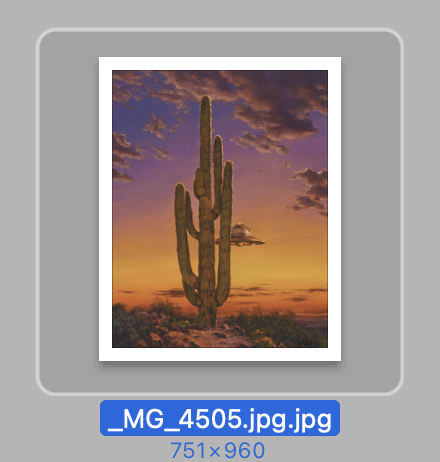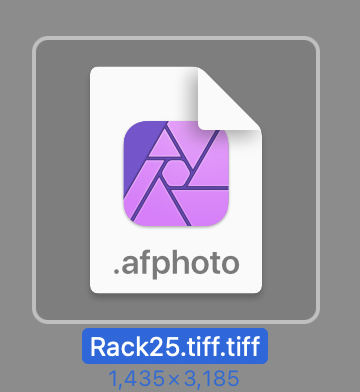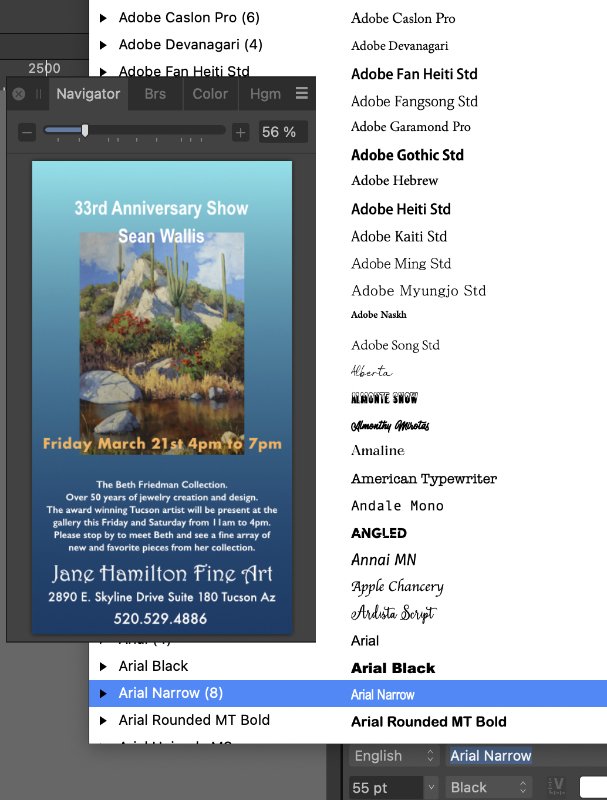-
Posts
359 -
Joined
-
Last visited
Contact Methods
-
Website URL
https://www.tommurrayartist.com/
Profile Information
-
Gender
Not Telling
-
Interests
https://visionaryartist.net/
Recent Profile Visitors
-

Beachball on export Affinity Photo 2.6.2
TomM1 replied to TomM1's topic in Desktop Questions (macOS and Windows)
The double extension only appears during export (while the file is already at the export location) and disappears after the spinning beach ball ends. I am not typing in the extension. -

Beachball on export Affinity Photo 2.6.2
TomM1 replied to TomM1's topic in Desktop Questions (macOS and Windows)
-

Beachball on export Affinity Photo 2.6.2
TomM1 replied to TomM1's topic in Desktop Questions (macOS and Windows)
I have deselected Hide File Extension in AP although I don't see what that was doing anyway. Hide Extension was not selected in finder. I will see what happens. -

Beachball on export Affinity Photo 2.6.2
TomM1 replied to TomM1's topic in Desktop Questions (macOS and Windows)
Jpg and tiff. Not necessarily from an afphoto file, can start as a jpg. Export to desktop. At the moment the issue isn't happening. Will pay more attention the next time it does. -

Font list behind panel.
TomM1 replied to TomM1's topic in Feedback for the Affinity V2 Suite of Products
I don't think Canva will tolerate THIS! -
TomM1 started following Batch aspect ratio problem AP 256 and Font list behind panel.
-
-

HEIC file format not recognised in Photo
TomM1 replied to Andrew Heath's topic in Desktop Questions (macOS and Windows)
Double post. -

HEIC file format not recognised in Photo
TomM1 replied to Andrew Heath's topic in Desktop Questions (macOS and Windows)
This works but AF v2 is still broken. -
 TomM1 reacted to a post in a topic:
Batch aspect ratio problem AP 256
TomM1 reacted to a post in a topic:
Batch aspect ratio problem AP 256
-

Batch aspect ratio problem AP 256
TomM1 replied to TomM1's topic in Desktop Questions (macOS and Windows)
Ok I will wait. Meanwhile I had to complete the project "manually". -

Batch aspect ratio problem AP 256
TomM1 replied to TomM1's topic in Desktop Questions (macOS and Windows)
So there must be a way to change the dpi in a batch process? -

Batch aspect ratio problem AP 256
TomM1 replied to TomM1's topic in Desktop Questions (macOS and Windows)
There seems to be some issue with including a dpi change (without changing the pixel dimensions) in the macro. -
Batch processing tiff images to jpgs (horizontal and verticle). When I include a macro that changes 300 DPI to 72 Dpi, the aspect ratio is not preserved and the horizontal images get squished. See the screen shot of settings.
-
 Minus44 reacted to a post in a topic:
is there a more intuitive way to rotate canvas?
Minus44 reacted to a post in a topic:
is there a more intuitive way to rotate canvas?
-
 pixelstuff reacted to a post in a topic:
Canva
pixelstuff reacted to a post in a topic:
Canva
-
 albertkinng reacted to a post in a topic:
Canva
albertkinng reacted to a post in a topic:
Canva
-
I think my Affinity app is snappier since Canva took over!
-
They can always use the de facto subscription model of a paid upgrade every year with some new features. You can choose the upgrade or not. The question then becomes how many versions, if any, can you skip and still get the upgrade price.