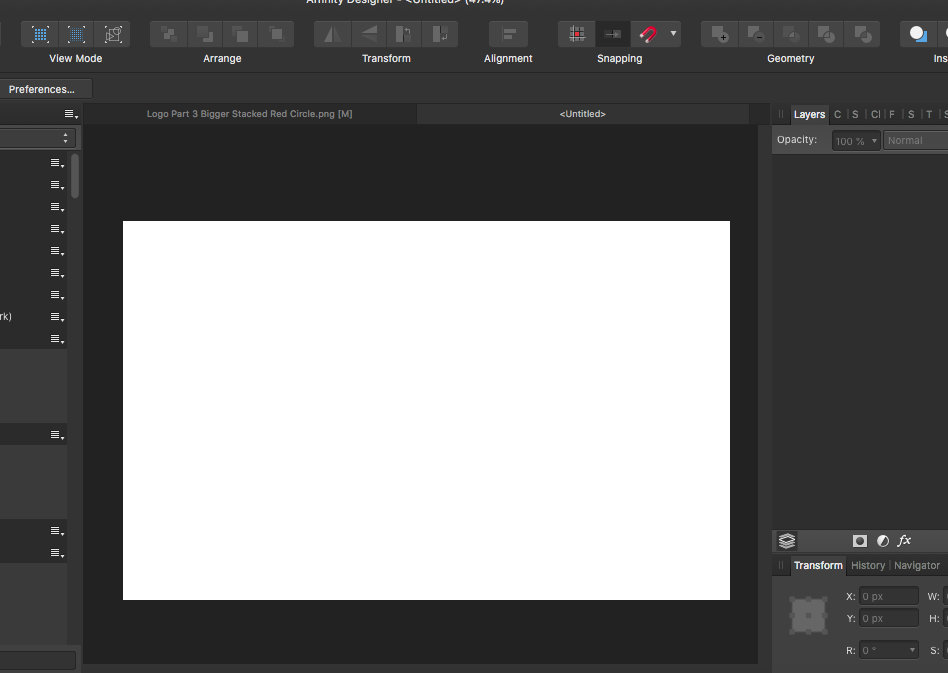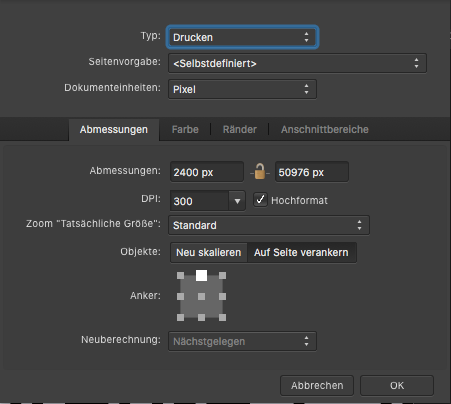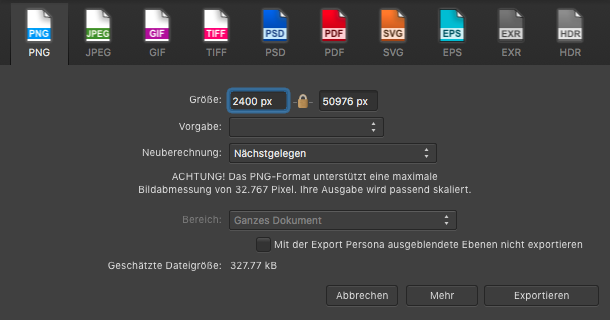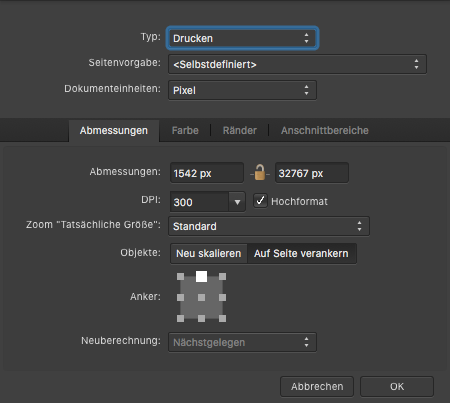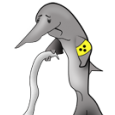Search the Community
Showing results for tags 'size'.
-
Is there a way ti change the font size of the forums when accessed through Safari on iOS? I cant find a way thanks for your help.
-
Hey everyone, glad to be part of this community! I just started using affinity photo on my iPad Pro. I simply want to crop an image to a custom size ratio (eg. 1x1) and add a frame to it. Right now I crop the image first and then I change the canvas size and add a new layer to create the canvas but... I am not able to anchor the crop tool to the borders of the image When I crop the image, the uncropped part remains underneath and I cannot create the framing all around it Setting the canvas size is quite a mess I would really appreciate everyone's help :) Nick
-
Not only does the font-size selector not work, but check out its behavior when you manually resize the text: The displayed numeric font size changes as you resize the text, starting with the value you last selected in the drop-down list... even though that selection was ignored. Screen Recording 2018-12-29 at 5.51.18 PM.mov
-
This may of been mentioned before and I do apologise if so. This was done in photo but I presume this happens with the others as well, I've chosen the donut Tool shape for which I've opened up to get part of one. The issue is with the size measurement being that it take the full size (left) of the donut instead of part size (right) of diagram attached. I had to rasterise the right image to illustrate the issue I was having Has this been over looked or is it a setting with I have not found yet? Kind Regards
- 4 replies
-
- anchor points
- size
-
(and 1 more)
Tagged with:
-
When creating a new document, you can setup the page dimensions. After creating the document it is possible to set the dimensions of the spread, I think it would be useful to have the option to set the dimensions on spread size while creating a new document. I noticed this because my book print lab only gives spread dimensions.
-
Hi, please help me to understand. Same photo if i chose to edit from Apple photo with Affinity direct: i goth the resolution is 5568x3712 the size is 18x12 inch Same photo first export to folder from Apple photo then opened to Affinity: i got the resolution is 5568x3712 the size is 77x55 inch Then i star the editing/cropping.... the final print, photo, with magnification is completely different. What i am doing wrong??? Screen_Recording_2018-11-07_at_14_16_35.mov Screen_Recording_2018-11-07_at_14_21_34.mov
-
Whenever I start a new page, my canvas is about the size of a postage stamp. How do I make my working area bigger??
-
I'd like to see ISO B paper sizes as a part of new document presets. I don't think currently included A8, A9, A10 are necessary. I use B sizes for some posters, book-like brochures and passport-size documents.
-
When resizing a photo in Affinity Photo it does not show the current MB size of the photo I am working on. It does not show the changed MB size of the photo. I have a MB requirement to meet when sizing photos and I do not want to have to close out and find the size of the photo in the directory. Where is the MB size of the photo while working in Photo? In Photoshop it shows in the resize dialog bow while performing the sizing function. I have searched to no avail. Thanks!
-
I‘d love to see the brush size of the brush while i change it‘s size... for now i‘ve to close the slider panel first to check the size i chose just to open it again to resize it once more until i have the wished size then finally... so i‘d like to see it like in PS... yay... thats it for now... thanks for Reading me... cheerio...
-
I’m working on a big project both on Affinity Photo for the Mac and the iPad, and the project file has very different sizes when saved on the iPad vs when saved on the Mac. In this particular case, the project takes up 500+ MB when saved on the Mac, and only ~370 MB when saved on the iPad. My my only guess is some compression is happening on the iPad (lossless, I hope). What is actually going on here?
-
Hey! So I had this specific issue where I want to fast and easy change brush size without accidentally affecting brush hardness while using the shortcut alt+R click+L click. Right now this command both affects brush size and brush hardness depending on if you move the mouse/tablet pen horizontally (size) or vertically (hardness). I would like to be able to disable just the vertical command so I can keep the brush hardness the way I originally customized when creating them while keeping the horizontal functionality. Is this possible to do, or is this option not available as of now? Edit: On another note, is there a fast way to switch from brush to brush in the form of a quick pop-up brush toolbox like how you do it in Photoshop when right clicking? If not, are there other shortcuts available in Affinity Photo? Thanks.
-
Exporting sections results in incorrect pixel size. Please see image below where the document is set up in pixels, icon_connect is sized in the document (draw persona) to be 90 x 90 pixels. Export persona export slice also is set up to be 90 x 90 pixels, but the resulting file is 45 x 45 pixels after export. I can't find any scaling options in settings. How do I get the export to actually size the output correctly (I don't just want to use @2x because I actually want to output multiple sizes (e.g. x1, x2, x3, x4).
-
I've been trying to get to grips with the basics of Affinity Designer. One thing I can't find - (does it exist?) - is the ability to replicate an object one or more times to form a spaced out sequence separated by a fixed distance. For example, I might want to create a square 1 cm wide and then copy it and move the copy to the right 1.5 cm to leave a 0.5 cm gap between the two squares. Then I might want to repeat this process in the horizontal direction to produce 10 squares in a row. After that I might want to replicate the whole row of squares and copy it down 2.5 cm and shift it 0.2 cm to the right. Finally I might want to replicate the two lines of squares multiple times down the work space. I have used other graphic or drawing tools which allow this, and make it very quick and easy to produce such organised structures of objects, but so far after watching several beginner level tutorials and looking in the AD book I've not found a feature like this in AD. If it's possible I'd like to know how to do it, and if it's not possible (yet) I'd like to suggest this as a feature request. What would also be very nice would be the ability to lay out the objects in a pattern as I've suggested, but then to be able to change the base object, So one could then obtain a pattern of circles, a pattern of gingerbread men etc. Maybe that's going too far, but it's just a suggestion. In programming terms it would be like using a higher order function fo space out the objects, and then being able to specify the object to be worked on by the higher order function.
-
Hallo, I am new - unfortunately, I am not so well into English language. The text was translated by programme.Ich hope he is clear. I try to cut out desperately the possibility something in a firm aim size. This very simply goes to photo shop element. Problem description: I have a big picture. I have a firm aim format of 768 * 512 pixels with 72 dpi. Now I want to draw up a frame which has exactly this side relation. I would like to position this frame arbitrarily in the picture, or also, propertional increase / reduce around the desired picture area to select and if I these activate then exactly one picture should be also stored away in the size 768 * 512 pixels. With photo shop goes in such a way: Cutting-Tool - input wide in Pixel input height in Pixel- According to frame move - activate - store away - ready. Here with Affiniti photo I have all possible one, however, the desired result does not try done - nevertheless, surely quite simply goes!
-
So after another day, another found bug have two same artboards 85x55, one for CMYK, one for UV. sadly, they are not same size in PDF. and, the font is aswell a bit different on both artboards, even when both on same spot, same attributes. alt - dragged UV artboard from the CMYK artboard and changed all to one color for UV printing. when i tryed to find out whats happening, i tryed to open both pages in illustrator and putted them over. detail result is seen on PNG - gray is UV artboard, black is CMYK artboard - as left side was perfectly aligned, right side of the UV artboard was exactly 1crop mark width wider. There is something not nice going on using production / beta 104 bug.afdesign bug.pdf
-
Hi, I'm new to use Affinity Photo and Affinity Design. Till now I used Photoshop. I'm missing some function in Affinity. Can someone tell me how to rotate the canvas in Affinity Photo and how to change the Brush size with the mouse like Photoshop.
-
Hello, I have .pdf file (which was converted from HP plotter's .plt format ) with one big vector image. I need to print this drawing to A4 papers and I need to get exact the same size. PDF-file is relatively big (about 150 x 200 mm) and probably it will takes about 15-20 pages in A4 format.. I've created empty Affinity Designer's file (150 x 200 mm) and dragged pdf to Affinity's window. Then, I've turned the Grid on and resized the image to get the size what I need. I have one test-square (5 x 5 cm) on the image which helped me to get the correct size in Affinity. Now I need to print it but I have 2 problems. 1. How to print this file with correct sizes, in order to get the same 5 x 5 cm square on the paper? (when I try to print I can see only one page which hold she whole document) 2. How to split this document into several pages and re-save it to multipage .pdf where each page will be the part of an original image but in A4 format page? Many thanks. Probably Affinity Designer is not the best solution for this purpose but it was the only software which I have where I was able to resize the image properly.
-
Howdy. I'm working on graphics for an Antique Dollhouse that need to be printed full size. I'm using an outside printing service for my color graphics and have exported the files in PDF and JPEG format, for ease of transportation. Unfortunately, in doing so, the actual size of the images reduces, the length by about 1/8 inche and the width by about 1/16 inch. Since the printing service does not have Affinity Design, I have to export to something that they can print from. Anybody else notice the reduction when exporting and fix the problem? Thanks, Keith
-
So I've been using Affinity Designer now for about six months and just on this last artboard group that I've been working on I noticed that my artistic text tool is wonky. When I select the tool then move the cursor to create the size of text to start with, the text is much higher above my cursor and when I type, I am unable to get the cursor to select the bottom most row of text without using the keypad. It's like the box thinks my text is all much higher than it really is. Help! I am not loving the keystrokes to have to change my text.
- 2 replies
-
- size
- orientation
-
(and 1 more)
Tagged with:
-
Today I learned that pasting elements between Designer documents with different resolution results on different object size. This is a normal behavior on bitmap software, like Photo or Photoshop, because they work with pure pixels and must adapt to the number of pixels the pasted image has upon the resolution, but is a complete hassle on vector apps like Designer, where the key is that you usually design on physical objet size, independently of resolution. This is specially hard when you are working with exact measures, like packaging or any technical illustration. I suggest three possible solutions A: Document or application setting to allow users to select their preference on copy pasting. B: Let the app auto select the pasting behavior based on the measure unit for the documents. (Preference to resolution if pixels unit, or preference to real size if a measure unit is selected) C: Special paste command for "paste preserving size" Hope I'm not the only one finding this important on his workflow. cheers!